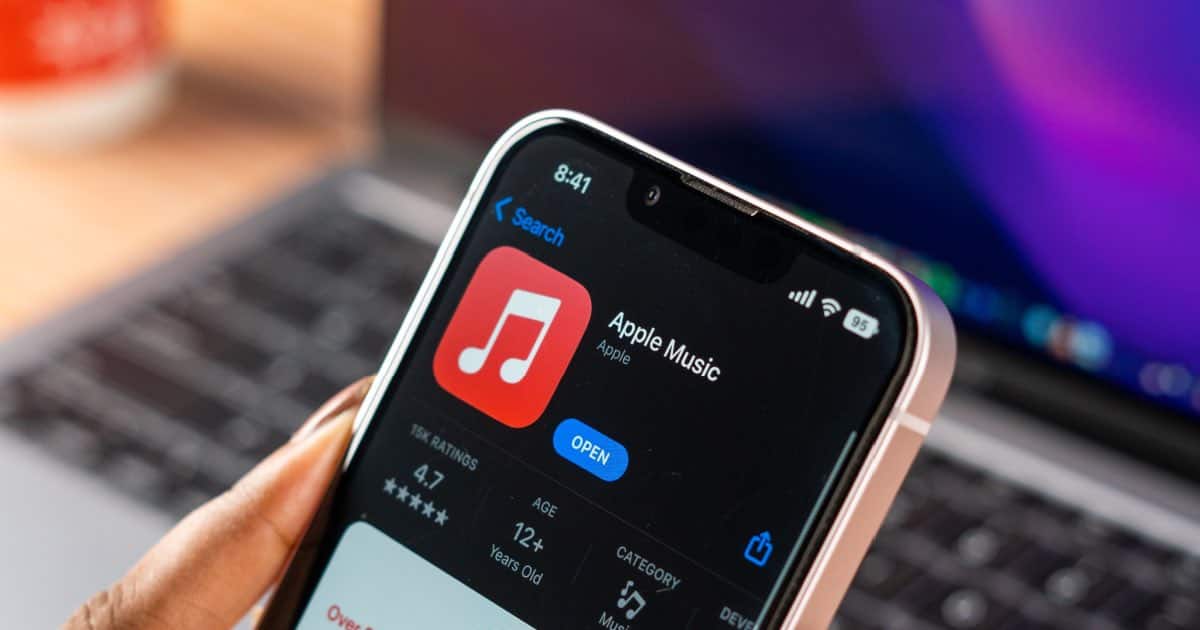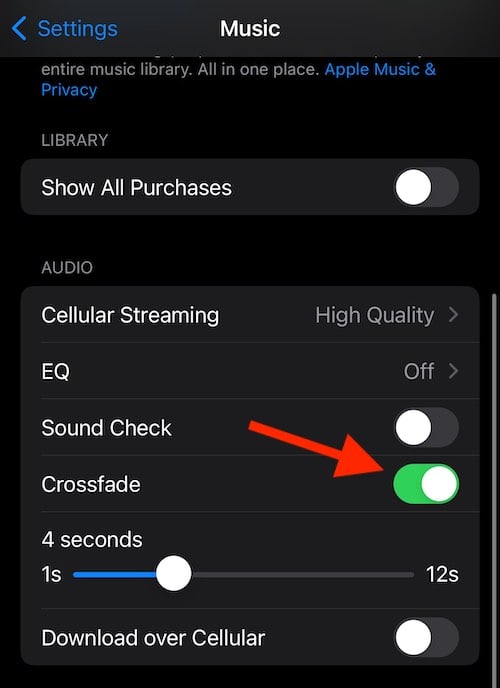Those that like to rock, know that Apple Music now features an option to crossfade music tracks thanks to iOS 17. A feature that many users have been requesting for awhile, crossfade allows one track to seamlessly play and blend into the next. Not only does this help keep a party going, but it can also be great for workouts, or just listening to music without pauses in between tracks. It’s a great feature that many might feel has been a longtime coming, so here’s how you can use it with iOS 17 and beyond.
For Apple Music fans, I’m going to show how you can set up this long-requested feature. I’m also going to take a look at some additional settings that are also available in Apple Music, while also showing what’s new with the app in iOS 17. Fortunately, setting up crossfade on your iPhone is super easy, so we have plenty of time to discuss what’s new. There’s a lot of features packed into Apple Music thanks to iOS 17. Let’s dive right in.
How Do I Enable Crossfade on Apple Music?
If you want to enable crossfade on Apple Music, simply follow these steps. Note that this feature does not work properly on the first iOS 17 Developer Beta. You may also experience some issues with AirPlay.
Time needed: 1 minute
Simply follow these steps to get Crossfade in Apple Music:
- On your iPhone, open the Settings app.
- Navigate to Music.
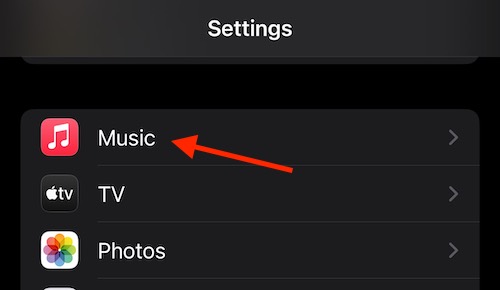
- Scroll down, and ensure the button next to Crossfade is turned on. It will be green when enabled.
- Once it is enabled, you can also adjust the length of time songs will take to crossfade. You can set the range anywhere from one second to 12 seconds. The longer the crossfade, the longer the last track will play into the next track.
That’s all there is to it! From here, your songs in Apple Music will crossfade from one song right into the next, meaning there won’t be any pauses in your music. While you’re in Settings, you can check out other options for Apple Music as well. For example, a particularly useful one that many users may want to enable is Sound Check. This setting ensures that the music volume between each individual song stays consistent. This can be particularly handy if you have a variety of songs in a playlist, as they will all maintain the same level of volume between songs.
Additionally, Settings is also where you find the Download over Cellular option. This allows you to determine the audio quality of songs when you stream them over cellular, which can be great if you don’t have that high of a data plan. You can also turn Animated Art (see below) on or off, which can also be useful for those that stream using a limited data plan.
What are the Changes in Apple Music for iOS 17?
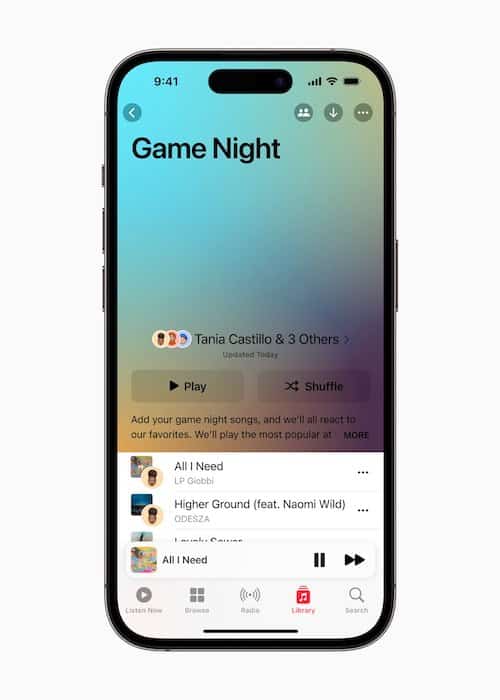
Along with the Crossfade feature, one new addition arriving to iOS 17 is Collaborative Playlists. Though, at the time of this writing, Apple is keeping relatively quiet on this new feature, users have been requesting it for a while now. Gone are the days of needing an additional app to collaborate with friends on a playlist. According to sources, Collaborative Playlists will be hitting Apple Music sometime later in 2023. Note that you will need to be an Apple Music subscriber for Collaborative Playlists.
SharePlay and CarPlay Features
Apple Music is also expanding and revamping SharePlay and CarPlay. Within iOS 17, SharePlay is now a part of CarPlay, meaning that any passenger aboard a vehicle with CarPlay can add tracks to a queue. Additionally, users can also play and pause tracks, and even skip them. Users will receive a prompt to join a SharePlay session whenever a driver enables it from CarPlay. There is also an option to scan a QR code to connect. When a user connects to SharePlay, they can begin adding tracks to a session by pressing and holding on a song/album/playlist and selecting SharePlay.
What’s New with AirPlay and New UI Features
Concerning more new features and tweaks, AirPlay is receiving an update to support Dolby Atmos, giving users access to streaming in high-fidelity. Users will also be able to favorite a track in Apple Music through a new star icon. There’s also new UI changes, including a full-screen music player with animated album artwork. Additionally, the entire catalogue of Apple Music radio shows is going to be streamable within the Apple Podcasts app. Lastly, the smaller version of the Apple Music player now floats, rather than being connected to Apple Music’s interface like in iOS 16.
Apple Music Sing and More
Apple Music Sing will also have access to Continuity Camera, meaning users will be able to see themselves dancing along to their song on their screen. Users will also be able to add special-effects to create cool and engaging scenes while they perform. Apple Music will also provide comprehensive data thanks to Song Credits, which can inform users about what certain artists did in various songs.
Can You Crossfade on Apple Music on iPhone?
You sure can, all thanks to the improvements made in iOS 17. Along with this new long-requested feature, Apple has added even more capabilities to the Music app, which offers significant improvements over previous iterations. Being able to crossfade will no doubt keep the music flowing, meaning your party never has to stop. Even better, the new features will make sure you can enjoy the tunes with your friends in a way previously unseen in Apple Music, which many fans will certainly appreciate.
Apple delivering crossfade to Music listeners is likely to cause many users to rejoice, especially for those that are unable to stop rocking. Of course, there’s plenty of other features within Apple Music that are worth exploring as well. For example, we can show you how to use the Set List feature, which can help you keep up to date with your favorite artists. Concerning iOS 17 in general, some users may want to know about the new level and crop features that come baked into the iPhone camera. There’s a lot to enjoy with iOS 17, and Apple Music in general. Be sure to check out everything there is to see.