Dead pixels on a screen can be one of the most frustrating experiences for an iPhone owner. Is it time to contact Apple Support? If you’re seeing tiny black or white dots on your screen, here’s what to do.
What Causes Dead Pixels?
Several major reasons can explain dead pixels on your iPhone. The largest cause of dead pixels is typically physical damage to your iPhone screen. Examples would be electrical malfunction and accidental drops. You may also experience dead pixels due to manufacturer defects. Essentially, you get a dead pixel whenever a point on your screen doesn’t show the correct color or light.
Can Dead Pixels on iPhone Screen Be Fixed?
Dead pixels on an iPhone screen can be fixed, but since it involves the hardware of your iPhone, you will more than likely need to take it to an Authorized Apple Repair Specialist or to your local Apple Store.
How Can I Fix Dead Pixels on iPhone?
While you have limited options, there are some things you can try to fix dead pixels on your iPhone screen:
1. Update Your iPhone
Time needed: 1 minute
It is possible that a software glitch is causing your dead pixel problem. While it’s more than likely a hardware issue, updating the software on your device is one step toward your solution.
- Open the Settings app on your iPhone.
- Navigate to General.
- Tap Software Update. Follow the on-screen steps if an update is available.
2. Get Your iPhone Serviced
Unfortunately, if a software update didn’t remove any potential glitches causing dead pixels, it’s more than likely a hardware problem causing the issue. You will need to get your iPhone serviced by an Apple professional.
Fortunately, communicating with Apple concerning repairs is easy:
- Go to iPhone Repair & Service.
- Click Get Service.
The page will take you through the steps of getting in touch with an Apple Specialist.
If your device is still under warranty, your warranty will apply if it is determined a manufacturing defect caused the dead pixels. Otherwise, it will not count as being under warranty.
Can You Prevent Dead Pixels?
While you will likely need to fix your iPhone if you experience dead pixels, there are preventative measures to avoid them in the first place. Actions such as avoiding extreme temperatures and major drops with your device are a good start. Properly maintaining your iPhone and keeping it clean can also be a major help in avoiding dead pixels. You may also want to consider a case or protective screen for extra protection.
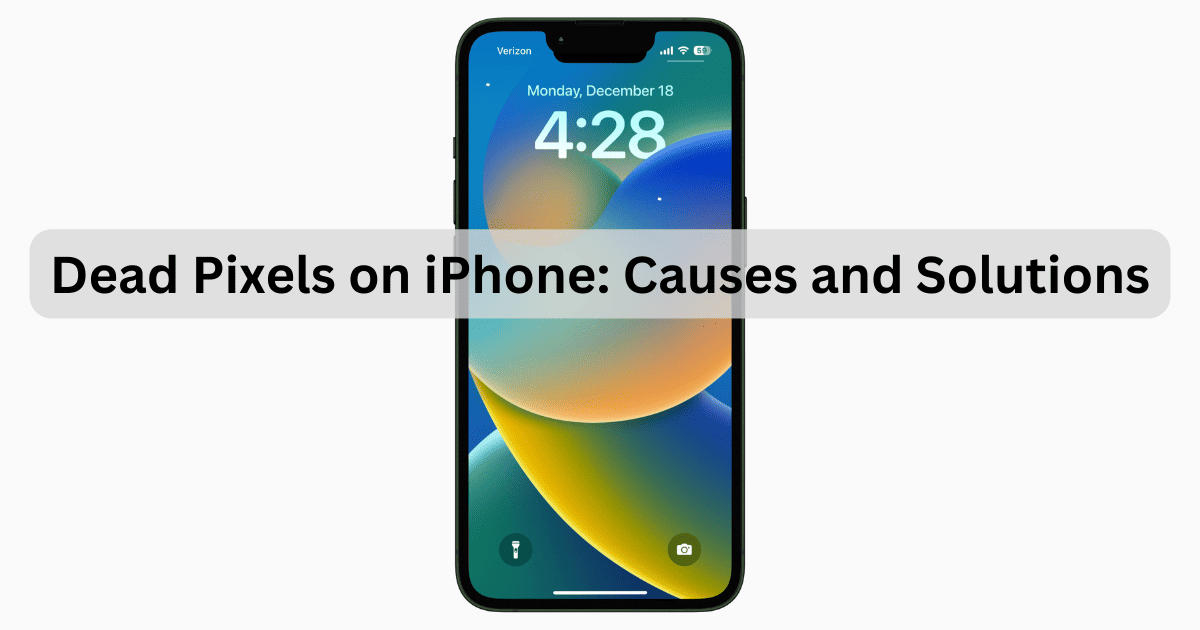
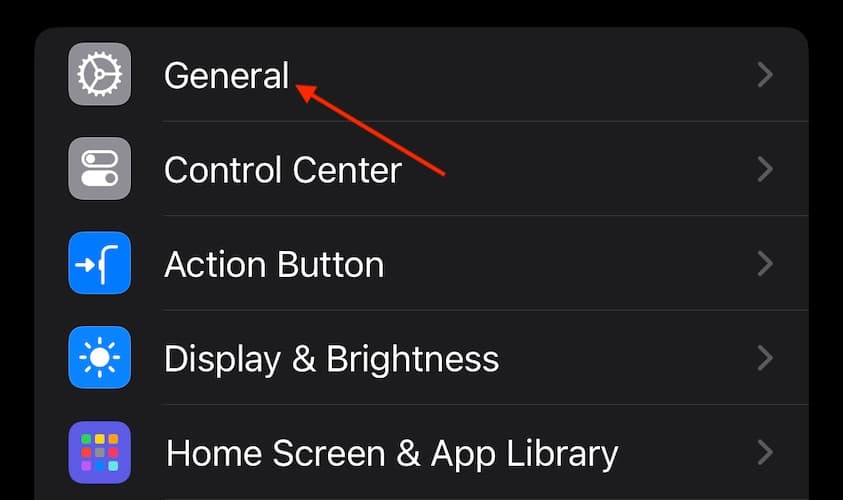
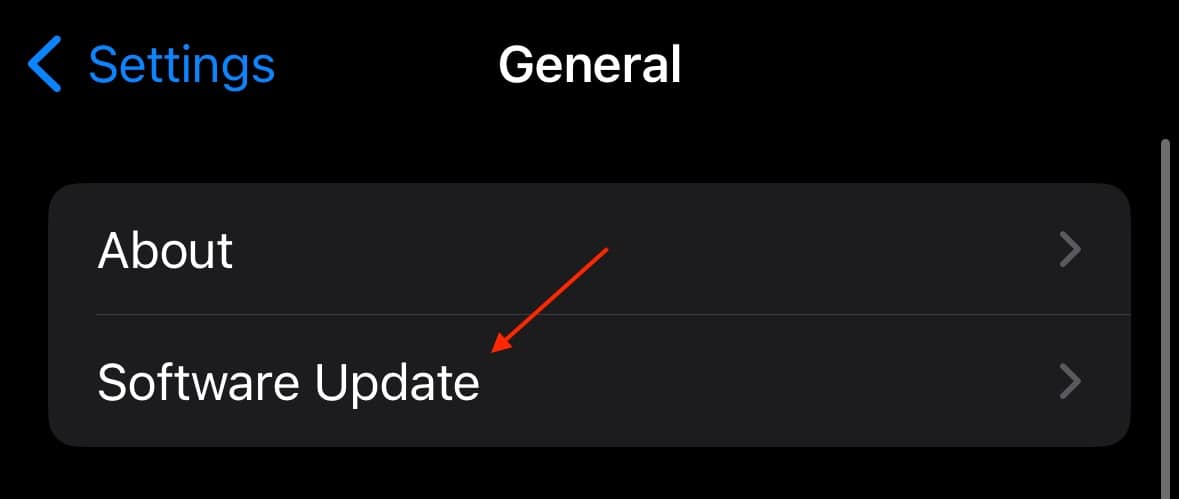
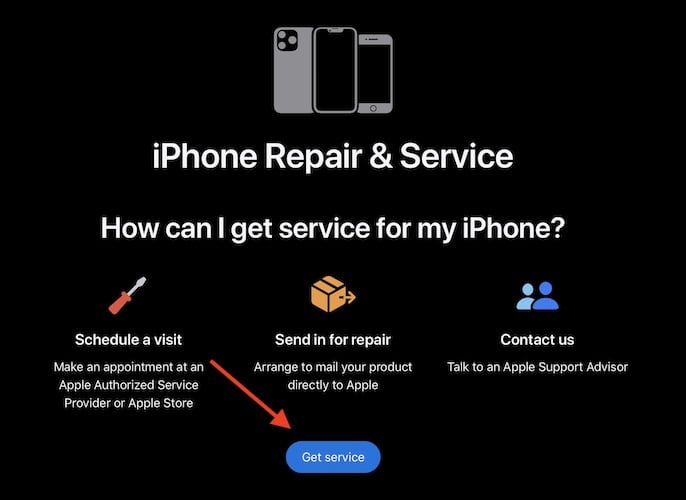
And most importantly, how to detect bad or dead pixels? Something similar to PiXel Check for Mac for iPhone?
https://www.macupdate.com/app/mac/10793/pixel-check