Fixing dead pixels on a MacBook Pro is tricky since there are many conflicting pieces of advice online. I wasted time trying them when my Mac got a screen burn-in. Here’s the correct approach if you notice black dots, ghost displays, or shadow images on your Mac.
How Do I Fix a Dead Pixel on My MacBook Pro?
If the dead pixels on your MacBook Pro’s Retina stem from hardware issues, software-based solutions won’t fix them. You’ll have to replace the screen altogether. Popular workarounds like massaging your screen, running dead pixel checkers, or updating your macOS will only work on minor display glitches.
Turn to professional Apple technicians for screen replacements. Removing dead pixels on a MacBook Pro and replacing its entire display are highly technical tasks. You’ll just cause more display issues if you carelessly try baseless DIY methods.
Will Apple Replace a Dead Pixel MacBook?
Apple’s official solution to dead pixels, regardless of the severity, is to replace the entire Retina display. It can’t fix pixels per panel. You can call Apple Support or bring your Mac to the nearest Apple Store with a Genius Bar.
What Is the Warranty on Dead Pixels on a MacBook Pro?
Whether or not your MacBook Pro’s warranty covers dead pixels depends on these three factors:
- Warranty Duration: Look up the warranty status of your MacBook Pro on the Apple Check Coverage website. Just input your Mac’s serial number. To find yours, click the Apple menu icon > About This Mac > More Info.
- Cause of Issue: Apple’s limited warranty covers manufacturing defects. You might get a free screen replacement for dead pixels that suddenly popped up on your Mac. Sadly, display issues caused by physical damage aren’t covered.
- Warranty Type: Apple Products come with a one-year limited warranty, but if you have AppleCare+, you could get up to three years of coverage. Moreover, AppleCare+ for Mac offers accidental damage protection. You could still get a free screen replacement even if you damaged your Retina display yourself.
 NOTE
NOTE
How Much Does It Cost To Fix Dead Pixels on a MacBook?
The cost to fix dead pixels on a MacBook Pro depends on how much Apple charges you for a screen replacement. Generally, rates vary based on the taxes and fees at your Genius Bar location. You should book an initial check-up to get cost estimates. But to give you an idea, the lowest tier repair service starts at $455, and the highest tier starts at $755.
Is There a Way To Avoid Dead Pixels?
With the high cost of replacing your Mac’s Retina display, you should strive to keep it in good condition by:
- Avoiding unnecessary liquid exposure
- Turning off your screen when not in use
- Handling your display assembly gently
- Using authentic Apple replacement parts
- Turning down your display’s brightness whenever possible
The extended AppleCare+ for Mac covers several other issues apart from dead pixels on a MacBook Pro. You should definitely consider it if your device still qualifies.

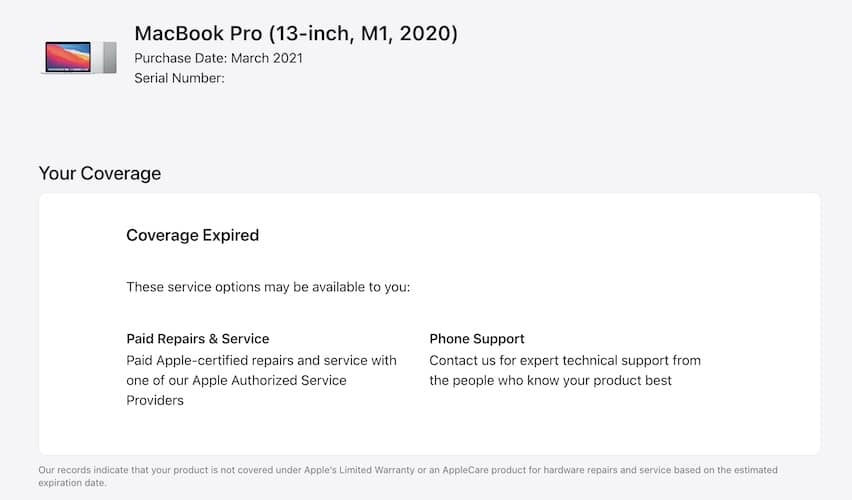

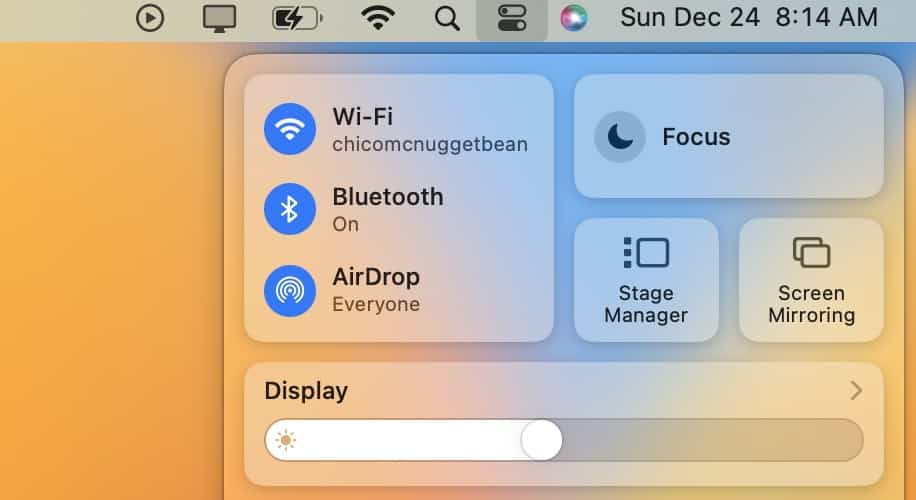
And before all that, how to CHECK for bad-dead pixels?
PiXel Check
https://www.macupdate.com/app/mac/10793/pixel-check
http://macguitar.me/apps/pixelcheck