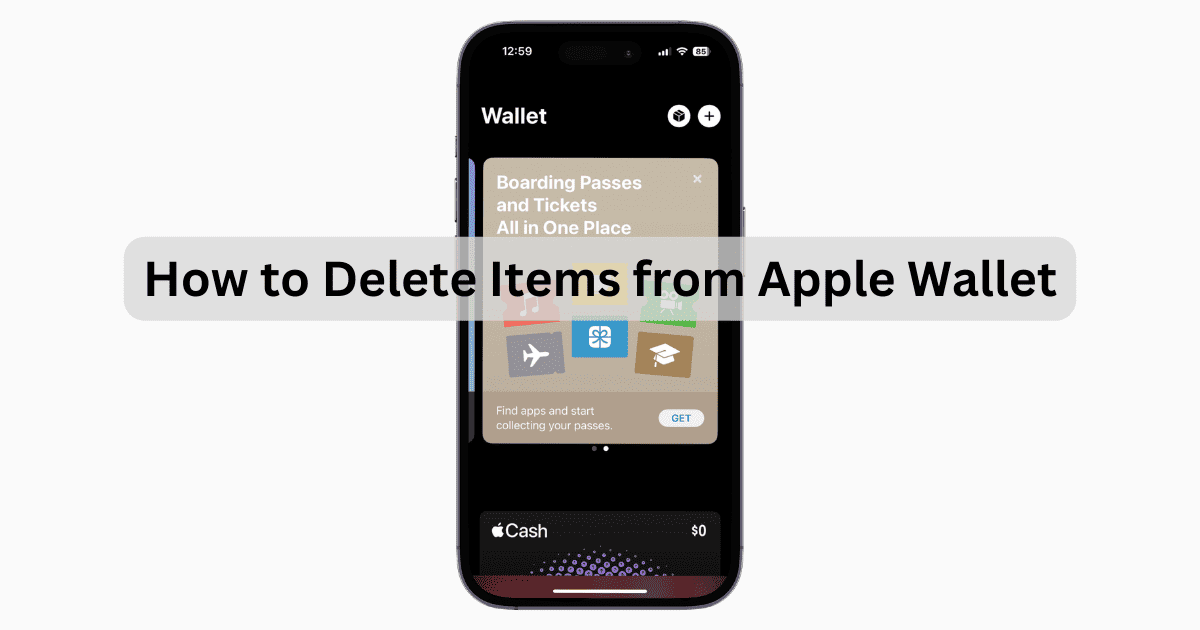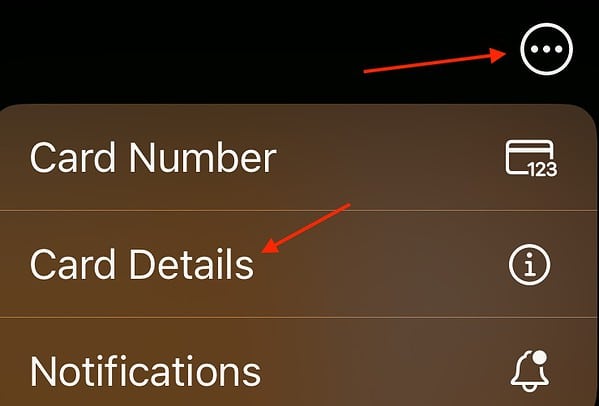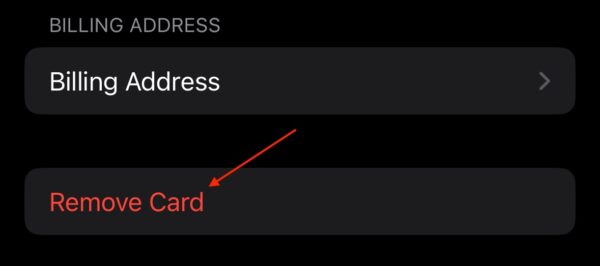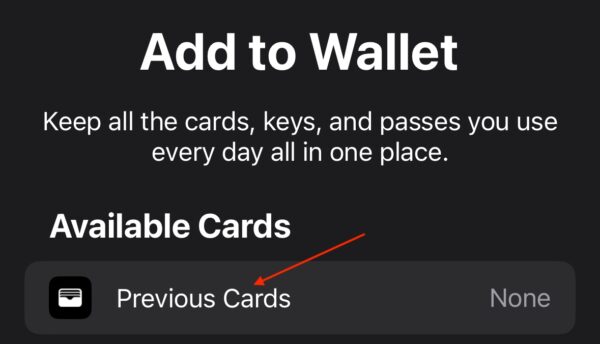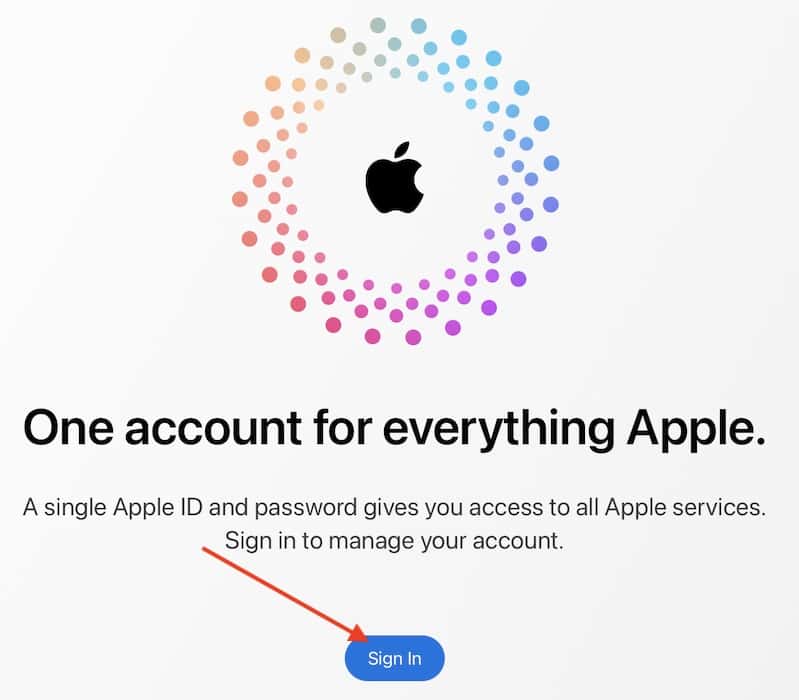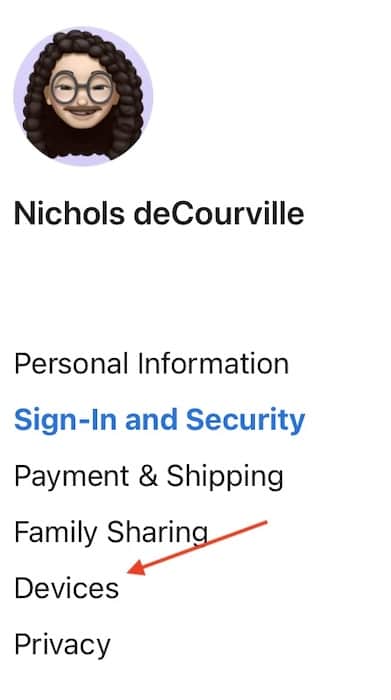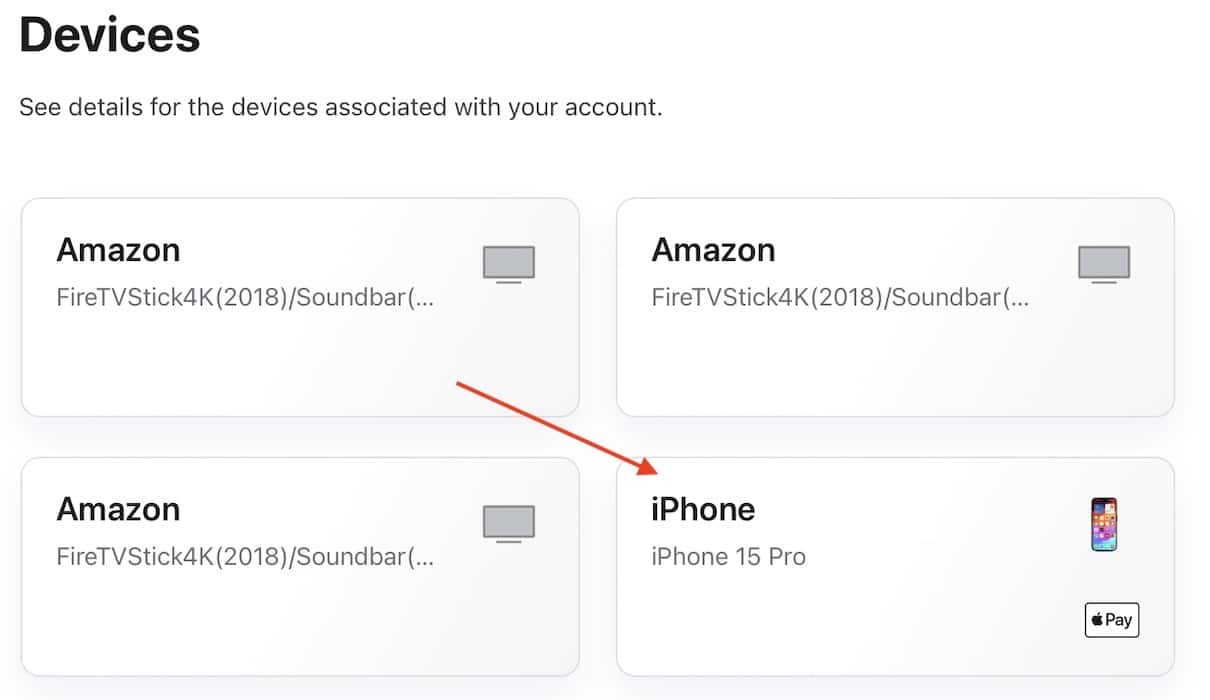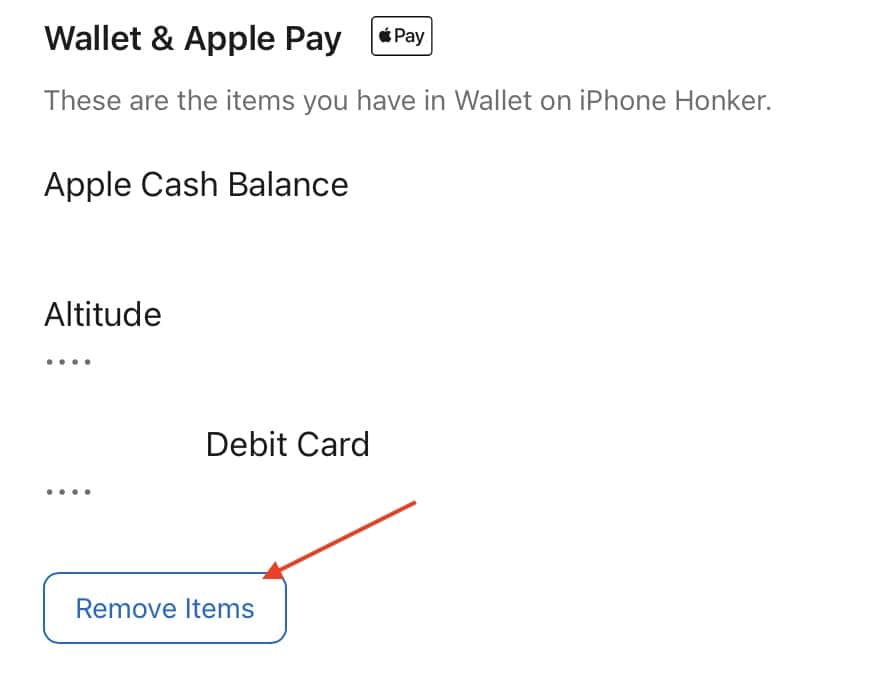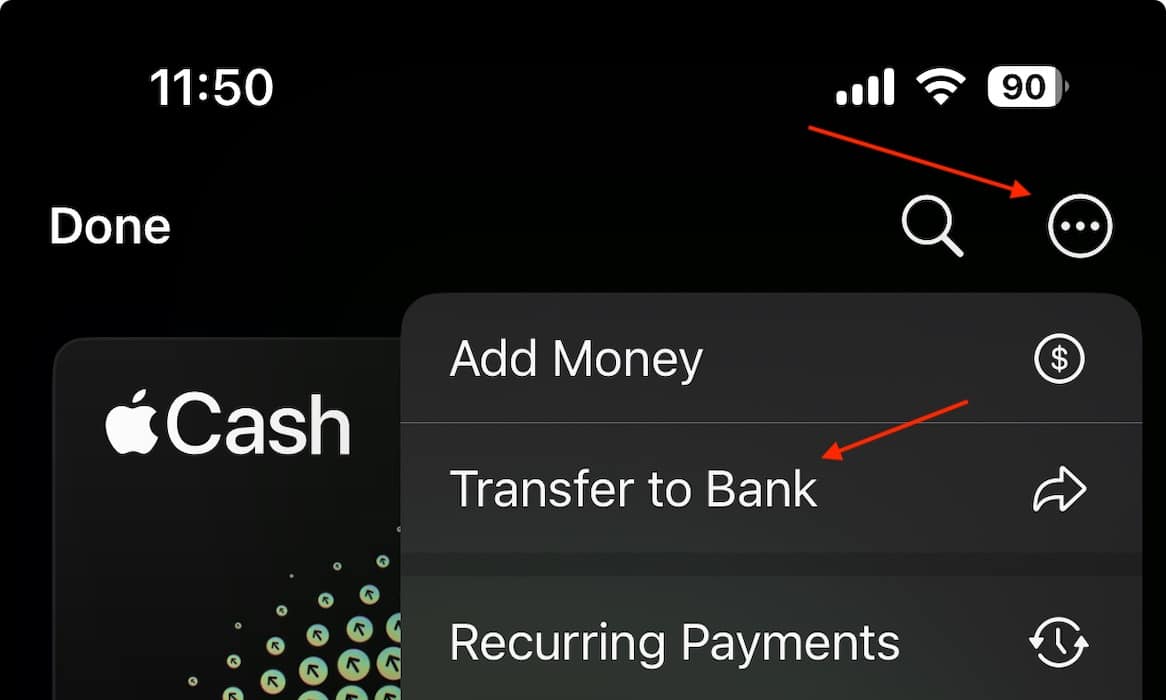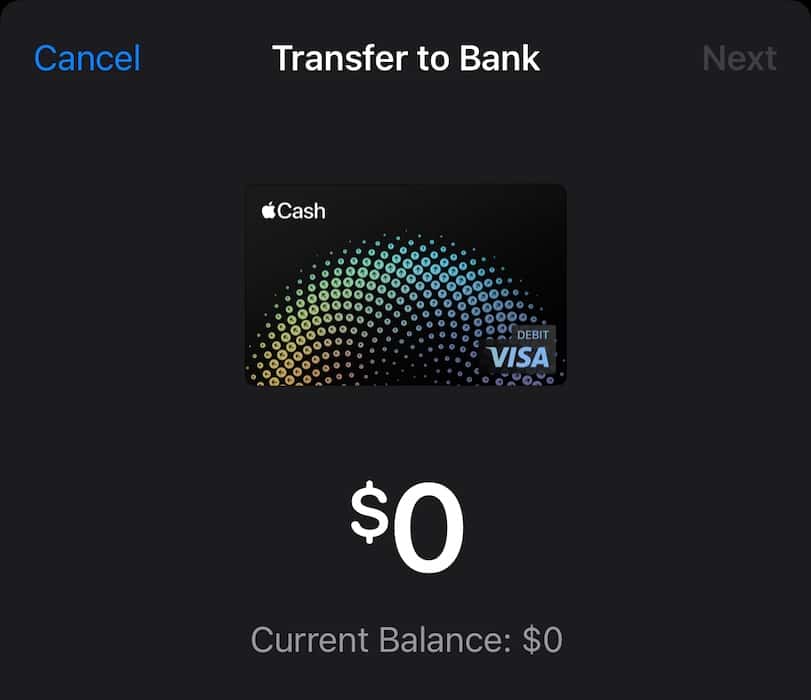Though not ideal, there may come a time when you need to know how to delete items such as debit cards or credit cards from your Apple Wallet. While Apple Cash makes paying incredibly easy, I recently experienced an issue where I needed to remove a card from Apple Wallet. There’s some things you are going to want to know about this process, so let’s take a look.
How Do I Delete Items from Apple Wallet?
There are several things you can do if you need to delete a card or item from Apple Wallet. You also have options if you misplace your iPhone or it gets stolen.
1. Remove Cards from Apple Wallet on iPhone
 NOTE
NOTE
Deleting cards and information from your Apple Wallet is actually a straightforward process. This can be useful if you no longer wish to use a certain card, or you are looking to switch cards.
Time needed: 1 minute
To delete a card from your Apple Wallet:
- Navigate to the Wallet app on your iPhone.
- Select a card that you would like to remove.
- On the next screen, click the three dots in the top-right corner and select Card Details.
- Scroll down and select Remove Card.
- You can add the card again if you need to by pressing the Plus button on the main screen and selecting Previous Cards.
2. Delete Cards from Apple Pay Using iCloud
 NOTE
NOTE
If your iPhone is lost or stolen, you are still able to remove cards from the Apple Wallet app so long as you are using Find My services.
- From a PC or Mac, navigate to Apple’s official iCloud website. Tap Sign In.
- From the side menu, tap Devices.
- Select Your iPhone from the list.
- Select Remove Items. Confirm your decision.
You may also want to call your bank to potentially cancel or pause any cards in your Apple Wallet account.
How Do I Remove Money from My iPhone Wallet?
Remember that your iPhone Wallet is likely your Apple Cash account, which is through the Wallet app. If you’re using anything other than Apple Cash, it is likely your bank card or Apple Credit Card.
If you need to send money from your Apple Cash account to your debit account, the process is easy.
- Navigate to the Wallet app. (Note: on iPad, you will go to Settings > Wallet & Apple Pay.
- Tap Your Apple Cash card.
- Tap the three dots in the top-right corner and select Transfer to Bank. (On iPad, you can skip the three dots.)
- On the next screen, enter the amount you want to transfer.
- Select Next and then choose Instant Transfer.
- You can select Add Card if you do not already have a card set up, or you can select > to choose your account. You can also select a bank account by tapping 1-3 Business Days. Note that if you choose a debit card, the transfer will complete in half an hour or so.
- If you’re having issues setting up a debit card in Apple Wallet, you may need to verify it.
How Do I Delete My Wallet History on My iPhone?
The only way to remove your history from an Apple Wallet account is to delete the card and add it again. You can easily remove a card through your Apple Wallet app or through iCloud. You can also re-add a card through the Apple Wallet app. Follow the steps above to remove cards from your Apple Wallet.
With luck, you will never need to use this information for an emergency situation. However, if you need further assistance with Apple Cash, consider consulting our full guide.