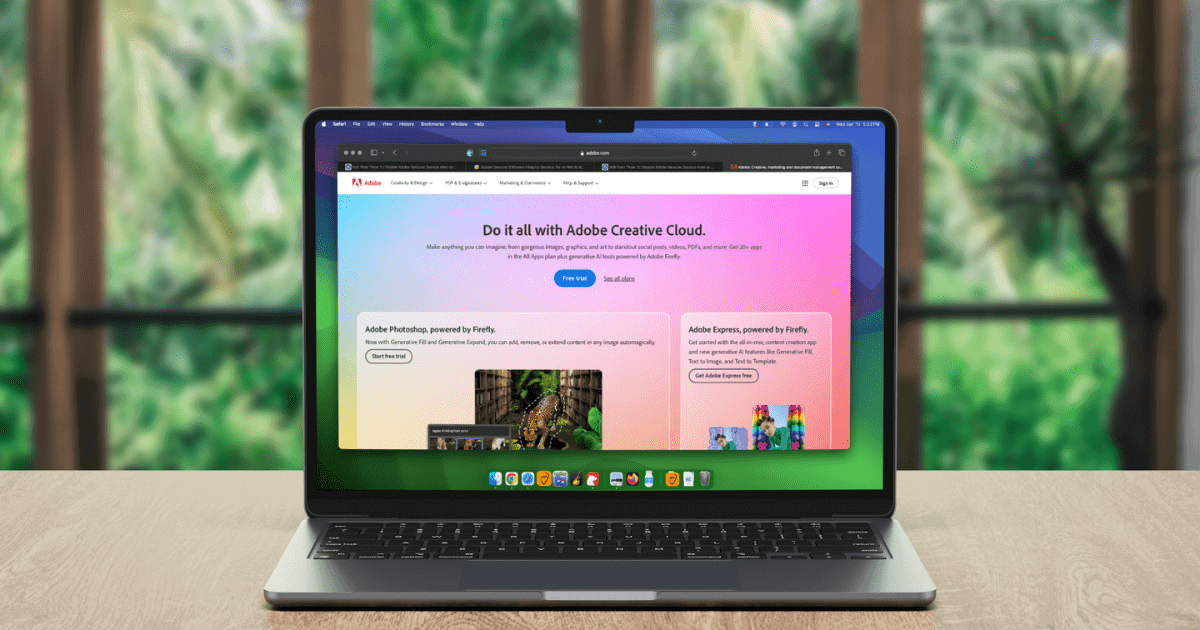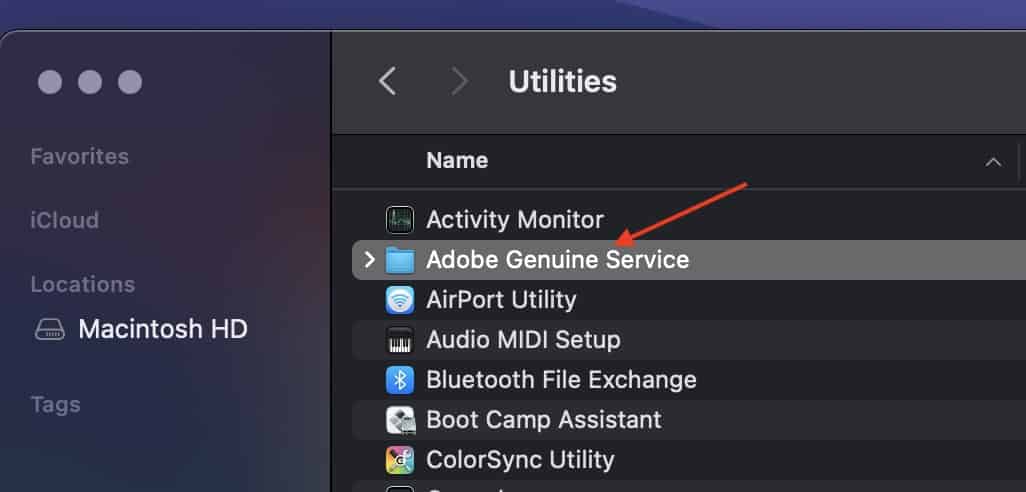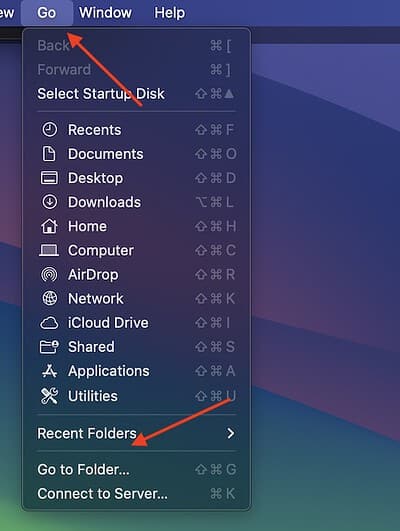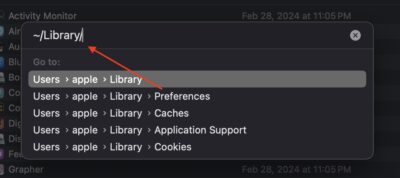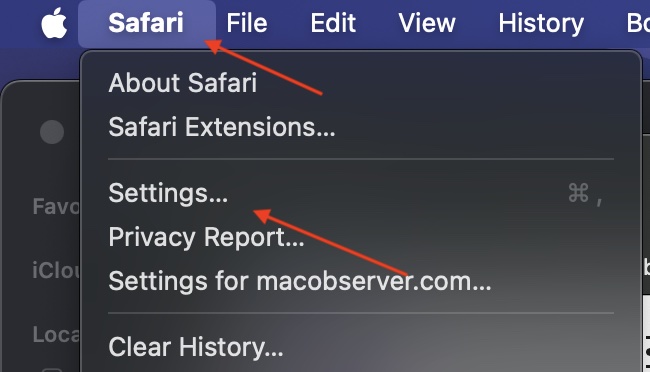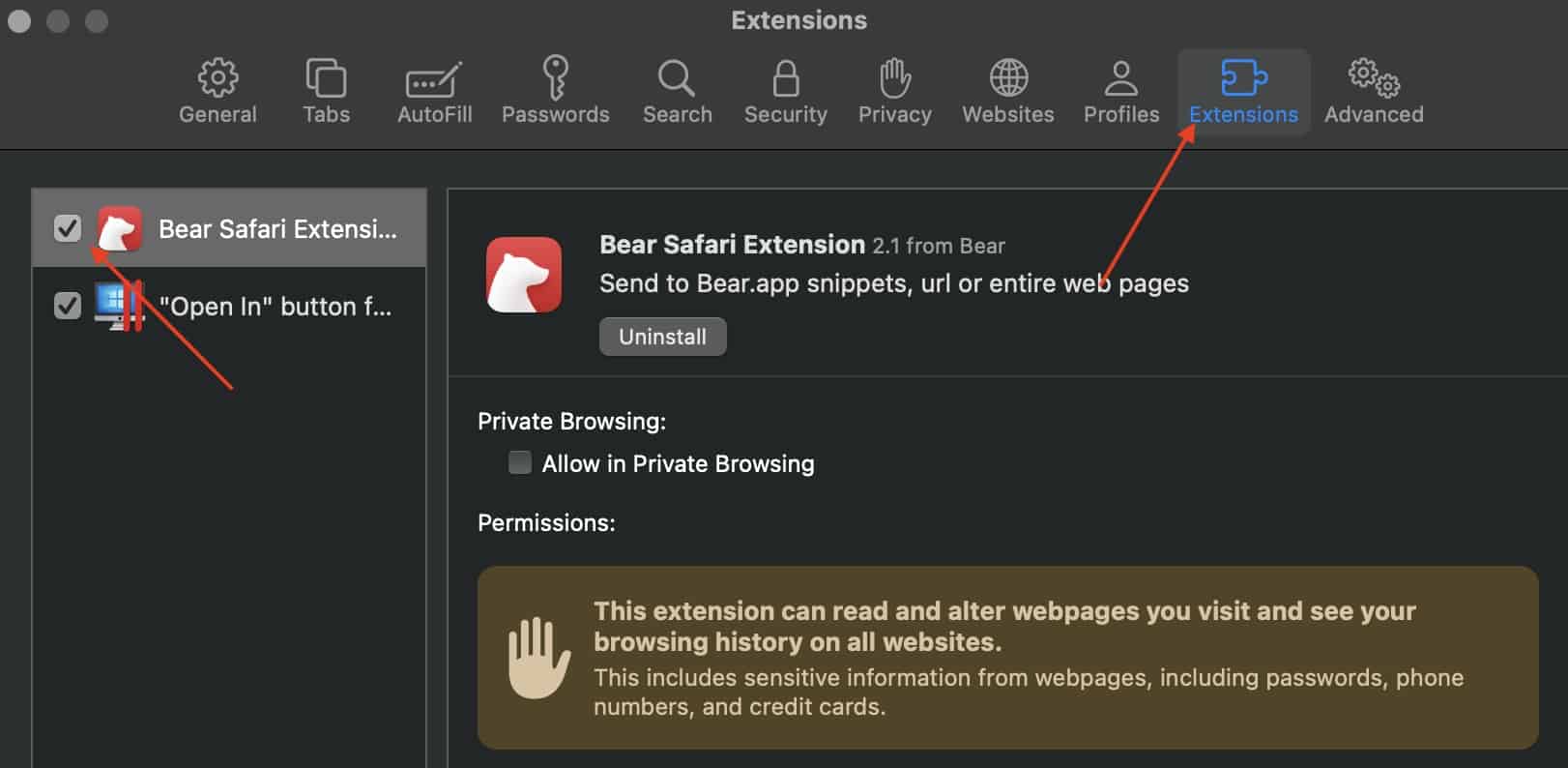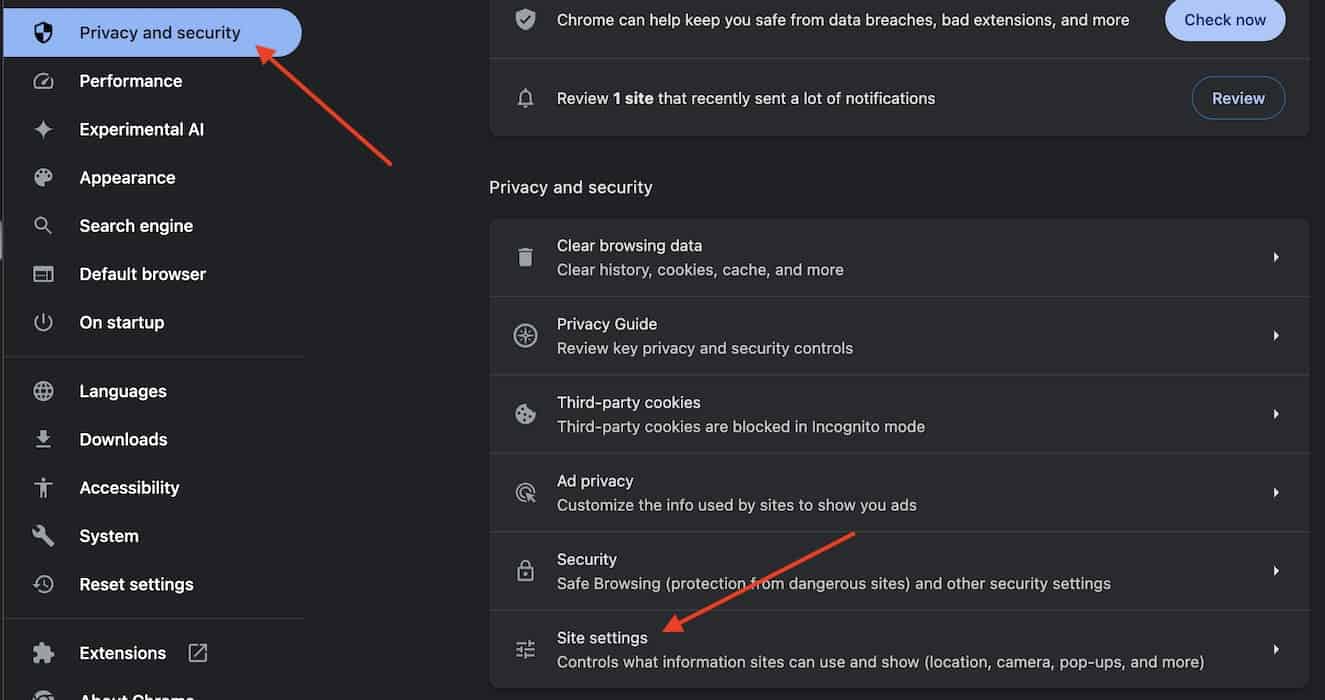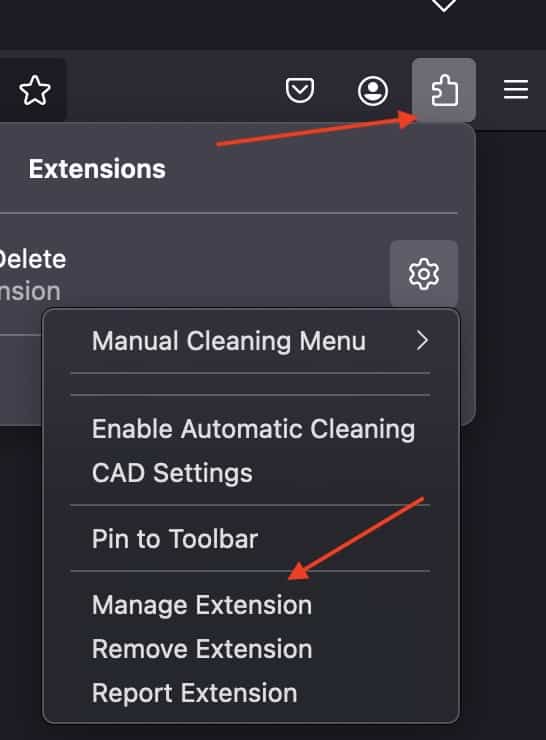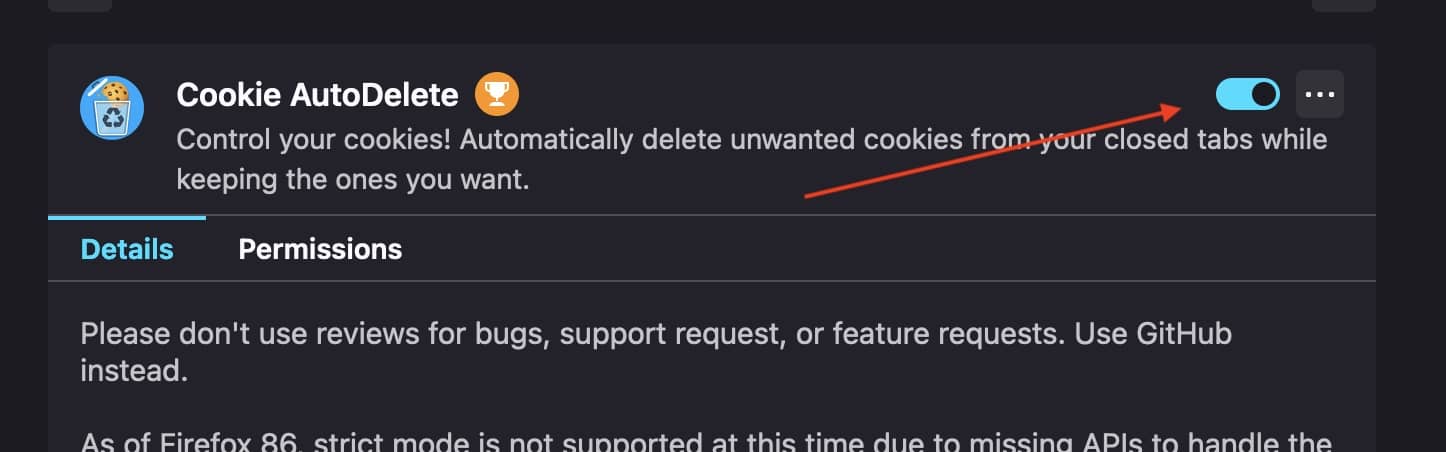Knowing how to disable the Adobe Genuine Services Alert on a Mac can be useful in certain situations. However, it would be best if you considered talking to Adobe support. Nonetheless, I had a friend who needed help removing this alert due to an error they were experiencing, and getting it done was surprisingly simple. Let’s take a look.
How to Disable Adobe Genuine Service Alert
This alert from Adobe is typically a means of warning a user that they are using a bad/illegal copy of an Adobe product. However, there are people online who report that they receive this alert despite owning a legit copy of the product. Fortunately, there is a way to disable and even remove this alert.
1. Uninstall Adobe Genuine Service
The simplest method is to uninstall the software causing the alert. However, Adobe warns that removing this software may increase your risk of malware and viruses. While this should be kept in mind, also remember that removing this software may cause other application errors.
To uninstall Adobe Genuine Service, follow these steps:
- Navigate to the Applications folder. The fastest way to do this is by searching for it in a Finder window or going to your primary drive.
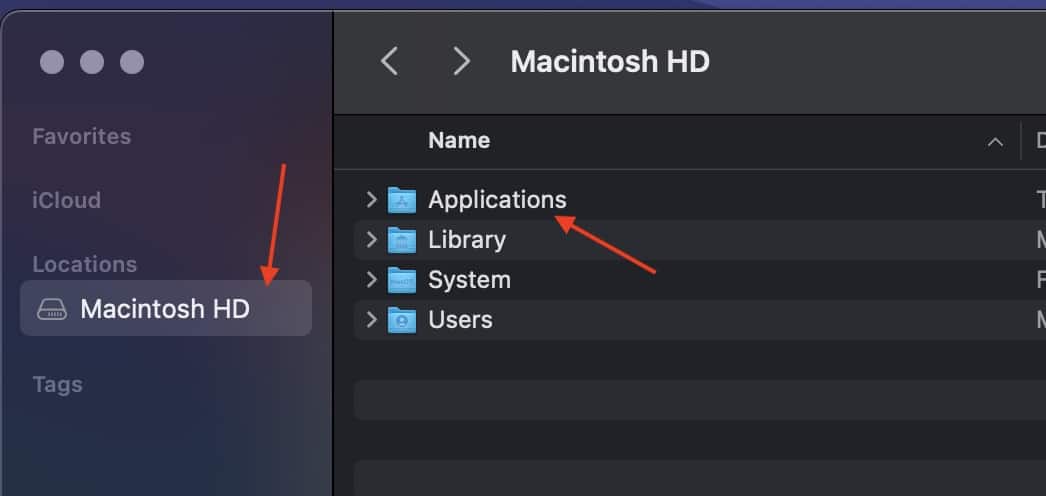
- Go to Utilities > Adobe Genuine Service.
- Now, double-click the AdobeCleanUpUtility uninstaller.
- Select Uninstall. You may need to enter the username and password for your Mac.
2. Erase Adobe Genuine Service Alert Using Finder
This method may be better suited for those running an older Mac or those looking to remove just the warning.
Time needed: 5 minutes
- First, open a Finder window and then navigate to Go from the menu bar.
- Choose Go to Folder and then select or enter ~/Library/.
- You will then look for Application Support > Adobe > AdobeGCClient. You can also look for the AdobeGCClient by using the search bar in a Finder window.
- Once found, move the AdobeGCClient folder to the Trash.
- Empty Trash by Control-clicking the Trash icon in the Dock.
How To Disable Adobe Genuine Service Alert In a Web Browser
Should the pop-up also occur while using a web browser, certain browsers allow users to disable the alert through certain settings.
1. Disable Adobe Genuine Service Alert in Safari
- First, open Safari and go to Safari > Settings from the menu bar.
- Navigate to Extensions.
- Disable any extensions that may have an association with Adobe Genuine Services by unchecking the box next to the name of the extension.
2. Disable Adobe Genuine Service Alert in Google Chrome
- Open Google Chrome and navigate to the More (three buttons) tab and click Settings.
- Select Privacy & Security.
- Click Site Settings and remove any sites associated with the word ‘Genuine’.
3. Disable Adobe Genuine Service Alert in Firefox
- Open Firefox and select the Puzzle Piece (Extensions button).
- From the list of extensions, find anything potentially relating to Adobe Genuine Services and select Manage Extension.
- You can then disable the extension by clicking the Blue Toggle.
If you feel you are using an unofficial Adobe product despite attempting to get a legit copy through proper channels, it may be best to consult Adobe Support to learn about your options.
You might also be interested in how to wipe a MacBook.