Notifications can sometimes be a nuisance, especially if you are trying to focus on something important. So today, we’re taking a look at how to disable notification sounds on your Mac.
While users may like to receive notifications, there’s of course some times when doing that can be an absolute burden. Hopefully this tip will help users escape the chimes of their notifications.
How to Disable and Enable Notification Sounds in macOS Ventura
Turning off notifications can be useful for those that may find themselves distracted by certain apps constantly alerting them. Of course, there are some applications that you never need to hear from, so today we’re taking a look at how to silence notifications on your Mac within macOS Ventura.
While muting your audio entirely can be a great way to escape from notifications, users may want to continue hearing sounds from certain apps (Via iMore).
For turning off notification sounds, follow these steps.
-
- Head to the menu at the top-right corner.
- Choose System Settings
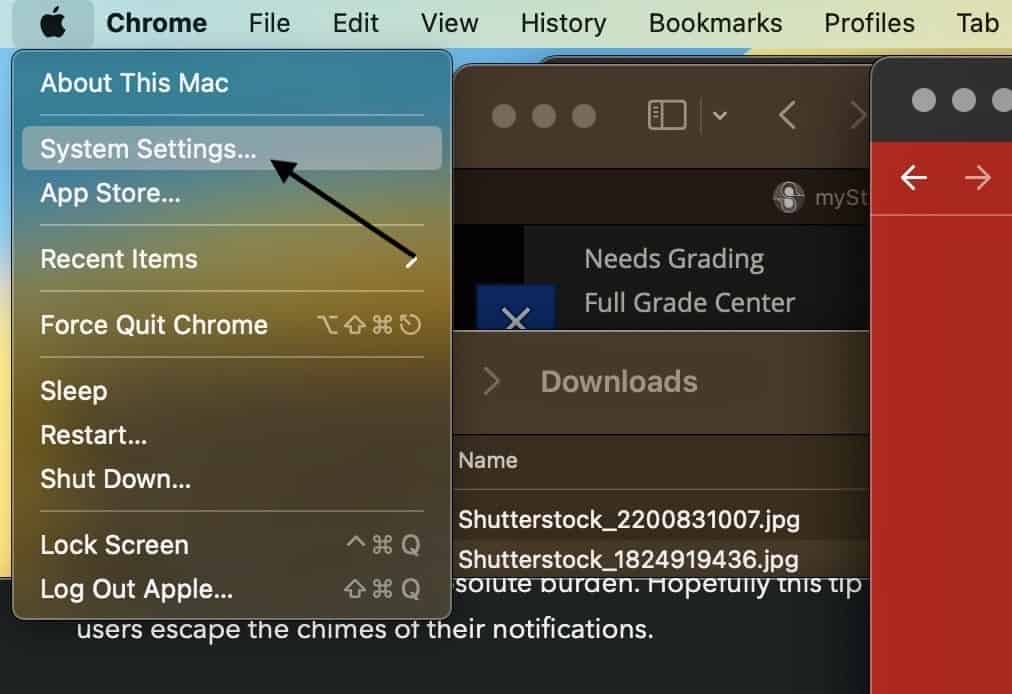
- Click Notifications
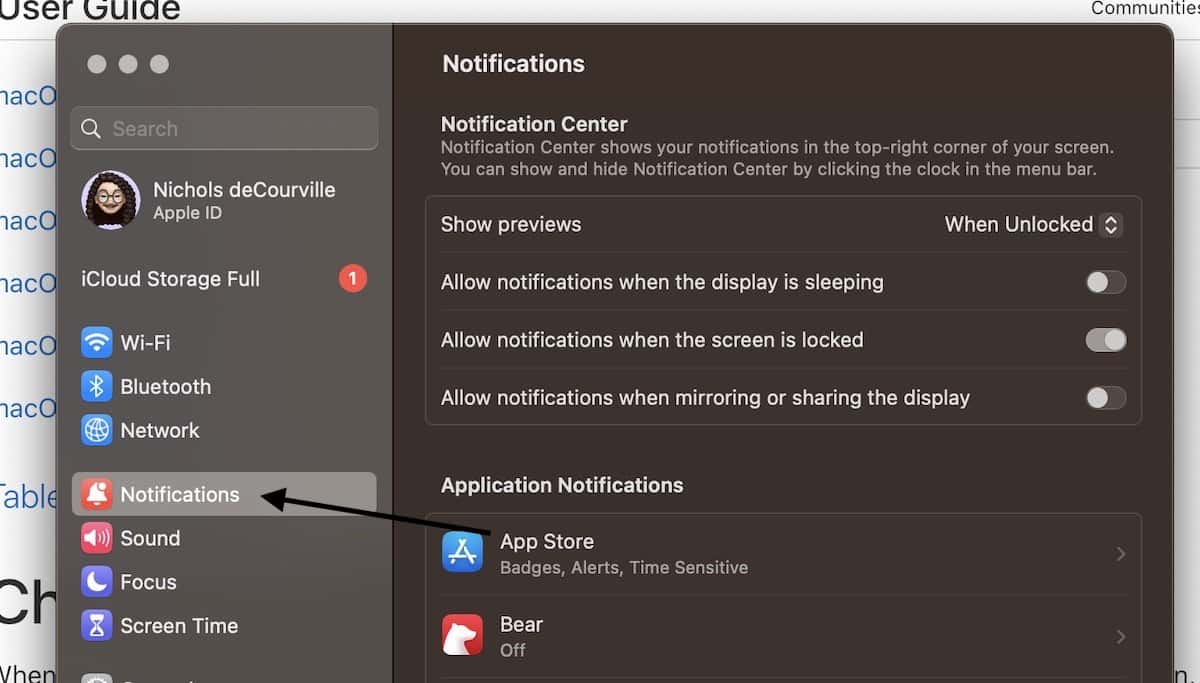
- Choose which app you would like to silence notifications
- Turn off Play sound for notification
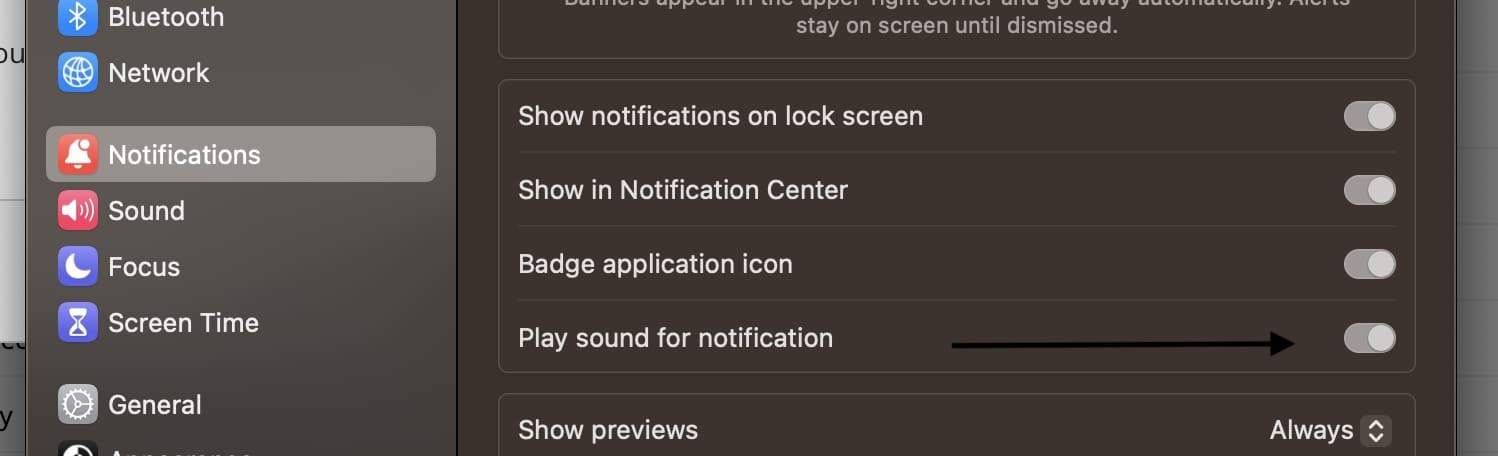
While this feature is especially helpful for those looking for complete control over the notifications, it can be an issue for those looking to silence notifications for all of their apps.
Of course, if users are still on macOS Monterey for whatever reason, TMO has you covered on how to mute notifications within that OS as well.
For those that like ultimate control over every little detail, this can be a great way to tweak your settings for certain apps. Of course, since this only disables notification sounds, apps will still make the other sounds unless otherwise muted. Either way, this is a nice tip for those looking for a bit of quiet from their Mac.
Be sure to follow The Mac Observer for more tips and tricks.
What tips or tricks would you like to see us cover? What are you looking to do with your device? Let us know in the comments.
