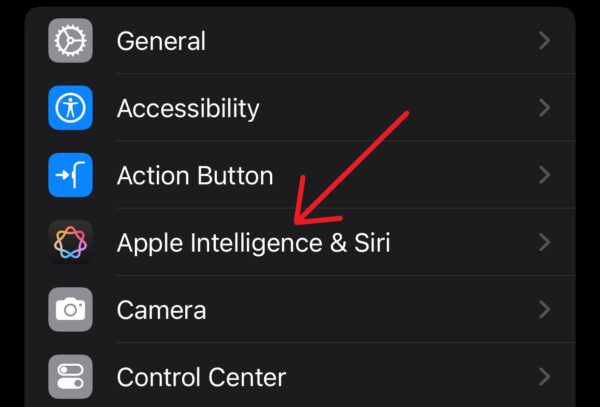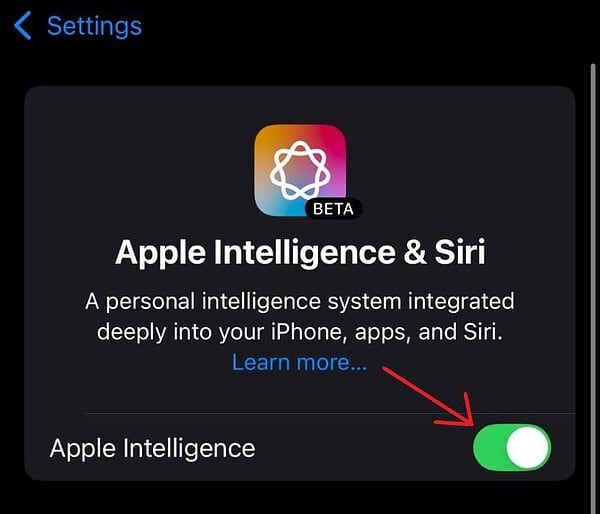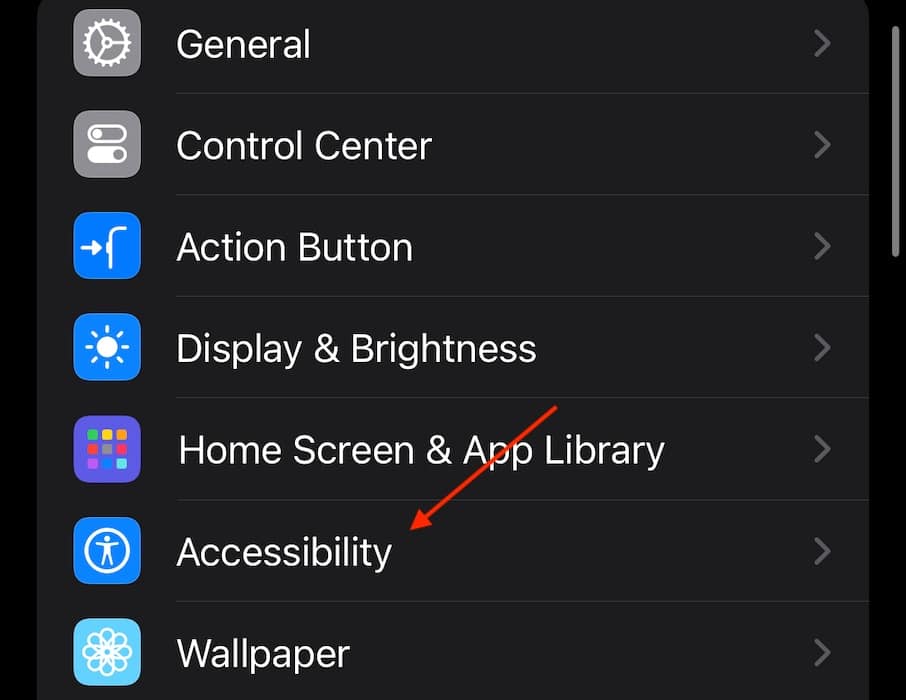Those looking to disable Visual Intelligence via Camera Control may be in for a surprise. Artificial intelligence is all the rage right now, and Apple is (of course) not missing out on the century’s biggest tech phenomenon. However, not everyone is a fan. Some may even find the new Camera Control button on the iPhone 16 to be more than they bargained for. Let’s take a look at what you should know.
How To Disable Visual Intelligence Via Camera Control
Crawling around the web, it would seem there are two options to turn off Apple’s latest AI feature within Camera Control. However, the solutions may not be what some iPhone fans want to hear. One thing to remember about the Camera Control button is that the button itself is dynamic. As Jeff Donald within the Apple Support community observes, long-pressing the Camera Control button will access Visual Intelligence, while a quick press and release will open the Camera itself.
Keeping this in mind, there are a couple of options.
1. Disable Apple Intelligence
Time needed: 1 minute
One of the quickest ways to eliminate this Camera feature is to shut off Apple Intelligence entirely. Just keep in mind that this will disable other AI features. Follow these steps:
- Open Settings on your iPhone.
- Select Apple Intelligence & Siri.
- Disable Apple Intelligence directly from the top.
If you don’t think you can sacrifice Apple Intelligence altogether, there is another option available as well.
2. Disable or Adjust the Camera Control
Since Visual Intelligence is tied so directly to the Camera Control, your next option is either to disable Camera Control or adjust the pressure needed to lightly press these controls. Fortunately, these options are in the same place, so fine-tuning is easy.
- Open Settings on your iPhone.
- Navigate to Accessibility.
- Tap Camera Control.
- From here, you can either disable Camera Control directly from the top, or you can adjust the pressure necessary to enable Camera Control through the Light-Press Force options.
I would recommend playing with these Accessibility features in order to determine what works best for you. As of writing, however, these are your best options. You may also want to know how to use Visual Look Up with your camera.