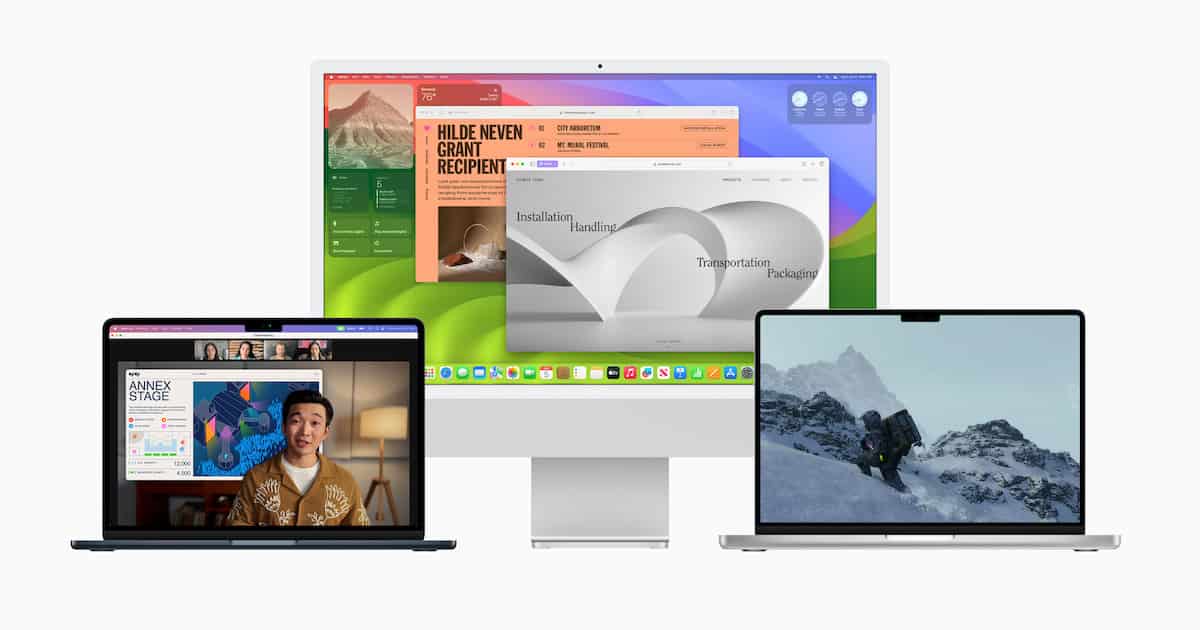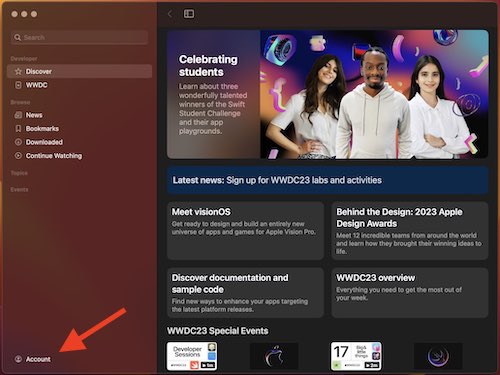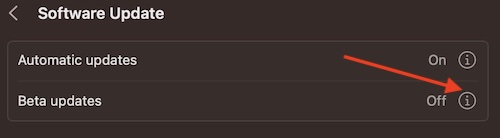I’m going to show users how they can download and install the new macOS 14 (Sonoma) beta on their Mac right now. For folks who caught Apple’s 2023 WWDC, they may be chomping at the bit to get ahold of the latest version of macOS. While the wait can often be the most exciting part of receiving something, some folks like to have things as soon as possible. Fortunately, there is a way to gain access to macOS Sonoma immediately. However, users should bear in mind that this is an incredibly early release, so don’t be surprised if there are some small issues. Proceed with caution, and naturally make a backup of your device.
With that in mind, I’m going to take a look at what’s new in macOS Sonoma and how users can get it earlier than the public release. I’ll also take a look at compatibility between Macs and this operating system, as well as a couple of small things to keep in mind when installing it. There’s plenty to get excited about with macOS Sonoma, so let’s jump right in.
What’s New in macOS Sonoma?
Announced during the 2023 WWDC, the new macOS Sonoma contains a wealth of improvements and features over macOS Ventura. One of the largest features arriving to the operating system is the inclusion of widgets, including a brand new widget gallery. From playing a podcast to turning off the lights in your house, there’s now a widget for nearly anything. Even better, Continuity allows users to add iPhone widgets to their desktop without the need of installing them to the Mac directly.

Additionally, there’s also new slow-motion screensavers featuring fantastic locations from across the globe, helping users show off their beautiful Mac displays. What’s even cooler is that once a user logs in, the screen saver will blend seamlessly into their desktop wallpaper. Apple has also included new Video Conferencing features, including Presenter Overlay that helps speakers stay in focus while sharing their screen. There’s a lot to this new update, so you can check out everything here.
When Can I Download macOS Sonoma?
It sort of depends. The official version of macOS Sonoma isn’t going to be publicly available until Fall 2023. Furthermore, the public beta isn’t going to be available until July 2023. Right now, if you’re looking to get your hands on macOS 14, you’re going to be looking for the Developer Beta. Fortunately, the Developer Beta is currently available for free, with Apple waiving the typical $99-per-year fee that usually comes with access.
Is my Mac Compatible with macOS Sonoma?
Now this really depends. As Apple is slowly moving away from Intel-based machines, there may be a slight chance that your device is not compatible if you are using an older Mac. Given that the company wants to focus on their own processors, newer versions of macOS are going to be more geared toward the newer tech. If you’re Mac is sporting an M1/M2, you’re good to go. If you’re like me and still on Intel, you may way to consult the list below.
The following devices are compatible with macOS Sonoma:
- Mac Pro (Rack, 2019)
- Mac Pro (2019)
- Mac Pro (M2)
- Mac Studio
- Mac mini (2018)
- Mac mini (M1, 2020)
- Mac mini (M2, 2023)
- iMac Pro (2017)
- iMac (Retina 5K, 27-inch, 2019) (Intel)
- iMac (Retina 5K, 27-inch, 2020) (Intel)
- iMac (24-inch, M1, 2021)
- MacBook Air (Retina, 13-inch, 2018) (Intel)
- MacBook Air (Retina, 13-inch, 2019) (Intel)
- MacBook Air (Retina, 13-inch, 2020) (Intel)
- MacBook Air (M1, 2020)
- MacBook Air (M2, 2022)
- MacBook Pro (13-inch, 2018, Four Thunderbolt 3 ports) (Intel)
- MacBook Pro (15-inch, 2018) (Intel)
- MacBook Pro (15-inch, 2018) (Intel)
- MacBook Pro (15-inch, 2019) (Intel)
- MacBook Pro (13-inch, 2019, Two Thunderbolt 3 ports) (Intel)
- MacBook Pro (16-inch, 2019) (Intel)
- MacBook Pro (13-inch, 2020, Four Thunderbolt 3 ports) (Intel)
- MacBook Pro (13-inch, 2020, Two Thunderbolt 3 ports) (Intel)
- MacBook Pro (13-inch, M1, 2020)
- MacBook Pro (16-inch, M1, 2021)
- MacBook Pro (14-inch, M1, 2021)
- MacBook Pro (13-inch, M2, 2022)
- MacBook Pro (16-inch, M2, 2023)
- MacBook Pro (14-inch,M2, 2023)
You can also read more about this here.
How Do I Install the macOS Sonoma Beta on My Mac?
If you’re looking to install the macOS 14 beta, you’re going to need a couple of things first. If you’re not already a member of the Apple Beta Software Program, you’re going to need to sign up for it. Additionally, you’re also going to need the Apple Developer app. Fortunately, I can show you how to accomplish both of these tasks.
Note that macOS 14 is around 4.07 GB, so make sure to have plenty of space available on your hard-drive.
Time needed: 20 minutes
If you already have access to the Apple Beta Software Program, you can follow these steps. Additional steps for enrolling in the program are below.
- First, you’ll need to download and install the Apple Developer app from the Apple App Store.
- Once the app is installed, open it and choose Account from the bottom-left corner. Sign in with your Apple ID.
- Then, select Enroll Now, and follow the instruction onscreen to complete the sign-up process.
- Next, you will go to System Settings > General > Software Update in order to install macOS Sonoma.
- From here, click on the ‘i’ that is next to Updates and select macOS Sonoma Developer Beta from the dropdown menu.
- Give it a moment, and then click the Upgrade Now button.
- Wait for the download to finish. Once done, click the Install Now button. During this time, macOS 14 will begin installing on your device.
And that’s all there is to it! Once complete, you’ll be enjoying the Developer Beta of macOS 14. A couple of important things to remember is that this is in fact a beta. While many folks online seem to agree that it’s a rather stable release, don’t be surprised if there are bugs and other wonkiness occurring.
How Do I Enroll in the Apple Beta Software Program?
If you need to sign up for the Apple Beta Software Program, follow the steps below. Note that these steps will also help you install Sonoma.
- Go to the official Apple Beta Software Program website. Click on Sign In.
- Login using your Apple ID. It needs to be the same one as you use on your Mac.
- Once in, select Enroll Your Devices from the top of the page. It’s under TV.
- You’ll then select the macOS tab and follow the instructions on-screen.
- Next, you can then go to System Settings > General > Software Update.
- Select Beta Updates and then select macOS Sonoma Developer Beta.
- You will then be able to select the Upgrade Now button to download and install the beta. You may need to select Install once it downloads.
If this doesn’t work for you, try following the guide above this one after you complete the first four steps in this guide.
Things to Consider
As mentioned, remember that this is a beta typically reserved for developers, so expecting perfection is only going to leave disappointment. Users should not be surprised if there are small or even large issues with this build. Expect things like bugs and battery drain. Also, remember to have enough available storage on your device. You’re not only going to want the necessary space for the installation (4-6 GB), but you’ll also want to make sure there is room left over. Especially if you want to download and install the macOS 14 Sonoma beta. A good rule of thumb is to typically leave ten percent of your hard-drive free.
Step into a New World: Download and Install the macOS Sonoma Beta
Once you download and install the macOS Sonoma beta, you can begin enjoying all of the features that arrive with this new software. However, if you find that your device doesn’t receive support for this update, or you’re not willing to take the plunge, you can at least get a feel for the new macOS by trying out the new wallpapers. They look great, even on older Mac screens.
Of course, if you’re willing to take the plunge on macOS 14, why not try out iOS 17 as well? Having both macOS 14 and iOS 17 can put you at an advantage, as they truly pair well together. We also have advice on how to get iPadOS 17 on your device as well. Even if you’re looking for ways to acquire the latest version of WatchOS, we’ve got you covered there as well. It’s never a dull moment when Apple releases a wave of new updates for their devices, and the latest round of updates certainly contain some exciting new additions.