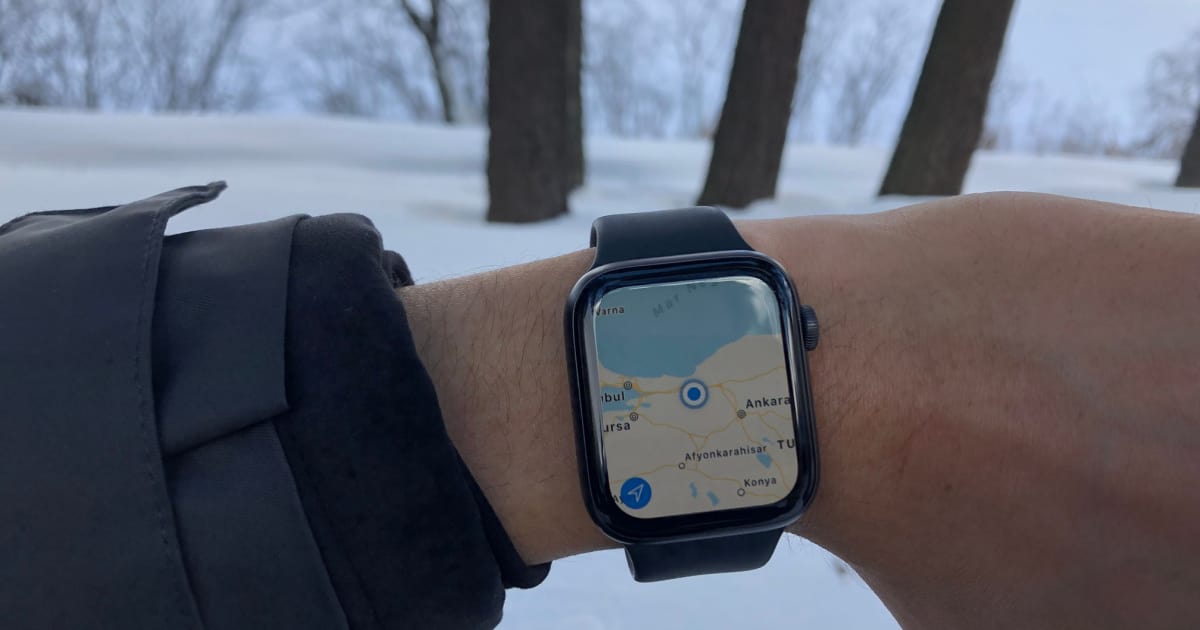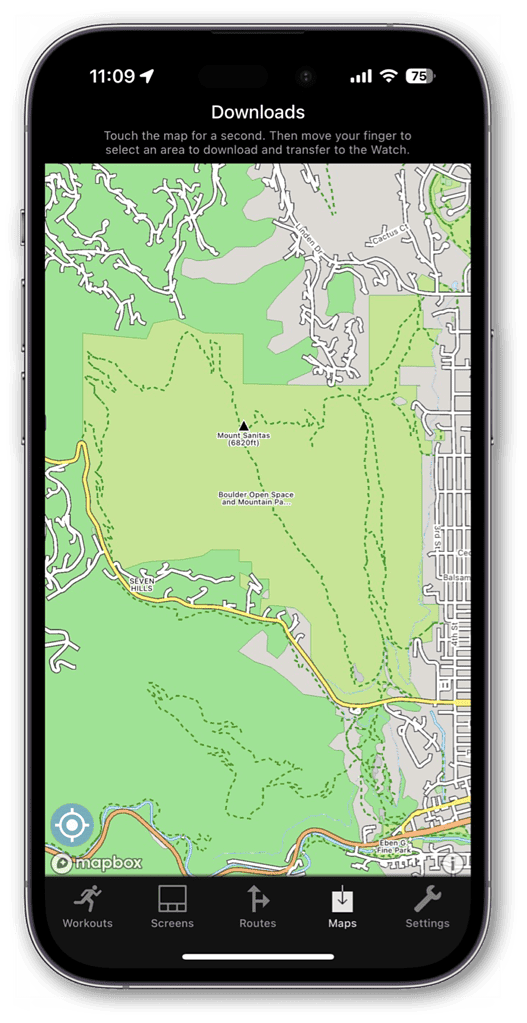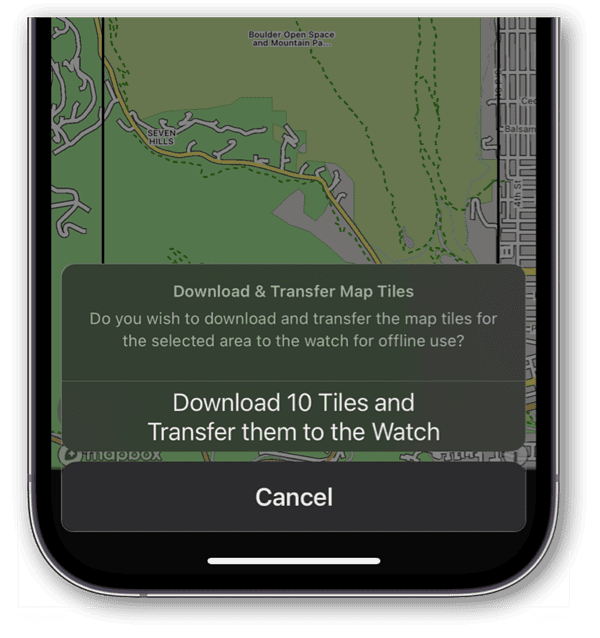The Apple Watch has become much less reliant on its paired iPhone over the years. It’s also quickly becoming a go-to device for outdoors adventures, especially with the release of the Apple Watch Ultra. For those truly off-the-grid adventures, here’s how you can download offline maps to your Apple Watch.
You Can’t Download Offline Maps Using Apple Maps
The latest models of Apple Watch, the Series 8, Ultra and even 2nd-generation SE, will use their GPS capabilities independent of the iPhone. Even when the iPhone is nearby, these models of Apple Watch will use their own built-in GPS chips. Older models, Apple says, continue to use the iPhone’s GPS when available.
Unfortunately, one limitation is that the built-in Maps app won’t work if you don’t have an internet connection. There’s no way to download offline data in Apple Maps, despite consumers having requested that feature for some time.
In order to navigate from your wrist even without an internet connection, you’ll need to turn to a third party app.
Maps That You Can Download in Advance
Probably the best option for making sure your map is available even when you’re out of cell coverage is the paid app WorkOutDoors. Yes, it will cost some of your hard-earned money, but it’s a one-time purchase.
Not only does WorkOutDoors allow you to download offline maps to your Apple Watch, but the downloads are perfect for outdoor adventures. They include paths, trails, tracks and pistes.
Once you’ve downloaded the app and enabled its various functions on your iPhone, you’ll be ready to pull down offline copies of the maps you need.
Time needed: 2 minutes
How to Download Maps in WorkOutDoors for Offline Use
- Launch WorkOutDoors on your iPhone.
- Locate the area you want to make available offline fro your Apple Watch.
- Touch and hold the map where you want to begin highlighting.
- Move your finger to draw a box around the area of the map you need.
- On the next dialog, tap the prompt at the bottom of your screen to download the map tiles and transfer them to your Apple Watch.
- Open the WorkOutDoors app on your Apple Watch to complete the transfer.
That’s all it takes. Now, if you’re hiking or otherwise enjoying the great outdoors and loose cellular coverage, you’ll have your map ready on your wrist for navigation.
Finally, don’t forget, if you find yourself in a pinch during your off-the-grid adventure and have the iPhone 14, you’ll also have Emergency SOS via Satellite to help you get help (in certain countries.)