Apple is giving us more control over our home screens in iOS 14 with features like widgets and the App Library. You can also edit your iOS 14 home screen as well if you don’t want multiple pages.
Edit iOS 14 Home Screen
This tip came along because I was trying to figure out how to do this, There is a Home Screen section in Settings which lets you control where app downloads go, but not editing your pages. But I figured it out.
- Tap and hold in any empty space on your home screen.
- You’ll see dots appear at the bottom to indicate multiple pages.
- Tap on the dots and you’ll see every home screen page you have available.
- Then, tap on the check mark below a page to disable it. Tap again in an empty space around the pages and you’ll go back to the main home screen again.
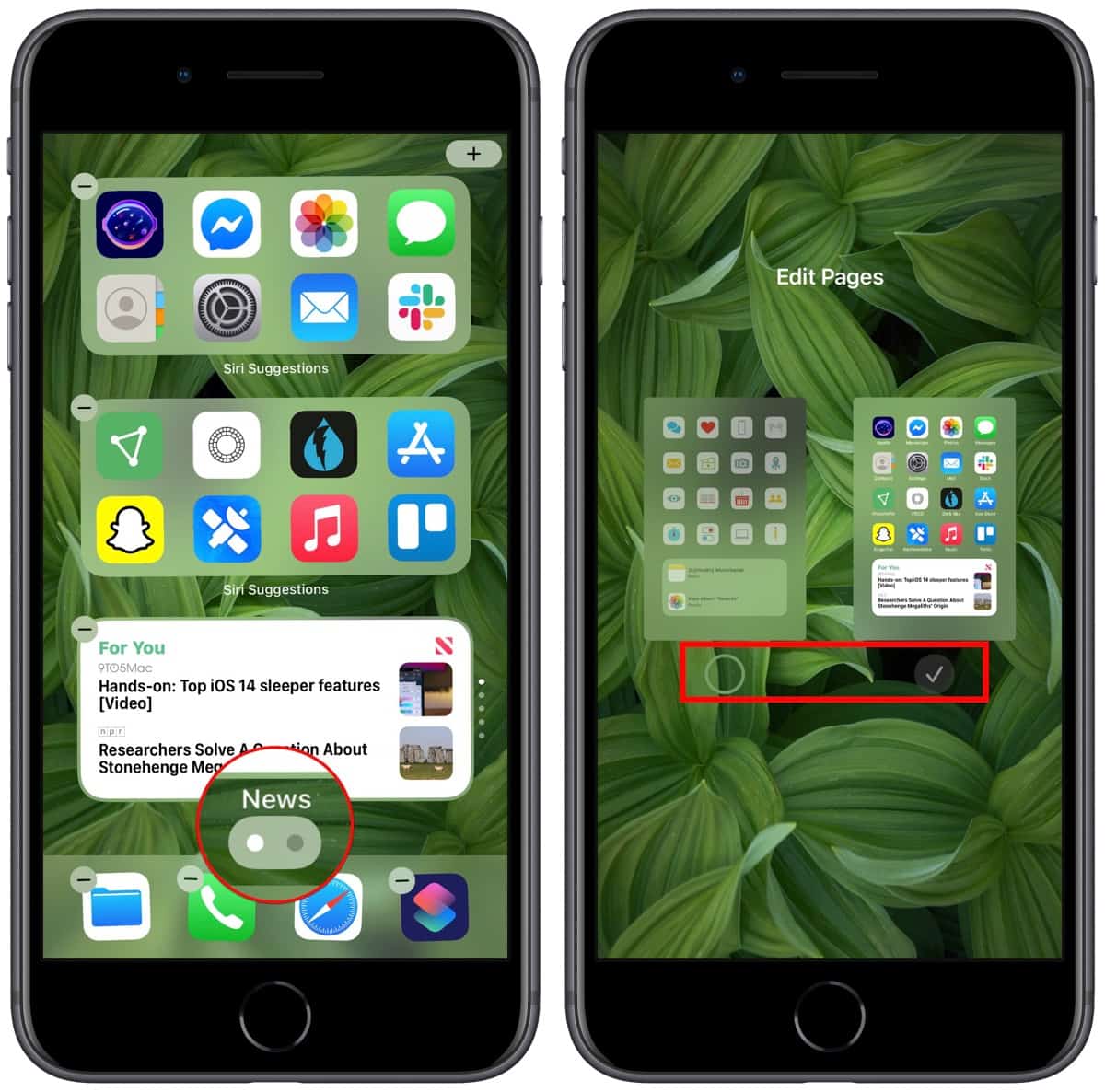
That particular home screen page will then disappear. If you want to bring it back just repeat the settings. Your apps and widgets will be saved in their previous positions.
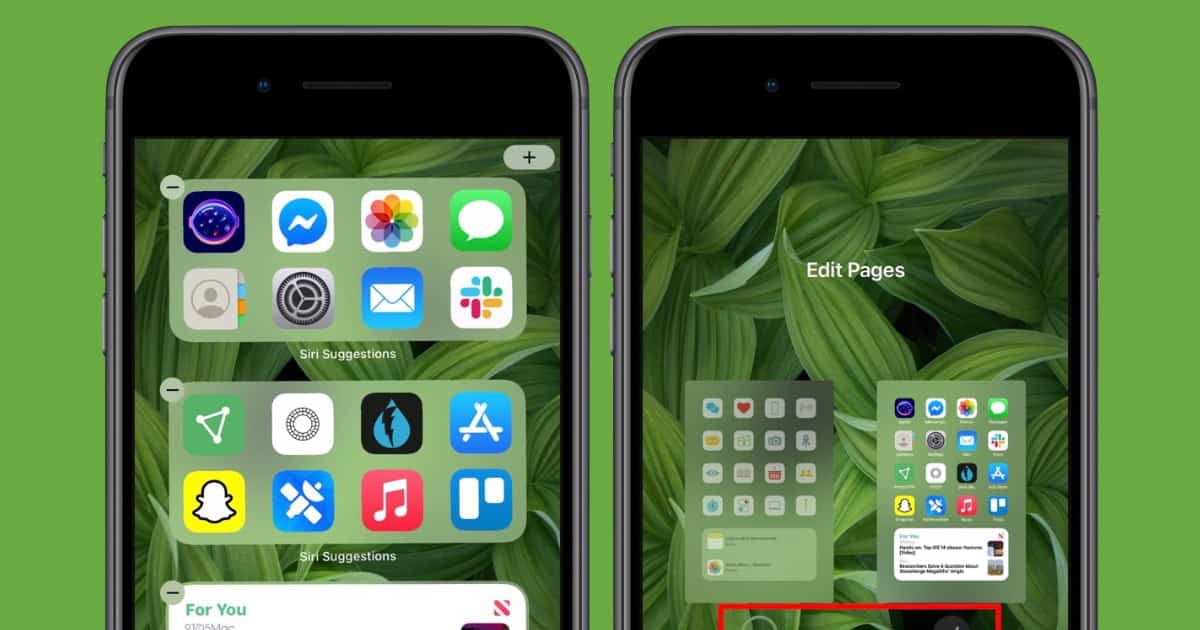
I really wish Apple let us place apps anyway we want, like the Mac. I’d love to have them start on the bottom right and work there way up.