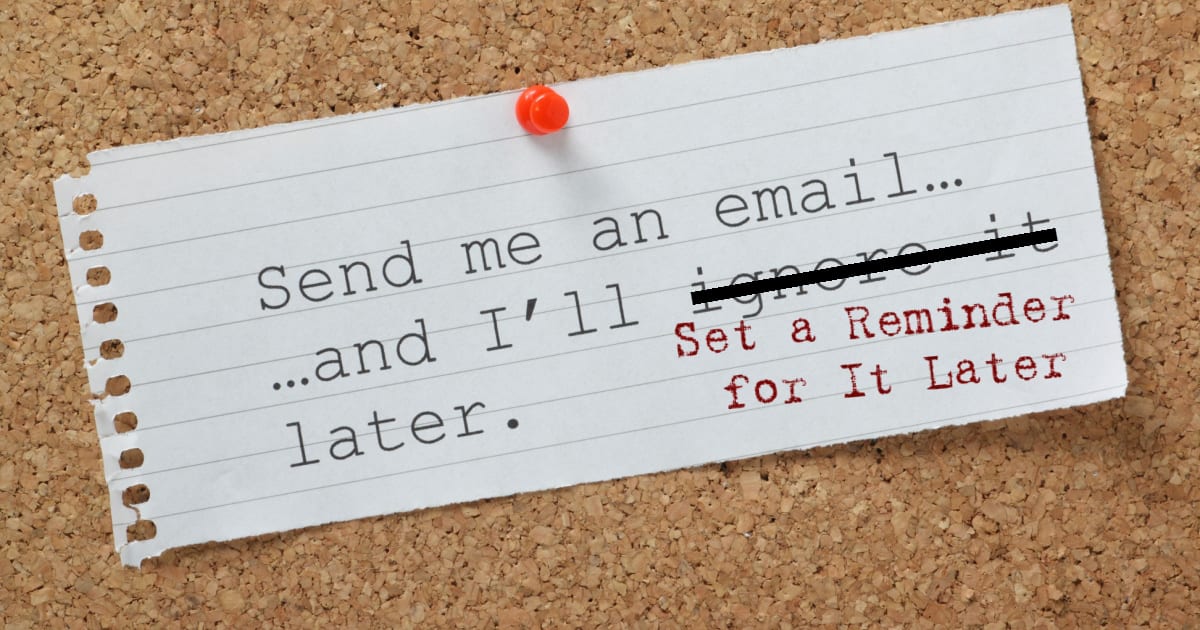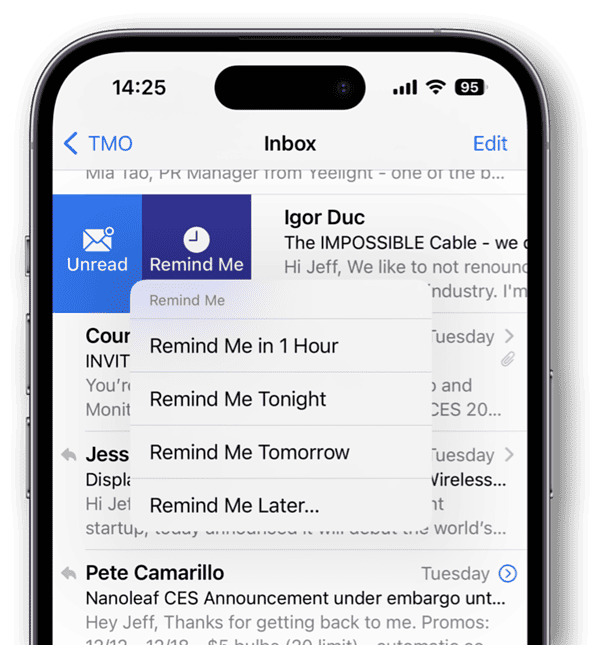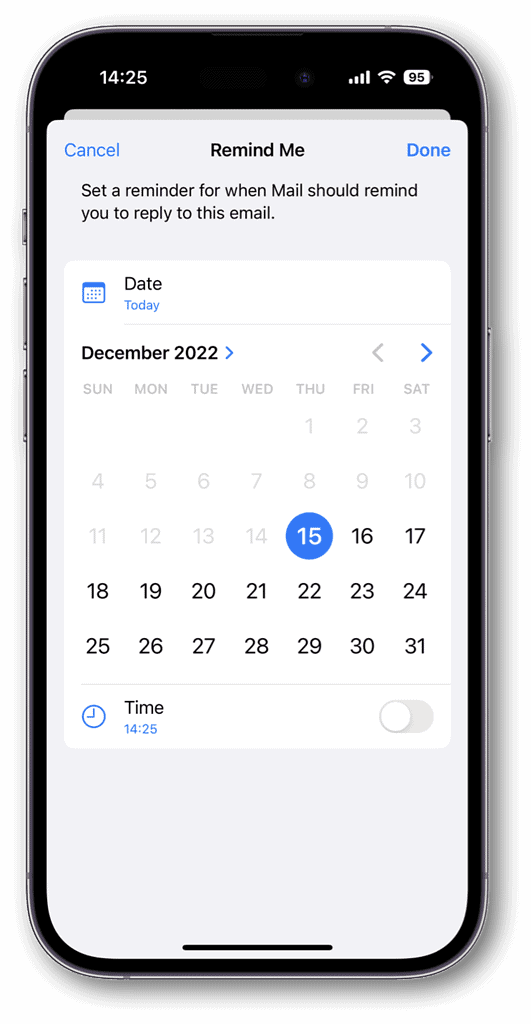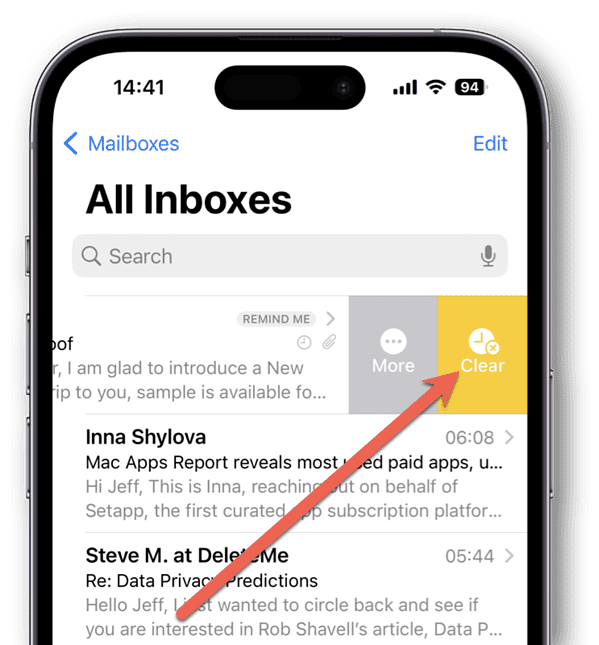Quite often, we get emails that we aren’t ready to reply to right away. On the other hand, we don’t want to forget about them. With iOS 16 Mail, you can now set those emails to jump back to the top of your inbox later on. Called Remind Me, here’s how it works in iOS 16 Mail.
How to Set Remind Me Later with Mail on iOS 16
Naturally, you need to be running iOS 16 or later on your iPhone or iPad. From there, it’s just a matter of a couple of swipes and taps. Here’s how to set iOS 16 Mail Remind Me for an email.
Time needed: 1 minute
- Find the email you want a reminder for.
- Swipe from left to right on the email.
- If you want to mark the email as “Unread” first, go ahead and do that.
- Next, tap Remind Me.
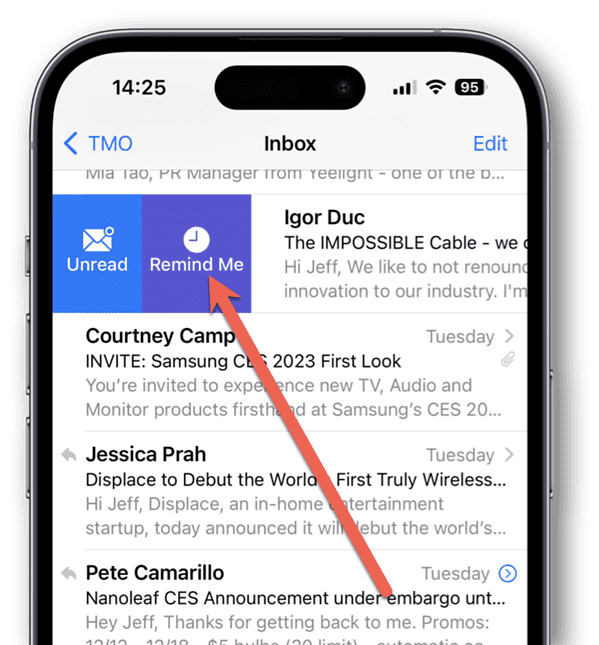
- Choose one of the preset times or tap Remind Me Later.
- If you chose Remind Me Later, you can use the calendar and time picker to set up the reminder.
- If you later want to change the reminder time, simply swipe right to left on the email and tap Clear.
- To change the reminder date or time, repeat step 6 above.
You’ll be able to use the date and time chooser to select your preferred reminder time.
What Happens When the Reminder Time Comes
With iOS 16 Mail Remind Me, you may notice your email stays right where it was. Unlike third-party email apps that offer this feature, iOS Mail doesn’t move the email to a different folder.
Instead, when the reminder time comes, you’ll get a notification from the Mail app. Also, the email will move to the top of your inbox with a REMIND ME flag.
Apple may have taken its sweet time offering this option, but it’s still good to see the stock Mail app begin offering these highly useful features.