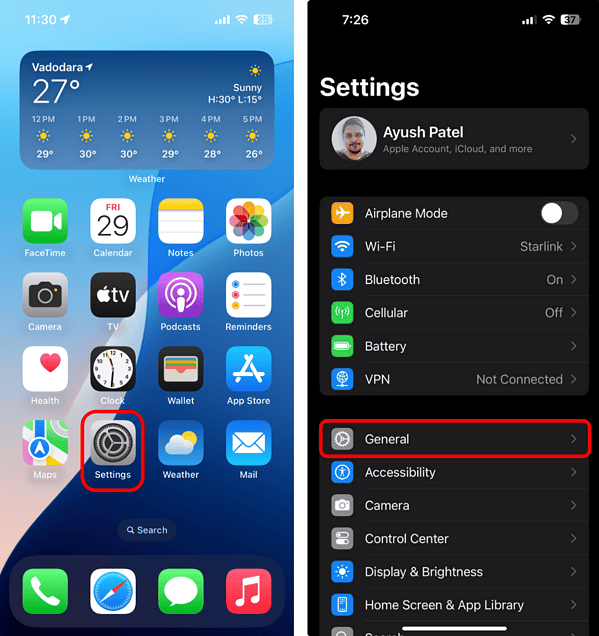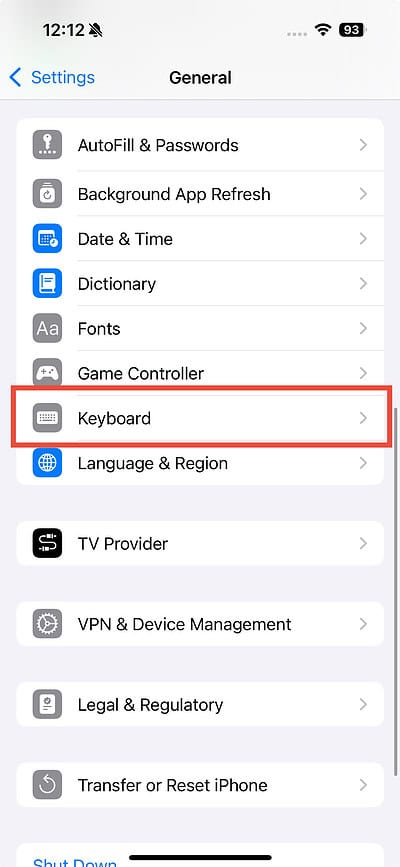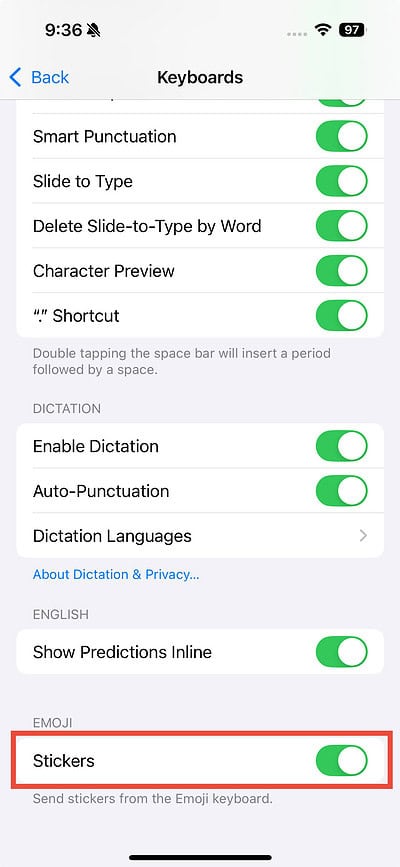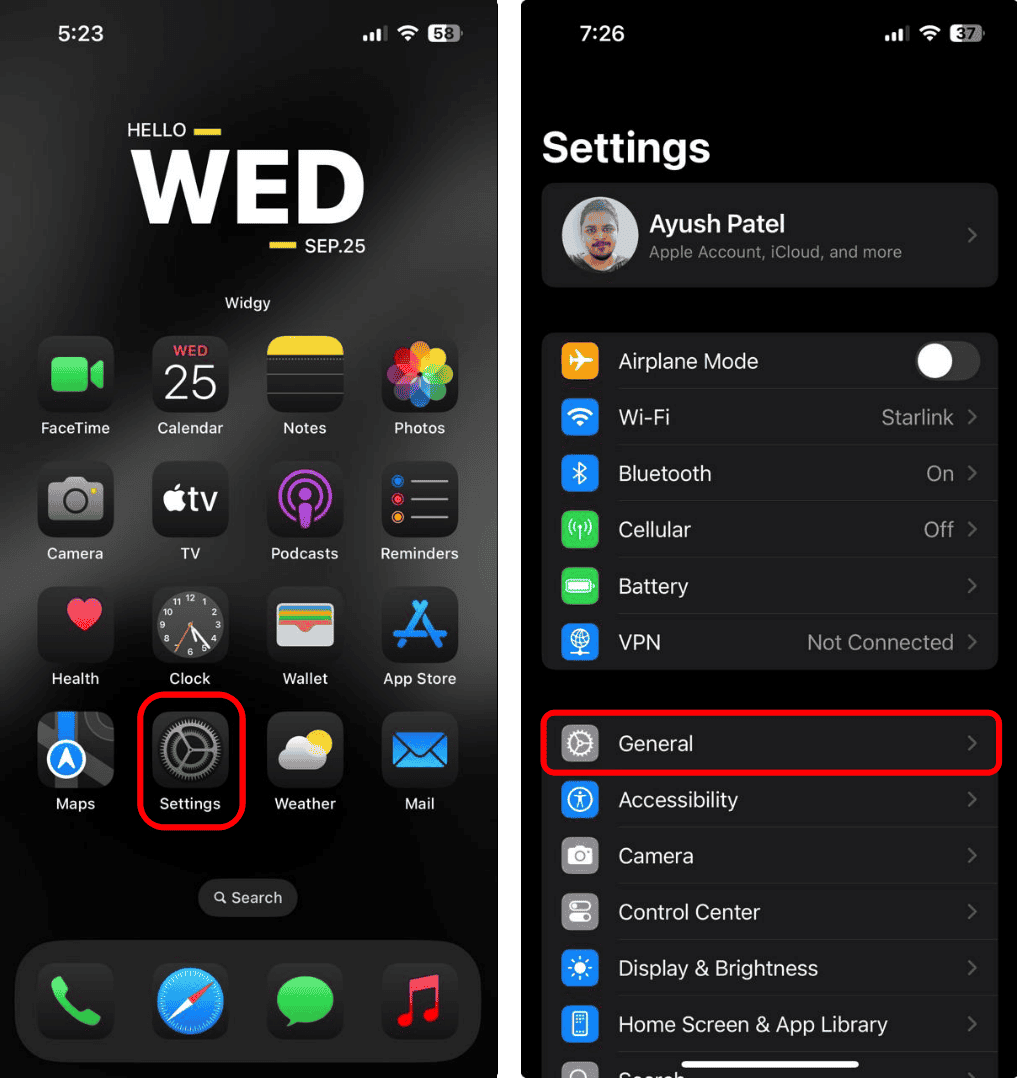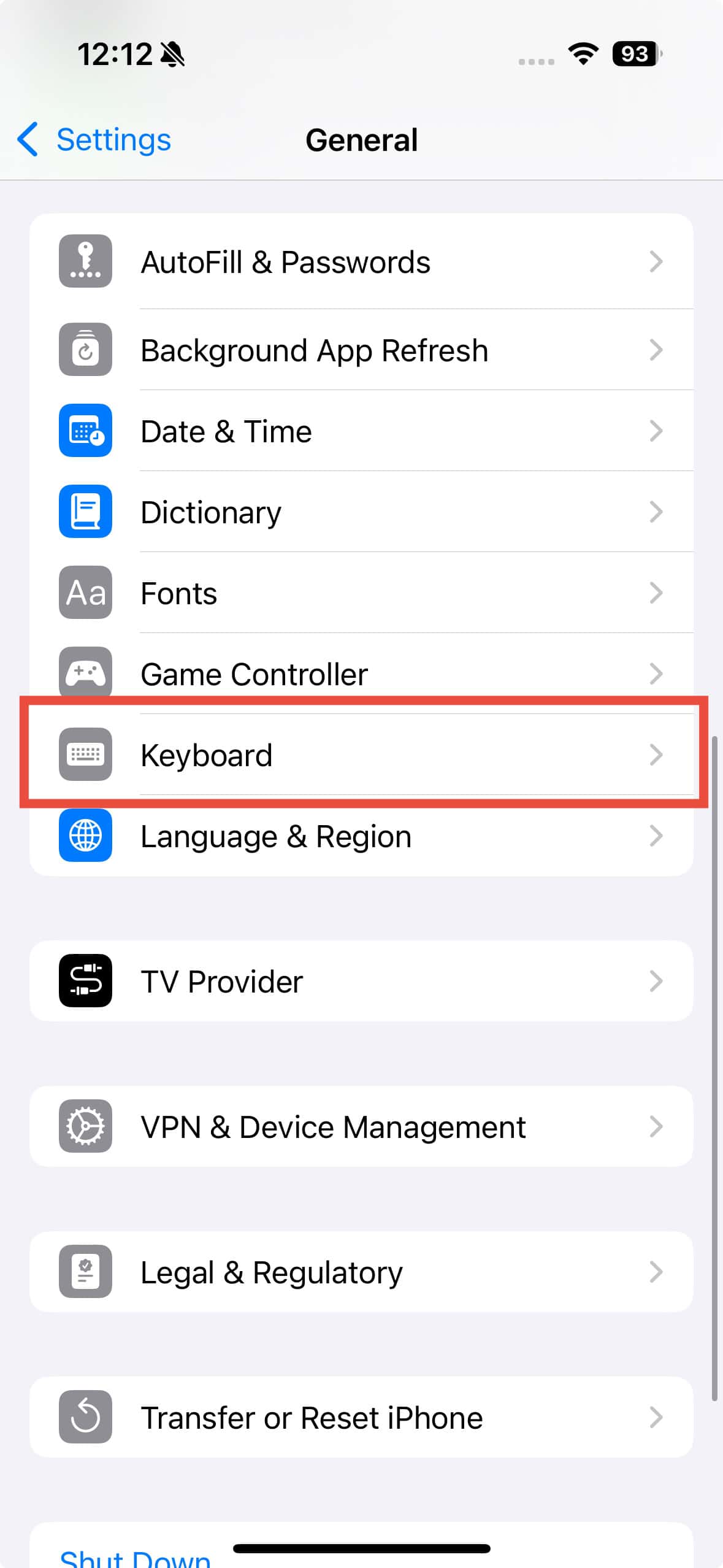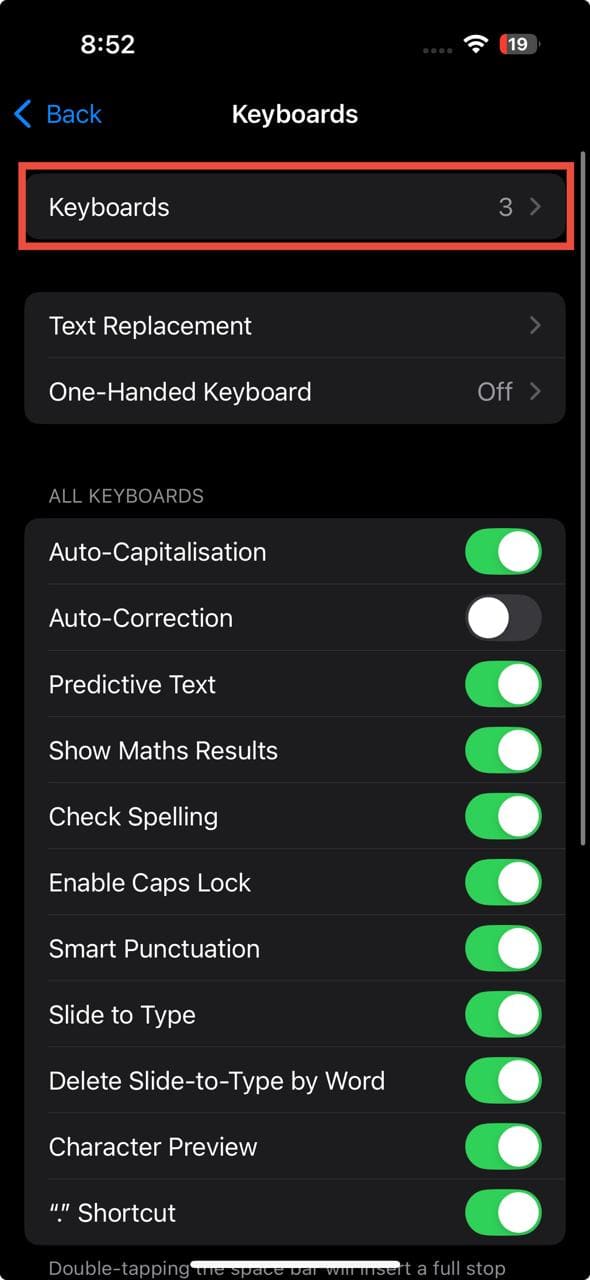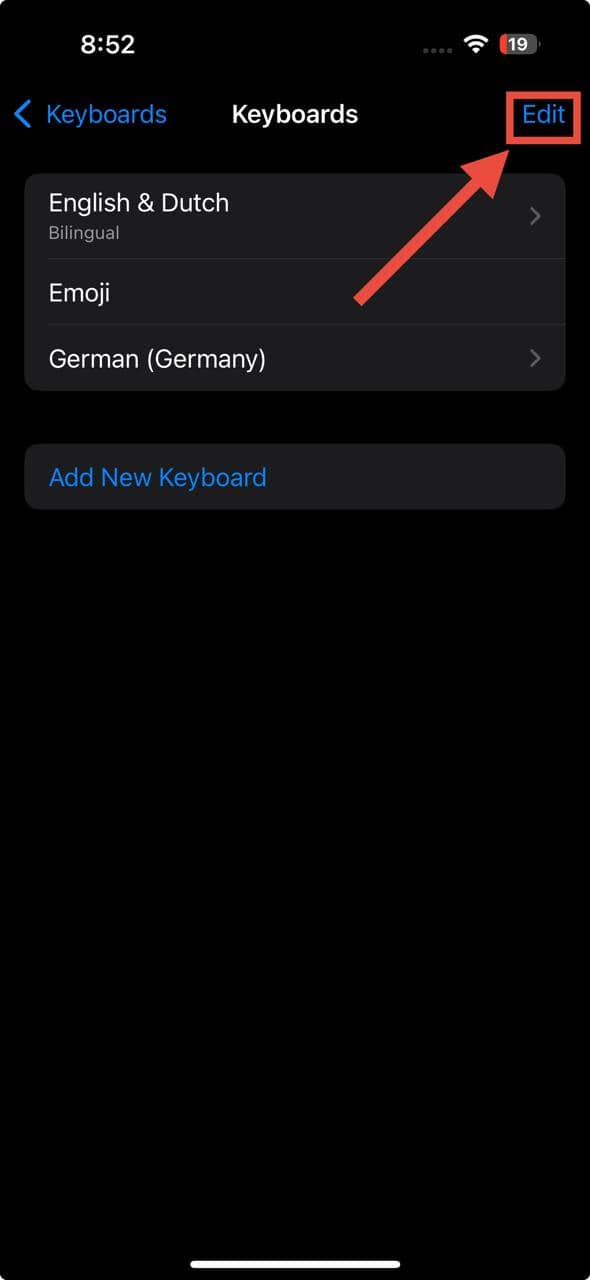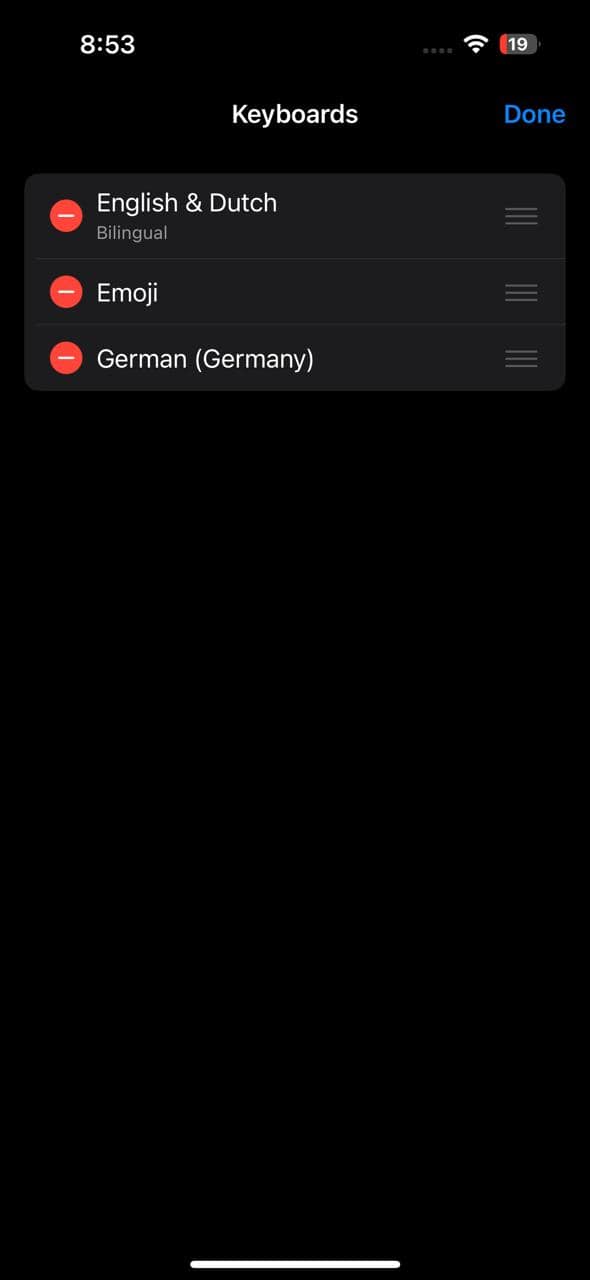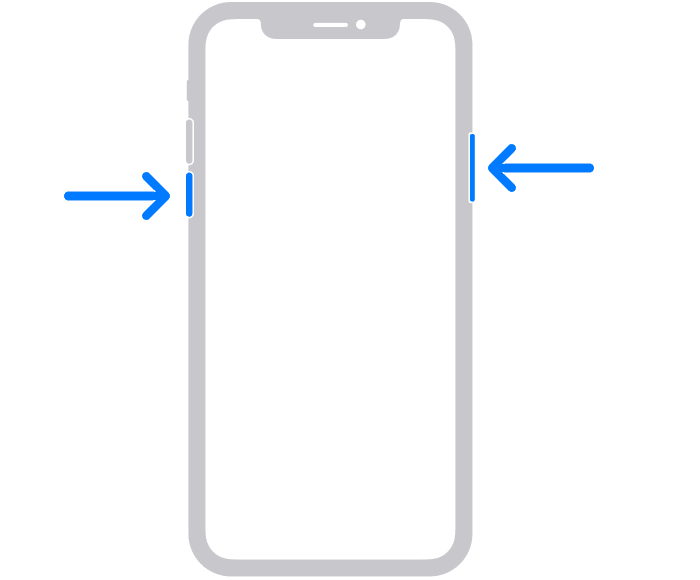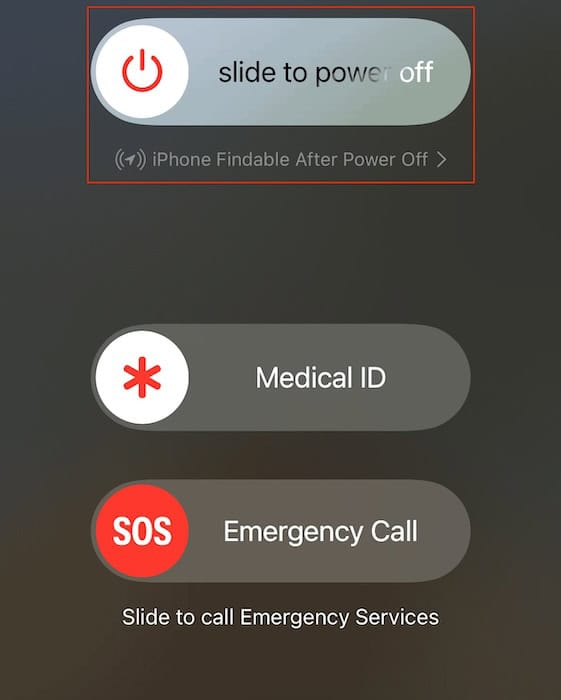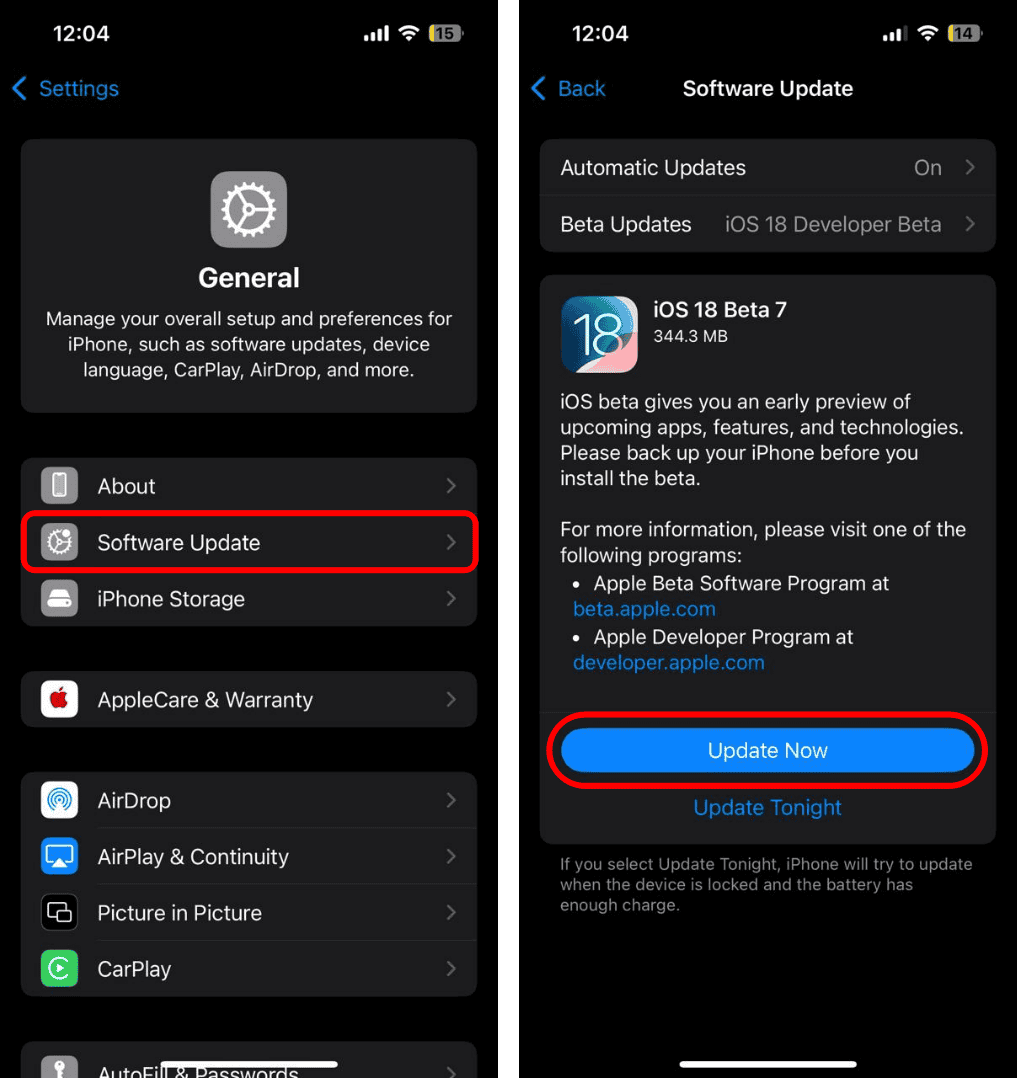iOS 18 brings a ton of exciting features, making it arguably the biggest update since iOS 7. You’ll find new tools like Apple Intelligence, home screen customization, and Control Center tweaks, along with a revamped emoji keyboard. But, with such a big update, bugs and issues are bound to crop up. One problem you might encounter is with your emoji keyboard taking ages to load. If you’re dealing with this, I’ve got you covered. Here’s what to do.
How Do I Fix Emoji Keyboard Loading Slow in iOS 18?
1. Turn Off Stickers
Time needed: 1 minute
By disabling stickers, you reduce the number of resources the keyboard needs to load when you access it, giving the emojis more room to load faster.
- Go to Settings > General.
- Tap Keyboard, and turn the Stickers toggle off.
 NOTE
NOTE
2. Remove and Re-Add Emoji Keyboard
This process refreshes the keyboard’s settings and can help resolve issues related to slow-loading times. You’ll likely notice a quicker response the next time you open the emoji keyboard.
- Open Settings and tap General.
- Tap Keyboard > Keyboards.
- Tap Edit in the top left corner. Press the red minus button next to Emoji and confirm to delete it.
3. Restart Your iPhone
If you’re still having trouble with the emoji keyboard, try restarting your iPhone. This can refresh your system and fix minor software glitches. Here’s how you can restart your device:
- Press and hold both the power and volume-up buttons simultaneously.
- Swipe the Slide to Power Off slider to the right.
- After the device shuts down, press and hold the power button again until the Apple logo appears on the screen.
4. Update iOS
Make sure your device is running the latest version of iOS 18. Apple often releases updates to fix bugs and improve performance, so updating your iOS could resolve the problem.
- Open the Settings app on your iPhone and tap General.
- Tap Software Update > Update Now if an update is available.