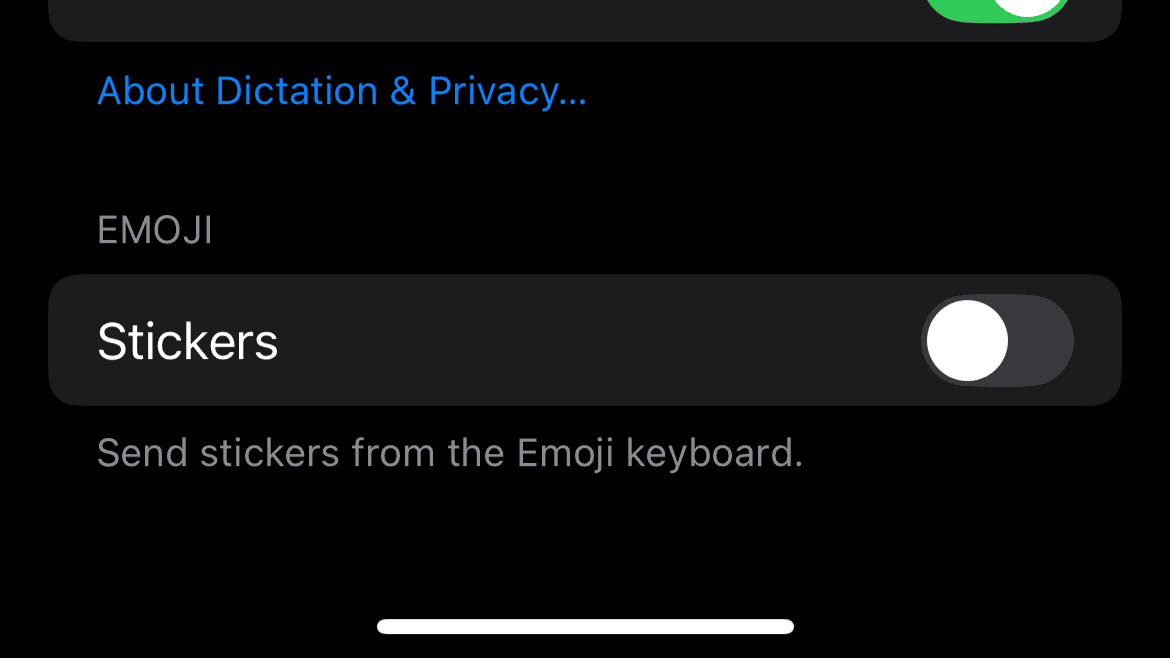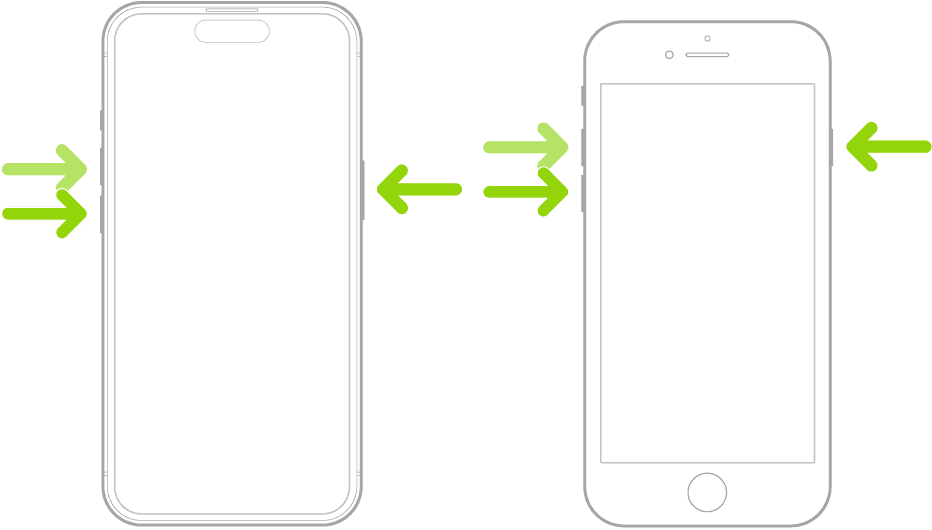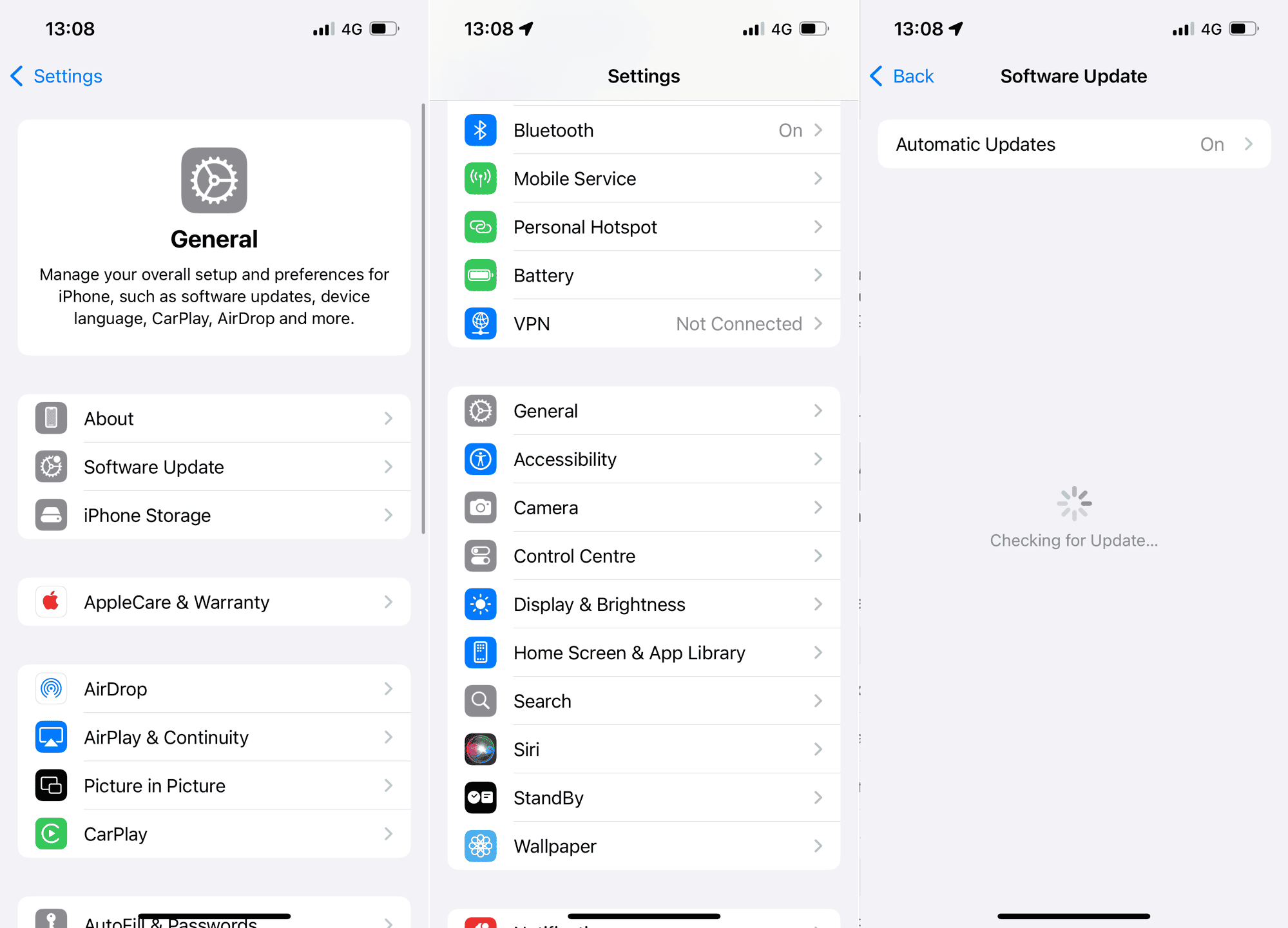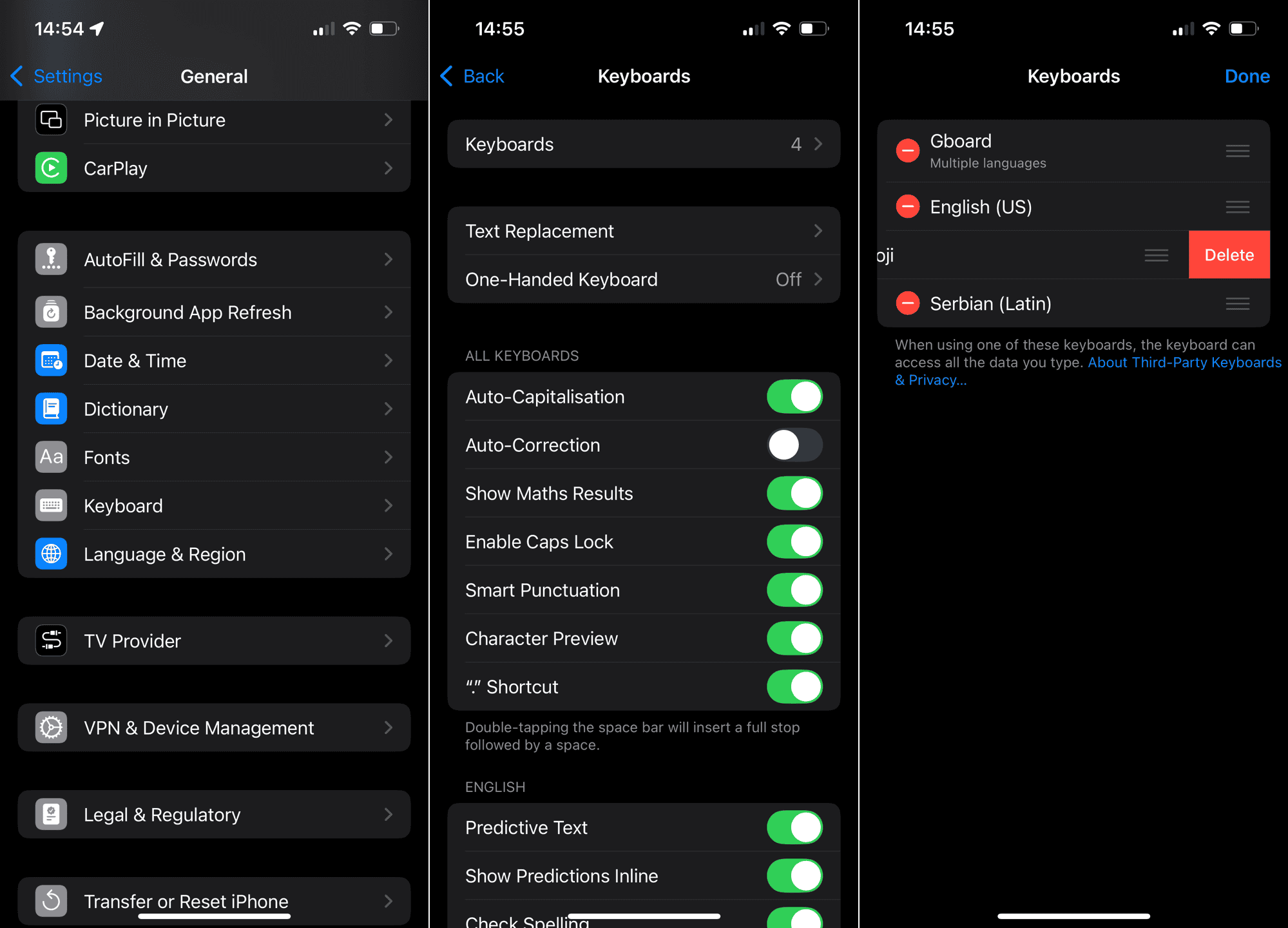After updating to iOS 18.1, you might notice that some emojis appear to be missing from your keyboard. Instead of the usual icons, blank circles are showing up where emojis should be, giving the impression that they’ve disappeared.
In this article, we’ll explore what this actually means and how you can clean up your iPhone’s keyboard from those annoying circles.
Emojis Missing After Updating to iOS 18.1? Here’s Why
Many people have noticed a strange glitch on their keyboards after updating their iPhones to iOS 18.1. The usual array of emojis seems to be disrupted and riddled with blank circles where the emojis should appear.
The good news is that your emojis aren’t actually missing. In fact, if you look closely, you’ll see that recently used emojis are still there – but they’re mixed in with blank circles. These circles aren’t emojis at all; they’re placeholders for stickers.
Apple recently redesigned the emoji keyboard to display both emojis and stickers in the “Recently Used” tab. Unfortunately, the iOS 18.1 update seems to have caused a glitch with sticker integration with emojis, resulting in blank circles appearing on your keyboard.
What to Do If Emojis Are Missing From the Keyboard After iOS 18.1 Update
The only way to get rid of these annoying blank circles on your emoji keyboard is to wait for Apple to fix them in the upcoming iOS update. Until then, there’s a workaround to help you clean up your keyboard, but it’s more of a compromise, as it involves disabling another feature.
More details below.
1. Disable Stickers
Since the blank circles are placeholders for stickers, the quickest way to clear them from your keyboard is by disabling stickers altogether.
Now, this wouldn’t be too much of a hassle if you don’t regularly use stickers. However, if you do, this solution might not be the most convenient for you.
So, you’d have to make a choice, either stop using stickers for the time being or just learn to live with the blank circles until Apple delivers a solution.
If you ultimately choose to disable stickers, here’s how to do that:
- Go to Settings.
- Head over to General > Keyboard.
- Scroll down and toggle off Stickers.
On a related note, if the stickers aren’t working on your iPhone after installing iOS 18.1, check out our guide on how to fix that problem.
2. Force Restart iPhone
A force restart can help resolve minor glitches. And since we’re dealing with the issue of integrating stickers into your iPhone’s keyboard, let’s see if force restarting your device makes any difference. Unlike a regular restart, a force restart clears some background processes that might be causing the issue.
Here’s how to force reboot your iPhone:
- Quickly press and release the Volume Up button.
- Quickly press and release the Volume Down button.
- Press and hold the Side button until the Apple logo appears, then release.
- Once your iPhone restarts, check your emoji keyboard to see if the blank circles have disappeared.
3. Update iOS
Resolving the missing stickers problem on your iPhone’s keyboard ultimately comes down to installing updates. Since there’s a high chance the iOS 18.1 update caused the problem in the first place, it’s reasonable to assume that Apple will deliver the fix in the upcoming updates. Ideally, in the very next update.
Here’s how to update your iPhone:
- Go to Settings.
- Tap General > Software Update.
- If an update is available, tap Download and Install.
Once you install the new iOS update, open your emoji keyboard and check if the blank circles are still there.
4. Reset the Emoji Keyboard
Another effective way to address keyboard issues is by removing and re-adding the Emoji keyboard itself. This refreshes the keyboard settings and may clear any glitches caused by the update.
Here’s how to reset the emoji keyboard on your iPhone:
- Go to Settings.
- Head over to General > Keyboard > Keyboards.
- Tap Edit in the top-right corner, then remove the Emoji keyboard.
- After removing it, go back to Add New Keyboard, select Emoji, and re-add it to your keyboard list.
That’s it. I would’ve liked to provide a solution that didn’t require any compromises, but that’s the state of iOS 18.1 right now. iOS 18.2 will finally introduce Genmojis to the general public, and hopefully, it will also address this issue.