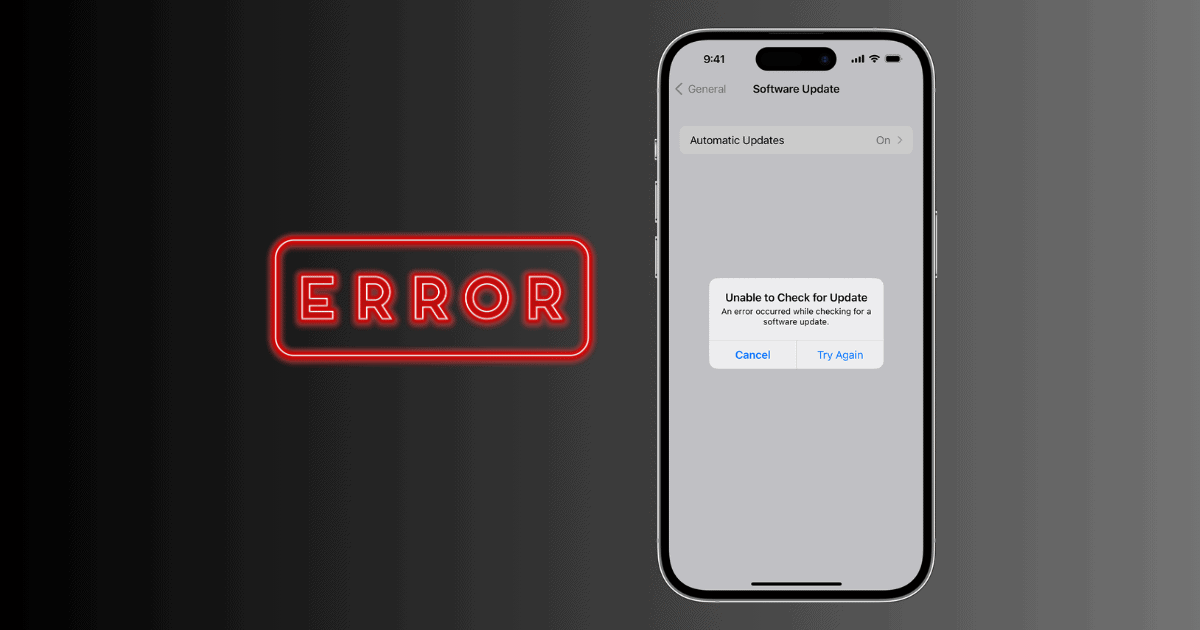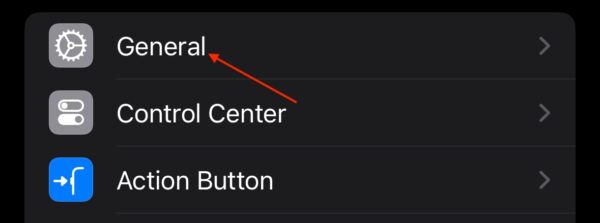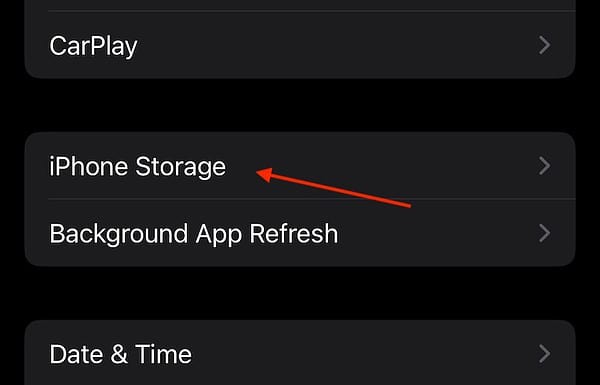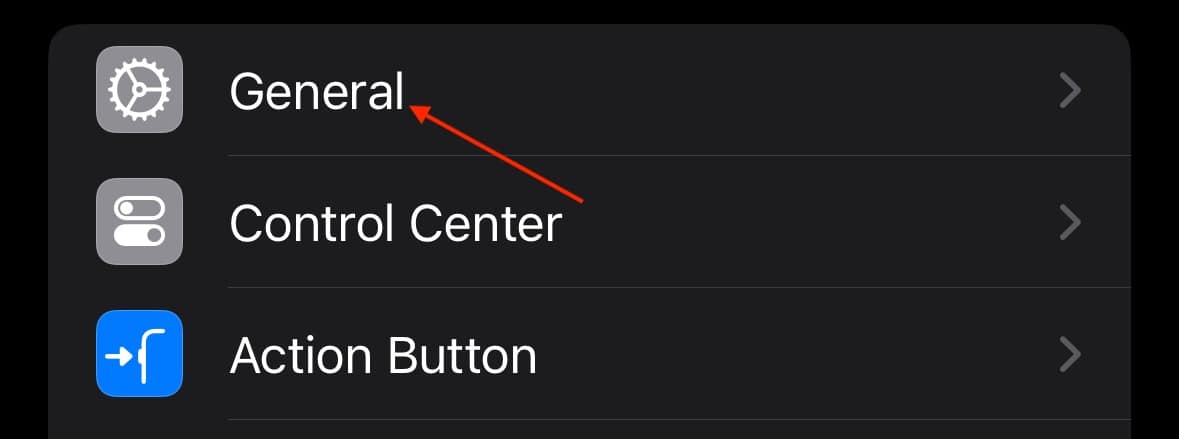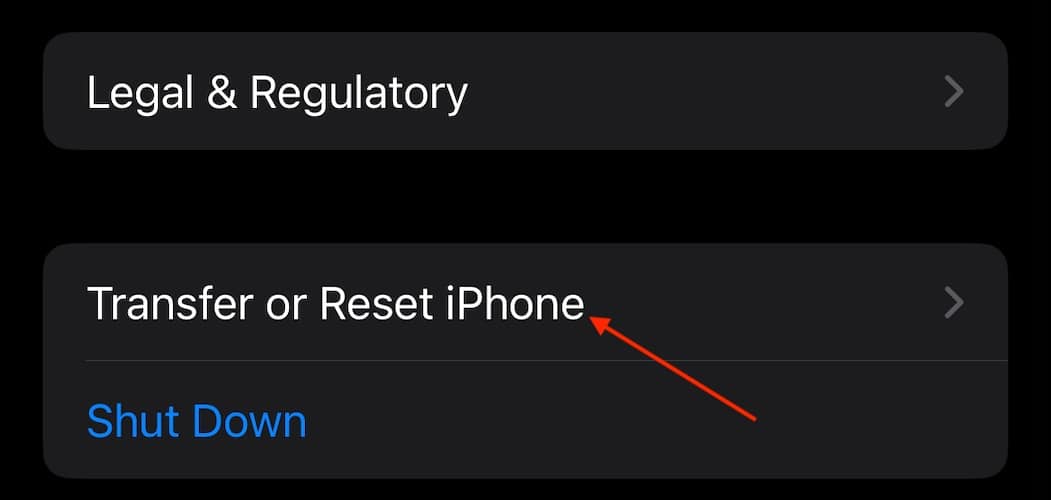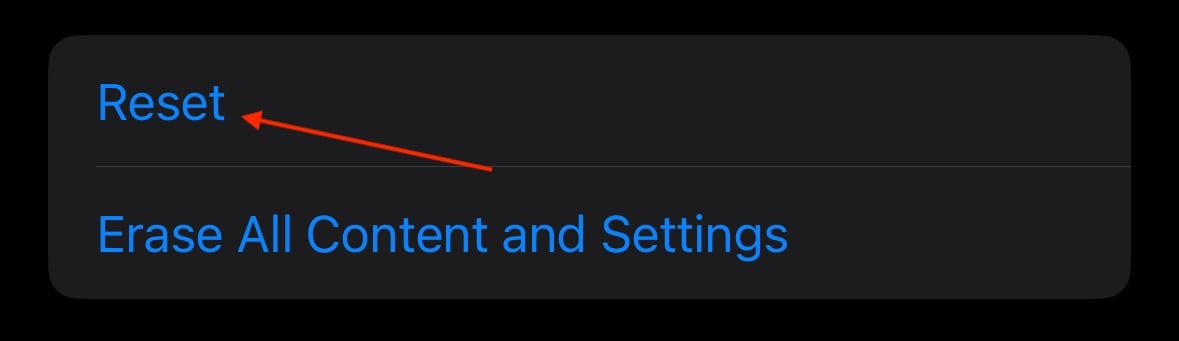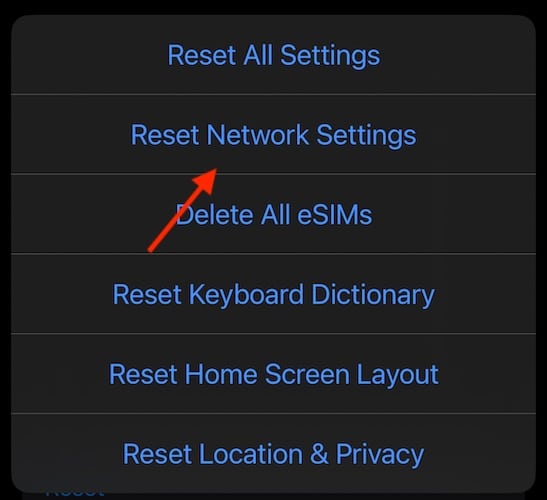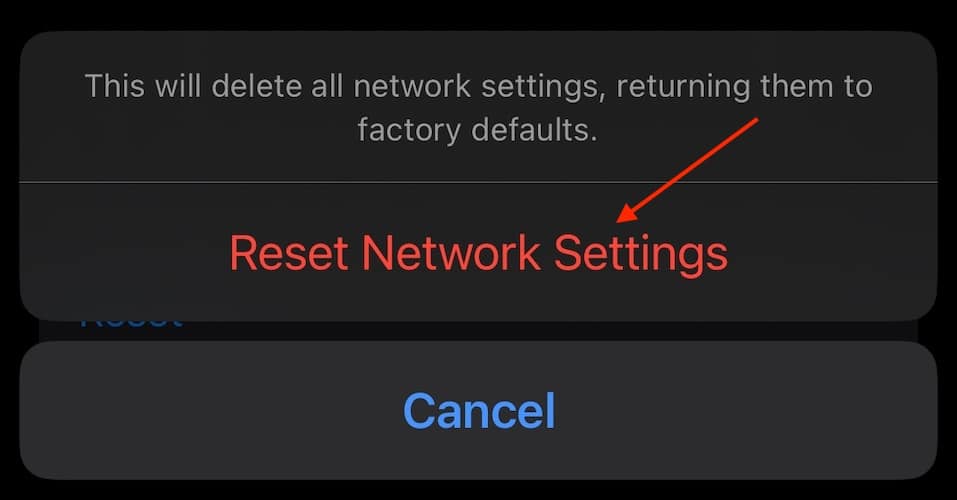Getting a message that an error occurred while installing iOS 17.7 is frustrating, but that doesn’t mean it’s the end of the world or the end of your iPhone. I recently had to help a friend install iOS 17.7 on their iPhone 12 mini, and I was shocked at how easy the solution to this problem was. Let’s take a look.
Why Can’t I Install iOS 17.7?
The most likely reason is a lack of an internet connection or insufficient storage space. Ensure that there is a proper and stable Wi-Fi or 5G connection to download the update properly and that the iPhone has enough storage to complete the download and installation.
Also, remember that not all iPhones can install the iOS 17.7 update. The following devices are able to install iOS 17.7:
- iPhone XS, XS Max, XR
- iPhone 11, Pro and Pro Max
- iPhone 12, mini, Pro and Pro Max
- iPhone 13, mini, Pro, Pro Max
- iPhone SE (second-gen and later)
- iPhone 14, Plus and Pro
- iPhone 15 series
You may want to take a look at our quick guide on upgrading to iOS 18.
How Can I Update to iOS 17.6.1?
Obviously, the easiest way to install the update is through Settings > General > Software Update, but if that worked, you wouldn’t be here. If checking your connection and storage space didn’t help, take a look at the following solutions.
1. Remove the Old Update and Download It Again
If you attempt to download the update and it fails for whatever reason, there’s a chance that the update is still on your iPhone and needs to be deleted before you can download the update again.
Time needed: 1 minute
To remove the old update and download a fresh copy, follow these steps:
- Navigate to Settings on your iPhone and select General.
- Tap iPhone Storage.
- Scroll through the lists of apps and content to find the iOS 17.7 Update.
- Select the update and then tap Delete Update.
- Try and install the update again.
If you are still having issues from this point, Apple recommends that you use a Mac or PC to install the update. However, there is another option that you can try.
2. Reset Network Settings
 NOTE
NOTE
If you’re having issues downloading the update, you may need to reset your network settings. This will give your network settings a clean slate, potentially allowing for the installation of the iOS 17.7 update properly.
- Navigate to Settings on your iPhone and select General.
- Scroll down and tap Transfer or Reset iPhone.
- Tap Reset.
- Choose Reset Network Settings from the top of the list. Enter your passcode to confirm.
- Choose Reset Network Settings again and confirm your decision.