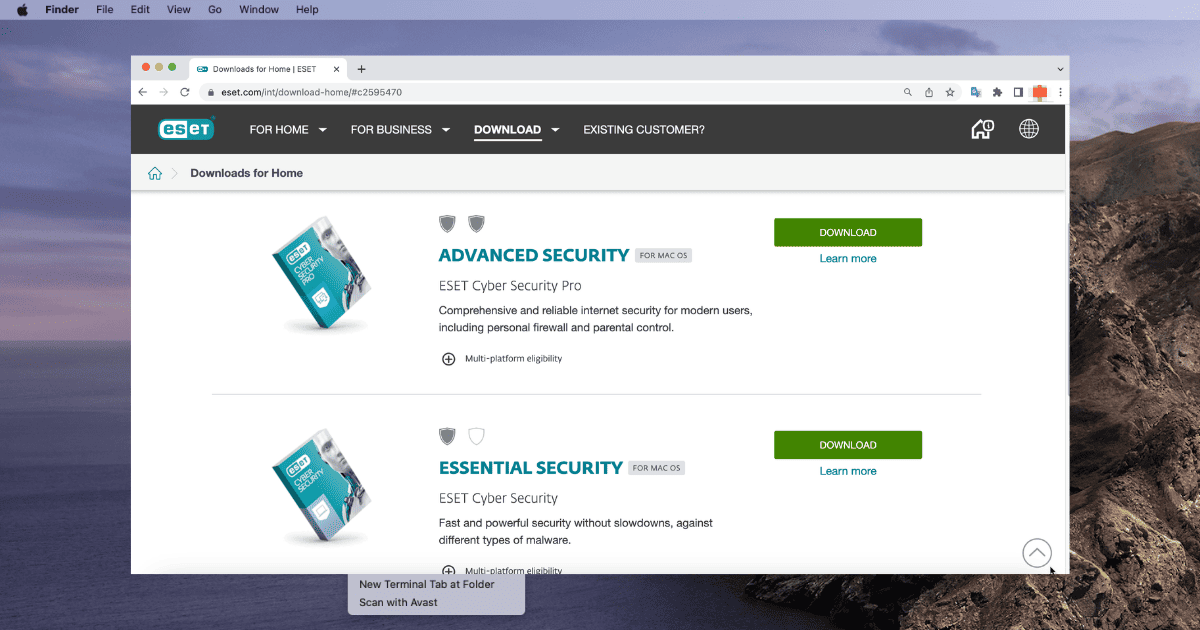ESET is a well-known antivirus software that’s great for keeping your computer safe. But sometimes, Mac users might have trouble getting ESET to work. This article is going to show you an easy fix for when ESET isn’t working on your Mac.
Does ESET Antivirus Work on Mac?
Yes, it does! ESET is made to work with Macs and protect them from viruses, malware, spyware, and other bad stuff. It doesn’t just keep your computer safe; it also has extra features like protection against phishing, controls for parents, and checks for social media safety, which are great for Mac users. However, sometimes it might have some issues.
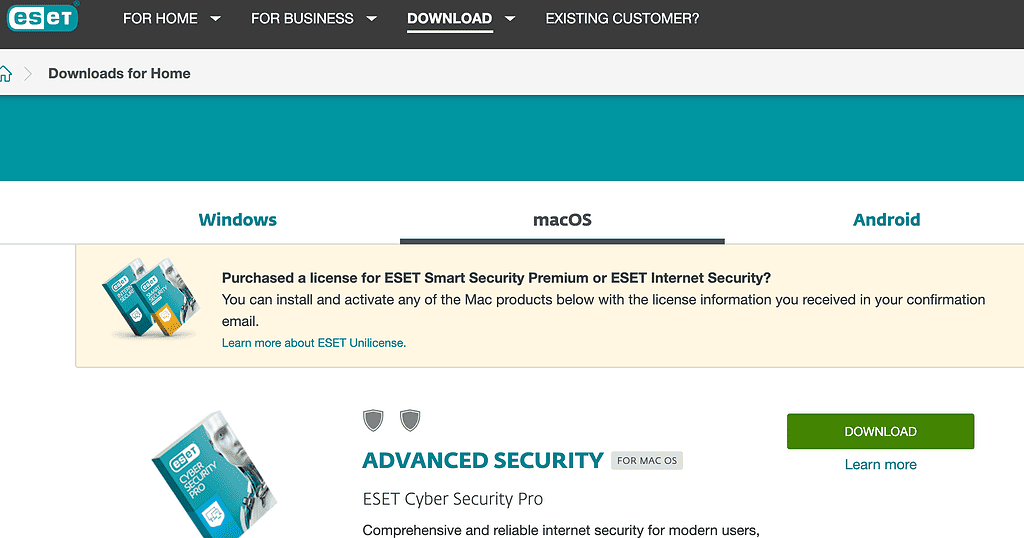
What To Do if ESET Is Not Working on Mac?
Time needed: 2 minutes
Most of the time, the issue can stem from a corrupted file or a bad installation. In such cases, the most effective solution is to uninstall and reinstall ESET on your Mac. Here’s how to do this:
- Open Finder then head to Applications and click on the List icon to view all apps. Right-click on the ESET product, then select Show Package Contents from the context menu.
- Go to Contents > Helpers and double-click on Uninstaller to execute the uninstallation process.
- When prompted, enter your administrator password and press OK.
- Open another Finder window.
- Go to Applications and click on the List icon. Right-click on ESET Management Agent and select Show Package Contents from the dropdown menu.
- Proceed to Contents > Scripts and double-click on Uninstall.command to run the uninstallation process.
- When required, enter your administrator password and hit the Return key. You’ll see a “Process completed” message once the ESET Management Agent is successfully uninstalled.
- Visit the official ESET website and download the latest version of ESET antivirus for Mac.
- Open the downloaded file and follow the on-screen instructions to install ESET.
- After installation, open the ESET application. Enter your license key to activate your product.
- As previously mentioned, go to the Setup section and enable Real-time File System Protection.
However, if for some reason ESET is still not working properly on your Mac, or if you’re encountering issues that you cannot resolve, it might be worth considering installing better antivirus software.
One of the reputable alternatives to ESET is Intego Internet Security. Intego has been a trusted name in Mac security for years and is known for its strong focus on providing dedicated security solutions for Apple products. Some key features of Intego Internet Security include real-time antivirus protection, firewall network protection, parental controls, and anti-phishing.
Moreover, Intego is known for being highly compatible with both Intel-based and Apple M1-based Macs. It is frequently updated to ensure compatibility with the latest versions of macOS.
➡️ Get Intego Internet Security now!
How Do I Enable ESET on My Mac?
If you have already installed ESET on your Mac but it’s not enabled, follow these steps:
- Open the ESET application by locating its icon in the Applications folder or via Spotlight Search.
- Once the application is open, go to the Setup section.
- You will see an option to Enable Real-time File System Protection. Click on it.
- Confirm the activation, and ESET will start monitoring your Mac in real-time.
If ESET is still not working after enabling Real-time File System Protection, it might be necessary to reinstall the application, as detailed in the next section.
Does ESET Work on M1 Macs?
Yes, ESET requires macOS 11.0 or later and a Mac with an Apple M1 chip or later. ESET has updated its software to work with these newer macOS versions, so you get the latest security features and improvements.
Does ESET Support Apple?
And if you’re wondering, yes, ESET supports Apple devices. It’s not just for Macs; it also works on iPhones and iPads. ESET really focuses on keeping all Apple devices and your data safe and secure.