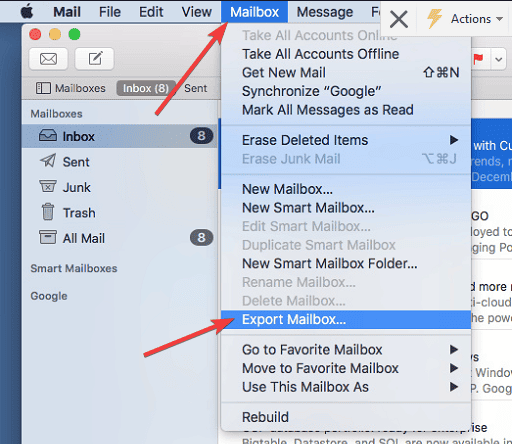The incompatibility of the database file formats used by Apple Mail and Microsoft Outlook is the primary factor that contributes to the difficulty of this sort of email transfer. There are, however, a few workarounds that might enable you to export Apple Mail folders to Outlook 2016 as well as other versions. Since this a tricky process, though, you could find yourself needing to spend money on an app to ease the difficulty of the migration.
Can You Export an Entire Folder in Apple Mail?
First, know that if your email is using IMAP, this entire process could be a no-brainer. Simply set up your IMAP account in Outlook, and wait for it to synchronize your mailbox. If you see all of your email messages and folders, there’s nothing more to do.
If, on the other hand, Apple Mail was downloading your email and then deleting them from the server, you’ll need to find a way to export and convert your mailbox. So, you might be asking if it’s possible to export an entire folder from Apple Mail.
Yes, you can achieve this by selecting one or more mailboxes (or folders) by pressing and holding the Command key, then clicking what you want to export. Next, choose Mailbox > Export Mailbox from the menu bar.
You will be prompted to select a folder to serve as the destination for the exported mailboxes.
Mail exports mailboxes as .mbox packages. If you have already exported a mailbox, Mail will not replace the existing .mbox file; rather, it will produce a new one. You can find out more on Apple’s support page.
How Do I Export Apple Mail Folders to Outlook?
Time needed: 3 minutes
- In the Mail application on your Mac, select the mailboxes that you want to export, then choose Mailbox > Export Mailbox.
- Next, select the destination folder or create a new one and click Select.
- Download the Stellar Converter for Apple Mail app in order to convert the .mbox file to Outlook-supported files. Stellar Converter offers a free trial to show a preview of the converted mails without To, CC, and BCC fields. To complete the conversion, you will need to purchase a license for the software.
- Once you run the application, you can select your Mail Client, the path to the exported .mbox file and hit Convert. It’s that easy!
- Your files will be converted to the Outlook format and will be able to open within the app.
This concludes our guide on how to transfer Apple Mail folders to Outlook. If you find that Mail isn’t showing all your Gmail emails, you can check out our dedicated guide on this topic, and don’t forget to leave a comment in the section below.