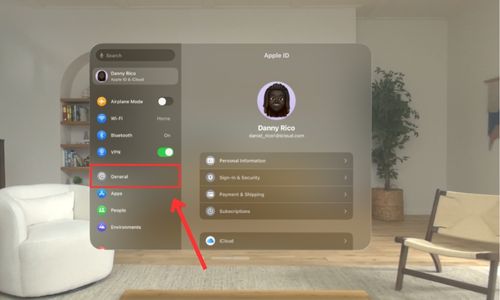Whether you’re considering returning your Apple Vision Pro, selling it to someone else, or simply wanting to reset all settings due to configuration issues, factory resetting your Apple Vision Pro will be effective.
In this article, we’ll look at step-by-step instructions for how to factory reset the Apple Vision Pro. Before we begin, I suggest backing up your Apple Vision Pro in case you change your mind later and want to continue using the mixed-reality headset. This way, you can always restore it to the current configuration, including your photos, personal files, etc. Let’s move ahead, now.
How to Factory Reset the Apple Vision Pro
Time needed: 3 minutes
You can factory reset the Apple Vision Pro to its original software settings like you can with other Apple devices like iPhones, iPads, and Macs.
- Press the Digital Crown button, placed at the head of your Apple Vision Pro, to access Home View.

- Pinch and tap on Settings.

- Tap General from the Settings menu.
- Scroll down and tap Transfer or Reset This Apple Vision Pro.
- Select Erase All Content and Settings.
- You might need to type in your device’s passcode or Apple ID.
- Confirm that you want to perform the factory reset.
- Wait for a few minutes as the Apple Vision Pro erases your data and returns to its fresh-out-of-the-box state.
Why You Need to Reset the Apple Vision Pro Before Reselling or Returning
It’s important to reset any device before giving it back or selling it. If you’re handing back your Vision Pro, resetting it to factory settings wipes out your passwords, emails, and photos. If you don’t, someone else could access that info, which could eventually lead to identity theft or privacy issues.
Apple’s $3,500 AR/VR headset has been up for sale since Feb. 2, with pre-orders starting Jan. 19. Those who pre-ordered or got their hands on Apple’s ubercool Vision Pro early still have a choice to return it, thanks to Apple’s 14-day return window in the US.