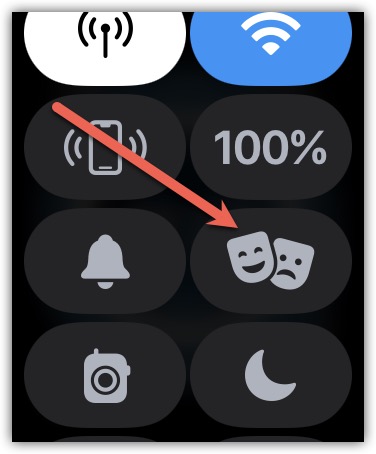Every major software update comes with a learning curve. Sometimes they also move things around. In a recent update, Apple changed how you use Theater Mode on your Apple Watch. It used to be called Theater Mode, but now it’s called Cinema Mode.
In this article, we’ll explore how to turn on/off Cinema Mode on your Apple Watch, and how it’s different from Do Not Disturb. Before proceeding, ensure that you have an Apple Watch 3 or later updated to the latest watchOS.
What Is Cinema Mode (Theater Mode) on Apple Watch?
If you’ve used an Apple Watch, you’d know that it activates when you raise your wrist. But that can be annoying especially when you’re taking a class or watching a movie in theater. In such scenarios, Cinema Mode is useful for reducing distractions in different places.
How To Turn On Cinema Mode (Theater Mode) on Apple Watch
Time needed: 1 minute
If you own an Apple Watch Series 3 or later and have updated it to the latest watchOS version, you can easily activate Theater Mode or Cinema Mode in just a few simple steps.
- Press the flat oval side button on your Apple Watch to open the Control Center (Just tap. Don’t hold it, as that will bring up the Emergency services display)

- Look for the Cinema Mode icon, which features masks
- Tap on the Cinema Mode icon to activate it. Once activated, it looks like this
How To Turn Off Cinema Mode (Theater Mode) on Apple Watch
Once you’re done with Cinema Mode, you can disable it by using these methods.
- Press the side button again to bring up the Control Center.
- Tap the Cinema Mode icon once more, and the mode will turn off.
What Is the Difference Between Do Not Disturb and Theater Mode on Apple Watch?
It is a bit like Do Not Disturb, but with a key difference. Do Not Disturb stops all sounds and vibrations and prevents the screen from lighting up when you get a notification. Cinema Mode does all that, but it also keeps the screen dark even when you lift your wrist, which is useful in places like cinema halls or classrooms. The big difference is that in Cinema Mode, you’ll still feel vibrations for notifications.
Meanwhile, with Do Not Disturb (DND) Mode turned on, you won’t feel any vibrations or haptics for notifications.