AirPods Max, Apple’s innovative wireless earbuds, have taken the world by storm, offering users an unparalleled audio experience. However, at times, users may experience a lack of sound even when their AirPods Max are connected. In this article, I will investigate the causes behind the silent AirPods Max issue, and provide practical solutions to resolve it.
How to Fix AirPods Max Connected but No Sound
First of all, you need to make sure that you have correctly paired your buds to your device. After that, you can move on to the troubleshooting steps.
1. Change Your Output Device
If your device isn’t using your AirPods Max as the primary audio output, make the necessary adjustment using the Control Center on your iPhone or iPad, the menu bar on your Mac, or the Settings app on your Windows PC. Also, verify if the app you’re using possesses its own audio configurations that could supersede system settings.
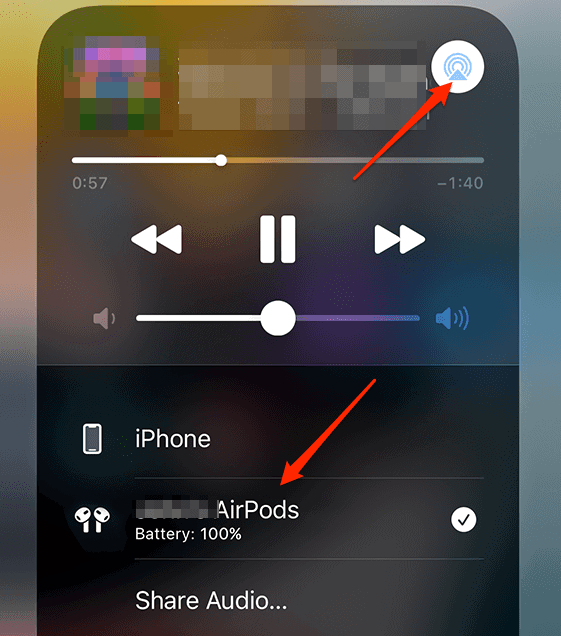
2. Turn Up the Volume
If your device’s volume is exceedingly low or muted, enhance it by employing the buttons on your device, Siri, or the touch controls on your AirPods Pro or AirPods Max. Check if your device features a silent mode or a do-not-disturb mode that may impact the audio output. For Mac and Windows users, simply use your keyboard to turn up the volume, or use the volume slider. And lastly, turn Siri’s volume up as well.
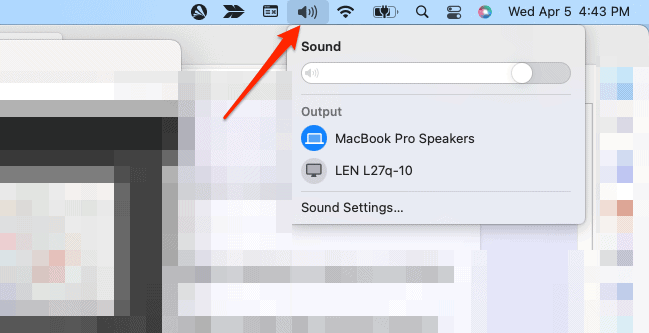
3. Restart Your Bluetooth
Should your Bluetooth connection be unstable or disrupted, reboot it by toggling it off and on again on your device. You can do this by accessing Control Center. For Mac users, you can click the Control Center icon on the menu bar, while for iPhone / iPad users, you can simply swipe down from the top-right corner of the screen. Alternatively, attempt disconnecting and reconnecting your AirPods Max as we have shown below.
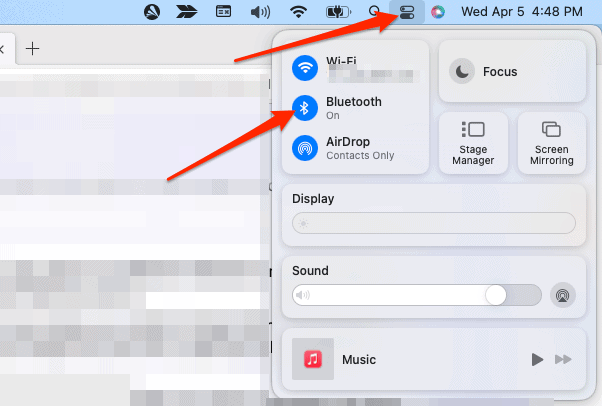
4. Reset Your AirPods Max
- Start by giving your AirPods Max a quick charge for a couple of minutes.
- Then, hold down the noise control button and the Digital Crown simultaneously for 15 seconds, until you see the LED light flash amber and then white.
- Once the reset is complete, you’re ready to pair your AirPods Max with your iOS or iPadOS device, Mac, or any other compatible device.
5. Check for Physical Damage or Dirt
AirPods that are damaged or unclean may not be able to play the sound correctly. Examine them for visible signs of damage, such as cracks, dents, or scratches. Clean your AirPods with a soft cloth or cotton swab, avoiding liquids or abrasive materials. If damaged, contact Apple Support for repair or replacement.
Why Are My AirPods Max Connected But Sound Still Comes from the Phone?
There are several possible reasons why your AirPods Max are connected but no sound comes out of them. Some of the common causes are:
- Incorrect audio output selection: Your device may be mistakenly set to play audio through its built-in speakers instead of your connected AirPods. To resolve this, check your device’s audio output settings and ensure that AirPods are selected as the preferred output.
- Bluetooth interference: Interference from other wireless devices or physical obstructions could be affecting the Bluetooth connection between your phone and AirPods. Ensure that both devices are within close proximity and that there are no significant obstructions or sources of interference nearby.
- App-specific issues: Some apps may have their own audio output settings, which could override your device’s settings. Check the app’s settings to ensure that the audio output is set to your AirPods.
- Unstable Bluetooth connection: A weak or unstable Bluetooth connection could cause your device to revert to playing audio through its built-in speakers. Try disconnecting and reconnecting your AirPods in the Bluetooth settings menu, or restart your device and re-establish the connection.
- Software glitches: Occasionally, software bugs may cause audio output issues. Ensure that both your device and AirPods are running the latest software and firmware updates. If necessary, reset your AirPods to factory settings and reconnect them to your device.
- Hardware issues: If the problem persists after exhausting the previous solutions, there could be a hardware issue with your AirPods or your device’s Bluetooth module. In this case, contact Apple Support or your device’s manufacturer for further assistance and potential repairs.


Great article. helpful tips.
Before it was fixed, the white space functioned as intended.
Unfortunately, there are a lot of moving parts in play here. Whenever WordPress issues an update, we run the risk of it running afoul of some of our legacy theme code.
We’re working on it, though. The developers fixed the most troubling bug we had with comments, and they’re trying to isolate what’s causing this.
“Place Your AirPods In Their Case”…….Hard Carriage Return…….I have found that usually fixes it,
Yup, usually for me, as well. Also, I opened a ticket with our developers about the white space in comments, but do not have a time estimate for a fix yet.
The white space used to work fine until it was fixed.
I know…I’m not sure why it’s stripping the extra carriage return, but have to leave it to our developers to fix. That’s actually not the only issue we’re having with comments…they don’t show up at all if you aren’t logged in.