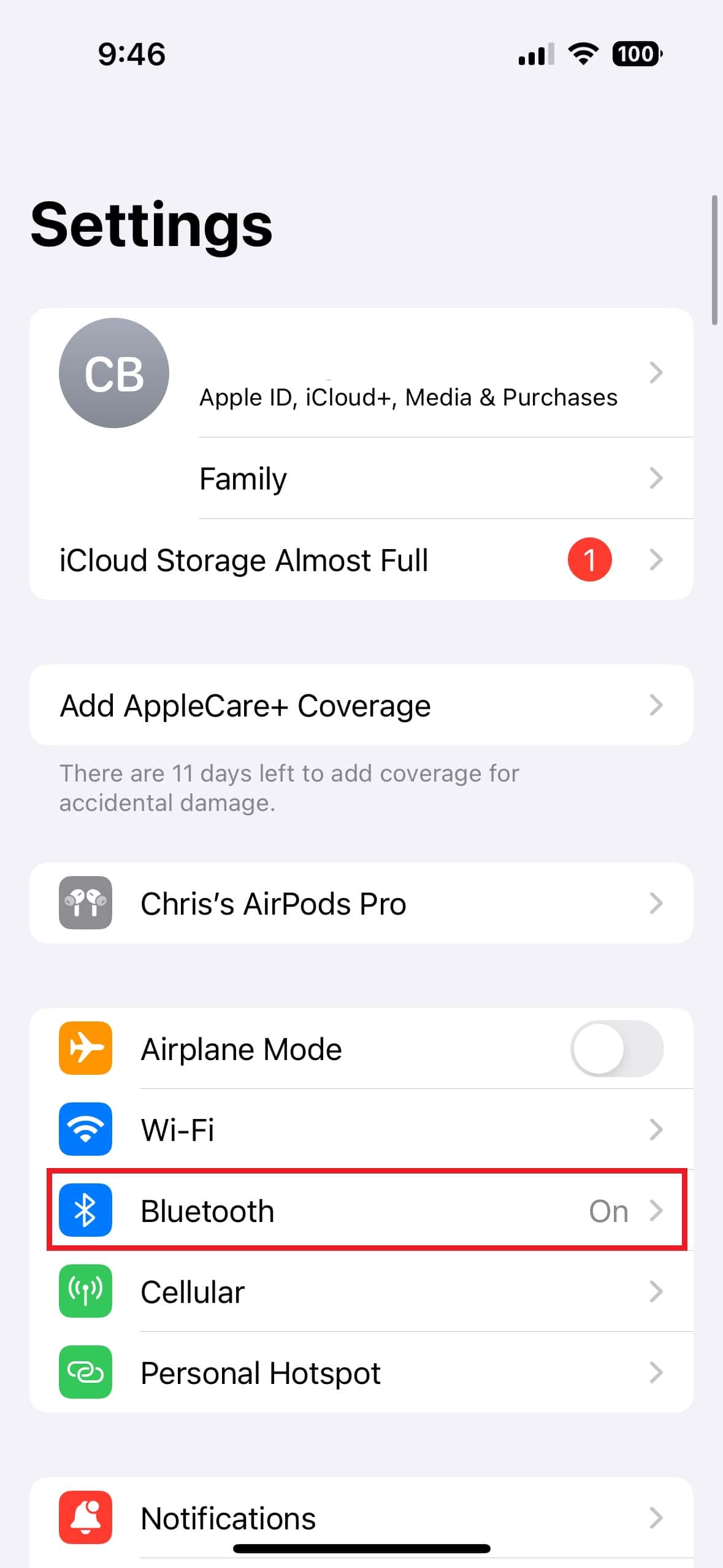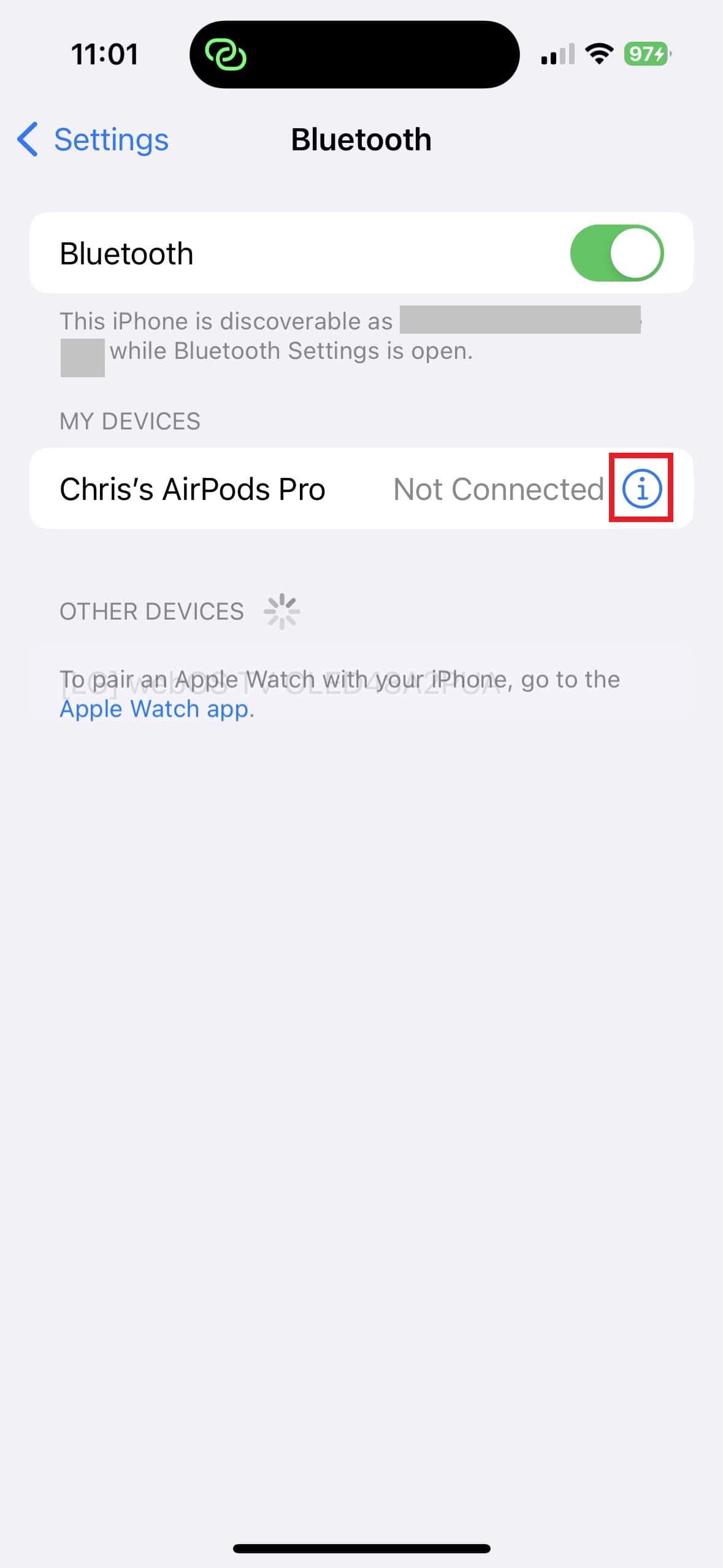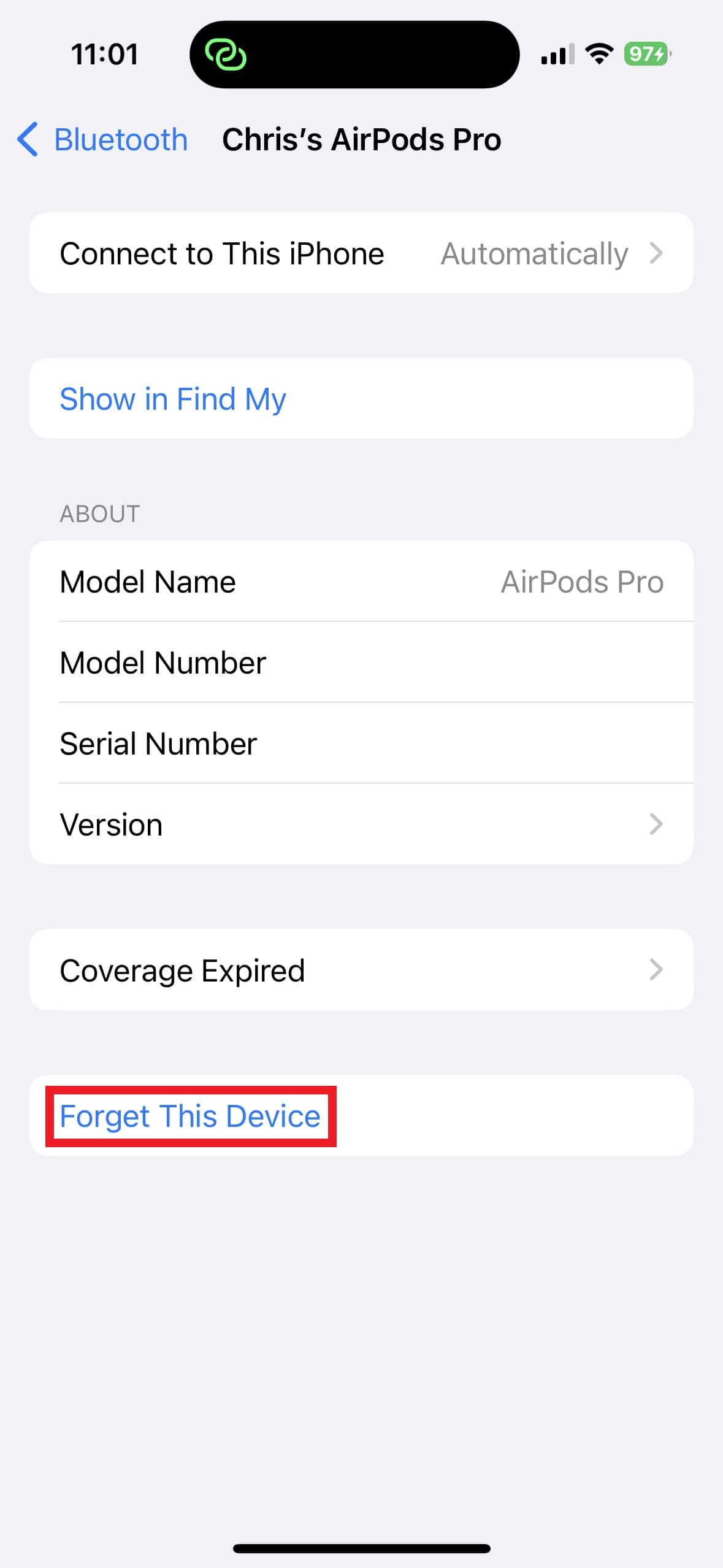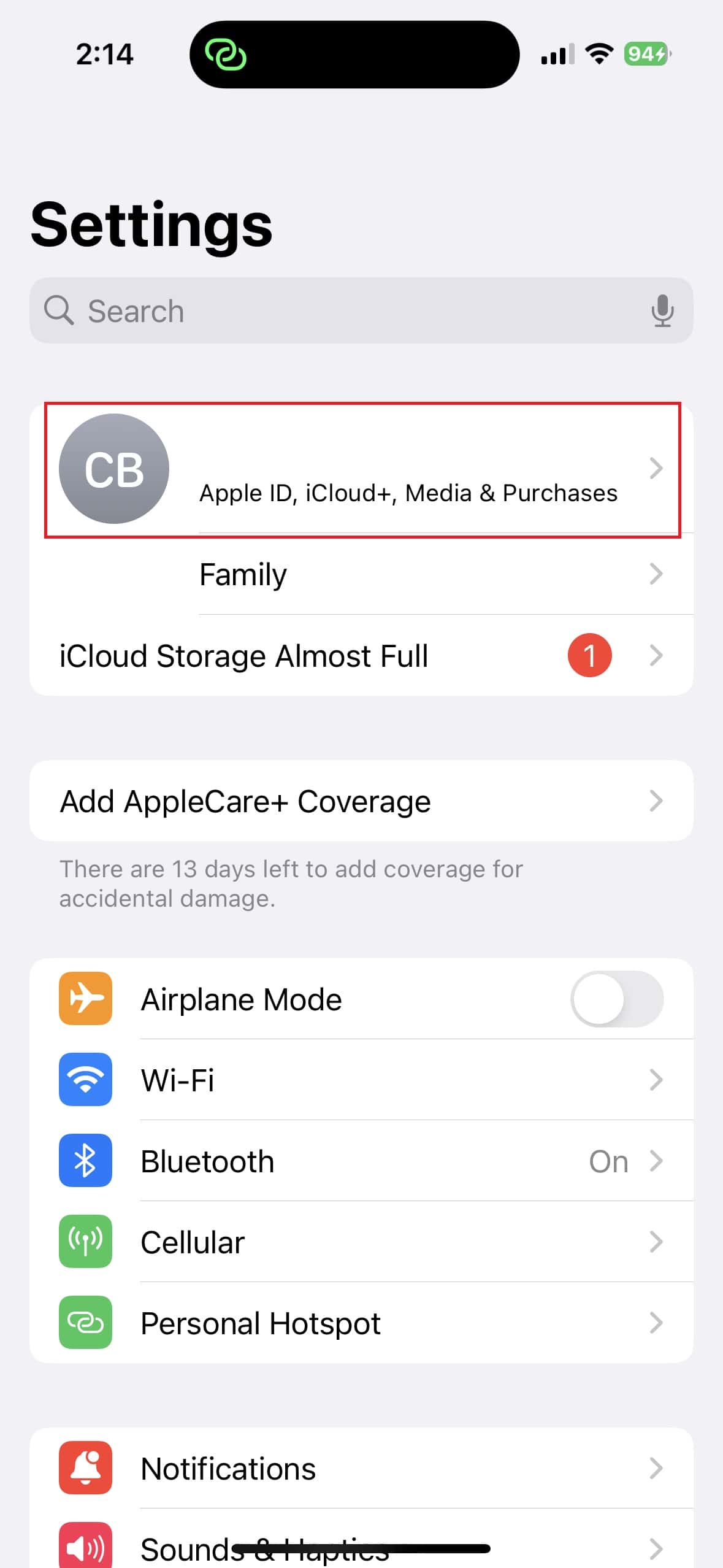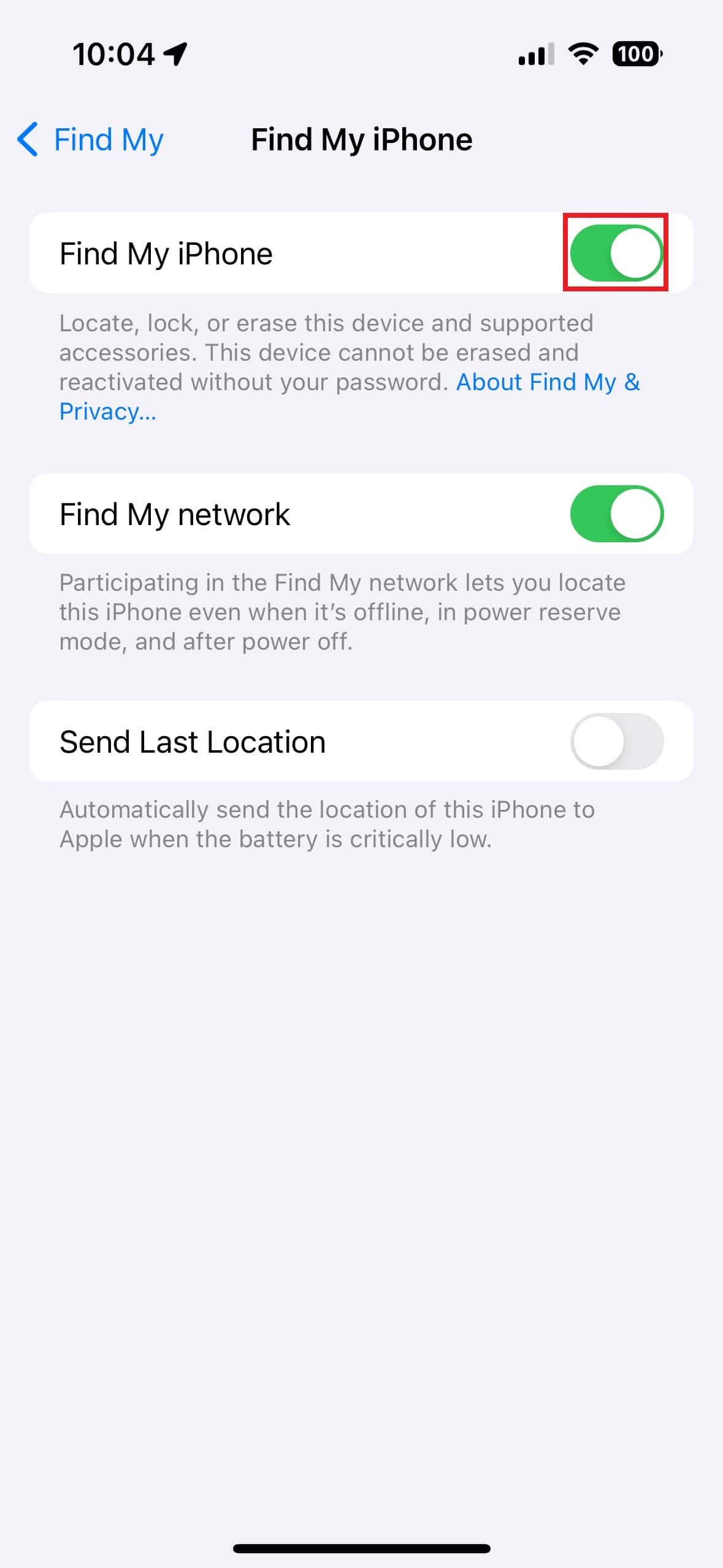One of the benefits of Apple AirPods over the competition is the ability to track the earbuds if they get lost. In addition to the earbuds, you can also track the AirPods Pro 2 case. But if tracking suddenly stops working, you will have to remove it and add it back to the Find My iPhone app.
Enable AirPods Pro 2 Case Tracking
To fix an AirPods Pro 2 case that is not tracking, you must disconnect and reset it in Find My iPhone. However, before going through the hassle, it is a good idea to check a few things first. This includes verifying that the AirPods are connected to your phone and that the case also shows up. Then, verify whether the earbuds show up in the Find My iPhone app with these steps.
- Open the AirPods case near your phone and go to the Settings menu.
- Tap AirPods Pro 2 in Settings.
- Make sure the switch next to Find My Network is turned on.
- Open the Find My app on your Apple device and verify that the case and AirPods show up on the map.
Disconnecting and Reconnecting AirPods
If you can’t get your AirPods 2 Pro Case to appear in the Find My iPhone app with the above steps, disconnect them from your phone. After disconnecting the AirPods, you will immediately reconnect them as if they were new. Once reconnected, the earbuds and case should appear in the Find My iPhone app.
- Go to Settings>Bluetooth.
- Tap the information button next to AirPods Pro 2.
- Choose Forget This Device to disconnect the AirPods from your iPhone.
- Return to the Settings home page and select Apple ID>Findy My>Find My iPhone.
- Toggle Find My iPhone off, then wait a minute or two before turning it back on.
- Exit the Settings app and open the AirPods Pro 2 case. If they don’t automatically pair with the phone, hold the button on the back for ten seconds to enter pairing mode.
- Once paired, return to the Find My app and verify that the case and AirPods appear in the Find My iPhone app.
How Does AirPods Pro 2 Case Tracking Work?
The AirPods Pro 2 case tracking works very similarly to Apple’s AirTag tracking. Everything happens in the Find My iPhone app, which shows you the exact location of the case and earbuds on a map. AirPods tracking works on Bluetooth, which means a device with Bluetooth capabilities must be nearby for case tracking to work.
The good news is that your phone doesn’t have to be nearby. Instead, AirPods tracking relies heavily on other Apple device owners in the area. This is just like AirTags, which also rely on anonymous Apple devices network to detect a location.