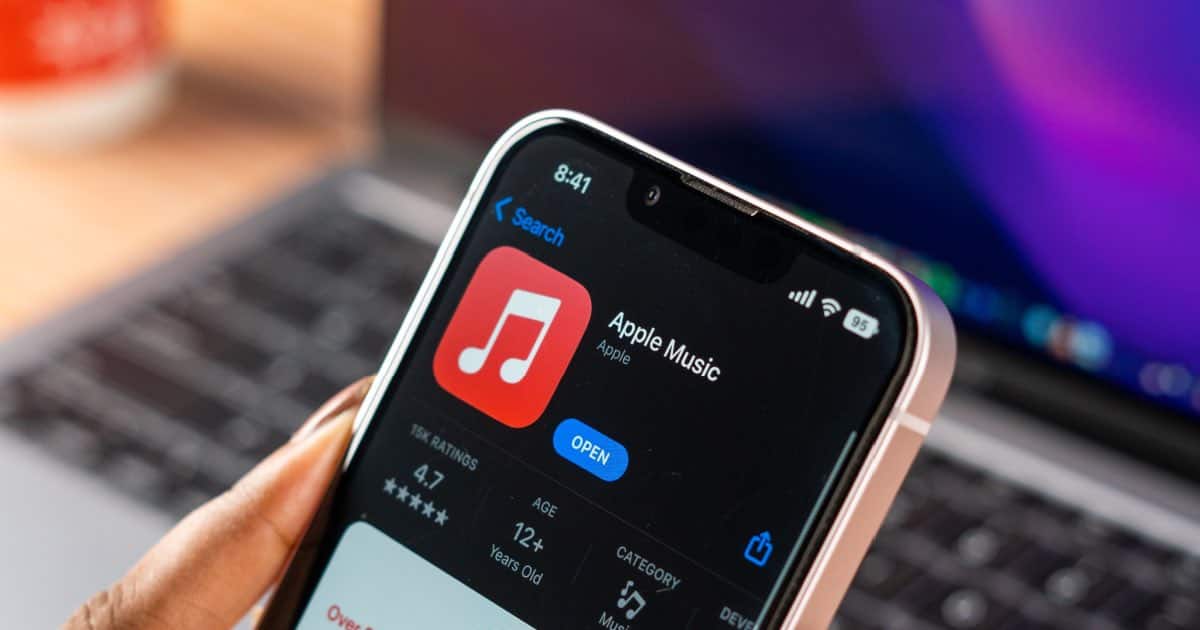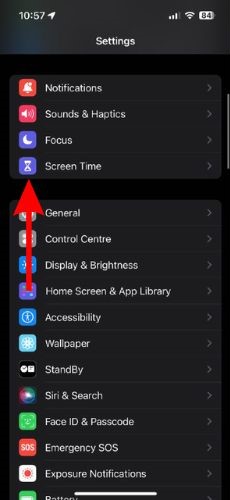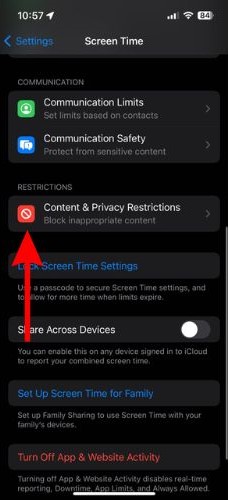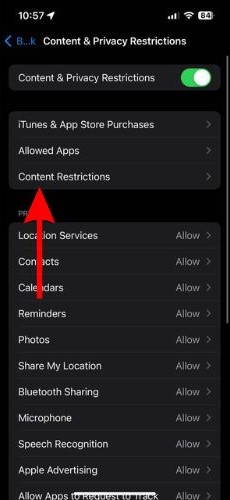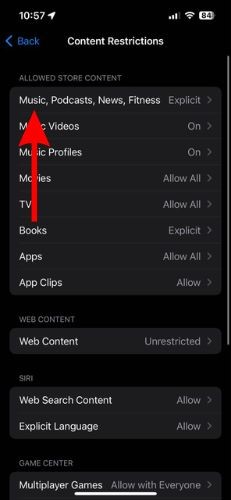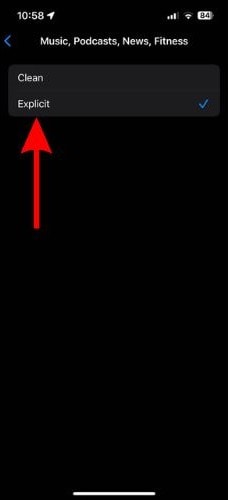Apple Music not loading, not playing songs, keeps crashing, etc. are some of the most common complaints about the music streaming service. The reason you’re facing these issues can range anywhere from a poor internet connection to the Apple Music server being down.
In this guide, we’ve covered most of the issues people face when using Apple Music and have provided solutions for the same. But before we get into that, here’s how to fix Apple Music not playing songs, since it is the most common issue plaguing Apple Music.
Fix Apple Music Not Playing Songs
If Apple Music is not loading or not playing songs on your Apple device, you need to ensure that you have a stable internet connection. Since Apple Music is a streaming service, it requires an active internet connection to play songs. Also, ensure that you have an active Apple Music subscription as you need one to play songs.
Next, you need to head to Apple’s System Status page and check if Apple Music Servers are up and running. Because, if Apple Music isn’t working due to server issues, all you can do is wait until Apple fixes the issues.
Apart from this, you can also try updating the Apple Music app to the latest version as a software bug might be causing the issue. Also, try restarting Apple Music and your device too.
Finally, check if you have an iOS (iPadOS or macOS) update pending and update your device. We hope these steps help resolve the issue.
Other Common Apple Music Issues and Their Fixes
1. Apple Music Not Playing Certain Songs
If Apple Music is not playing certain songs, it can be because they’re marked as “Explicit.” If you’ve enabled Content Restrictions in Screen Time settings, then explicit songs won’t play in Apple Music. So, if you’re facing an issue where Apple Music plays most songs barring a few, follow the steps below.
Time needed: 2 minutes
Steps to disable the Explicit Filter to play Explicit songs on Apple Music.
- Open the Settings app on your iPhone and tap the Screen Time option.
- Next, select the Content & Privacy Restrictions option.
- Tap the Content Restrictions option on the next screen.
- Now, tap the “Music, Podcasts, News, Fitness” option located in the Allowed Store Content menu.
- Select the Explicit option and you will be able to play songs on Apple Music.
Songs still not playing? Check out our detailed guide on fixing this Apple Music issue.
2. How to Fix Apple Music Not Loading
There are a few reasons for Apple Music not loading at all on your device. To begin with, ensure that you have an active and stable internet connection. Then, ensure that Apple Music servers are up and running. You can check the server’s status on Apple’s System Status page. If the servers are down, wait for Apple to fix them. Lastly, check if you have an active Apple Music subscription. These steps should help fix Apple Music not loading on your device.
3. How to Fix Apple Music Keeps Crashing
Software bugs are the primary reasons for apps crashing on your devices. If Apple Music keeps crashing on your iPhone, iPad, or Mac, we suggest you update the app to the latest version. If that doesn’t fix the issue, you can also try updating iOS, iPadOS, or macOS in order to fix Apple Music constantly crashing on your device.
Also, more often than not some temporary bugs can be fixed simply by restarting your device. So, to fix Apple Music crashing, try restarting your iPhone, iPad, or Mac and it should hopefully fix the issue.
4. How to Fix Apple Music Not Downloading Any Songs
Unlike many other music streaming services, Apple Music has no free tier. You need an active Apple Music subscription to stream music. Moreover, even if you’ve subscribed to Apple Music but are on the Apple Music Voice plan, you won’t be able to download songs. Simply because your plan doesn’t support offline listening.

Do you have an Individual or Family Apple Music plan and still can’t download songs? It might be because you have a poor internet connection or your device doesn’t have enough storage space. So go ahead and check your internet connection speed and stability.
Next, you need to check the storage space on your device. If there isn’t enough space, you need to clear some storage space from your device. Here’s how to get more storage on your iPad (you can apply the same steps on an iPhone too).
For those running low on storage space, make a few changes to download settings by going to Settings > Music > Audio Quality > Downloads > High Quality.
5. How to Fix Apple Music Deleting Downloaded Songs
Are you noticing downloaded songs disappearing from Apple Music? It’s not a bug but a feature. Yes, you heard that right and I’m not being sarcastic. The Optimize Storage feature in Apple Music automatically deletes songs from your device if it is running low on storage. So, to fix Apple Music deleting downloaded songs, you need to disable the Optimize Storage feature.
Here’s how to disable the Optimize Storage feature on your iPhone.
1. Open the Settings app on your iPhone.
2. Navigate to the Music option (Apple Music).
3. Here, tap the Optimize Storage option.
4. On the next screen, disable the Optimize Storage toggle.

Stream Without Any Interruptions on Apple Music
Apple Music is my go-to music streaming platform when I want to listen to music in high fidelity. We hope this article helps you fix Apple Music not playing songs on your device. We’ve also covered some of the most common errors that people encounter with Apple Music. If you’re facing some other issues or have any doubts, please let us know in the comments below.
FAQ’s
If your Apple Music Library isn’t loading, it can be due to a poor internet connection. To fix it, force quit and relaunch Apple Music.
If you’ve disabled the Sync Library toggle in Music (Settings), you will encounter Library syncing issues. Head to Settings > Music > Enable the Sync Library toggle to fix Apple Music Library syncing issues.