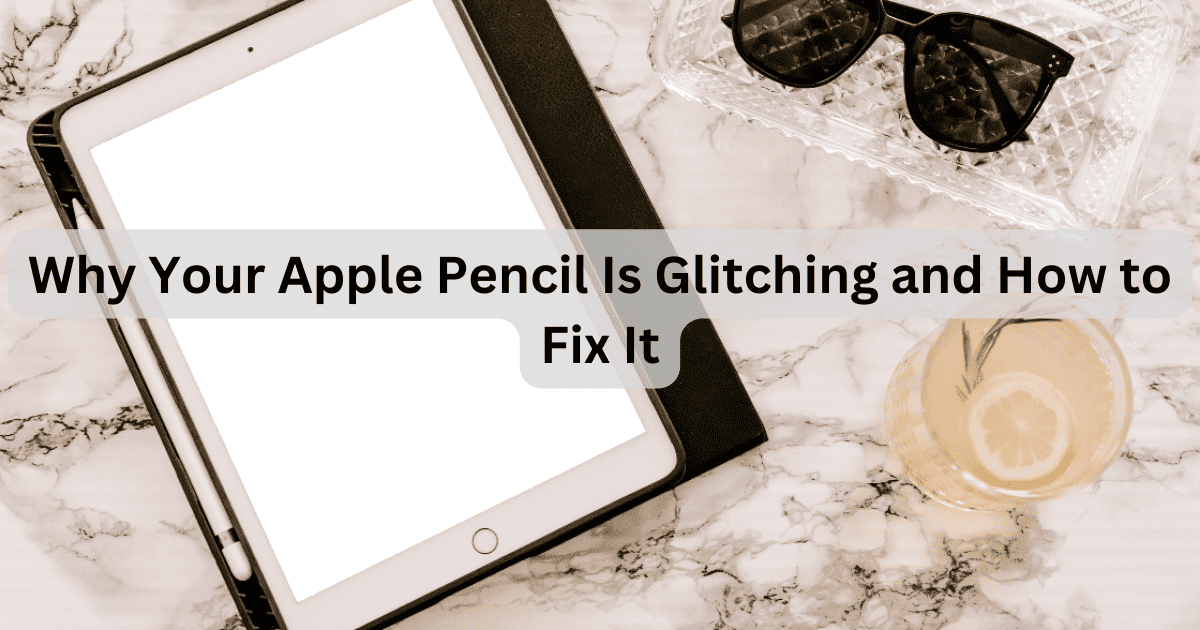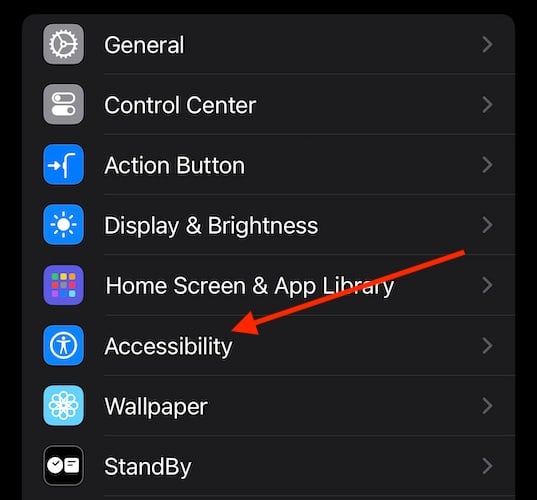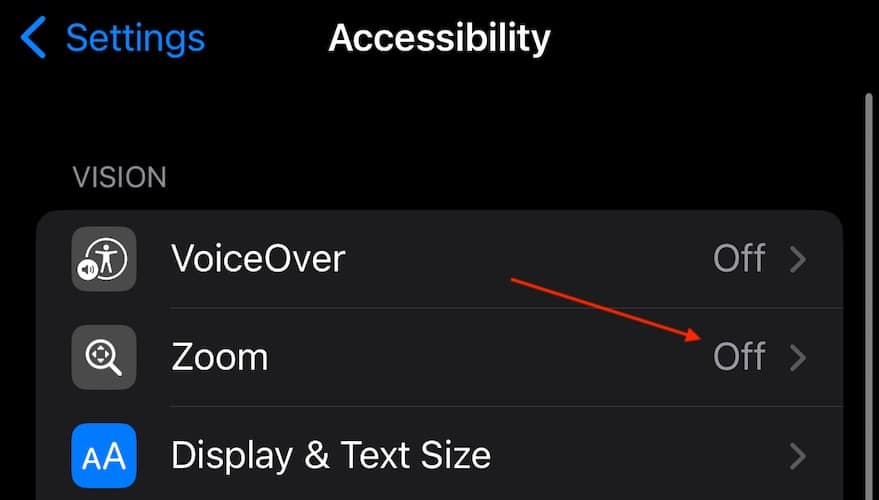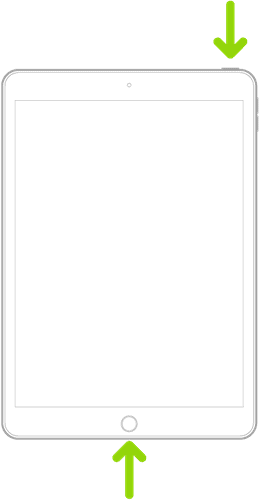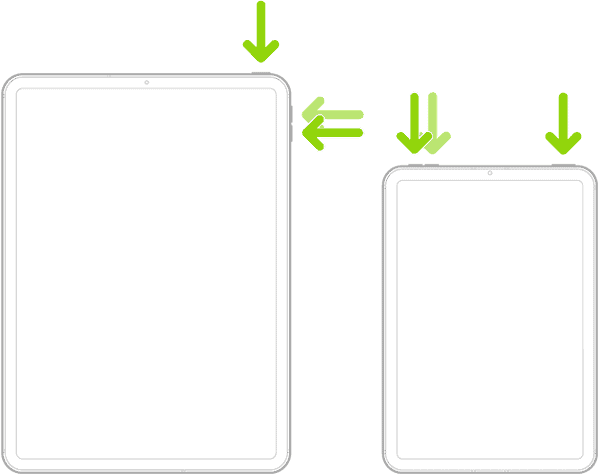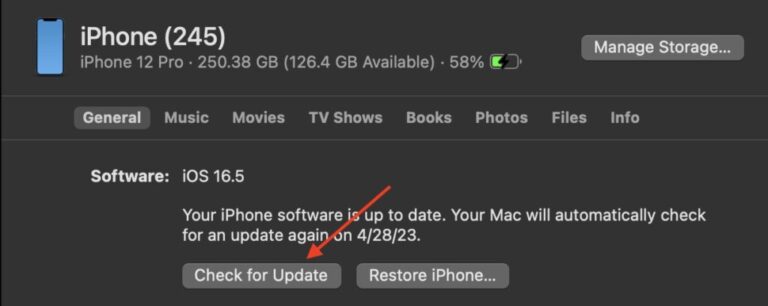The Apple Pencil can be an iPad user’s favourite tool, especially for the creative professionals. Some users are unfortunately experiencing issues with the Apple Pencil glitching when in use. Continue reading to learn more about solutions and causes for a glitching Apple Pencil.
How Do I Fix Apple Pencil Glitching/Skipping?
Before moving on to more advanced solutions, consider the following:
- Restart your device: Go to Settings > General > Shut Down. Then, give it ten seconds and then turn your device back on with the Power button.
- Disconnect your iPad from the charger: Users are reporting that their issue resolves itself when they are not charging their iPad while they use an Apple Pencil. Also, check that the battery on your Apple Pencil is working properly.
1. Disconnect and Reconnect Your Apple Pencil
If you’re having issues with your Apple Pencil Glitching, try disconnecting it and reconnecting it.
- From your iPad, go to Settings.
- Select Bluetooth.
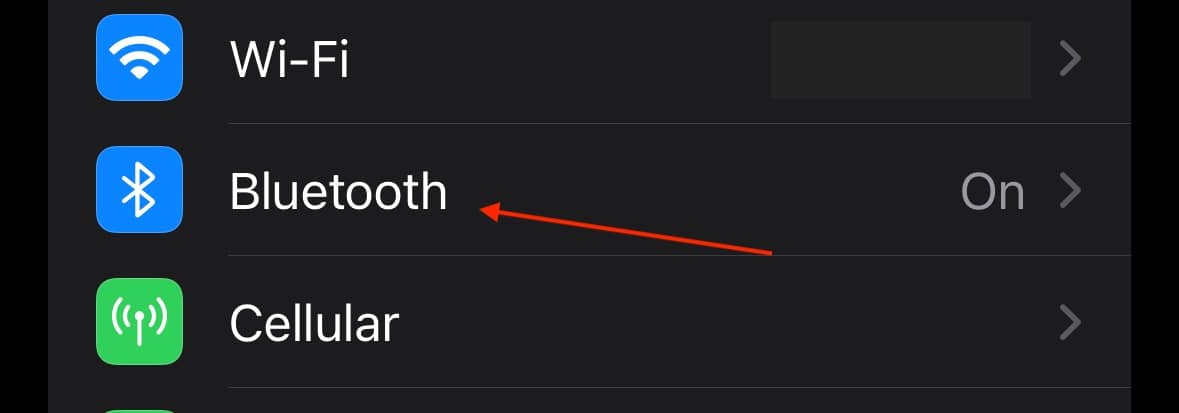
- Tap your Apple Pencil and then select Forget This Device.
- Reconnect your Apple Pencil:
- For Apple Pencil second-generation and 10th-Generation iPad: Simply center the Pencil near the volume buttons, or the magnetic connector side of your iPad.
- For Apple Pencil first-Generation and iPad Sixth-Generation through Ninth-Generation: Remove the cap from your Apple Pencil. Then, plug it into the Lightning Adapter on your iPad.
- For First-Generation Apple Pencil and Tenth-Generation iPad: You will need your USB-C to Apple Pencil Adaptor. Connect your Apple Pencil to a USB-C and connect the cable to the adaptor. Connect the other side to your iPad.
2. Turn off Accessibility Zoom Settings
If you use the Zoom Accessibility feature, try turning it off to see if this solves your problem. It also doesn’t hurt to double-check.
- Go to Settings.
- Tap Accessibility.
- Tap Zoom and ensure that it is set to off.
3. Reinstall iOS
 NOTE
NOTE
If you’re having issues with your Apple Pencil, Apple recommends that you reinstall iPadOS. Note that if you are using macOS Catalina or later, you will be using the Finder app. If you are using macOS Mojave or earlier, or a PC, you will be using iTunes.
Time needed: 15 minutes
To reinstall iPadOS on your iPad, follow these steps:
- Open either Finder or iTunes.
- Connect your device to your computer and then enter Recovery Mode. Skip to step five if you do not need instructions to enter Recovery Mode.
- For iPads with a Home button, enter Recovery Mode by pressing and holding the Home button and Top or Side button at the same time until you see the Recovery Mode screen.
- For iPads without a Home button, press and quickly release the Volume Up button. Then, press and then quickly release the Volume Down button. Finally, press and hold the Top button until your device restarts. Hold this button until you see the Recovery Mode screen.
- Within iTunes/Finder, locate your iPad. Then on the iPad general information screen, select Check for Update. Follow the steps on the screen.
Why Is My Apple Pencil Glitching While I Write?
There could be a number of reasons why your Apple Pencil is glitching, including software issues and hardware problems. It appears that the most common reason the Apple Pencil glitches is due to electrostatic discharges causing iPads to register incorrect touches. Checking your hardware can be the first step toward solving an electrostatic issue. Continue reading to learn more about static electricity and your iPad.
How Do I Fix Apple Pencil Skips Spots and Makes Weird Lines?
If you are experiencing an issue where your Apple Pencil skips spots and also makes weird lines, keep in mind that the cause can often be static electricity. For a majority of users, checking to ensure that your case isn’t causing any problems and making sure your nib (the tip of your pencil) has a proper connection with the rest of your Apple Pencil can generally solve this issue. Hand placement can also have an impact due to static electricity, as can other electronics.
How Do I Fix Apple Pencil Not Working Smoothly?
One of the largest problems with an Apple Pencil not working smoothly is that the pencil tip or nub can be too tight or too loose. If your tip is positioned properly, there will be a gap with the thickness of a sheet of paper between the tip and the Apple Pencil. You should also consider force restarting your device or entering and exiting Recovery Mode as outlined above can also help.
Hopefully one of these solution should solve your Apple Pencil glitching problem. If you’re experiencing issues with Apple Pencil, try the solutions above. However, if the issue persists, you may want to consider contacting Apple Support.