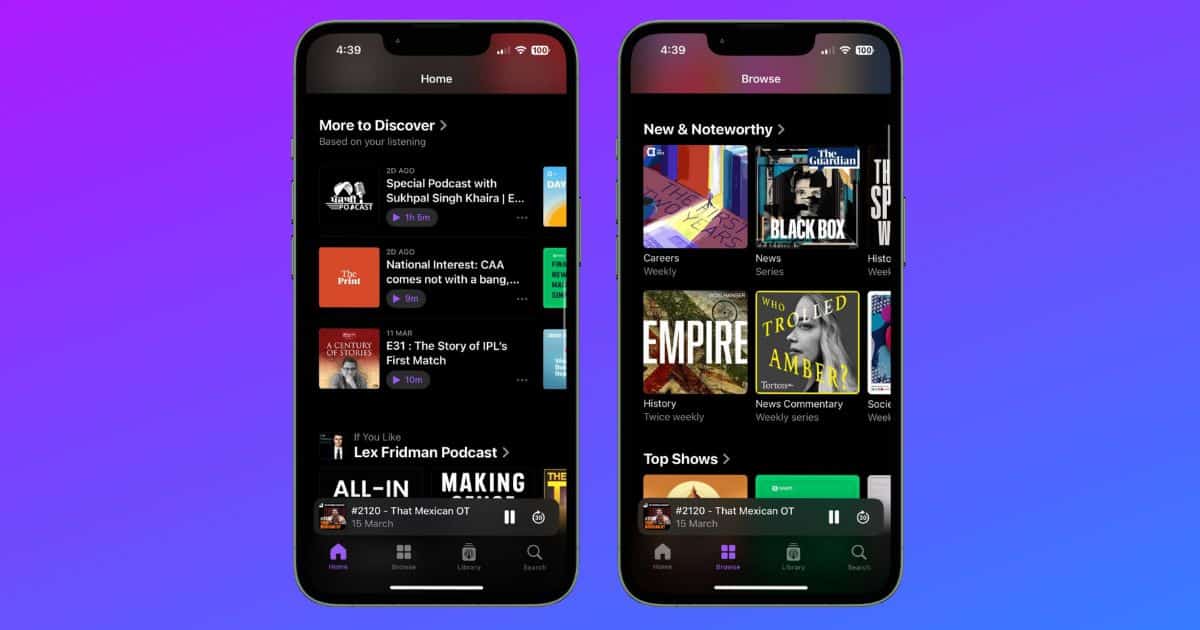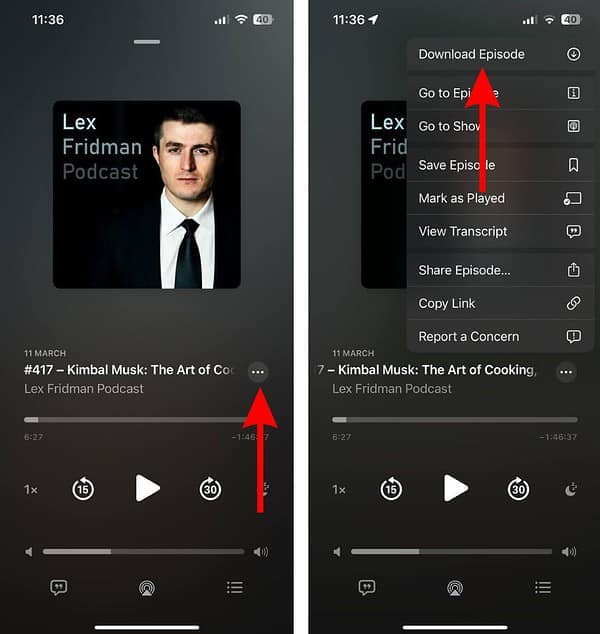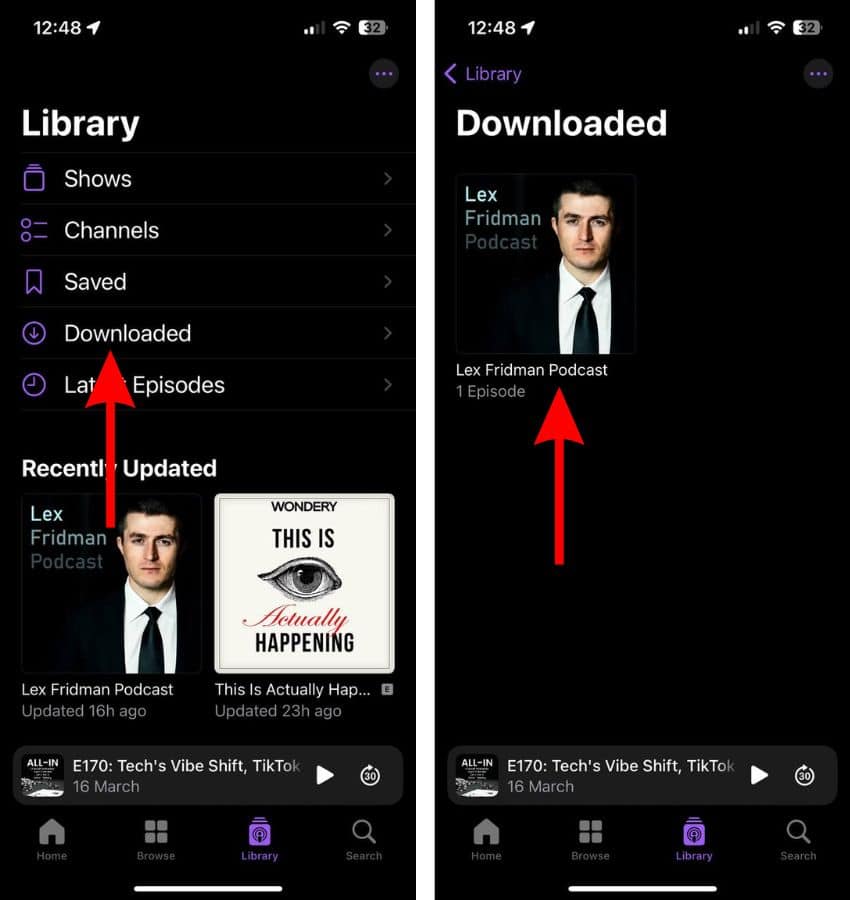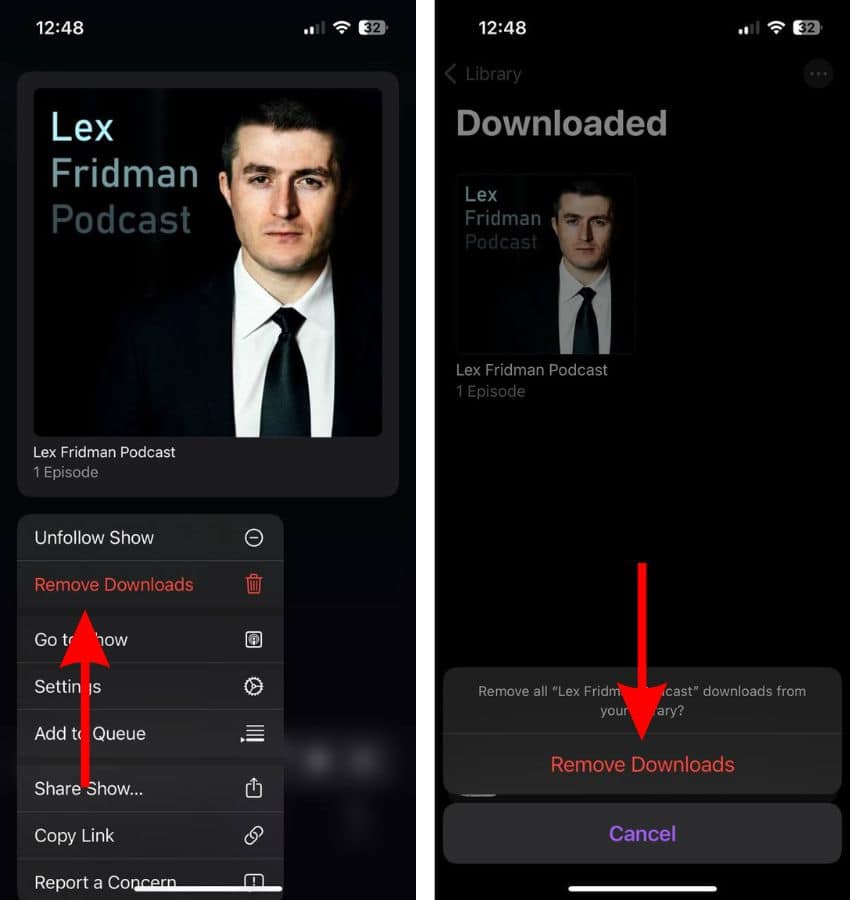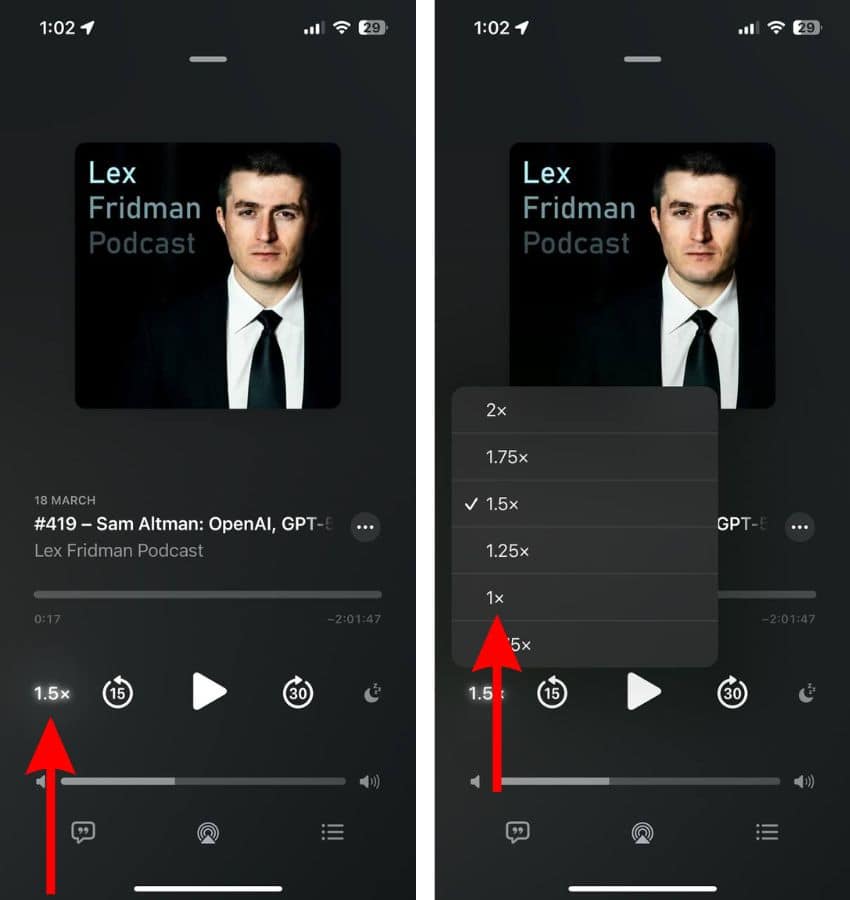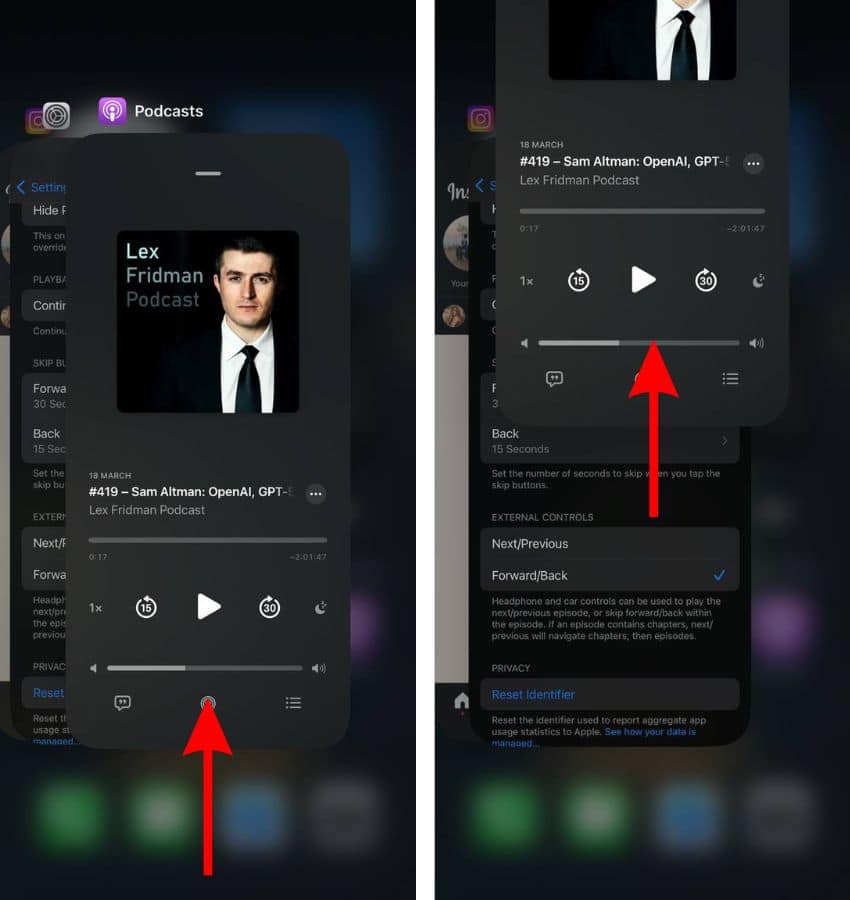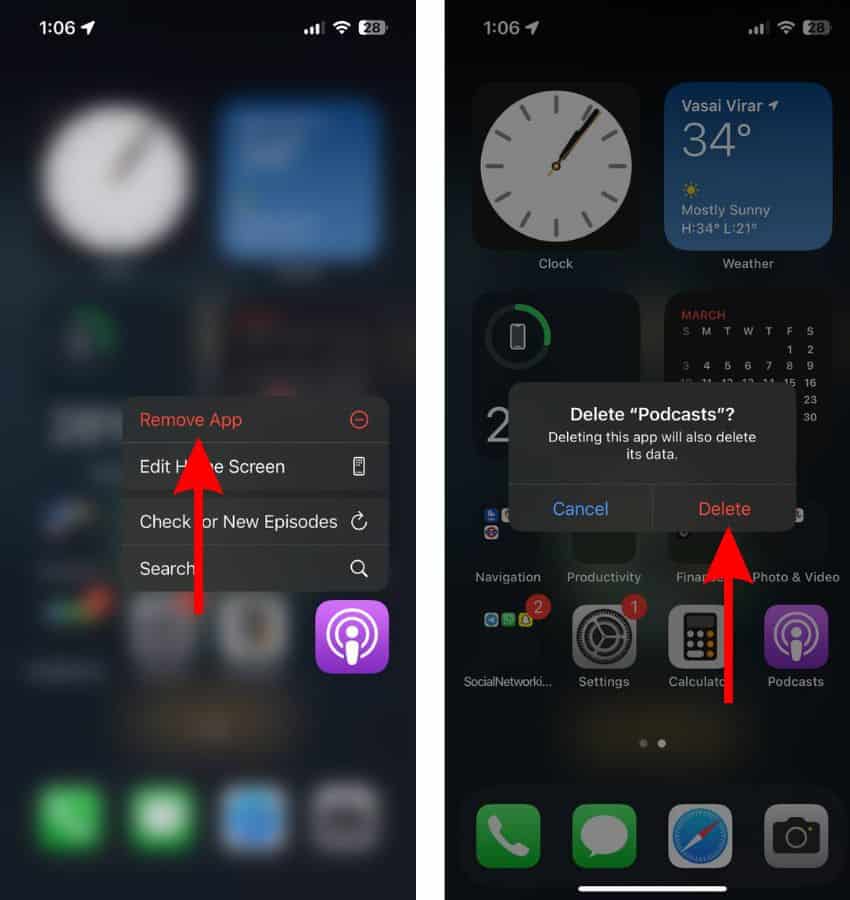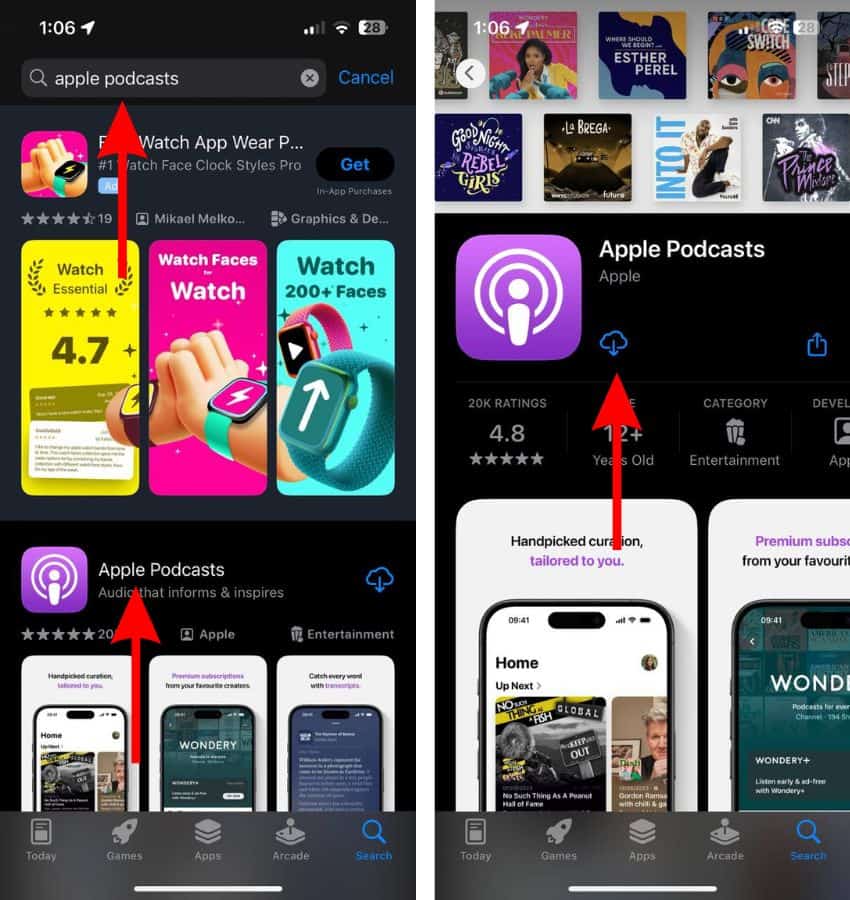As good as the Apple Podcasts app is, lately, many users have been complaining about podcasts skipping randomly back and forth. Nobody would like to keep listening to the same segment over and over again or listen to random frames of a podcast every other minute. Therefore, we’ve put together this guide to help you fix Apple Podcasts skipping randomly.
How To Stop Apple Podcasts From Rewinding and Skipping
1. Download the Podcast Episode
Most of the podcasts that you stream on Apple Podcasts have advertisements. These might be added by the creators themselves or by the different advertisers. Regardless, ads are one of the reasons the Apple podcasts might be skipping back and forth.
People who use other platforms to listen to podcasts have reported facing similar issues too. Moreover, it mostly happens when streaming podcasts and not while listening to them offline. Therefore, we suggest downloading and listening to Apple Podcasts to prevent the random skipping issues.
Time needed: 2 minutes
Steps to download podcast episodes on Apple Podcasts.
- Open the Apple Podcasts app on your iPhone.
- Navigate to the Podcast and then tap and open the episode you want to download.
- Next, tap the Ellipsis icon (three dots in a circle).
- Select the Download Episode option and the download will begin.
- After the episode has been downloaded, you can find it in Library > Downloaded.
2. Redownload the Podcast Episode
Is the podcast episode you’re currently listening to skipping randomly even when you’ve downloaded it and are offline? In this case, it might be due to the downloaded file being corrupted. While this issue might not be a common occurrence, it certainly happens with many users. Therefore, you must re-download the podcast episodes by following the steps below.
- Open the Apple Podcasts app on your iPhone and head to the Library menu.
- Tap the Downloaded option.
- On the next page, tap and hold on the Podcast you want to remove from the downloads.
- Select the Remove Downloads button from the pop-up list.
- Tap the Remove Downloads button to confirm your selection.
- After you’ve removed the episode/episodes from the Downloaded menu, search for the same Podcast and open the Episode you want to download.
- Then tap the Ellipsis icon (three dots in a circle).
- Select the Download Episode option at the top and the download will begin.
3. Play Podcasts at 1x Speed
The Apple Podcasts app also tends to skip ahead randomly when listening to a podcast at a higher playback speed. Some of us are used to listening to podcasts at 1.5x or even 2x playback speed. Unfortunately, it might be the reason you’re experiencing the track jumping to different frames.
- Open the Apple Podcasts app on your iPhone.
- Navigate to the podcast you want to listen to or tap on the podcast you’re currently listening to.
- Tap the Playback Speed button located beside the Rewind button.
- Select the 1x option from the pop-up list.
4. Restart iPhone To Fix Apple Podcasts Skipping Randomly
Temporary bugs or glitches in the Apple Podcasts app can cause it to malfunction. Fortunately, it is easy to get rid of these temporary bugs and glitches. All you have to do is restart your iPhone. Every service on your iPhone will restart along with it and this process helps eliminate temporary bugs and glitches.
Steps to restart iPhone 8 and above
- Press and hold the Volume up or down button and the Side button simultaneously until the power-off slider appears.
- Drag the power-off slider to turn off your iPhone and wait a few minutes.
- Now, press and hold the Side button until the Apple logo appears on your screen.
Restart iPhone 7, SE (3rd Gen) and below
- Press and hold the Side button until the power-off slider appears.
- Drag the power-off slider to turn off your iPhone.
- After waiting a few minutes, press and hold the Side button until the Apple logo appears on your screen.
You can also ask Siri to restart your iPhone.
5. Force Quit and Relaunch Apple Podcasts
When you force quit an app, it is removed from the background, and relaunching it restarts all the processes again. And, it helps get rid of temporary bugs or glitches. Hence, we suggest that you force quit and relaunch the Apple Podcasts app.
- Open the Apple Podcasts app and swipe up from the bottom or press the Home button.
- Once on the Home Screen, swipe up and hold from the bottom or double-click the Home button until you see the recently used apps.
- Swipe up on the Apple Podcasts app to remove it from the recent list and force quit.
- Wait for a few minutes and then open the Apple Podcasts app.
6. Reinstall the Apple Podcasts App
If the Apple Podcasts app has been infected by some bugs or glitches or if the app file has any issues in it, you must uninstall and then reinstall the app. This process helps get rid of all the app data, cache, and any other software bugs in the app.
- Navigate to the Apple Podcasts app and tap and hold on it.
- Then select the Remove App option from the pop-up list.
- Select the Delete App option from the “Remove “Podcasts”?” pop-up.
- Finally, tap the Delete button to uninstall the Apple Podcasts app from your iPhone.
- Now, open the App Store and tap the Search icon at the bottom right corner.
- Tap the search bar at the top, type in “Apple Podcasts” and select the first search suggestion.
- Tap the Apple Podcasts app option on the results page.
- On the next page, tap the Cloud icon to install Apple Podcasts back on your iPhone.
7. Update iOS To Fix Apple Podcasts Skipping Randomly
Did the Apple Podcasts randomly skipping around begin soon after you updated iOS on your iPhone? In this case, a software bug in the current iOS version might be causing this issue. Therefore, we suggest updating iOS to the latest version as it might have bug fixes for this issue.
- Open Settings on your iPhone and head to the General option.
- Select the Software Update option.
- Now, tap the Update Now or Install Now button. Please note that either of these options will only be available when a new version of iOS is available.
- Enter your device’s passcode to continue.
8. Switch to a Third Party App
If the Apple Podcasts app is still skipping randomly when listening to podcasts, it’s time to try third-party Podcast apps. Several platforms like Spotify, Google Podcasts, etc. can be used to stream podcasts. So, even if you do not intend on switching to a different platform altogether, you can at least use it for the time being until Apple fixes the podcasts skipping randomly.
We hope this guide helps you fix the Apple Podcasts skipping randomly on your iPhone. If you have any other doubts, please let us know in the comments below.