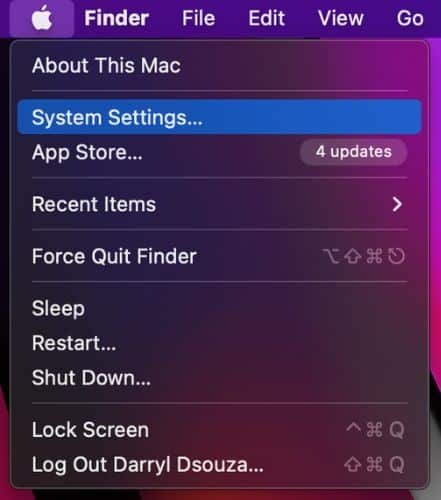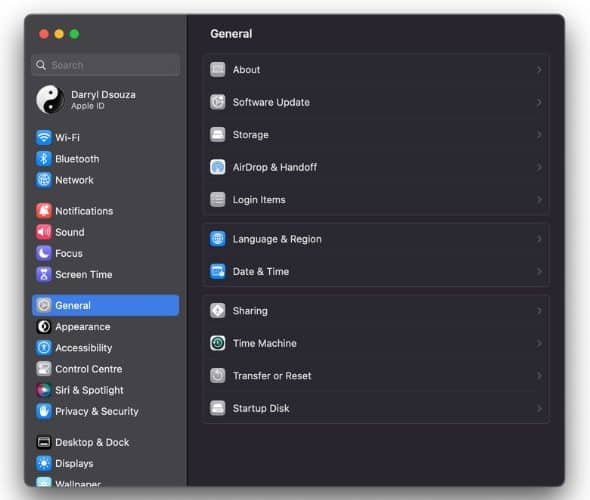Is the AVG antivirus app not working on your Mac? Don’t worry, you’re not alone. The AVG antivirus is an excellent tool that handles antivirus tasks with ease. However, many users face issues with the app. It usually happens after updating to a newer macOS version or sometimes due to some other errors. Read along to learn how to fix AVG antivirus not working on Mac.
Basic Troubleshooting Methods to Fix AVG Not Working on Mac
Whenever a native or third-party software doesn’t work as intended, we have a set of troubleshooting methods that help solve these issues. Many of you might have already tried these steps. If not, you should try these steps before proceeding to the advanced fix method.
1. Update macOS to the Latest Version
If your Mac is running on an older version of macOS, it is recommended that you update to the latest version. The upsides are that you get to use the newly added features and your system also gets all the latest security updates. This ensures your data is as safe and secure as it can be. Moreover, newer versions of any app do not perform the best on older operating systems.
Time needed: 1 minute
Follow the steps mentioned below to update your Mac to the latest macOS version available.
- Click on the Apple logo at the top left corner.
- Select System Settings (or System Preferences) on your Mac.
- Click the General option and select the Software Update option.
- On the next screen, click Update Now to download and install and enter your system password to proceed. Your device will only display the Update Now button when a software update is available.
2. Restart Your Mac
Restarting devices works wonders. It clears the RAM and also restarts services running in the background. So, if there is any temporary bug causing issues to the AVG app, a system restart should be able to fix it. Here’s how to restart your Mac.
1. Click on the Apple logo at the top left corner.
2. Select the Restart option from the list.
3. Click Restart to confirm your selection.
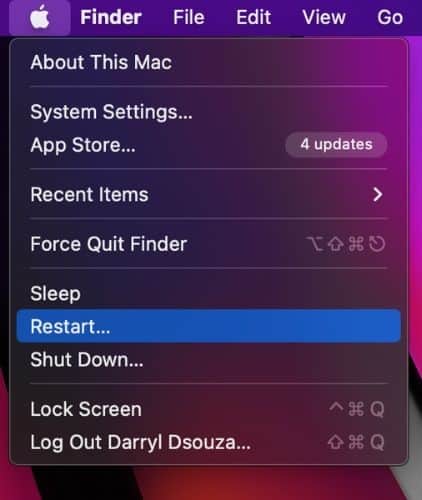
3. Reinstall the AVG Antivirus App to Fix AVG Not Working on Mac
The next and last step to get the AVG antivirus app working on your Mac is to reinstall it. So, you will have to uninstall the app and then install it back. It usually fixes the bugs causing the app to malfunction as when reinstalling the app, it is usually the latest app version. Go ahead and follow the steps mentioned below to uninstall the AVG antivirus app on your Mac.
1. Open Finder on your Mac.
2. Click the Application option located under the Favorites section at the left.
3. Click on the AVG Antivirus Uninstaller app to open it.
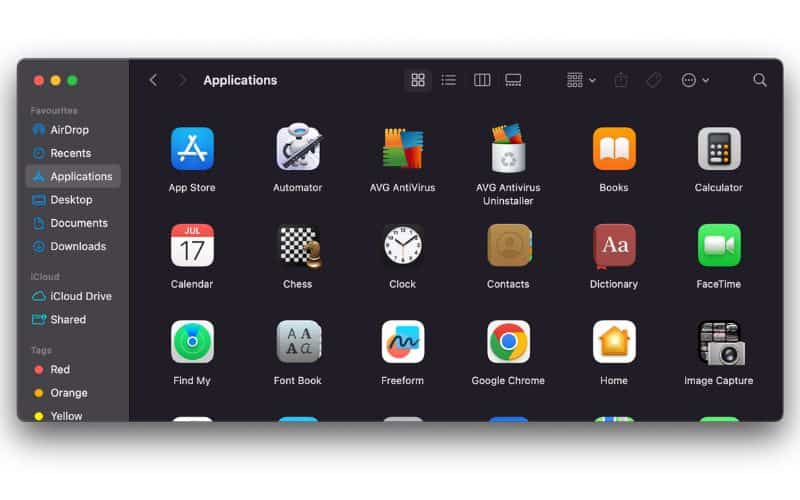
4. Click Continue on the AVG Antivirus Uninstaller.
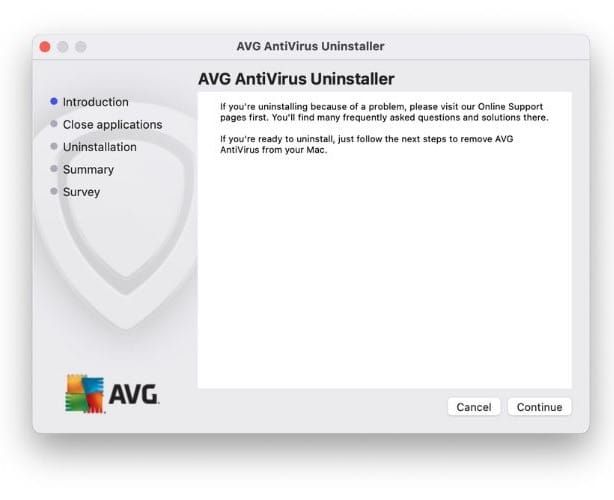
5. Enter the system password and click Install Helper.
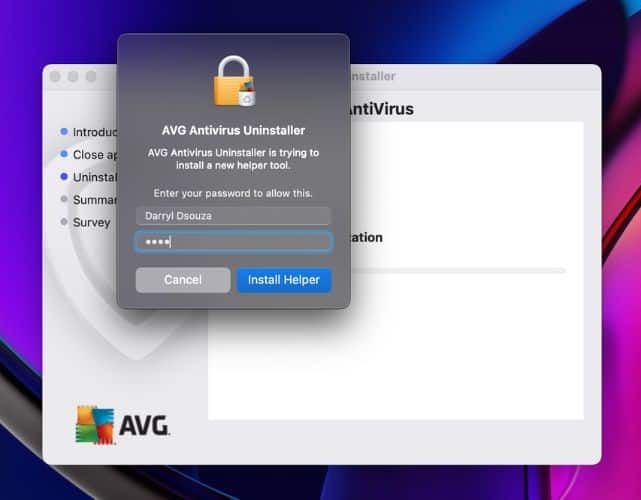
6. The uninstallation process will begin and complete in less than a minute.
7. Click Finish to complete the uninstallation process.
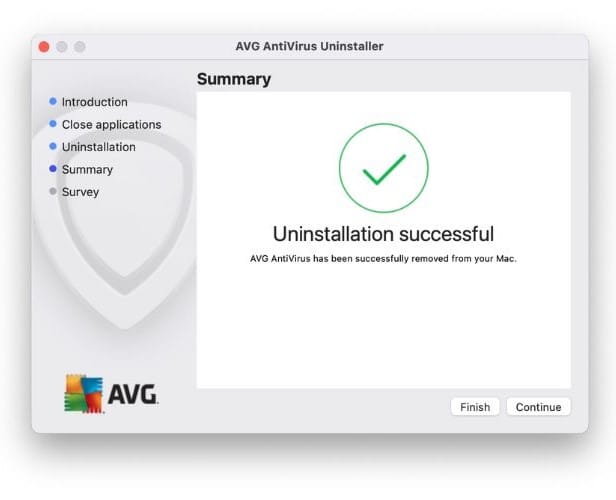
8. Now, head to AVG Store and install a fresh version of the AVG Antivirus app on your Mac.
Advanced Fix (Manual Method) to Fix AVG Not Working on Mac
Identify the Error
If the above-mentioned steps do not help resolve the issue, you should try the Manual Method Fix method. However, it is recommended that you only use this method if you’re an advanced user. While you can easily follow the steps mentioned below, failing to do so might lead you to lose all your data.
So, if you do not want to go down this path, you could try other alternative antivirus apps like Intego Antivirus. It has a very simple UI and is loaded with many features. Regardless, if you’re keen on fixing the issue, read the steps carefully and follow them accordingly.
1. Click the Go option on your Mac’s menu bar and select the Utilities option from the list.
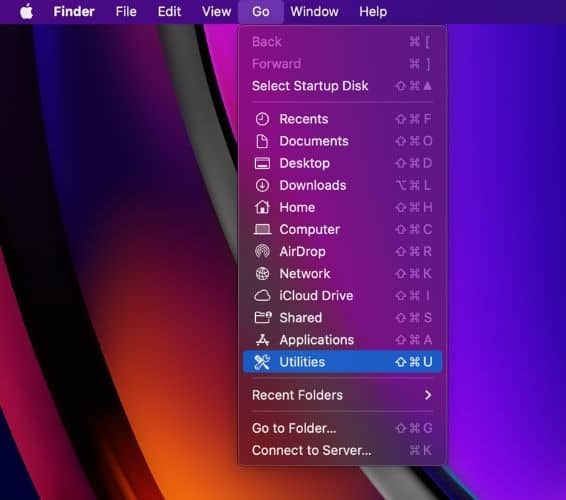
2. Now, double-click on Terminal to open it.
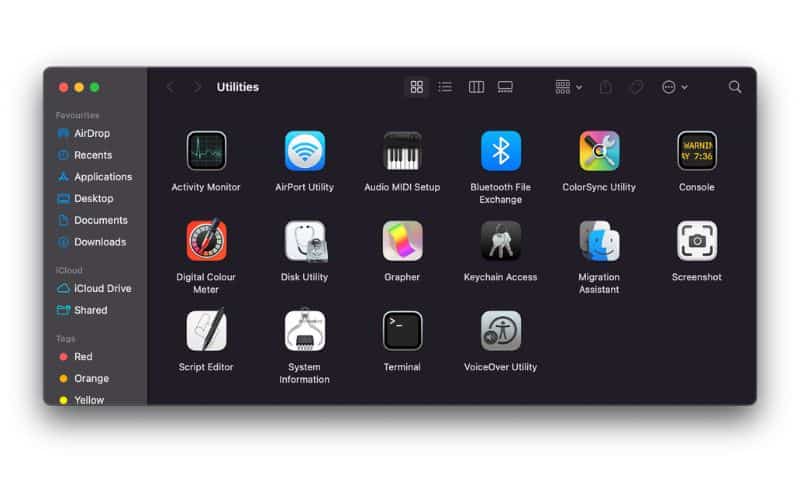
3. Carefully type in the code mentioned below in the Terminal window and hit enter (Return on the Keyboard),
ls -alO /Library/StagedExtensions
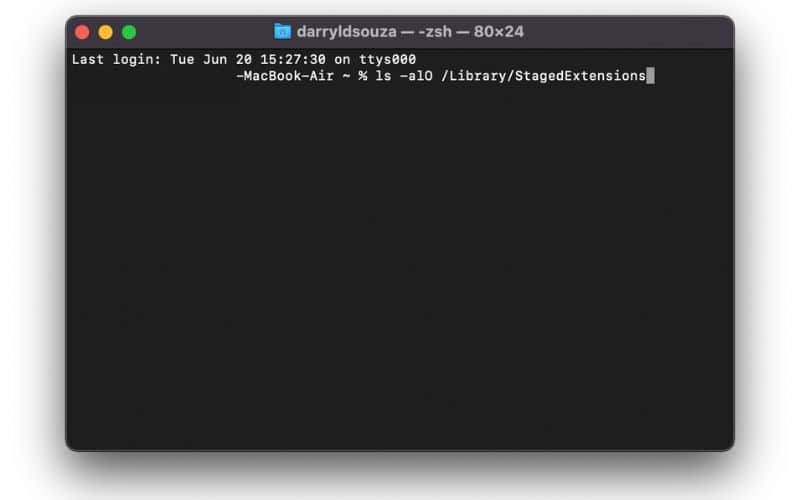
4. Check the following code in the output,
drwxr-xr-x@ 4 root wheel restricted
If you do not see the restricted text beside the code “drwxr-xr-x@ 4 root wheel,” it means the Staged Extension directory is affected. You will have to fix the access rights of the Staged Extension directory.
In case you do not see any such file or directory, you need to check if the Kernel Extension Management directory is affected.
5. Carefully type in the code mentioned below in the Terminal window and hit enter (Return on the Keyboard)
ls -alO /private/var/db/KernelExtensionManagement/
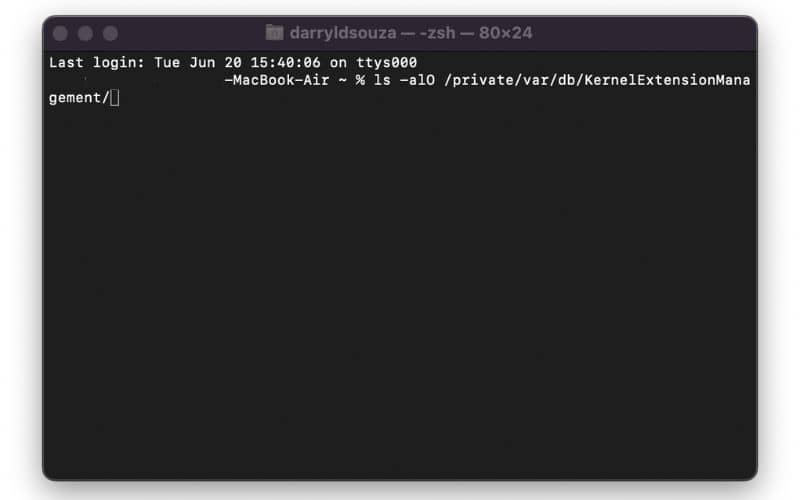
6. Check the following code in the output,
drwxr-xr-x@ 4 root wheel restricted
If you do not see the restricted text beside the code “drwxr-xr-x@ 4 root wheel,” it means the Kernel Extension Management directory is affected. You will have to fix the access rights of the Kernel Extension Management directory.
During our testing, the output code “drwxr-xr-x@ 4 root wheel restricted” had x@ 2 instead of x@ 4. I’m not sure what these numbers are based on, but I’m assuming they vary based on the processor of the device.
Fix the Error
Now that you’ve established what is causing the error, you can fix it by booting your Mac into recovery mode. However, it is recommended that you only do it if you’re an advanced user and are habituated to such tasks. If you decide to go ahead, please back up your data before you proceed.
With that said, head to the AVG Support Page for further instructions on how to Fix the Access Rights of the Staged Extension and Kernel Extension Management directories respectively.
Keep Malware Away
We hope this guide helped you fix the AVG Antivirus app not working on your Mac. If it still didn’t solve the issue, you need to contact AVG Support. However, if you haven’t paid for the service and were using the free version, you should consider checking out other antivirus services. Let us know if you have any doubts in the comments below.
FAQs
Yes, AVG Antivirus does work on Mac and has a dedicated application for the same.
You should try reinstalling the AVG antivirus app if it is not working on your Mac. It is not easy to identify the reason for the app not working on your device. Because the issues range from incompatible macOS versions, and temporary bugs to Staged Extension or Kernel Extension Management directories being affected. Please refer to the article above for further guidance.
In order to use the AVG Antivirus app on your Mac, it needs to be running on macOS 10.11 (El Capitan) or above.