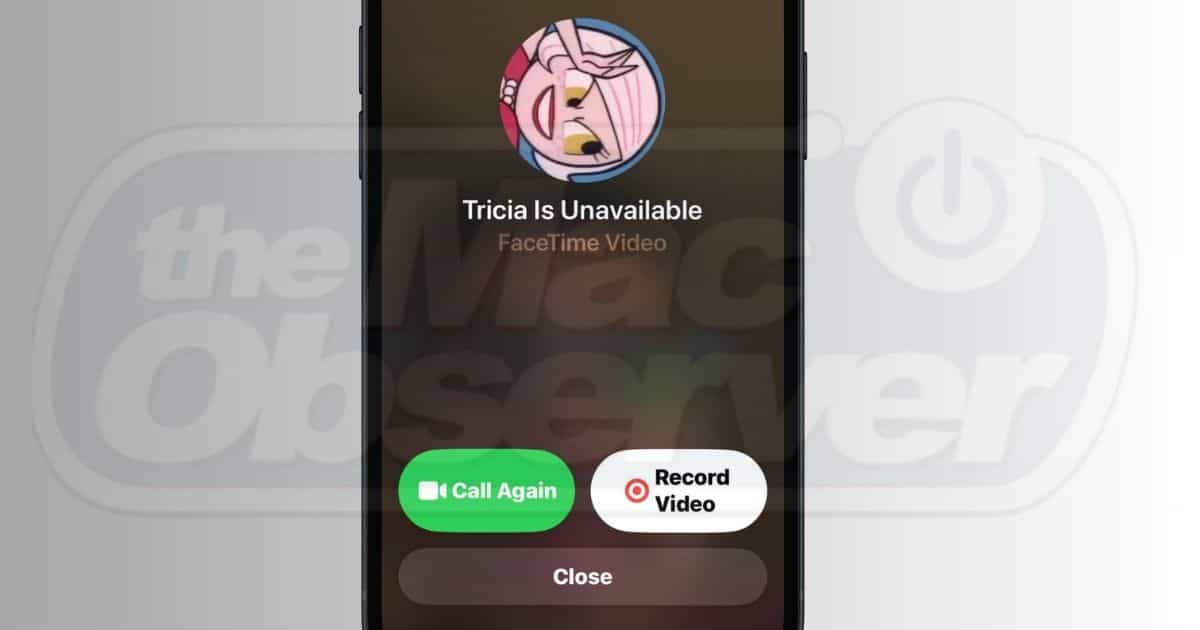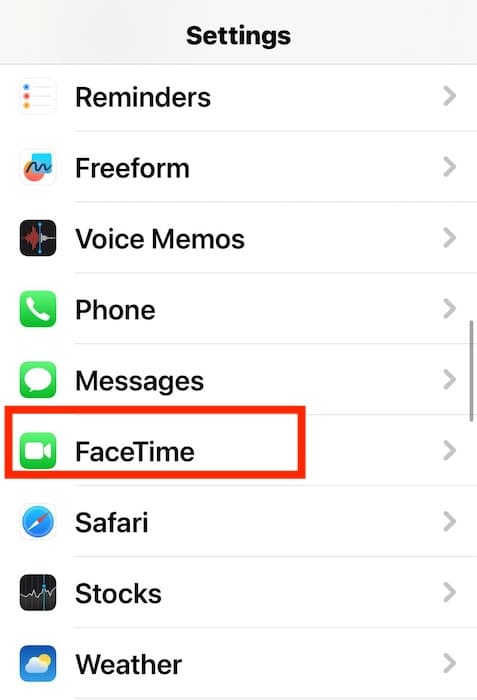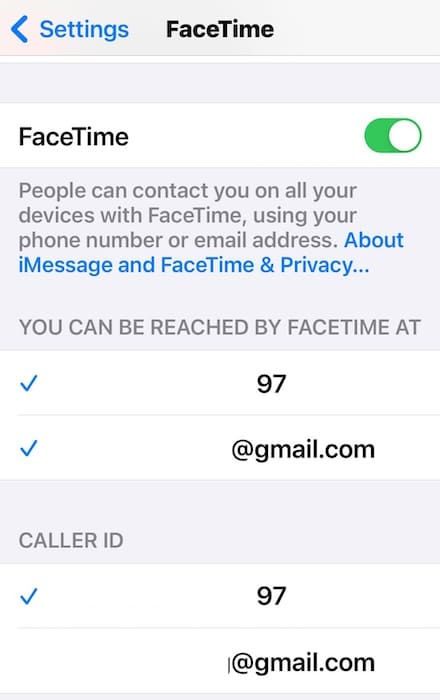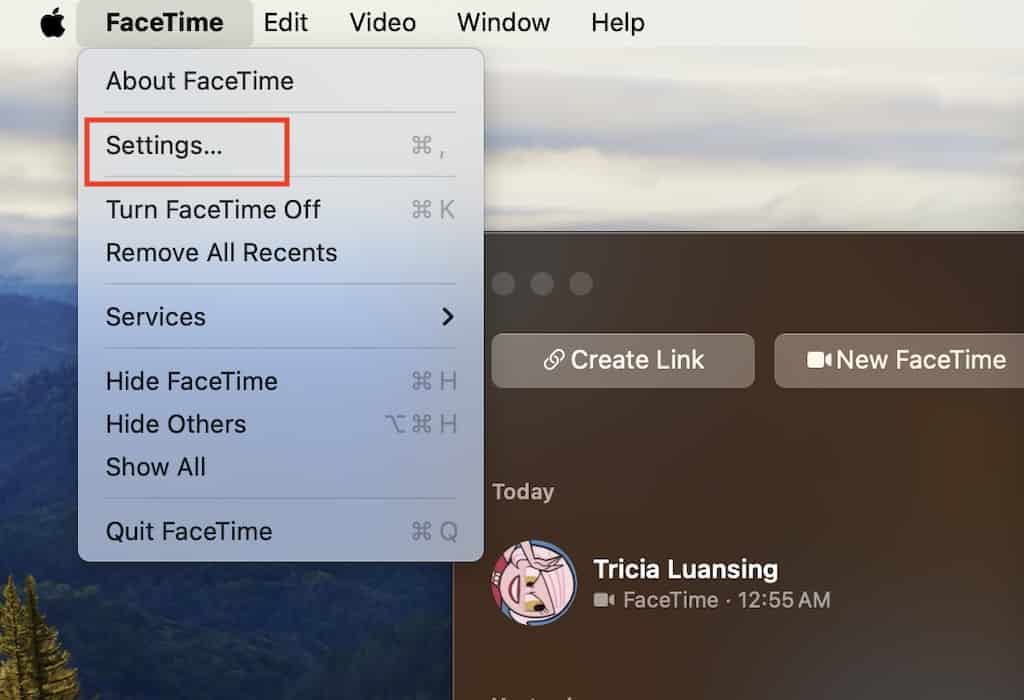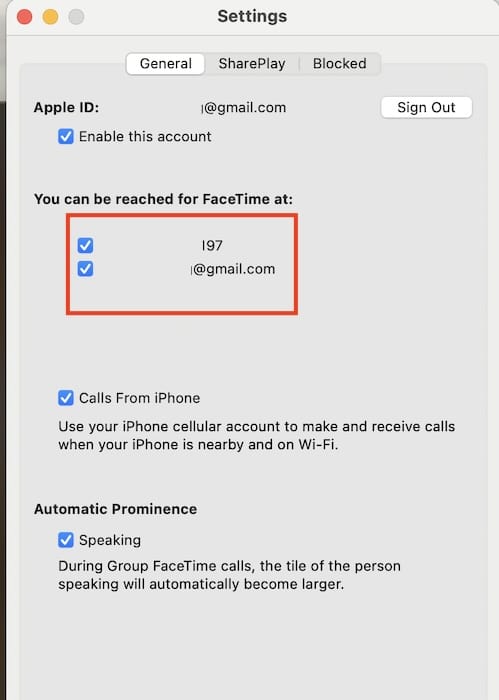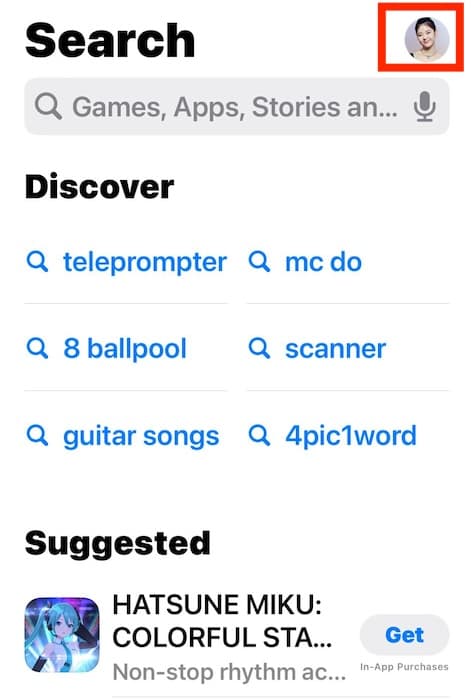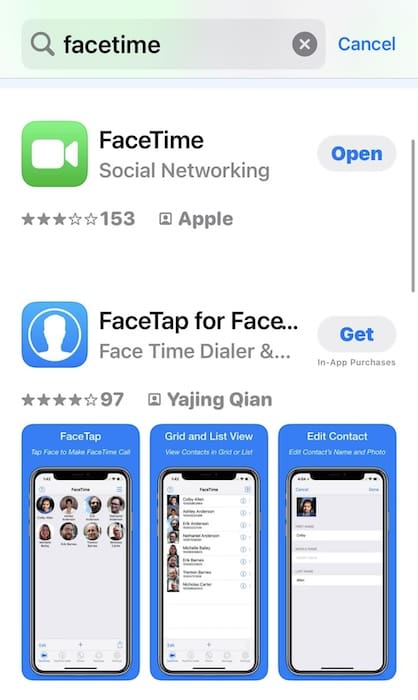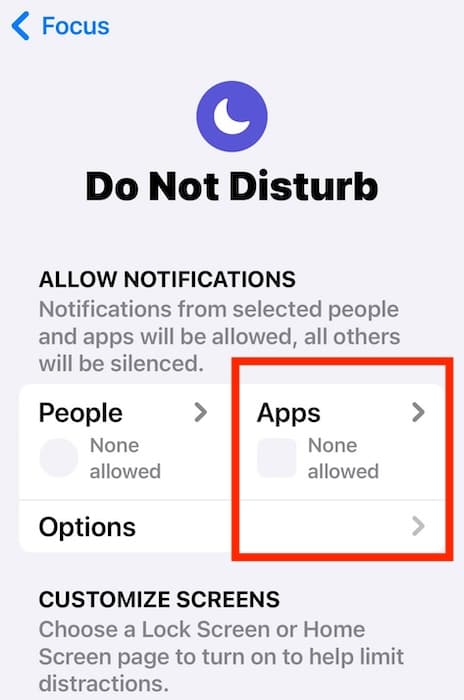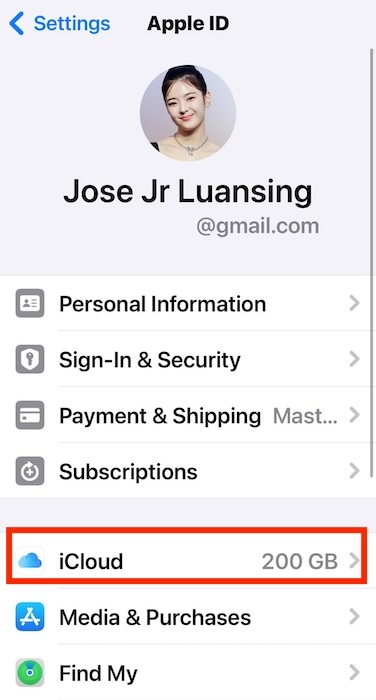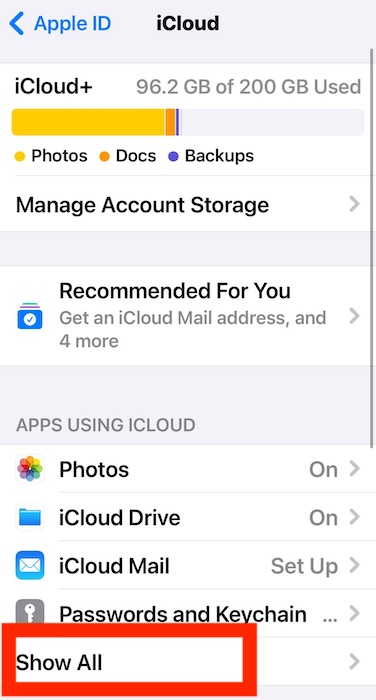There are several reasons why FaceTime would say that someone is unavailable for a call. While most of them are easy fixes, you’d probably have little free time for troubleshooting if you’re in a rush. I’ve been in the same situation several times before. Here’s everything I do when I need to make an urgent video or audio call while FaceTime is down.
What Does It Mean When It Says FaceTime Unavailable?
FaceTime will say a contact person is unavailable if they disable the feature, reject your call, turn on Do Not Disturb, or block your contact details. They could also be on another call if your FaceTime request just keeps ringing. Likewise, FaceTime won’t work on your device if your contact details are misconfigured, your network is unstable, or Focus mode is enabled.
How Do I Make My Phone Available for FaceTime?
Try these quick fixes before diving into the more complex solutions for when FaceTime is unavailable:
- Contact the other party through another platform: See if you can reach the unavailable party elsewhere. No amount of troubleshooting will work if they’re proactively blocking you or ignoring your calls. You can also FaceTime other contacts.
- Test different networks: FaceTime will keep crashing if your internet connection is unstable—connect your device to a stable Wi-Fi or cellular data network. Likewise, try FaceTime on another Apple device.
- Enable FaceTime notifications: If you’re having trouble receiving FaceTime calls, check your notifications settings. Go to Settings > Notifications > FaceTime and toggle on Allow Notifications.
1. Configure Your FaceTime Contact Details
Time needed: 5 minutes
Check your contact details on FaceTime. You can’t make or receive calls unless you set the correct email address and phone number. Here’s how to configure FaceTime on an iPhone:
- Open Settings > FaceTime.
- Under You can be reached by FaceTime at, select both your email address and contact number. Make sure it’s up to date, of course.
Here’s how to configure FaceTime on a Mac:
- Launch FaceTime, click FaceTime in the menu bar > Settings.
- Under You can be reached for FaceTime at, tick the boxes for your email address and contact number.
2. Sign out of FaceTime
Try signing in and out of FaceTime. It’s a quick, simple troubleshooting step to reset minor app glitches and misconfigurations.
- Go to Settings > FaceTime.
- Toggle off the button for FaceTime—wait a few minutes before turning it on again.
3. Update the FaceTime App
Check for FaceTime updates in the App Store. Apple resolves minor yet common glitches and bugs by releasing newer app versions.
- Open the App Store and tap your Apple ID profile in the top-right corner of the screen.
- Scroll down to the Updates section and look for FaceTime. Likewise, you can look up FaceTime manually through the search input field.
4. Turn off Your VPN Apps
VPN apps could inadvertently block specific Apple ports or disrupt connection routing when redirecting your network requests.
- Go to Settings > VPN and toggle off the button for VPN Status.
- Likewise, disable any third-party VPN app that’s running outside the built-in native Settings app.
5. Disable Focus Mode
Turn off Focus modes, i.e., Do Not Disturb, Personal, Work, and Sleep, while troubleshooting because they block notifications. You might not see incoming FaceTime requests.
- Swipe down from the top-right corner of the screen to open Control Center.
- Press and hold Focus.
- Turn off any Focus mode enabled.
But if you need to keep Focus mode running, turn on the notifications for FaceTime.
- Open Settings > Focus.
- Select the Focus mode you need to customize, tap Apps under Allow Notifications > Add Apps > FaceTime.
6. FaceTime Through Your Other Apple Devices
Enable Messages on iCloud so that you can use FaceTime on all your Apple devices. See if they also can’t make audio and video calls.
Here’s to turn on iCloud Messages on your iPhone or iPad:
- Go to Settings > [your Apple ID] > iCloud.
- Under Apps Using iCloud, select Show All > Messages in iCloud.
- Toggle on the button for Use on this iPhone/iPad.
Here’s to turn on iCloud Messages on your Mac:
- Click the Apple menu > System Preferences > [your Apple ID] > iCloud.
- Under Apps using iCloud, select Show More Apps > Messages in iCloud.
- Toggle on the button for Use on this Mac.
7. Update Your iOS
Apple addresses common FaceTime issues, e.g., poor video quality, sound echoing, and dropping calls, through iOS updates. See if you’ll get better troubleshooting results after updating your iOS.
- Go to Settings > General > Software Update.
- Download and install the latest iOS version available.
Call Apple Support if FaceTime remains unavailable on your device even after trying the above steps. You might have to send in your device for repairs. If you want to continue troubleshooting, I suggest testing if your iCloud account is also unavailable.