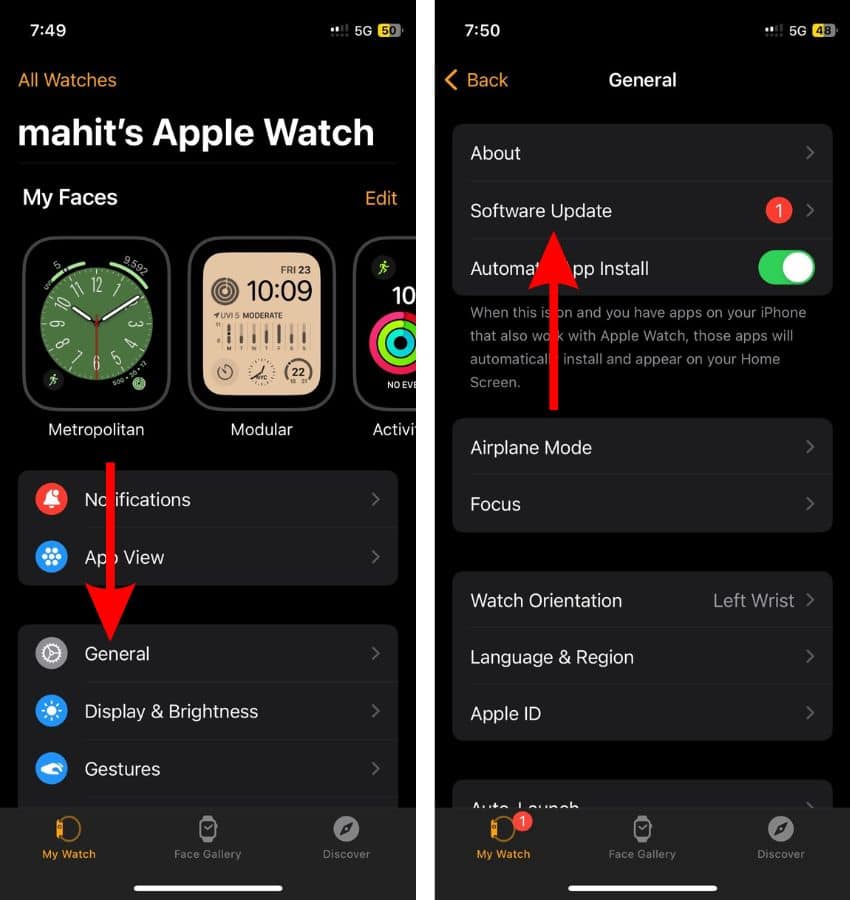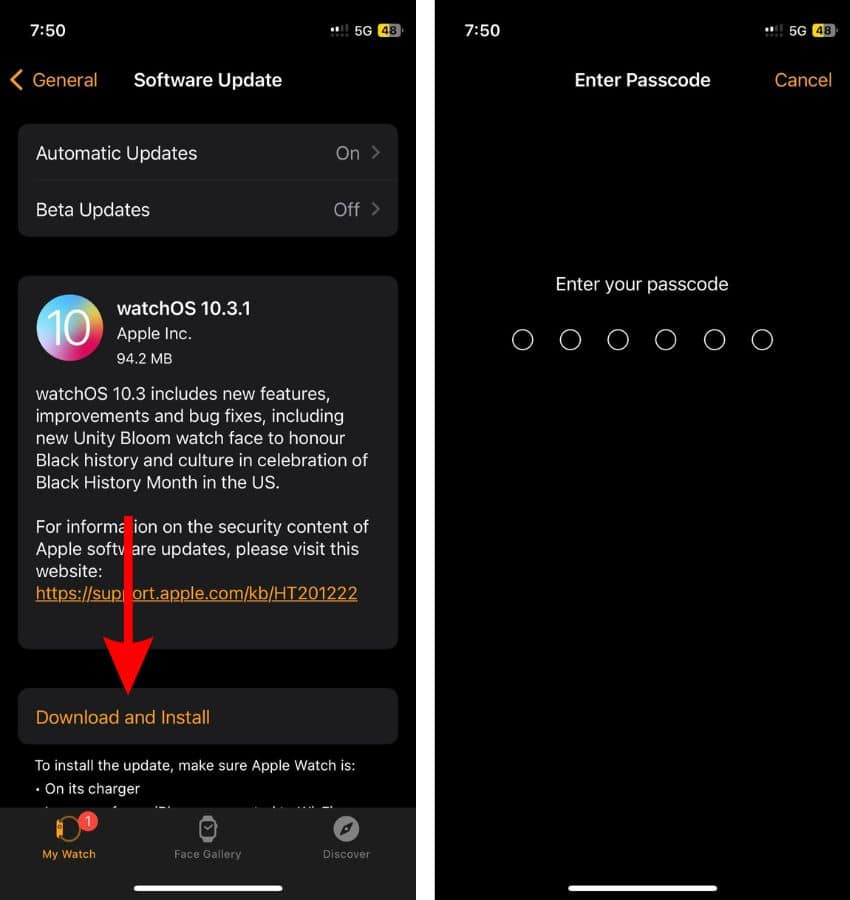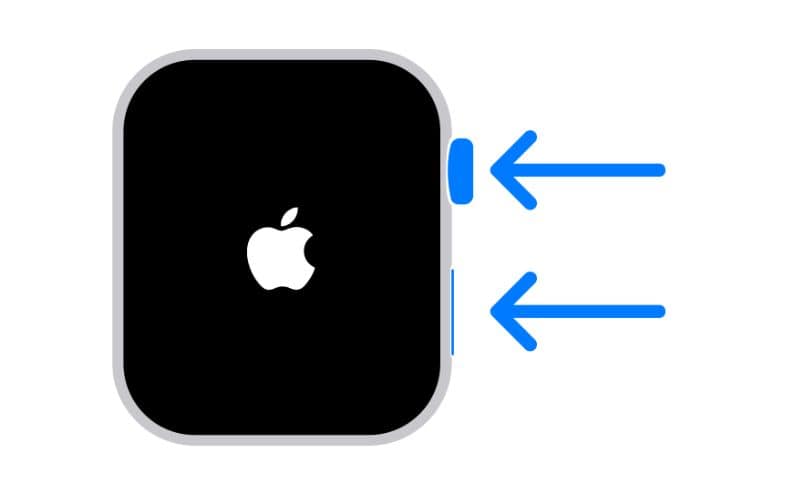Is your Apple Watch randomly responding to inputs, tapping buttons, or moving elements on the screen without you even touching it? This problem is known as Ghost Touch, Phantom Touch, or False Touch. Here’s what you can do about it, according to Apple.
Apple Watch Series 9 and Ultra 2 Users Facing Ghost Touch Issues
As of writing this article, many Apple Watch Series 9 and Apple Watch Ultra 2 users have reported encountering Ghost Touch issues. In an internal memo shared with the Apple authorized service providers, Apple has acknowledged the problem.
Apple has informed the technicians at the Apple authorized service providers not to replace the Apple Watch. Instead, they’re advising customers to wait for a watchOS update to fix the issue. Moreover, Apple has also instructed the technicians to ask the user to force restart their Apple Watch whenever they encounter the ghost touch issue.
How to Fix All Ghost Touch Issues on Your Apple Watch
1. Update to watchOS 10.4
A software bug is likely causing the ghost touch issue on the Apple Watch. Hence, updating the watchOS to the latest version is the best solution.
Update watchOS directly on the Apple Watch:
- Press the Digital Crown to go to the Home Screen.
- Head to the Settings app and tap the General option.
- Tap the Software Update option.
- Here, tap the Install button to update watchOS.
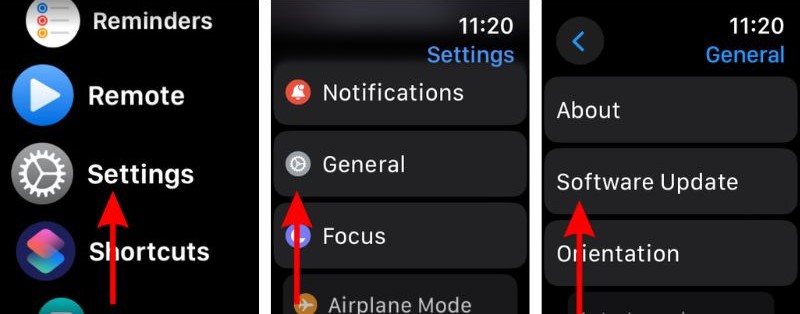
Update watchOS using the Watch app on the paired iPhone:
- Open the Watch app on your iPhone.
- Head to the My Watch tab and tap the General option.
- Here, select the Software option.
- On the next screen, tap the Download Update button and enter the iPhone’s or Apple Watch’s passcode.
- Once a progress wheel appears on your Apple Watch, it means that the update has begun and will take a while to complete.
2. Perform a Force Restart
Time needed: 1 minute
- Press and hold the Side button and the Digital Crown for at least 10 seconds until the screen turns black. And, only release both buttons when you see the Apple logo appear on the screen.
3. Contact Apple Support
There are instances where hardware failure might lead to ghost touch issues on the Apple Watch. Hence, we recommend contacting Apple Support or heading to the nearest official Apple Store to get your device inspected at the Genius Bar.