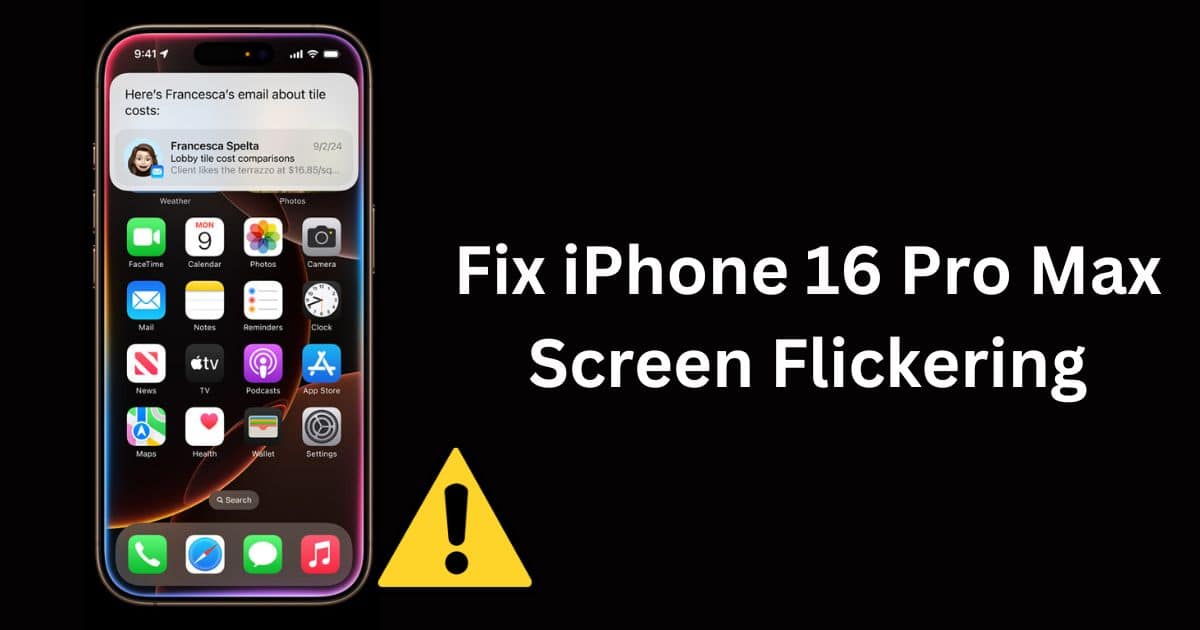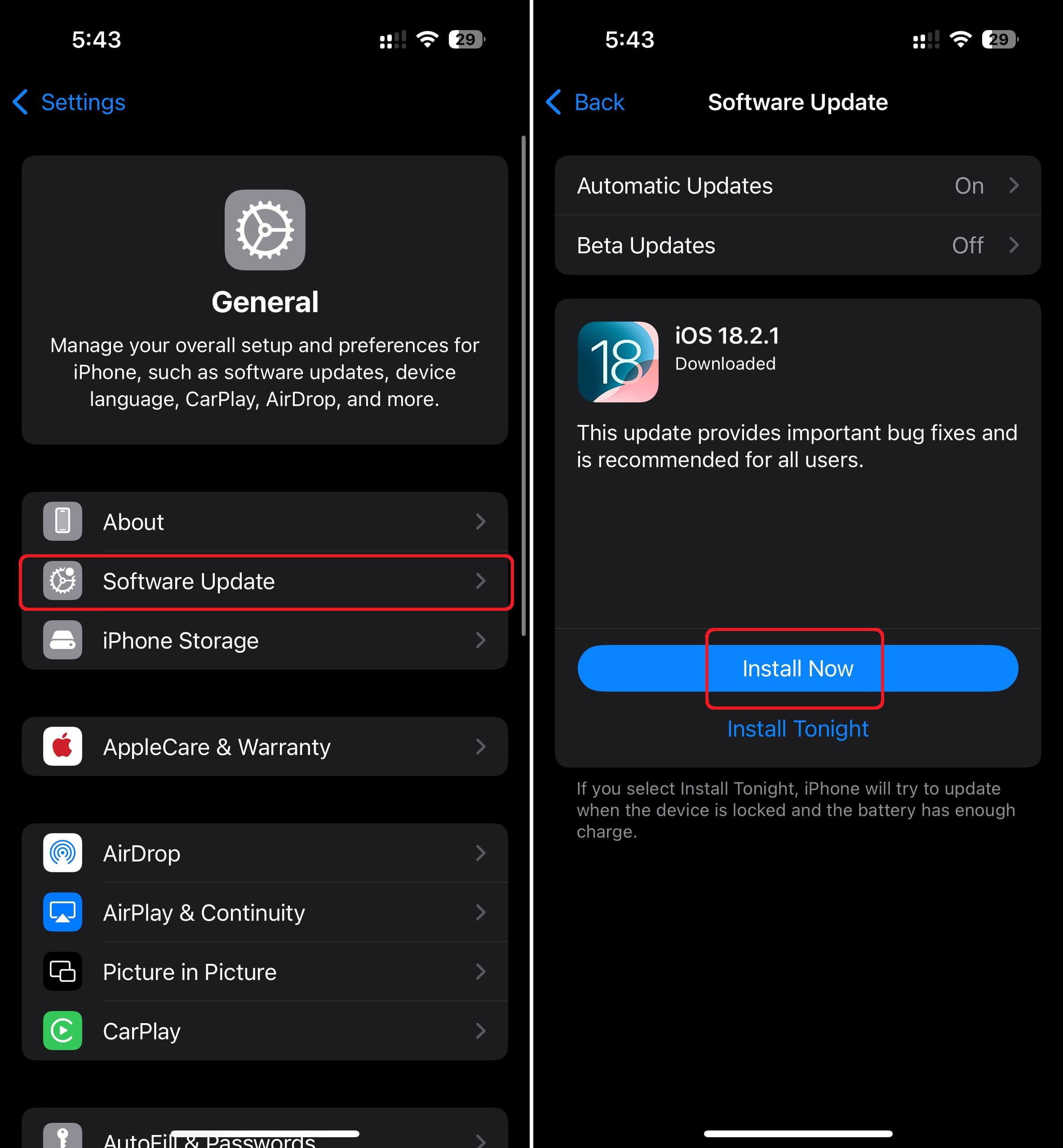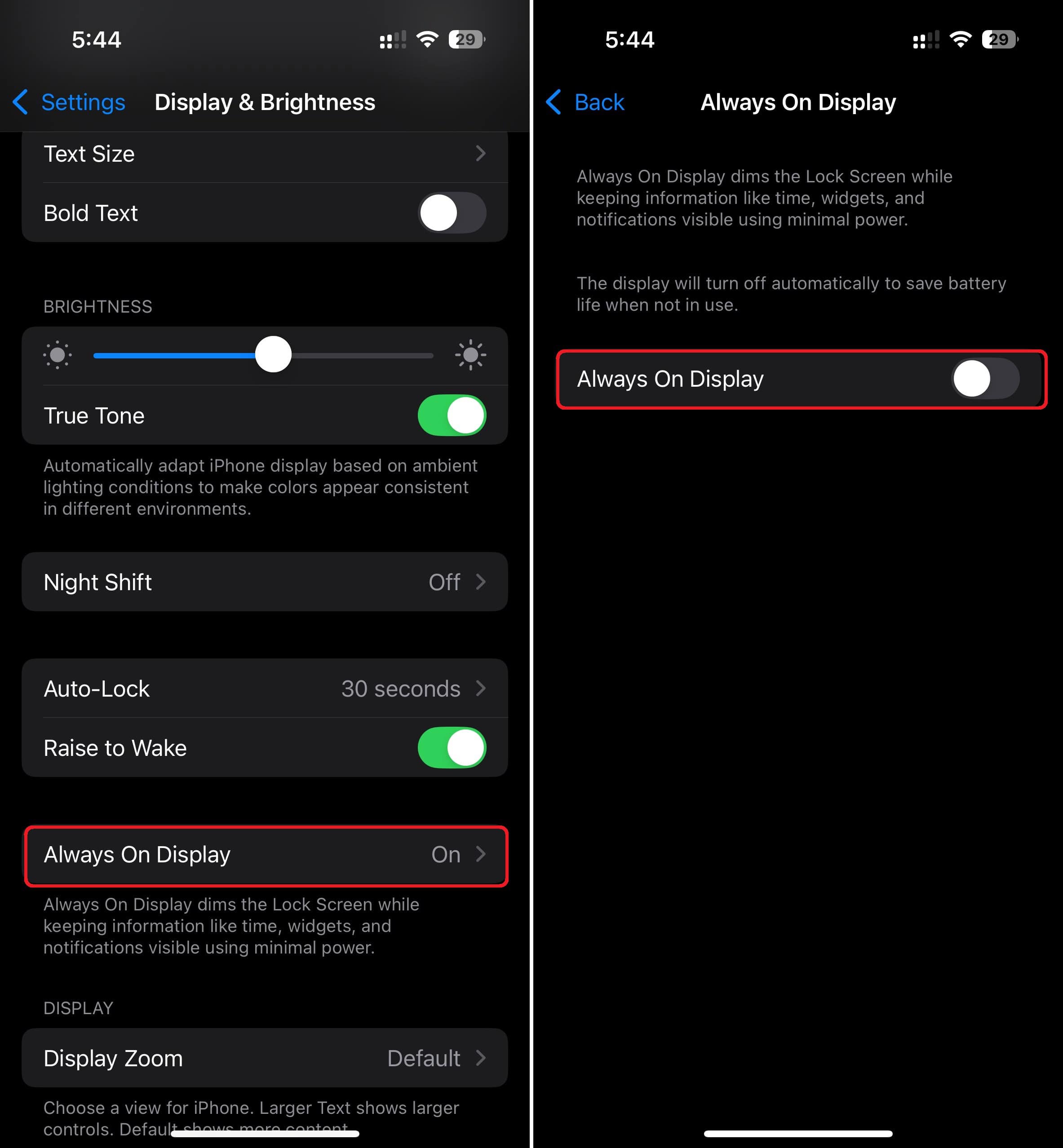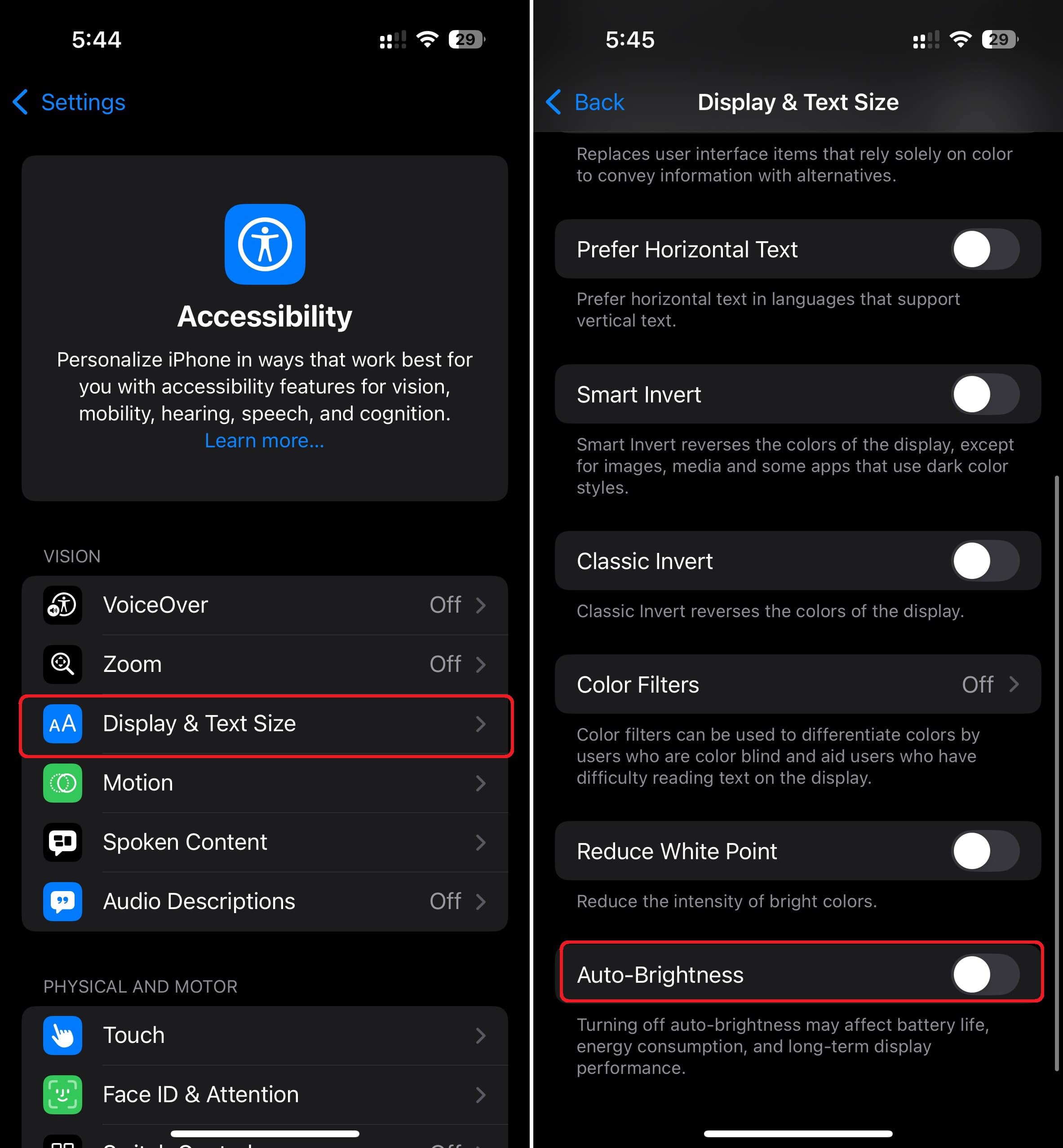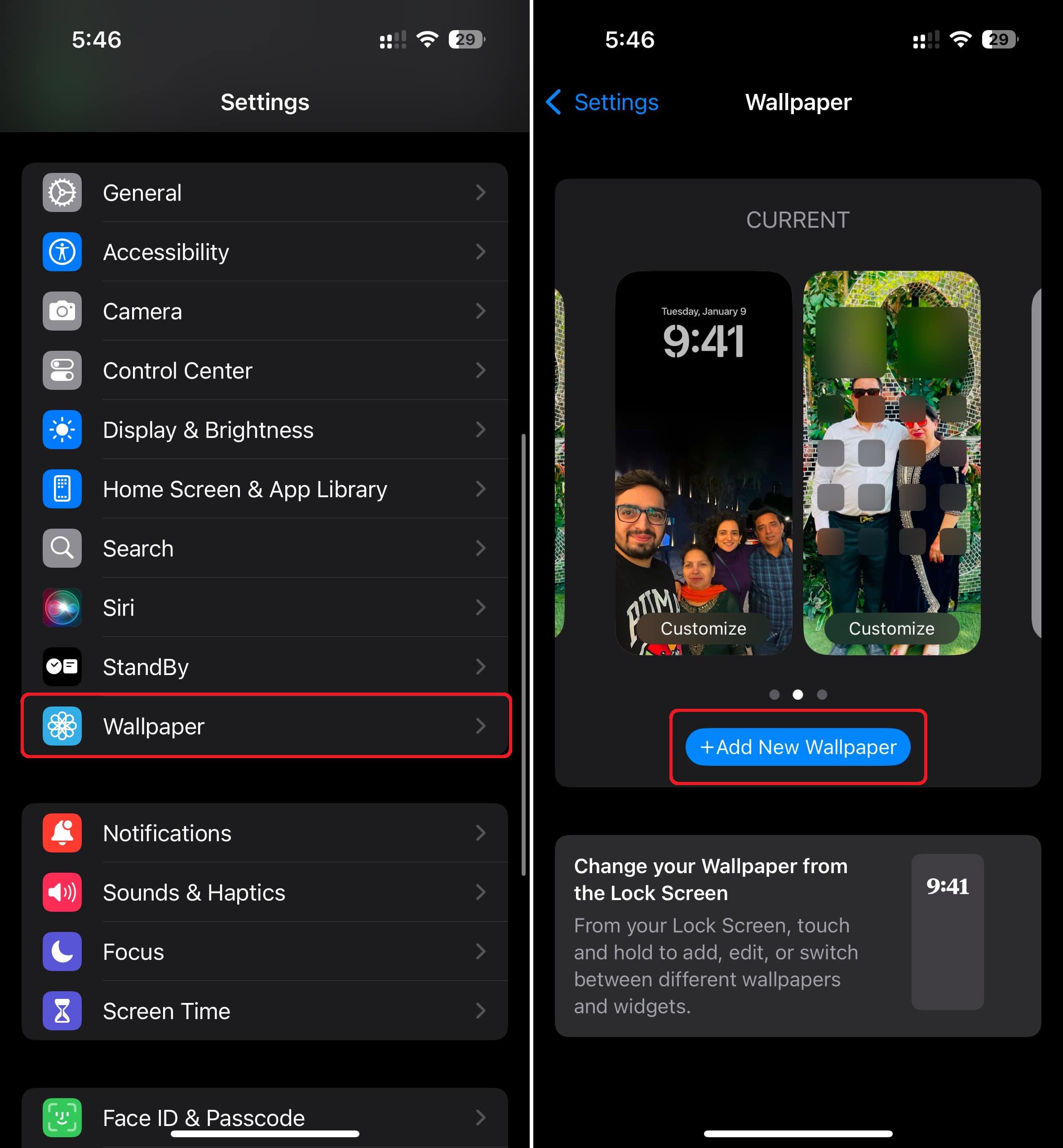The iPhone 16 Pro Max boasts a stunning 6.9-inch OLED screen, making it a fantastic companion for watching videos and playing games. You’d expect smooth, fluid visuals from such an expensive flagship model, so seeing its screen flickering is beyond disheartening. Unfortunately, that’s the case for several users. If you’re facing the same problem, this guide will walk you through some solutions.
Why is My iPhone Screen Flickering?
In most cases, software glitches are responsible for why your iPhone 16 screen flickers randomly. It is also possible that issues cropped up due to physical damage (e.g., hard drop or water exposure), incorrect display settings, or faulty apps.
7 Ways to Fix iPhone 16 Pro Max Screen Flickering Issues
1. Force Restart your iPhone
Time needed: 4 minutes
The first and easiest way to fix iPhone 16 Pro Max glitch lines on the screen is to perform a force restart. Sometimes, a reboot can rule out temporary software glitches and help reset the system. Don’t skip this step if you wish to get rid of a glitchy iPhone screen. Here’s how:
- Quickly press and release the Volume Up button.
- Immediately after this, press and release the Volume Down button.
- Finally, press and release the Power/Side button until you see the Apple logo.
2. Update iOS
If your iPhone 16 screen flickers randomly, we recommend checking for an iOS update. As with every software update, the initial version of iOS 18 might be buggy. Apple regularly releases software iterations with bug fixes, security patches, and new additions.
- On your iPhone, go to Settings > General > Software Update.
- If a more recent version is available, download and install it.
3. Turn Off Always-On Display
AOD is a feature that keeps parts of your OLED screen active, even when the phone is idle. This constant operation can sometimes strain the display, especially if there’s a software bug or power management glitch affecting the refresh rate. Try turning it off while troubleshooting.
- Open Settings and navigate to the Display & Brightness section.
- Here, tap on Always On Display.
- Now, turn off the Always On Display toggle.
4. Turn Off Auto Brightness
See if the flickering is tied to the auto-brightness feature. This issue might arise when your iPhone rapidly adjusts display brightness, especially after waking from Always-On Display in low-light environments.
- Go to Settings > Accessibility > Display & Text Size
- Here, turn off Auto-Brightness from the bottom.
5. Try a Different Wallpaper
A couple of posts speculated that the iPhone 16 Pro Max shows flickering lines when using stock wallpapers. Some users mentioned the issue triggers with default animated wallpapers and the static ones work just fine. On the flip side, a few users believe there’s a software bug with all the default iPhone 16 Pro wallpapers.
To check if that’s the case, try a different wallpaper. For instance, you use an image from your Photo library.
- Go to Settings > Wallpaper and tap on Add New Wallpaper.
- Now, choose a different wallpaper for your iPhone.
6. Check Your Apps
If you notice that your iPhone screen flickers only when you open a specific app, close that app right away. Common reasons why an app misbehaves or throws unexpected issues include running an older version, poor coding, and incompatibility with the hardware.
First, go to the App Store and update the app. If it still doesn’t perform well, uninstall the app on your iPhone.
If the steps above didn’t resolve the issue, a hardware defect could be the culprit. Physical or liquid damage is often to blame. If your iPhone 16 Pro Max has recently taken a hard fall or been exposed to liquid, that might explain the screen flickering. In any case, your best bet is to contact Apple Support. You might not have to shell out anything if you recently renewed your AppleCare+ plan.