The iPhone 15 series features one of the fastest mobile processors right now. However, several people are reporting that their iPhone 15 is freezing, and glitching, etc. during browsing, watching videos, etc. Even though the hardware on the iPhone 15 series is capable of running these tasks easily, users are still encountering these issues. Which suggests that this is most likely a software problem. Therefore, in this guide, we will help you learn how to fix iPhone 15 freezing or glitching.
How To Fix iPhone 15 Freezing and Glitching
1. Force Restart iPhone To Fix Freezing and Glitching
If your iPhone 15 or iPhone 15 Pro freezes in an app or on any screen, you won’t be able to interact with the display. In most cases, the display will be unresponsive. And, since the screen won’t respond to touches, you won’t be able to restart your iPhone and the only option you’re left with is to Hard Reset/Force Restart your iPhone.
Time needed: 2 minutes
Steps to Force Restart iPhone 15 (iPhone 8, iPhone SE 2nd Gen, iPhone X and above)
- Press and release the volume up button.
- Press and release the volume down button.
- Next, press and hold the Side button until the Apple logo appears.
- As soon as you see the Apple logo, release the Side button. Please do not release the Side button before the Apple logo appears on the screen.
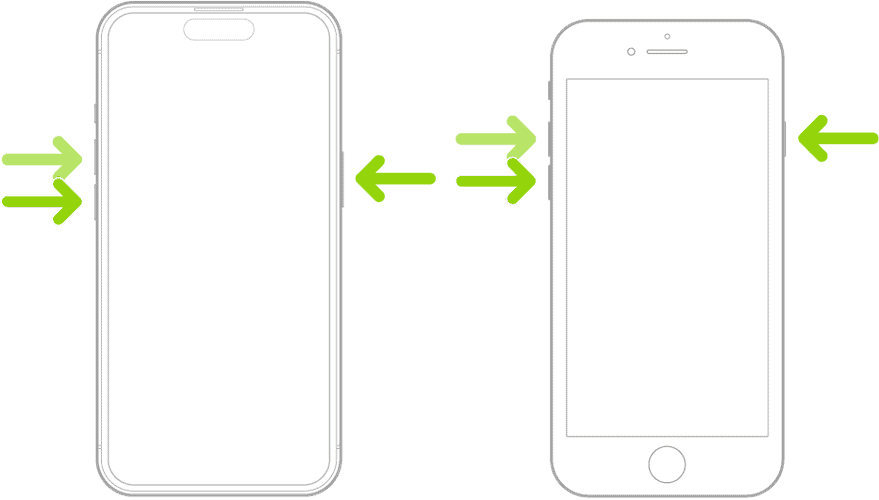
Steps to Force Restart iPhone 7 or iPhone 7 Plus
Press and hold the Volume down and Side buttons simultaneously. Release the buttons once the Apple logo appears.
Steps to Force Restart iPhone 6s or below
Press and hold the Side and Home buttons simultaneously. Release the buttons once the Apple logo appears.
2. Disable Low Power Mode To Fix iPhone 15 Freezing and Glitching
The Low Power Mode on iPhone reduces temporary background activity like downloads, iCloud Sync, etc. It focuses on extending the battery life and optimizes the performance for essential tasks. Therefore, your iPhone might freeze during gaming or multitasking if you’ve enabled the Low Power Mode.
Also, all the animations will feel sluggish on Pro iPhones with ProMotion display as Low Power Mode limits the refresh rate to 60Hz instead of 120Hz. Therefore, if your iPhone 15 Pro or iPhone 15 Pro Max (or any Pro iPhone model) feels slower than usual, please disable the Low Power Mode.
- Open the Settings app on your iPhone.
- Head to the Battery option.
- Disable the Low Power Mode toggle.
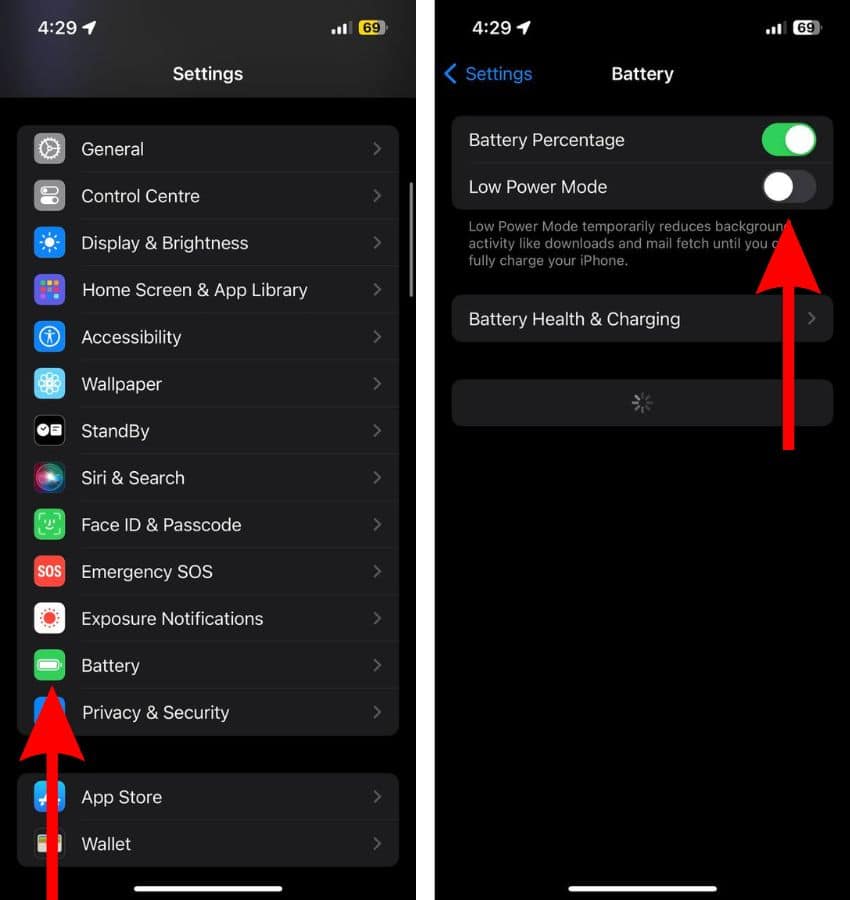
3. Check if iPhone Has Enough Storage Space
Apple recommends that you maintain at least 1GB of free storage on your iPhone. Otherwise, iOS might have to constantly kill apps in the background to make space for other apps and services. This will result in your iPhone freezing or glitching.
Please ensure that your iPhone has at least 5GB of free storage for a smooth user experience. Because, if your iPhone is low on storage, you’re bound to encounter apps freezing, crashing, glitching, etc. Even in day-to-day usage, the user experience will be poor.
Here’s how to check your iPhone’s storage space.
- Open the Settings app on your iPhone and head to the General option.
- Tap the iPhone Storage option.
- On the next screen, you will be able to view the amount of Free Storage space on your iPhone. Here, all the apps installed on your iPhone will be sorted according to their storage size.
- You can delete apps that you don’t use often to free up storage space on your iPhone. Tap on any app you want to delete.
- Next, tap the Delete App button, and then tap the Delete App pop-up to confirm your selection.
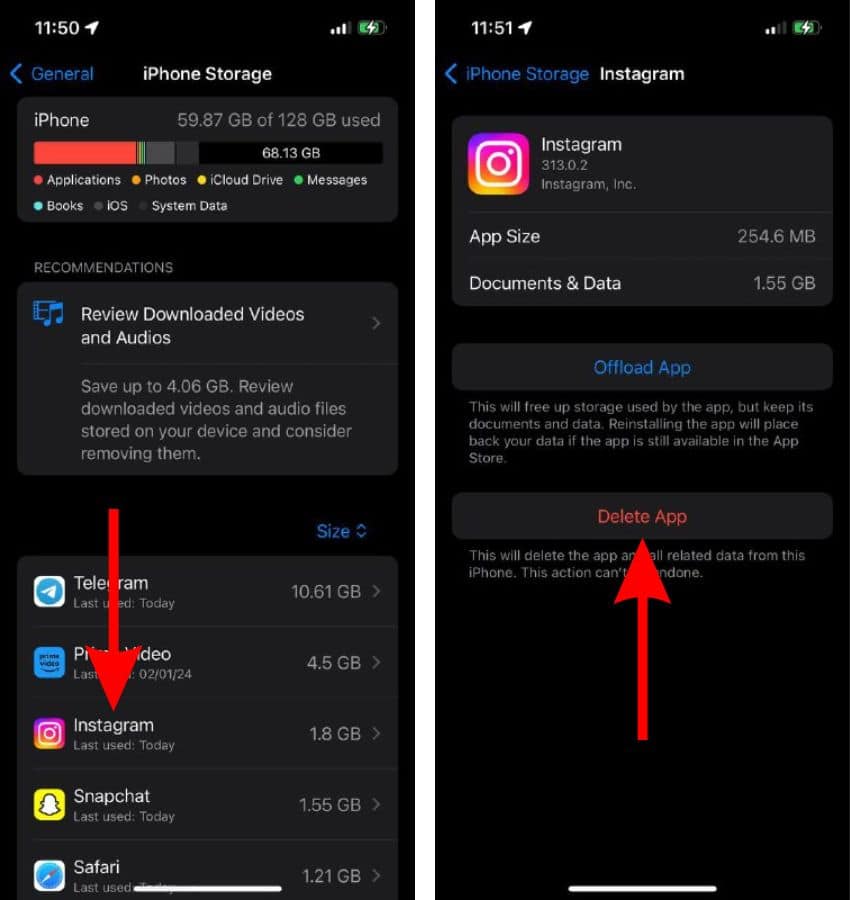
iOS might also display a “Recommendations” option on the iPhone Storage screen. Once you tap the Recommendations option, it will display a list of options (downloaded videos within apps, rarely used apps, etc.) that can be deleted to free up storage space on your iPhone.
If you want to save more space, I think a handy maintenance tool is a good idea. You can try the Intego Washing Machine app because it will erase unnecessary files, junk files, caches, etc, optimizing your iPhone’s space and performance as well.
4. Reset All Settings
At times, we mistakenly change a few settings on our iPhones. Also, if you hand your iPhone to others, especially to kids, they might change settings while scrolling through the device. These misconfigured settings might be why your iPhone 15 is freezing or glitching. To fix this issue, you must Reset All Settings on your iPhone.
- Open the Settings app on your iPhone and head to the General option.
- Here, scroll down and select the Transfer or Reset iPhone option and on the next page, tap the Reset option.
- Then select the Reset All Settings option. Enter the device passcode to confirm your selection.
- Tap the Reset All Settings option in the pop-up to confirm your selection.
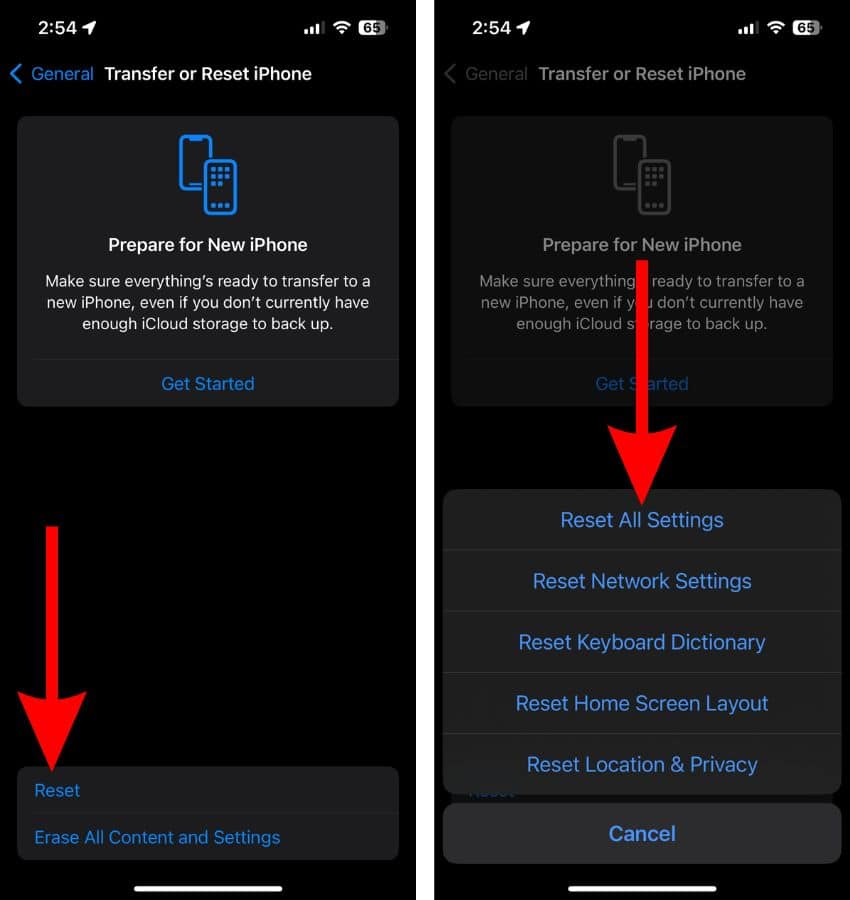
5. Update iOS To Fix iPhone 15 Freezing and Glitching Issues
Has your iPhone started freezing or glitching after recently updating to a newer iOS version? In this case, the iOS version might have a software bug that is causing these random screen freezes on your iPhone 15. Apple might have released an iOS update fixing the issue. We suggest checking if an update is available and updating to the latest version of iOS as soon as possible.
- Open the Settings app on your iPhone.
- Navigate to the General option.
- Tap the Software Update option on the next screen.
- Here, tap the Install Now or Update Now button to update your iPhone to the latest iOS version.
- Enter your device’s passcode to continue.

6. Restore iPhone
If an update isn’t available, you can restore your iPhone 15 from a backup. You will not lose any data but ensure that you backup everything to iCloud before you proceed to restore your iPhone. We have a detailed guide on how to restore an iPhone that can help you better understand the entire process.
7. Contact Apple Support
If none of the above steps help fix iPhone 15 freezing or glitching issues, the last option is to contact Apple Support. Alternatively, you can also visit any official Apple Store near you and get your iPhone inspected at the Genius Bar. If your iPhone is still under warranty or you’re subscribed to AppleCare+ and there are any hardware failure issues, you might also get your iPhone replaced.
We hope this guide helped you fix the iPhone 15 freezing or glitching. If you’re aware of other methods to fix this issue or have any doubts, please let us know in the comments below.
