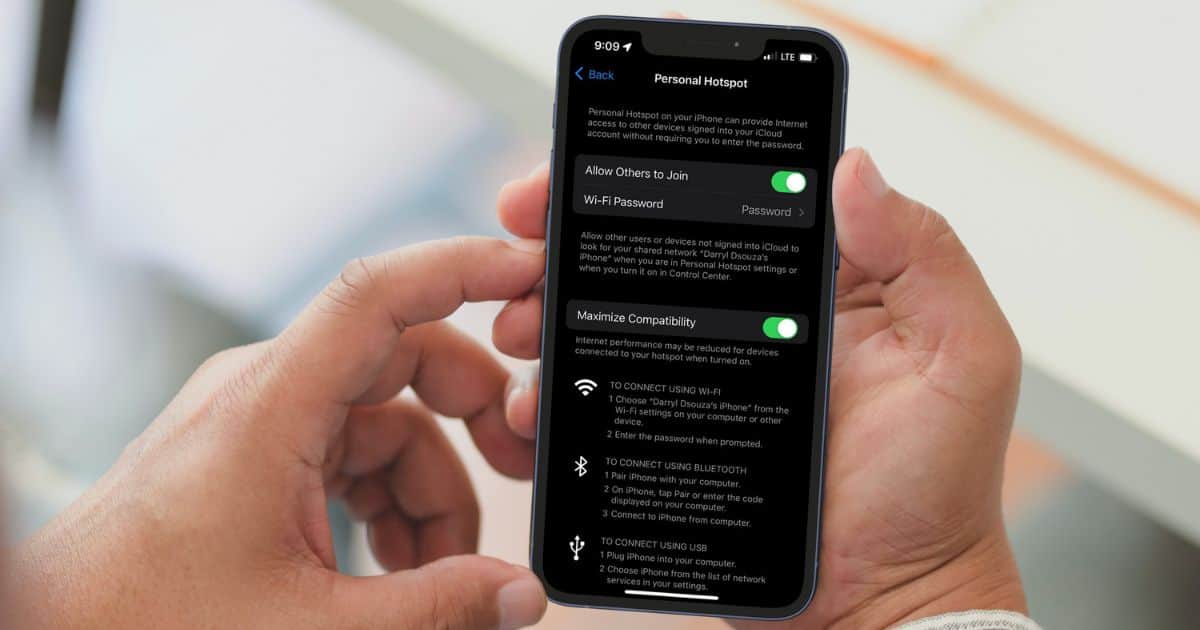The Personal Hotspot feature lets you share iPhone’s internet connection with other devices. Many of us rely on our iPhone’s hotspot when on workcations, etc. And, if the iPhone’s Personal Hotspot keeps disconnecting from other devices, it can be frustrating. Therefore, in this guide, we’ll help you learn how to fix an iPhone’s Personal Hotspot that keeps disconnecting.
How To Fix iPhone Hotspot Keeps Disconnecting
1. Restart iPhone Hotspot
The first and most basic solution to fix the Hotspot disconnecting issue is to restart the Hotspot and your iPhone. This will help get rid of any temporary bugs or glitches preventing the iPhone’s hotspot from functioning properly.
Time needed: 3 minutes
Steps to restart Personal Hotspot on iPhone
- Open the Settings app and head to the Mobile/Cellular Service option.
- Tap the Personal Hotspot option.
- Disable the Allow Others to Join toggle. If it wasn’t already enabled, it means that Personal Hotspot might not be working because you haven’t enabled it.
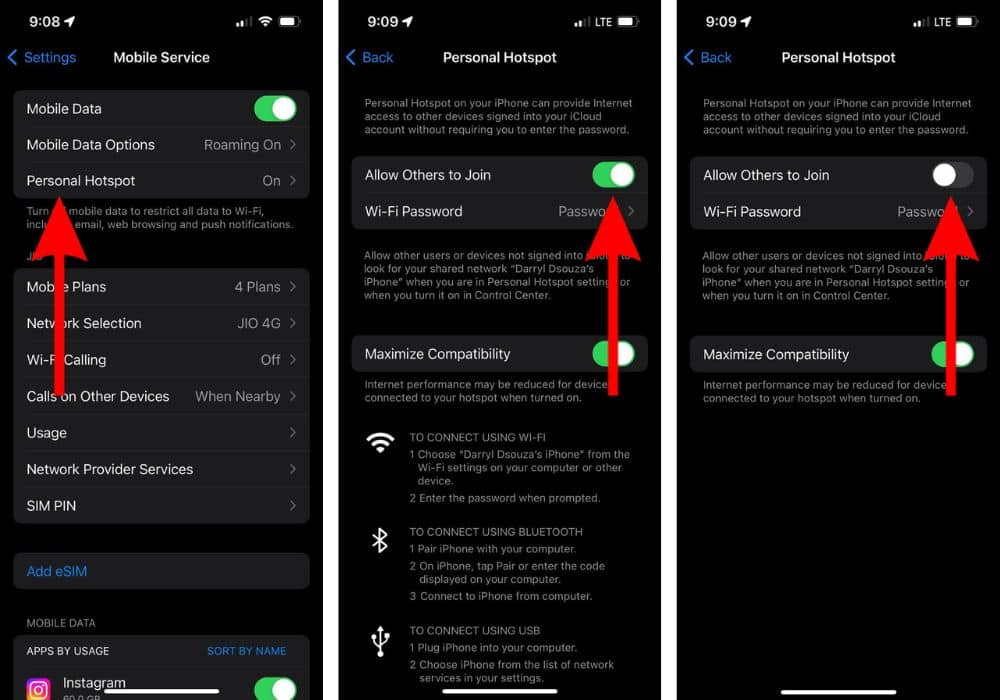
- Now, restart your iPhone. Ask Siri to restart your iPhone if you don’t know how to do it.
- After your iPhone restarts, head to Settings > Mobile/Cellular Service > Personal Hotspot > Enable the Allow Others to Join toggle.
2. Enable Maximize Compatibility
The iPhone’s Personal Hotspot by default uses a 5GHz band to share the internet connection. While this band allows higher internet speeds, it comes at the cost of reduced range. This might be why the iPhone’s Hotspot might be constantly disconnecting.
We suggest enabling the Maximize Compatibility toggle, which switches to the 2.4GHz band and increases the iPhone’s Personal Hotspot range.
- Open the Settings app and head to the Mobile/Cellular Service option.
- Tap the Personal Hotspot option.
- Enable the Maximize Compatibility option.
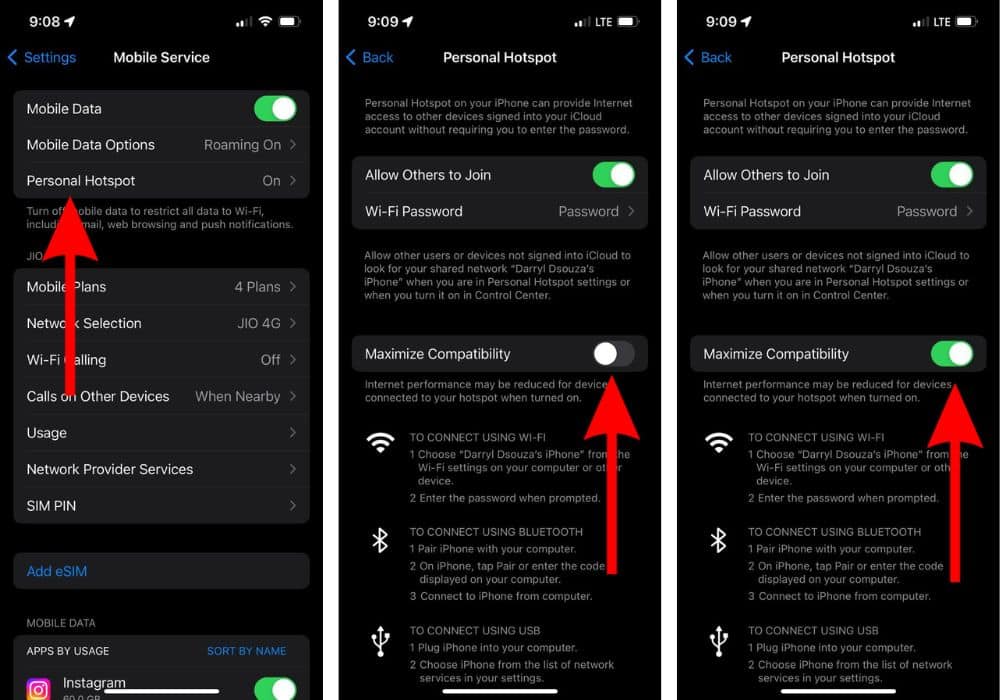
3. Keep your iPhone Nearby To Fix iPhone Hotspot Keeps Disconnecting
Are you sharing a Personal Hotspot from one room to another? Or is your iPhone kept at the other end of the room? If so, physical barriers (like walls) interfere with the hotspot network and reduce its range and speed. This might be the reason why Personal Hotspot keeps disconnecting.
To prevent the iPhone’s Personal Hotspot from disconnecting, please keep the iPhone near the device with which you’re sharing your Hotspot.
4. Check Data Usage and if your Carrier Supports Personal Hotspot
Most of us have a limited Data Plan. Once you exhaust (use) the available data, you either won’t be able to access the internet or the speeds will be very slow. In any of these cases, you can still enable Personal Hotspot. Here’s how you can check the Data usage on your iPhone.
- Open the Settings app on your iPhone.
- Tap to the Mobile/Cellular Service option.
- Tap the Mobile Plans option and it will display the cellular plan you’re currently subscribed to.
- Go back to the Mobile/Cellular Service page and tap the Usage option.
- On the next page, you will be able to see the amount of Data already consumed and the amount of data left.
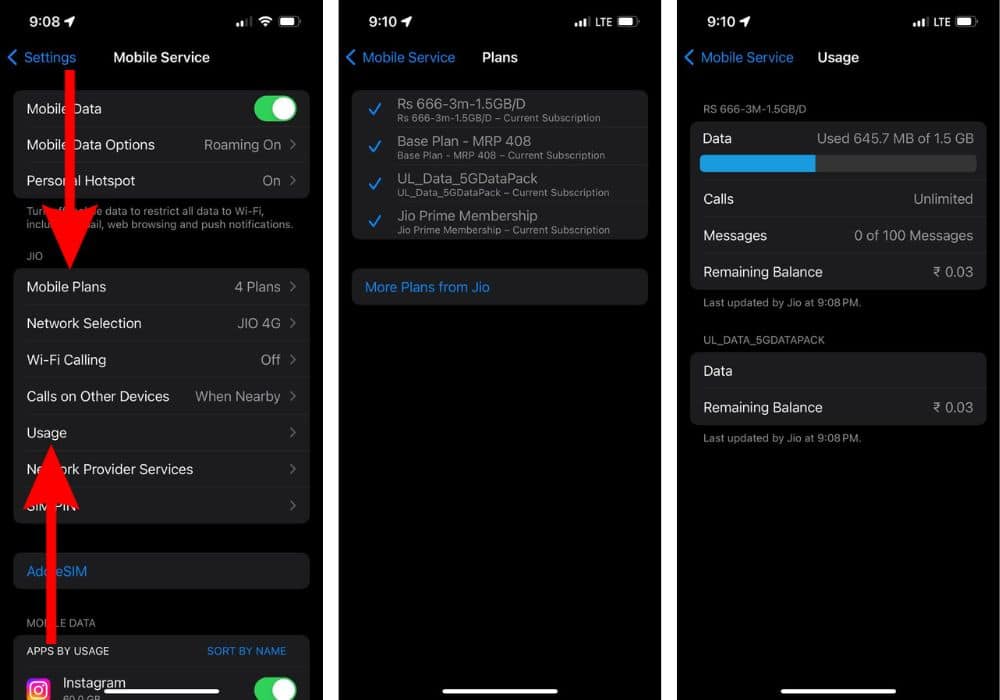
Another reason you can’t share your internet connection through Personal Hotspot might be that your carrier doesn’t support it. Yes, while most carriers allow sharing data through Personal Hotspot, some do not. Head to Apple’s Wireless carrier support page and check if your carrier supports the Personal Hotspot feature.
5. Change Auto-Lock Settings to Never
Some users have reported that the Hotspot disconnects as soon as the device Sleeps/Locks. If you’re facing a similar problem, the only solution (temporary) would be to change the Auto-Lock settings to Never. This will ensure that your iPhone’s screen is always awake and prevent Hotspot from disconnecting.
- Open the Settings app on your iPhone and head to the Display & Brightness option.
- Scroll down and tap the Auto-Lock option.
- Now select the Never option from the list on the Auto-Lock page.
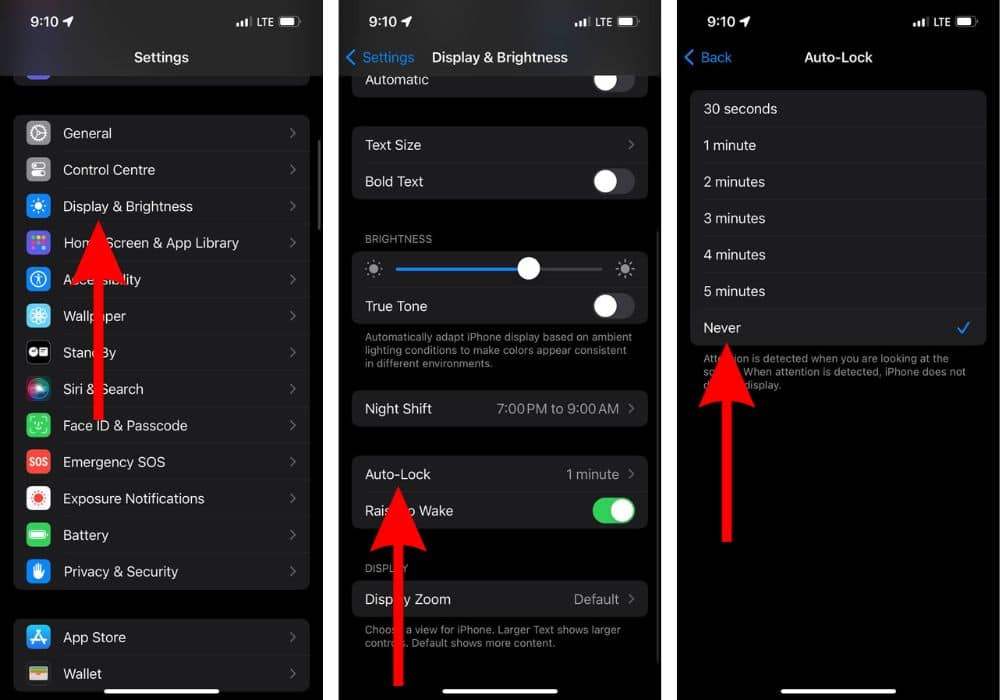
6. Disable Low Power Mode To Fix iPhone Hotspot Keeps Disconnecting
Low Power Mode aims to reduce background activity and increase the battery life. Again, since Hotspot is a background activity, it is disabled when you enable Low Power Mode. We suggest disabling Low Power Mode to fix Hotspot disconnecting issue on the iPhone.
- Open the Settings app on your iPhone.
- Head to the Battery option.
- Disable the Low Power Mode toggle.
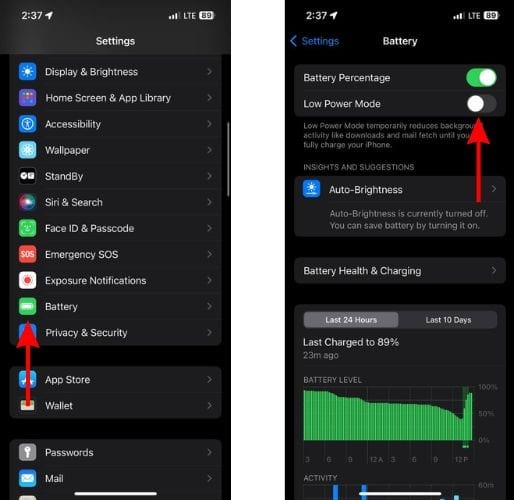
7. Disable Low Data Mode To Fix iPhone Hotspot Keeps Disconnecting
Just like Low Power Mode, Low Data Mode helps reduce data usage by pausing background tasks and automatic updates. Since Personal Hotspot is a background activity, you might encounter Hotspot disconnecting issues if you enable Low Data Mode.
- Open the Settings app on your iPhone.
- Tap the Mobile/Cellular Service option.
- On the next screen, select the “Mobile/Cellular Data Options” option.
- Then tap the Data Mode option and select Standard, Allow More Data on 5G, or any other option apart from Low Data Mode.
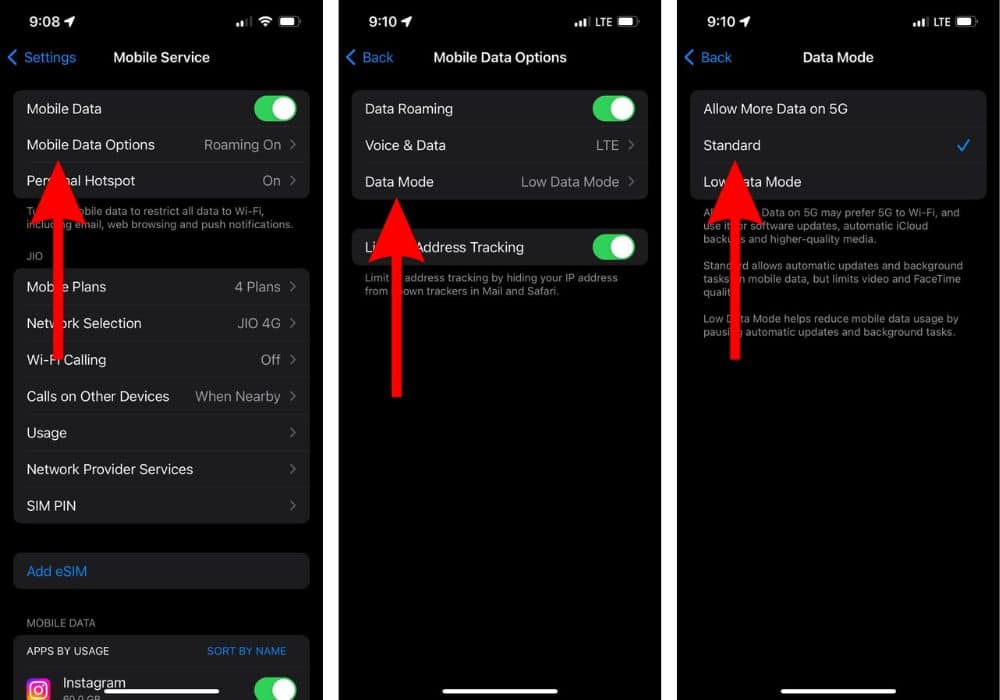
8. Disable Connect Automatically on Windows
If you’re sharing Personal Hotspot from the iPhone to your Windows laptop or PC and are facing disconnection issues, here’s a method that reportedly fixes the issue. You must disable the Connect Automatically feature before connecting to the Wi-Fi network (iPhone’s Personal Hotspot).
- Click the Wi-Fi/Speaker icon at the bottom right corner of your Windows computer.
- Click the > arrow beside the Wi-Fi icon.
- Next, click on the Wi-Fi Network (iPhone’s Personal Hotspot).
- Finally, unselect the Connect Automatically checkbox, click the Connect option, and enter the password to connect with the iPhone’s Personal Hotspot.
9. Reset Network Settings To Fix iPhone Hotspot Keeps Disconnecting
Misconfigured network settings might be the reason Personal Hotspot keeps disconnecting. Here’s how to Reset Network Settings to fix Hotspot disconnection issues on iPhone.
- Open the Settings app on your iPhone and head to the General option.
- Scroll down and select the Transfer or Reset iPhone option and on the next page, tap the Reset option.
- Select the Reset Network Settings option from the list of Reset options.
- Enter the device passcode to confirm your selection.
- Tap the Reset Network Settings option in the pop-up to confirm your selection.
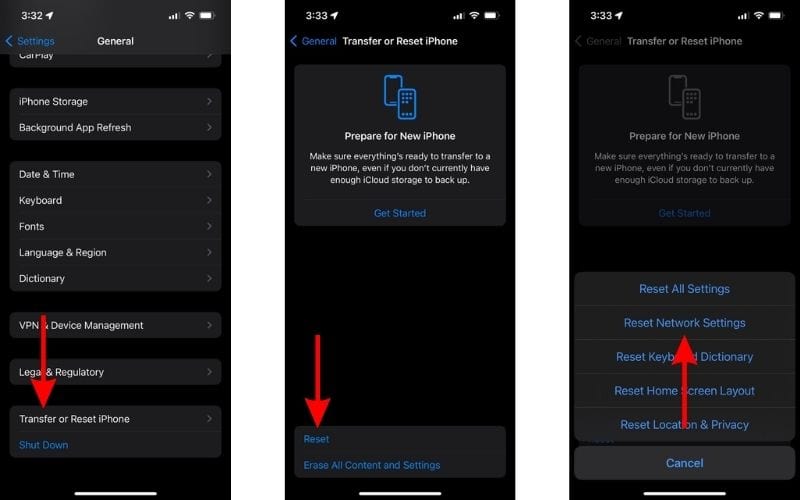
10. Update iOS To Fix iPhone Hotspot Keeps Disconnecting
Faulty/buggy iOS updates can also be responsible for connectivity issues related to Personal Hotspot on iPhone. If Personal Hotspot has been acting up after a recent iOS update it might be due to software bugs or glitches. If many people are affected by this issue, Apple might have already released an iOS update with bug fixes and you must update to the latest version of iOS to fix this issue.
- Open the Settings app on your iPhone.
- Navigate to the General option.
- Tap the Software Update option on the next screen.
- Here, tap the Install Now or Update Now button to update your iPhone to the latest iOS version.
- Enter your device’s passcode to continue.

We hope this guide helps you fix the Hotspot keeps disconnecting issues on your iPhone. If none of the above methods helped fix the issue, consider contacting Apple Support. Moreover, if you’re aware of any other steps that help resolve the issue, please let us know in the comments below.