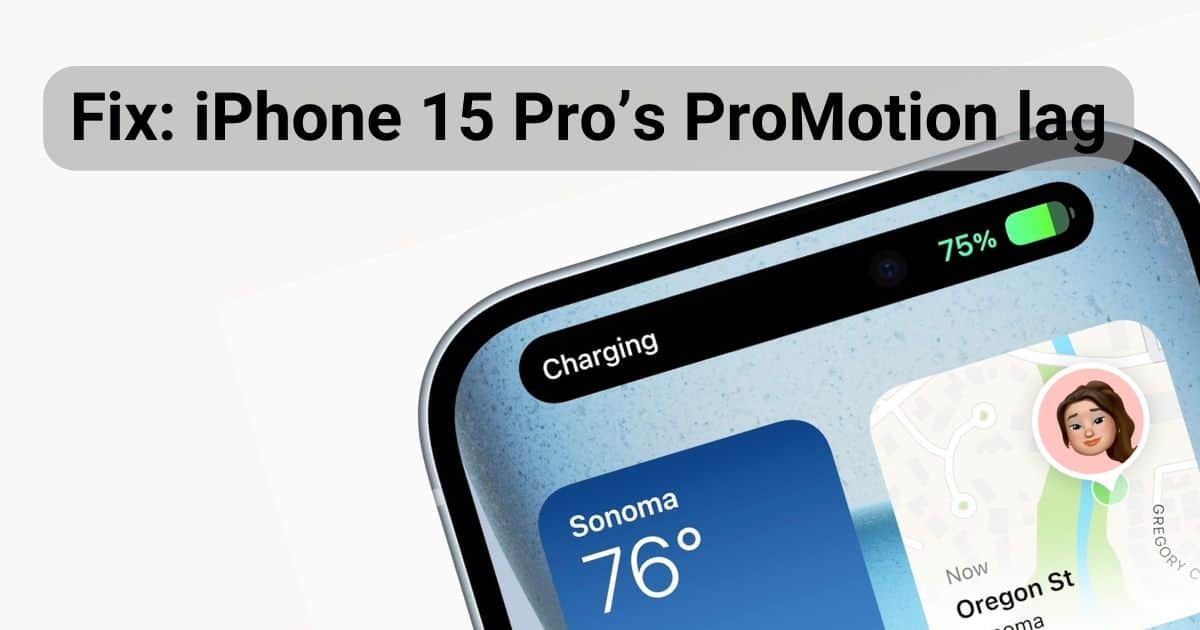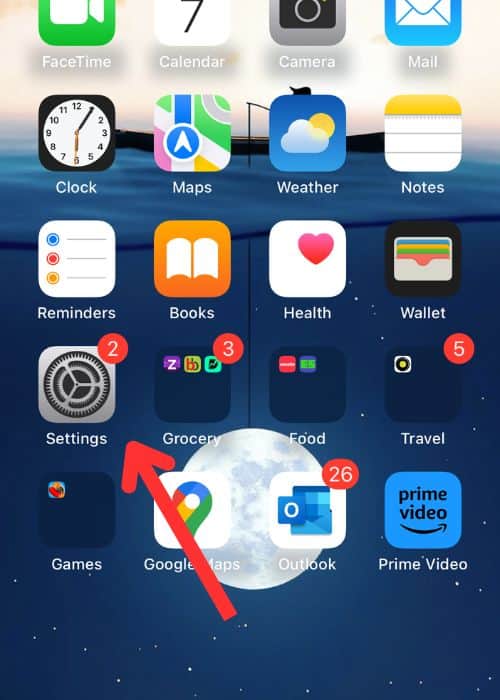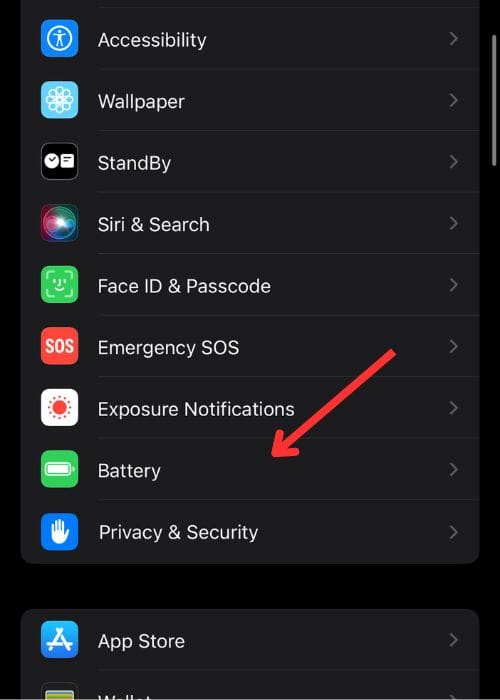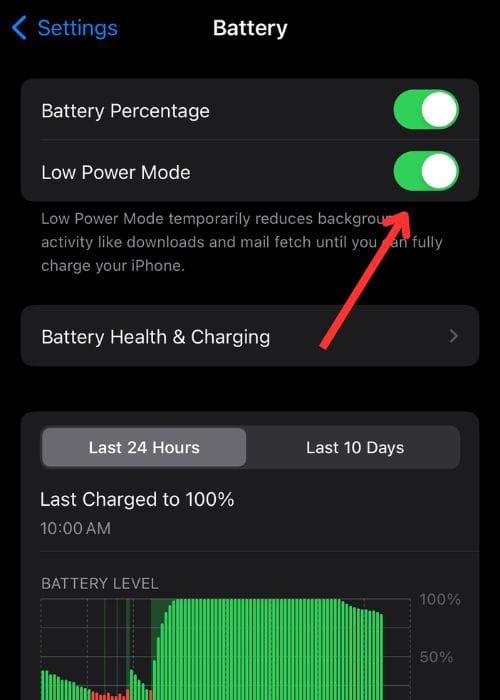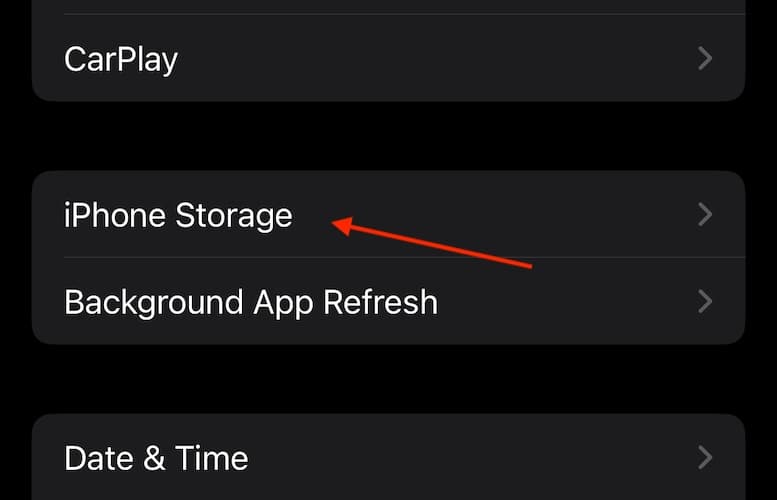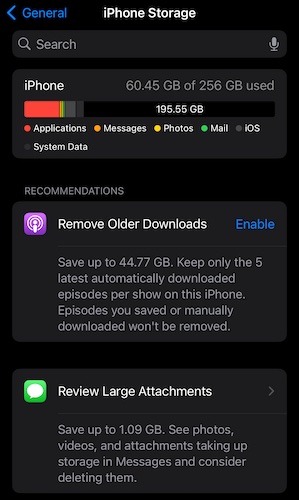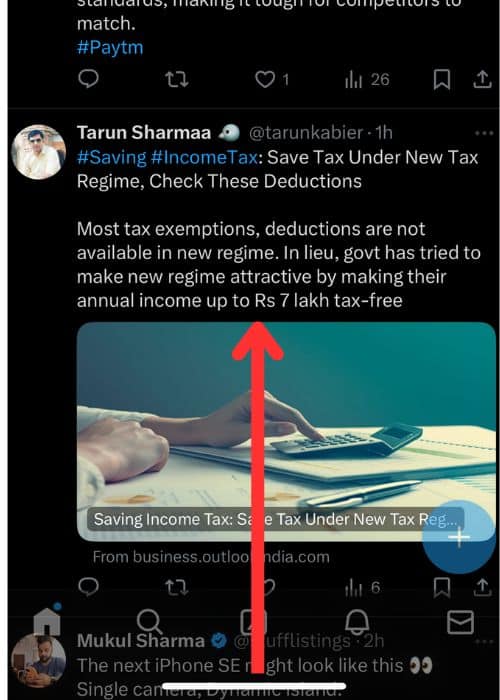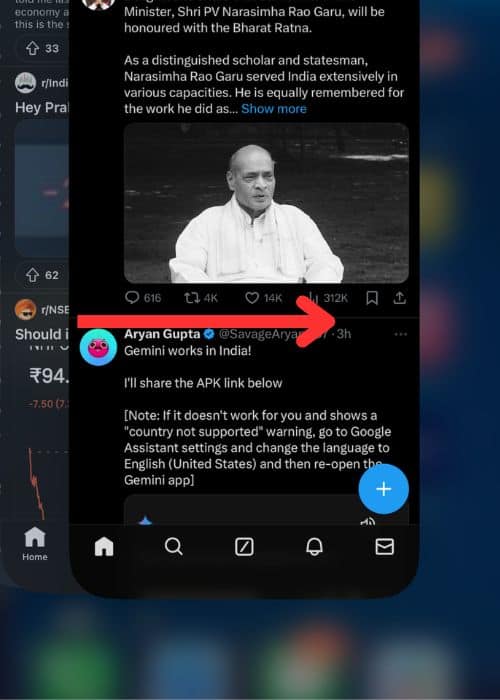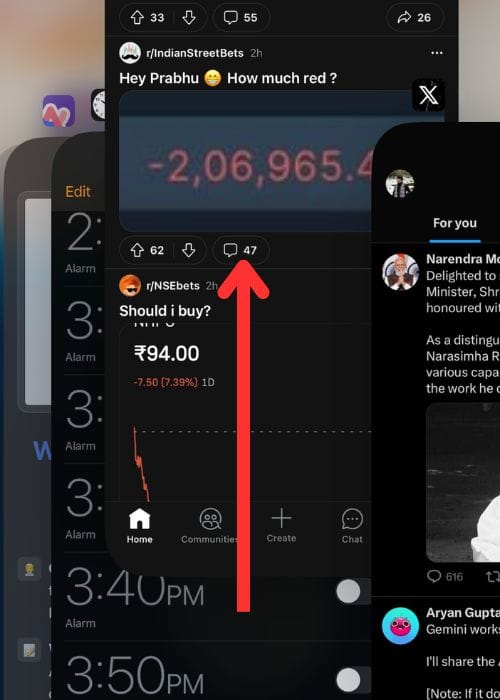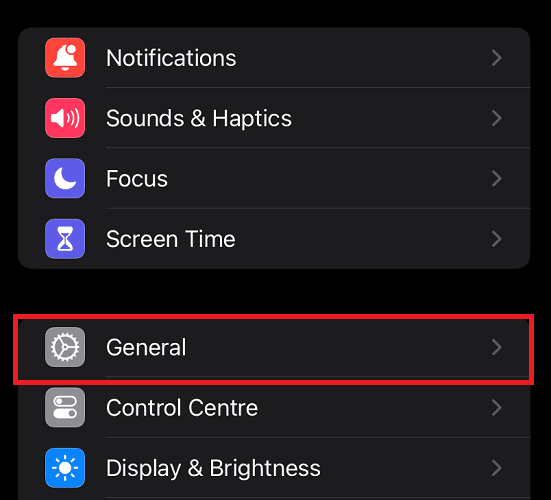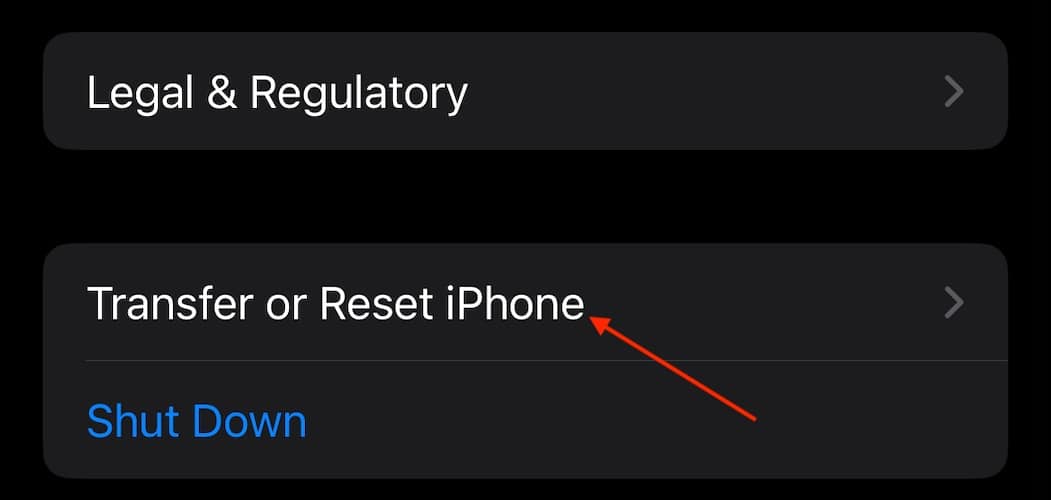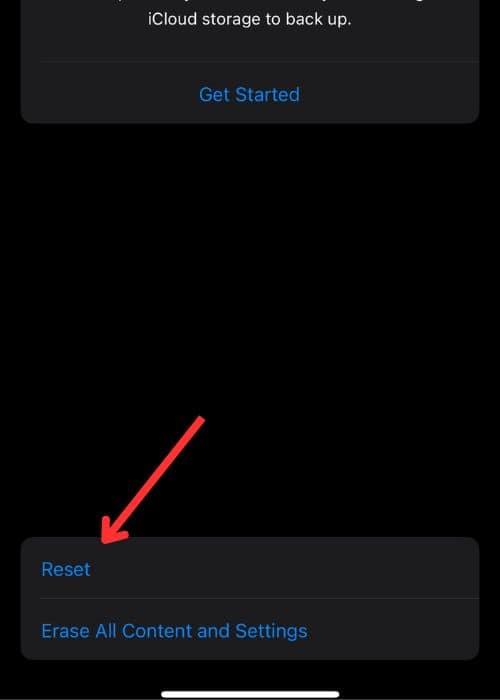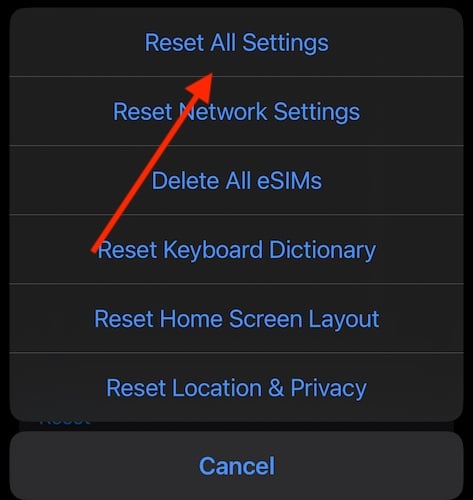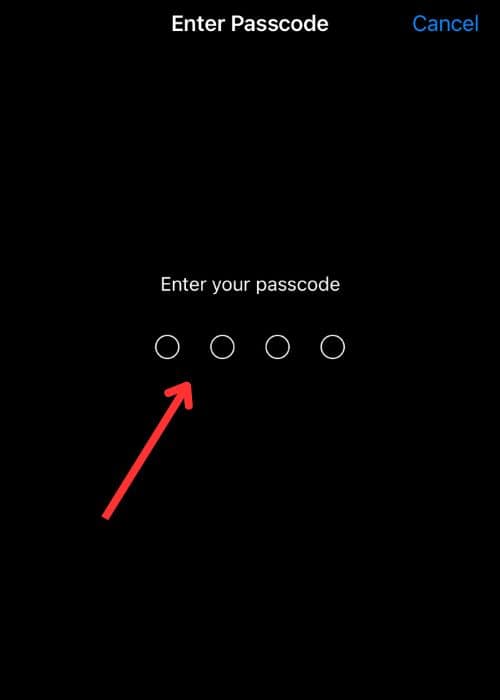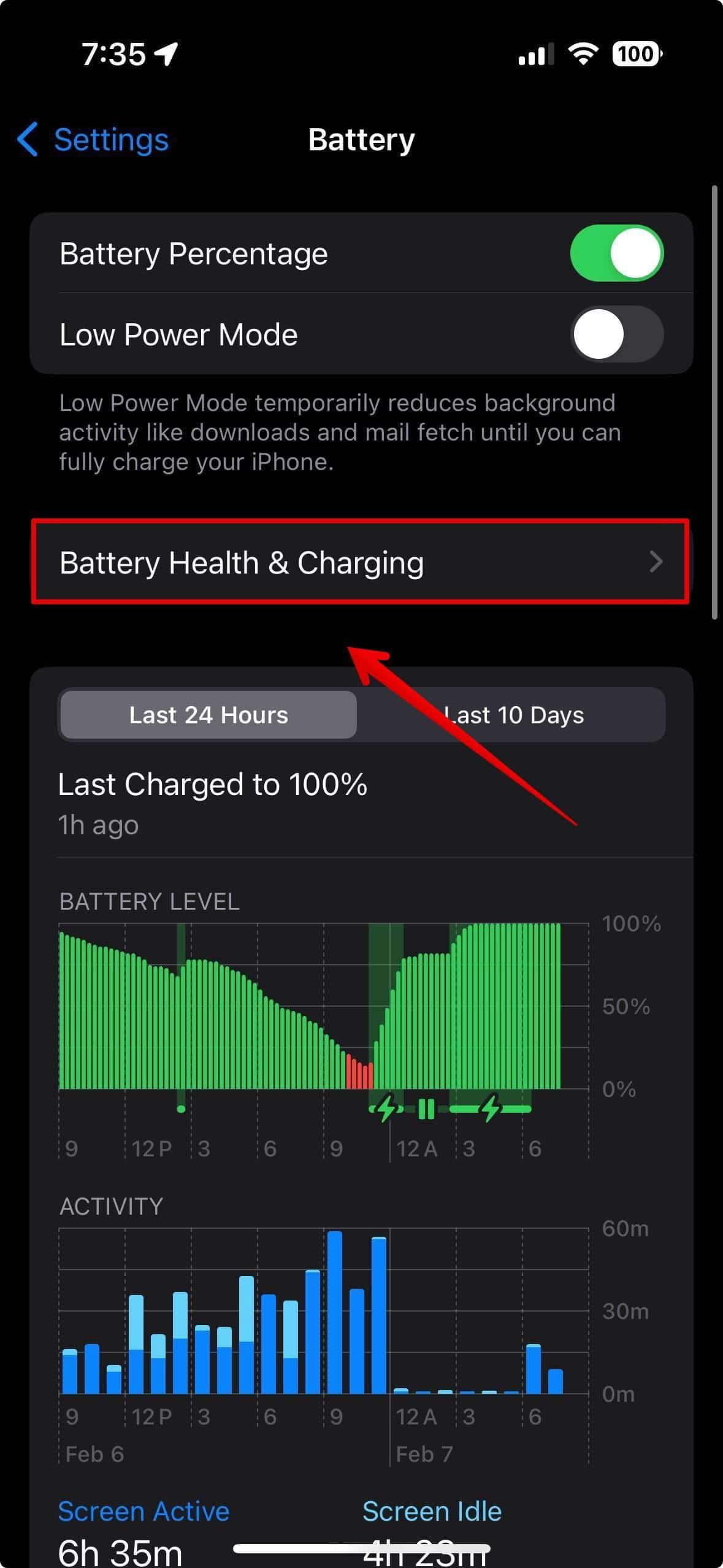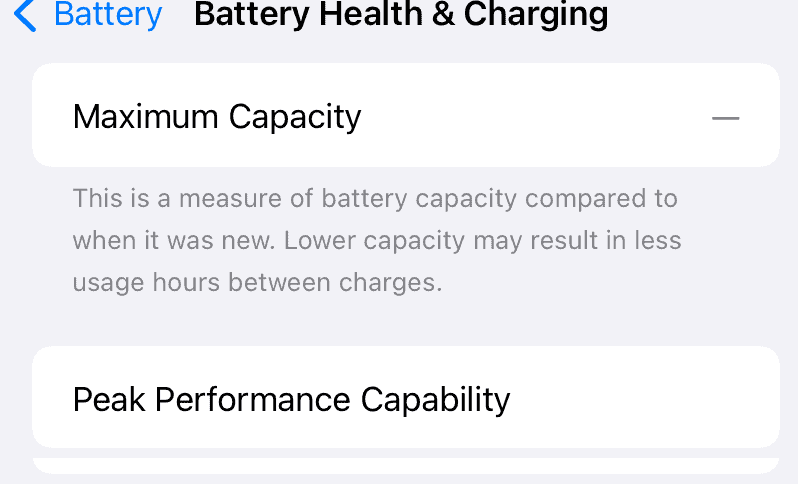The iPhone 15 Pro and Pro Max, is powered by one of the best processors out there. Furthermore, the iPhone 15 Pro boasts a ProMotion display that supports 120Hz refresh rate. But even with the class leading hardware, your phone might still run into issues like iPhone 15 Pro’s ProMotion lag.
How To Fix iPhone 15 Pro’s Promotion Lag Issue
There are a bunch of possible workarounds unless you’ve replaced the iPhone 15 Pro’s ProMotion display. In this article, we’ll explore ways to fix the iPhone 15 Pro’s ProMotion Lag issue.
1. Force Restart iPhone
It’s not something that happens often, but occasionally, apps freeze on our phones. When this happens, we can’t switch between apps, and it feels stuck. In such situations, performing a Force Restart is necessary. It usually forcefully shuts down all processes, including the frozen apps, without saving their state, usually.
- Press and release the Volume Up button.
- Press and release the Volume Down button.
- Hold the Side button until the Apple logo appears.
- Release the Side button.
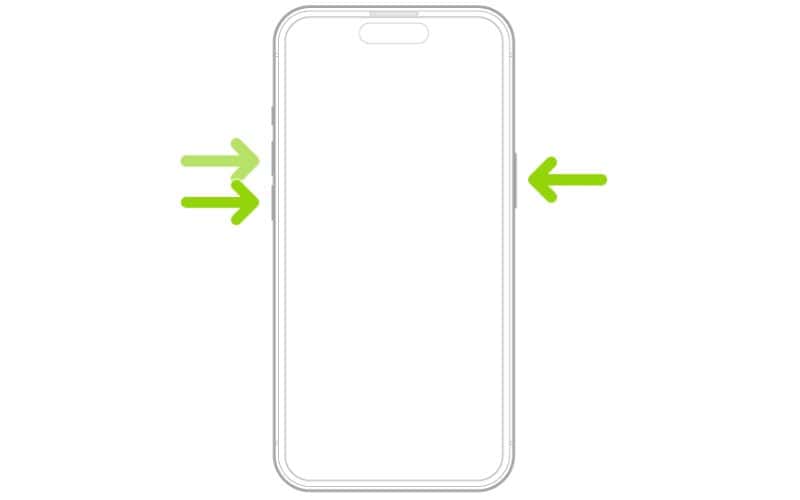
2. Turn Off Power Saving Mode To Fix iPhone 15 Pro’s ProMotion Lag
Time needed: 1 minute
Power Saving Mode is handy when you want iPhone battery to last longer. On the flipside, the Power Saving Mode can affect performance. It’s better to turn it off for the when not needed.
- Launch Settings from homescreen
- Swipe down and go to Battery
- Toggle the switch off for Low Power Mode, if the setting is enabled
3. Try Clearing Storage
Sometimes, we have many apps on our iPhones that we don’t even use, or we can use the web versions instead. Luckily, Apple iPhones have a feature called “Offload Unused Apps” that helps with this. But it’s not just about apps; we also need to think about photos and other stuff taking up space. It’s a good idea to ensure you always have at least 25% of your storage space free for your phone to work its best.
- Launch Settings from the homescreen
- Scroll down and tap on General
- Select iPhone Storage
- Ensure you have at least 20-25GB of free storage if your device is a 256GB variant
4. Move Your iPhone to a Preferred Temperature
It’s a good idea to use your iPhone in a place that’s not too cold or hot. Apple recommends keeping it between 0º and 35ºC (32º to 95ºF) for optimal performance. But sometimes the weather doesn’t cooperate. If the temperature is causing issues with your device, try moving to a room with a comfortable temperature.
5. Close the App That Is Causing iPhone 15 Pro’s Promotion Lag
If your screen gets stuck while using an app like Instagram, the best thing to do is close the app and open it again.
- Swipe up from the bottom of the screen
- Find the app by swiping right or left
- Swipe up on the app’s preview card to close it
6. Reset all iPhone Settings
It’s a process on iPhones that returns all settings to their defaults without erasing personal data like photos, music, or contacts.
- Open Settings
- Tap General
- Scroll down and tap Transfer or Reset iPhone
- Choose Reset
- Select Reset All Settings
- Enter your passcode for confirmation
- Tap Reset All Settings again to confirm
Note: Your iPhone will restart, and settings will be reset to default. Wi-Fi passwords, Bluetooth connections, and app preferences will be lost.
7. Check Battery Health of your iPhone 15 Pro
iPhone battery health rarely declines in the first year of usage. However, if you’ve been playing graphic intensive games constantly it could potentially cause faster battery degradation.
- Launch Settings from homescreen
- Tap on Battery
- Select Battery Health & Charging
- Note the “%” next to Maximum Capacity
- If it’s above 95%, you needn’t worry
8. Update your iPhone
If you’ve tried every workaround but cannot fix the freezing/lagging issue with your iPhone 15 Pro’s ProMotion display, your best bet is to wait for Apple to release a software update. Sometimes, your phone might still be slow even after trying different solutions. But Apple usually fixes these problems fast with updates. Keep an eye out for the next software update by heading to Settings > General > Software Update.
8. Check if Your iPhone 15 Pro’s ProMotion Display Is Genuine
If you’ve replaced your iPhone’s display recently or bought a refurbished iPhone, it’s a good idea to check iPhone for genuine parts. If you forgot to check them before, you can still go to Settings and check them there.
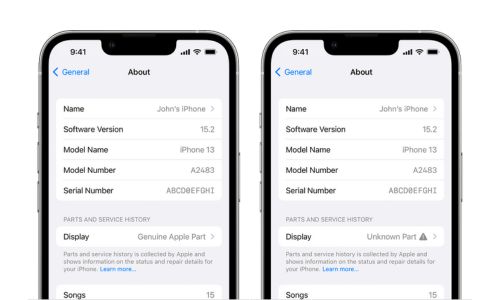
Why Is My iPhone 15 Pro’s Promotion Display Freezing
There are a few reasons why your iPhone 15 Pro’s ProMotion display might lag/freeze. One reason could be that your phone is running out of space, which can make it run less smoothly. Also, if your phone gets hot or cold, it can act up and freeze too.
We hope you were able to fix your iPhone 15 Pro’s ProMotion display. If you have any other fixes, please let us know in the comments below.