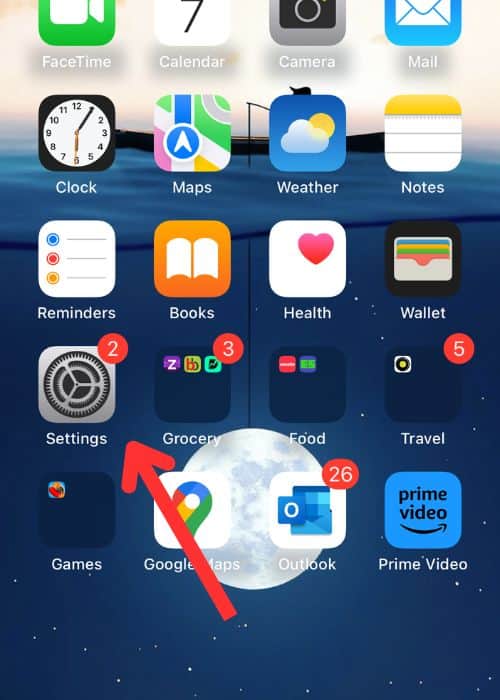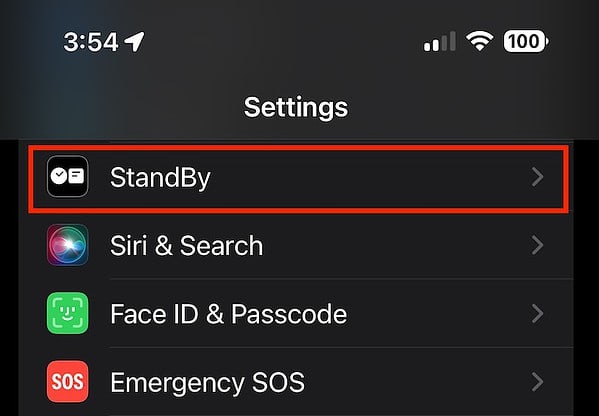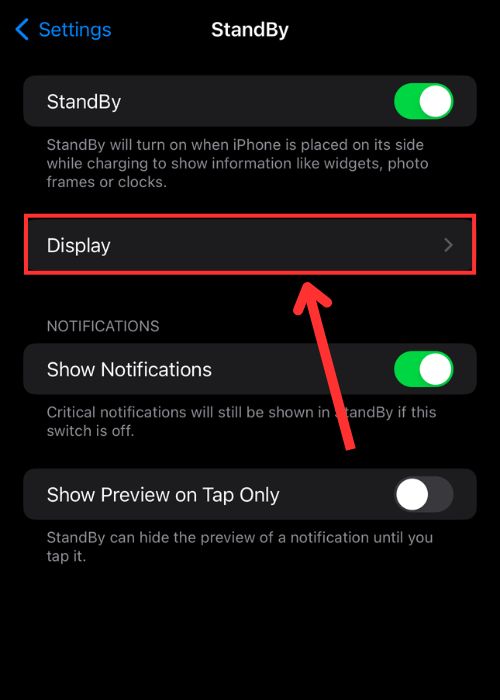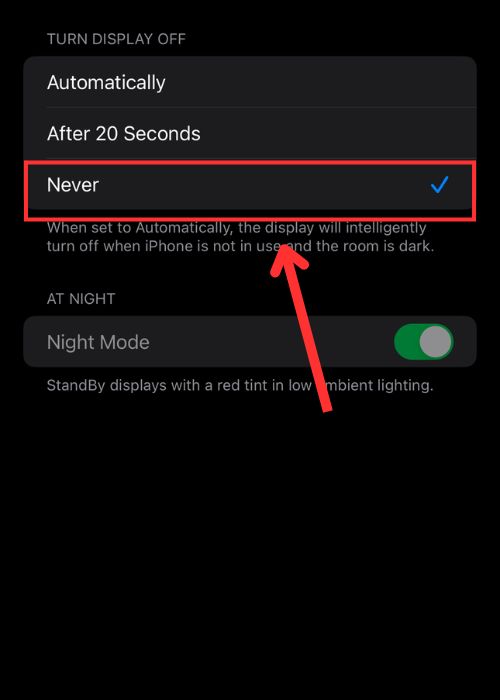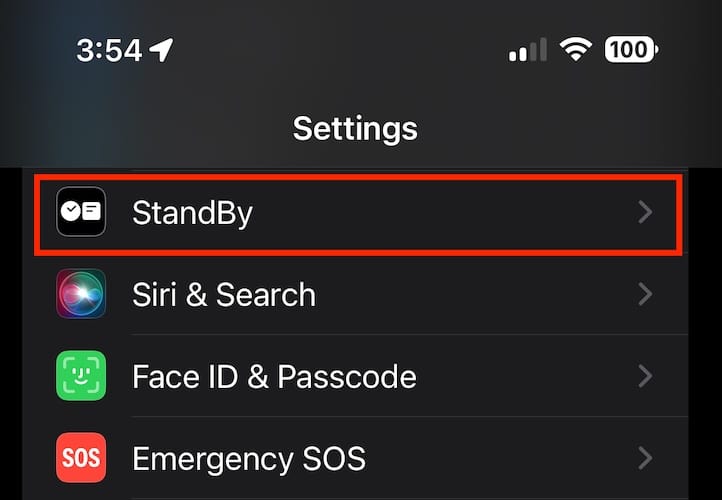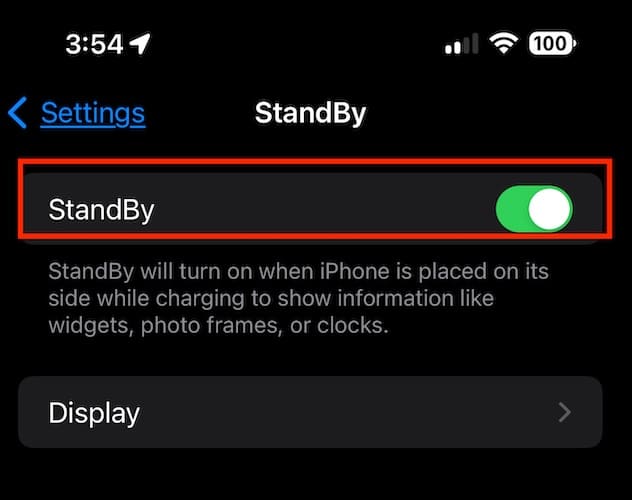Apple first introduced the StandBy Mode on iOS 17. The feature is available on all iPhone models that support iOS 17 but works best on iPhones with always-on displays, such as the iPhone 14 Pro or newer models. If your iPhone’s StandBy Mode turns off after a few seconds, here are some quick fixes to solve the problem.
How To Stop iPhone StandBy Mode From Turning Off After a Few Seconds
If you have an iPhone 14 Pro or newer model, these simple tweaks will fix the issue.
1. Set Turn Off Display To Never in the StandBy Settings
Time needed: 1 minute
Only iPhone 14 Pro or newer models have the Always On feature in StandBy Mode. In the Turn Off Display settings, set it to Never so the display remains on as long as StandBy is active.
- Launch Settings from your homescreen.
- Scroll down and tap StandBy.
- Go to Display. You will find three options: Automatically, After 20 Seconds, or Never.
- Under the Turn Display Off section, Choose Never.
2. Turn On and Off the StandBy Mode on your iPhone
It’s a good idea to toggle the StandBy Mode on and off to fix underlying issues.
- Tap Settings from your homescreen.
- Scroll down a bit and tap StandBy.
- Turn the toggle switch on next to StandBy.
4. Make Sure the iPhone Stays Still While Charging
StandBy Mode turns off if it detects any activity or if you move your iPhone. To keep the mode active, it’s best to keep the device still while charging.
- Plug in your iPhone and keep it in a stationary position while charging.
- Press the side button.
- When StandBy Mode activates, swipe left or right to switch between widgets, photos, and clocks. Also, swiping up or down explores options within each view.
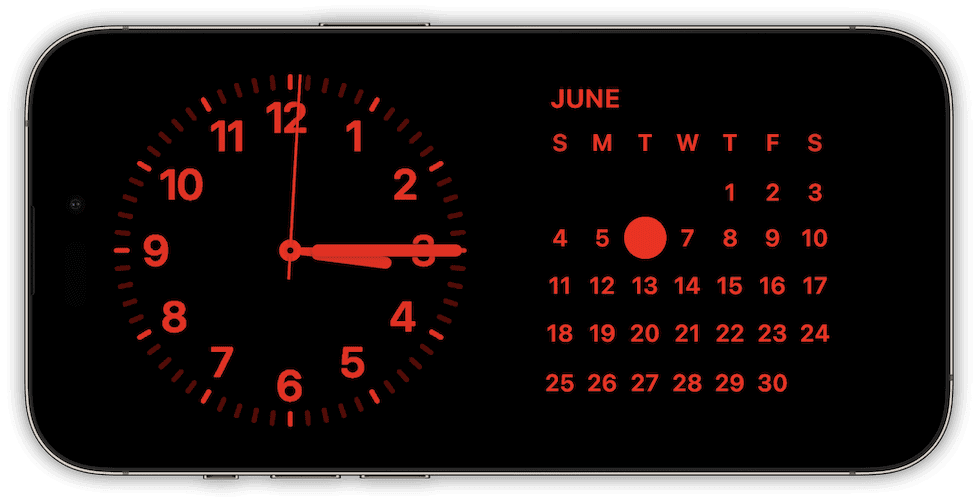
StandBy Mode is one of the useful features that turns your iPhone into a digital clock when you’re not using it. Plus, you can customize it to display other widgets, as you like. In StandBy settings, there’s also a Night Mode. It dims the screen in the dark with a red tint, so it’s not intrusive while you’re sleeping.