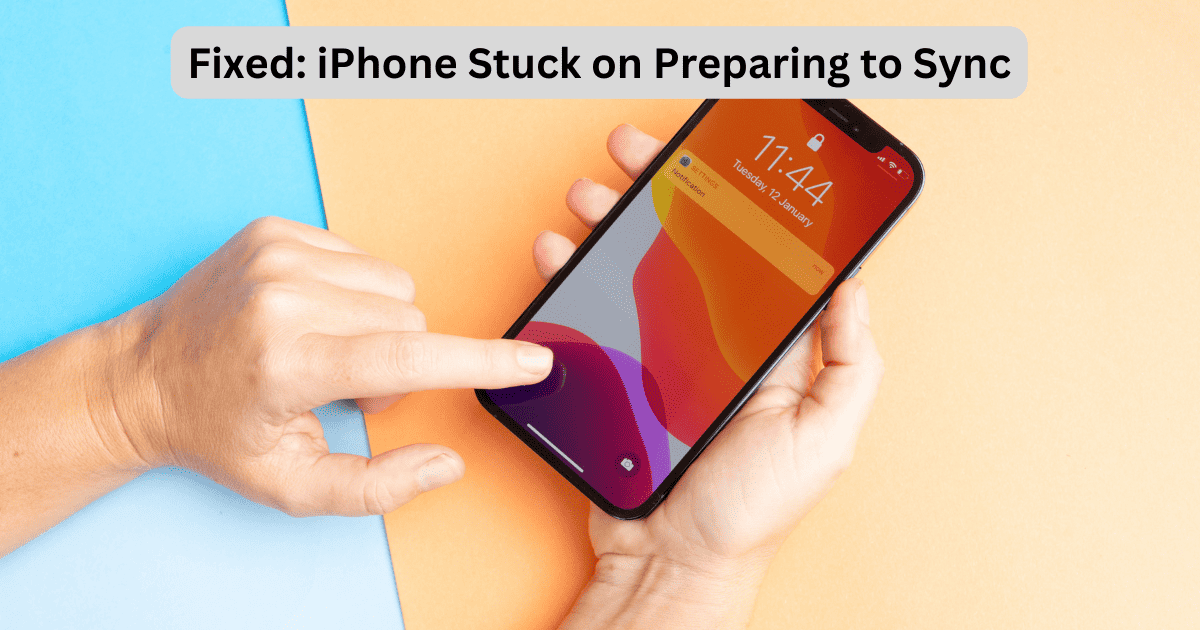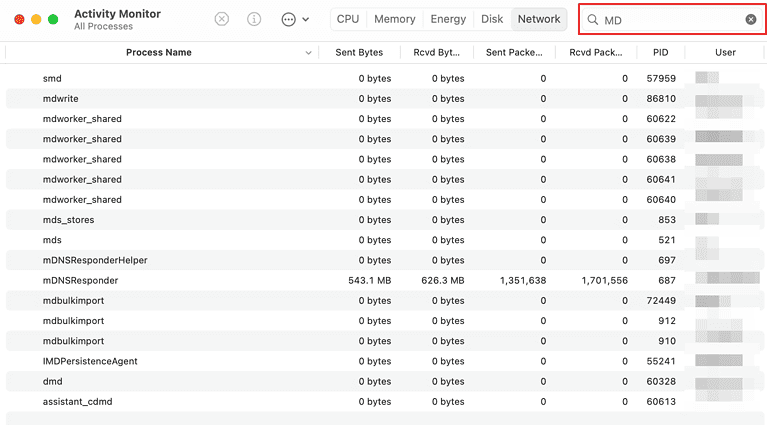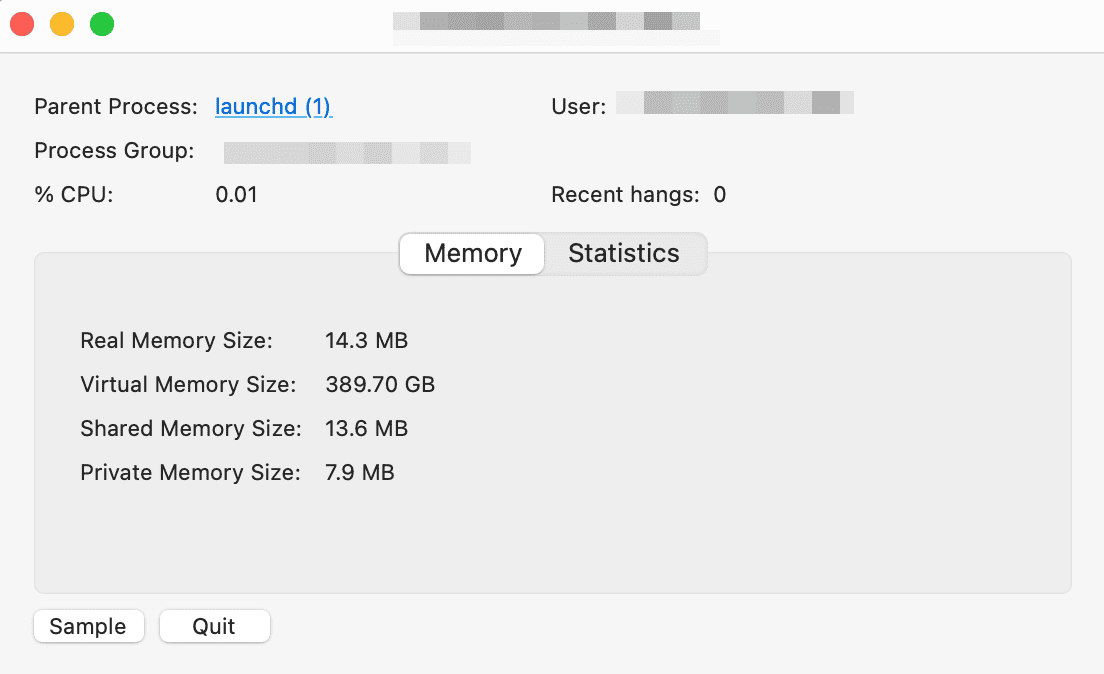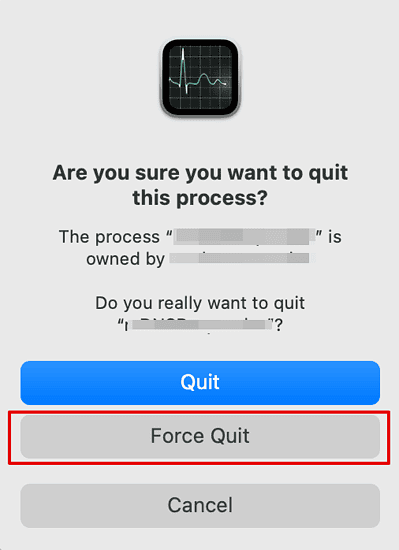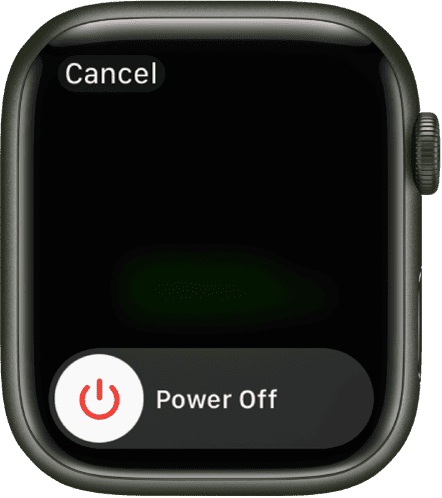If your iPhone is stuck on the Preparing to Sync error message while trying to sync music with your Mac, you must try these simple methods to fix it. I have created this short guide with solutions that worked for me and hundreds of other users. Let’s check them out below.
How to Fix iPhone Stuck on Preparing to Sync
1. Force Quit MDCrashReportTool
By force quitting MDCrashReportTool from the Activity Monitor, the issue with your iPhone stuck on Preparing to Sync will be solved instantly.
Time needed: 5 minutes
Here are the steps to follow:
- Press Spacebar and Command to open Spotlight Search.
- Then, type Activity Monitor and hit enter.
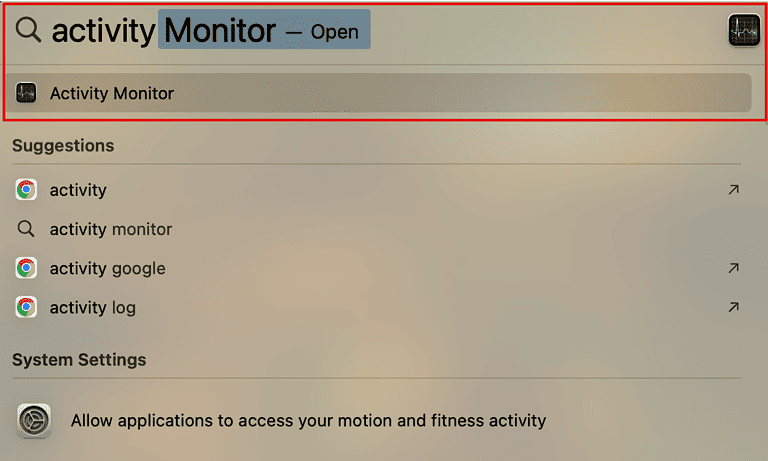
- Enter MDCrashReportTool in the search box.
- Double-click on it and choose Quit.
- Then, select Force Quit.
This will instantly fix the error, and syncing will return to normal.
2. Unplug Sync Cable
Another method you can try to fix if the syncing is stuck on Step 2 is by simply plugging out the cable from your MacBook. Then, plug the cable back in to start the syncing process again. Ensure you skip the Backup option on the screen before the sync process starts to speed it up.
This will instantly resolve your issue.
3. Power Off Apple Watch
Lastly, the method that worked perfectly for me is powering off the Apple Watch. Your Apple Watch might be connected to your iPhone, which can delay syncing with your MacBook.
Hence, it is best to switch it off during the syncing process. Here is how you can do it.
- Press and hold the side button.
- Release it as soon as the Slider appears on the screen.
- Tap and drag the slider to Power Off.
Once the watch is switched off, you can then check if the issue is resolved.