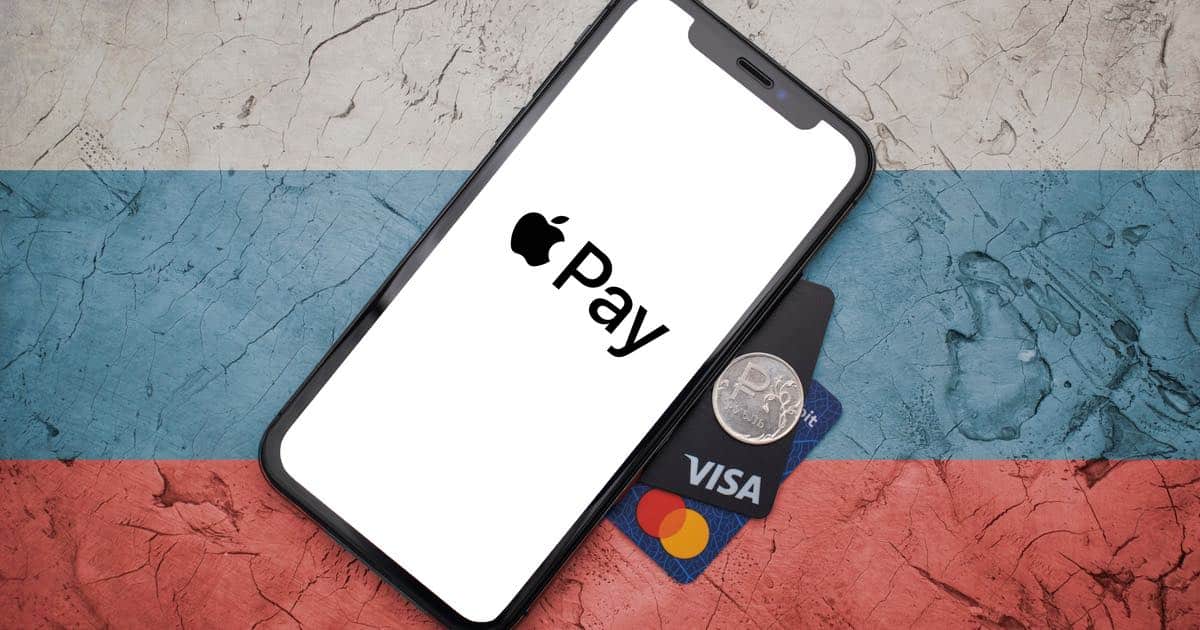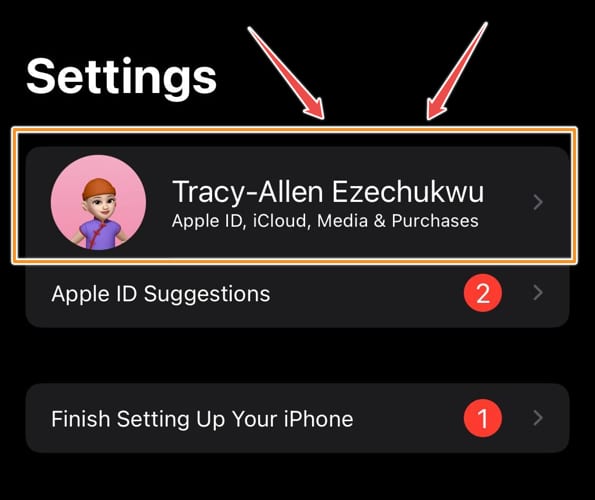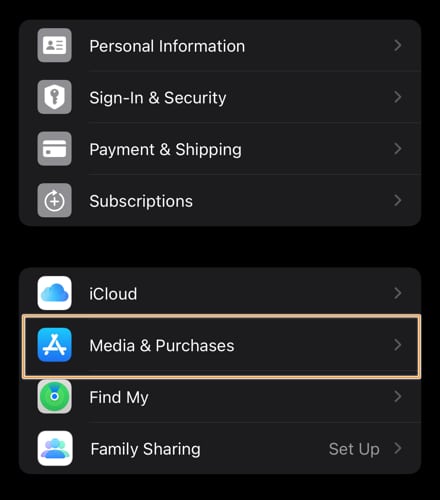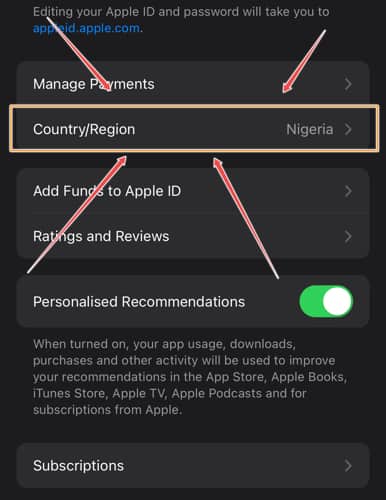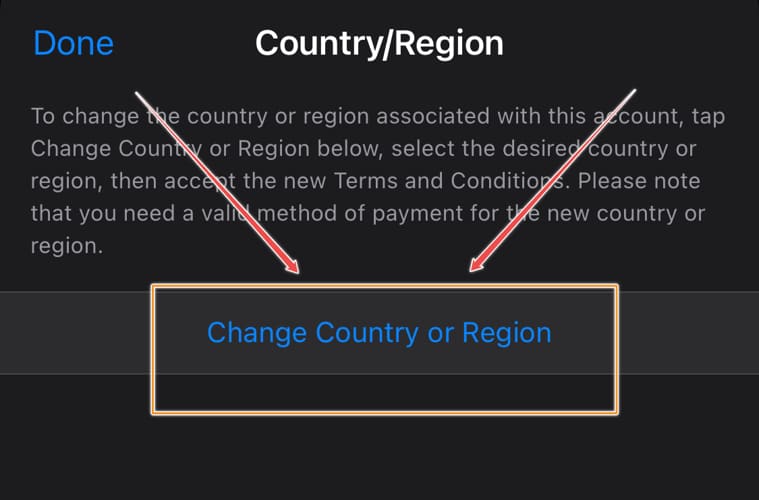Whenever I visit a new country, I’ve had my fair share of this error message, “The Region Setting for This Device Cannot Be Used”. In this guide, I’ll show simple steps to resolve this issue on your Apple device. Before that let us understand why we are getting region setting Apple Pay Region Setting error.
Why Am I Getting This Error: “The Region Setting for This Device Cannot Be Used”
Here are some reasons why I have encountered this error with my devices:
1. Outdated iOS version: Sometimes, you may be using an outdated version of the iOS, iPadOS, watchOS, or macOS.
2. Unsupported location: There are only a select number of countries that support Apple Pay.
3. Non-compatible device: Some Apple devices are incompatible with the Apple Pay service.
4. Poor network connection: You may experience service outage or connection issues from your network provider.
Do These Before Changing Country Location on Device
Changing my device’s location is one of the quickest ways I’ve resolved this error. However, sometimes it doesn’t work. Here are some ways to fix this error message “The region setting for this device” without changing your location settings.
Complete or cancel all pre-orders, season passes, memberships, and movie rentals. You can also wait for all pending store credit refunds to be fully processed before adding your card to Apple Pay.
- Either cancel or wait for all subscriptions to expire.
- Spend all balances attached to your Apple ID. Check your Apple balance to confirm if there is any cash left.
- Check to confirm what payment methods are available/acceptable within the region/country you reside in.
1. How Do I Setup Apple Pay Regions on iPhone and iPad?
To change your iPhone/iPad location, follow these steps:
Time needed: 3 minutes
Follow the steps below to fix the Apple error “The Region Setting for This Device on Apple Pay”
- Open the Settings app on your device
- Tap on your name/avatar
- Then tap Media & Purchases
- Click View Account (You may have to sign in to your account)
- Select Country/Region > Change Country or Region.
- Add your new country or region and review the terms & conditions
- Click on Agree at the top-right corner, then tap Agree again to confirm
- Choose a new payment method, enter your new information and billing address, and tap Next. You must enter a valid payment method for your new country or region
2. How Do I Set Apple Pay Regions on macOS
1. On your Mac, open iTunes or the Music App
2. At the top of the iTunes window, go to Account Settings. For the Music App, click on View My Account
3. Next, log in with your Apple ID to access the Account Information page
4. Tap Change Country or Region to select a new location
5. Click Agree to accept the terms & conditions.
6. Proceed to enter a new billing address and payment information before clicking Continue.
3. How Do I Change Apple Pay Regions Online
1. In your web browser, type appleid.apple.com and sign in
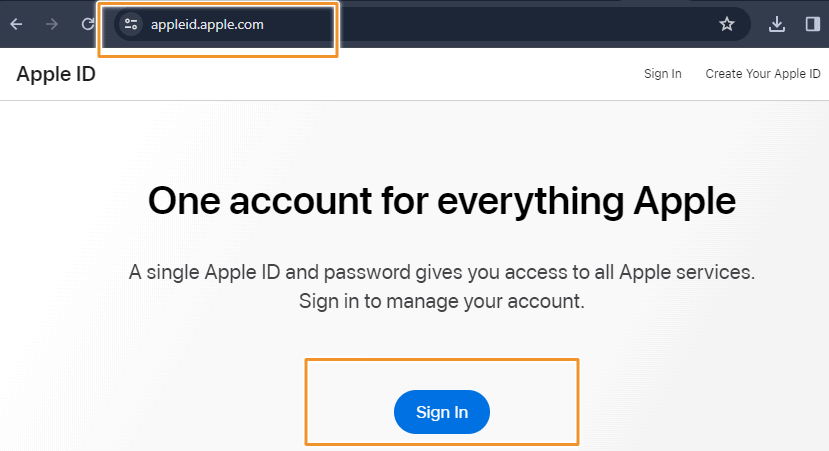
2. Click on Personal Information > Country/Region.
3. Follow the prompts on your screen and enter a new payment method.
Other Troubleshooting Methods To Try
Sometimes, I cannot resolve the payment error even after changing my location. Here are some additional checks I run to solve the issue:
- Change the country/region to a new one and then change it back.
- Try signing out of your Apple ID and logging back in.
- Download the latest iOS/macOS update.
- Double-check the Apple ID region attached to your account. If it’s the correct region, re-select your region again.
- Confirm that your local bank supports Apple Pay.
- Also confirm that Apple Pay supports your specific region.
- Leave any Family Sharing group whose default location does not support Apple Pay.
- Delete apps not available in your country.
We hope you are now able to use Apple Pay without any errors. Sometimes I end up using VPN to change location. However, it doesn’t always work. In such cases you can follow the above steps. Lastly, Apple Pay is not supported in countries like India. Whenever you try using it you will get an error.