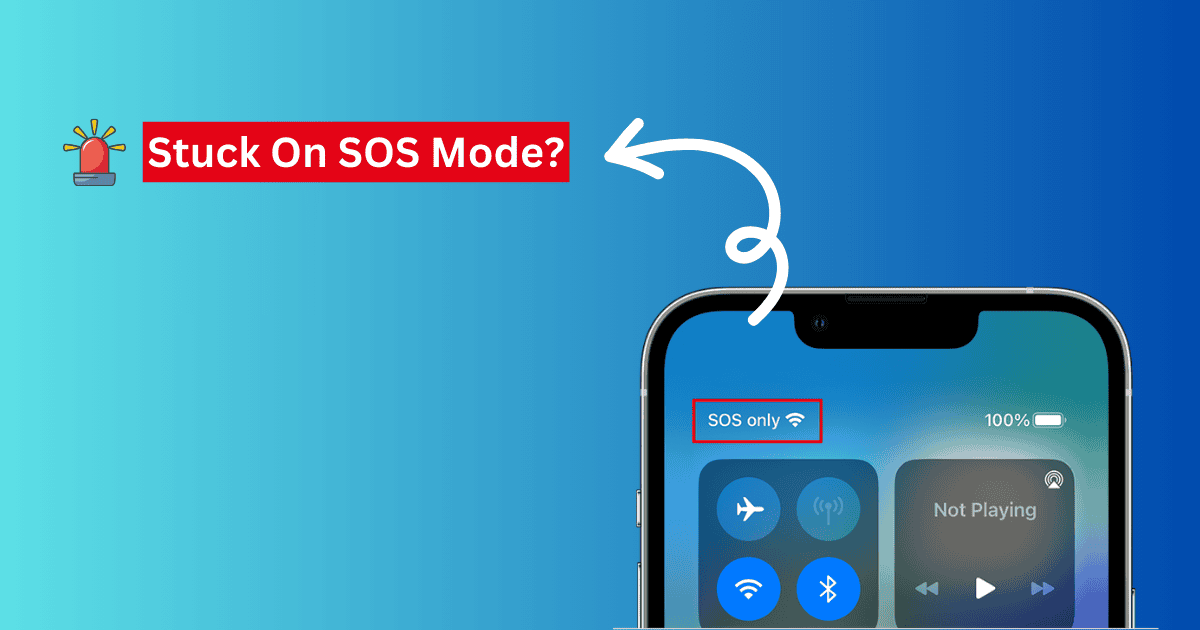Has your iPhone entered into SOS mode after the iOS 17.7 update? You are not alone. Thousands of users across the USA have been experiencing the same. Although this can be frustrating and highly inconvenient, you can try out a few methods that might bring your cellular network back on your iPhone.
Let’s learn more about this and how you can fix this.
Why Does My iPhone Say SOS After iOS 17.7 Update?
SOS or SOS only mode on your iPhone after the iOS 17.7 update may happen because of two distinct reasons: it could be related to outages reported by several carrier services like AT&T, Verizon, and T-Mobile, or given that some cellular networks have reported no disruptions on their end, the issue might also be linked directly to the iOS 17.7 update itself.
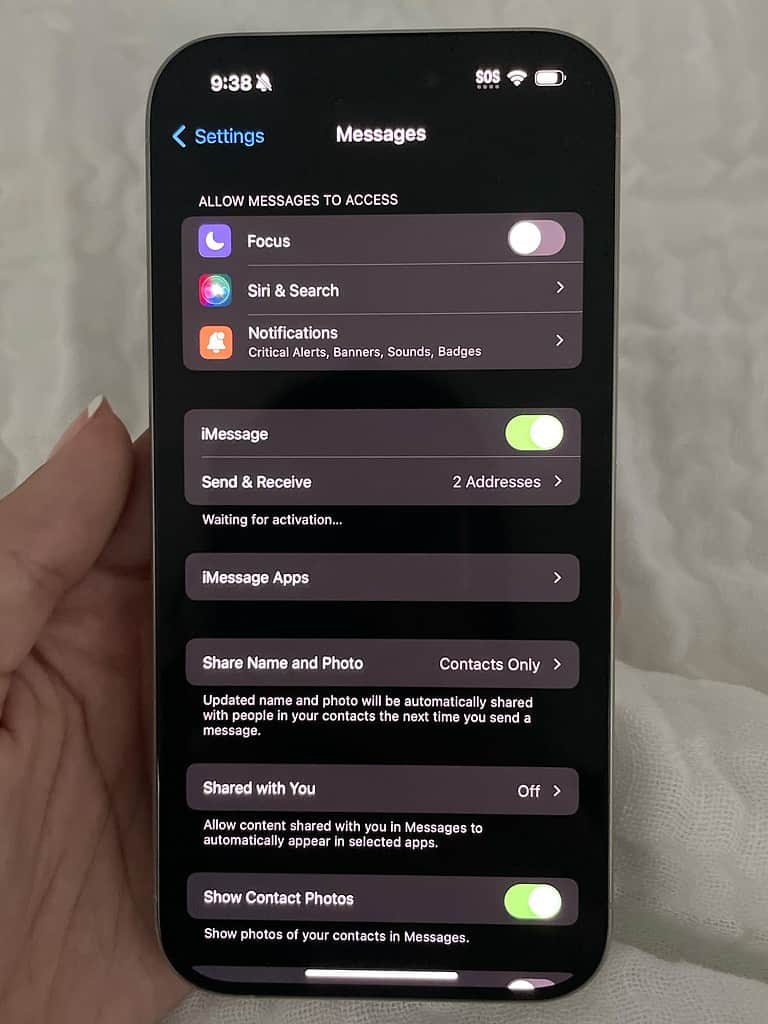
How To Fix SOS on iPhone After the iOS 17.7 Update?
1. Wait It Out!
Carrier services like AT&T, Verizon, and T-Mobile will confirm whether the outage happened due to an error on their end. It would be best if you waited it out a few hours before trying out other methods mentioned in this guide.
2. Force Restart iPhone
If you have no service after the iOS 17.7 update, you can try to force restart your iPhone. This may not work if it is an outage issue; however, since many users have experienced the error after the update, you can follow the steps below.
- Press and release the Volume Up button.
- Press and release the Volume Down button.
- Press and hold the power button till you see the Apple logo on the screen.
- Then, release the button.
Wait for the system to start and check if you have the cellular service back again.
3. Disconnect from WiFi
Lastly, if the iOS 17.7 SOS only mode is still not fixed after the restart, try disconnecting the Wi-Fi on your iPhone. Then, ask someone to call you on your number. This might reset the cellular network and fix the error altogether.
Let us know if you are facing the same problem in the comment section and what worked for you. For further, reading check out what to do if you have no cellular data after the iOS update.