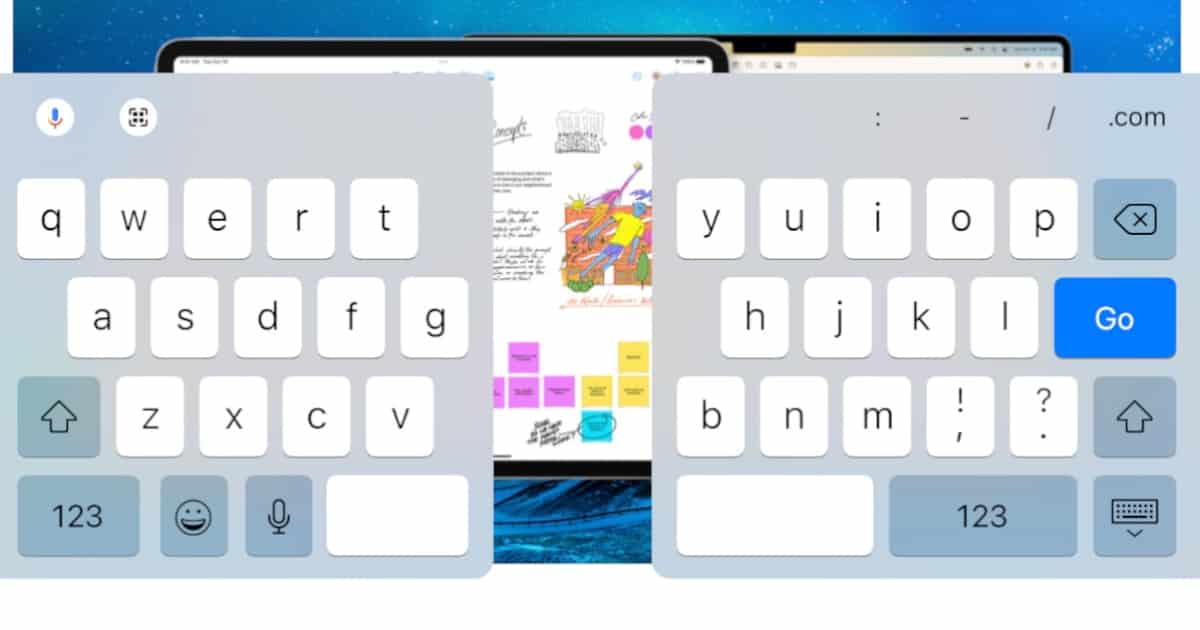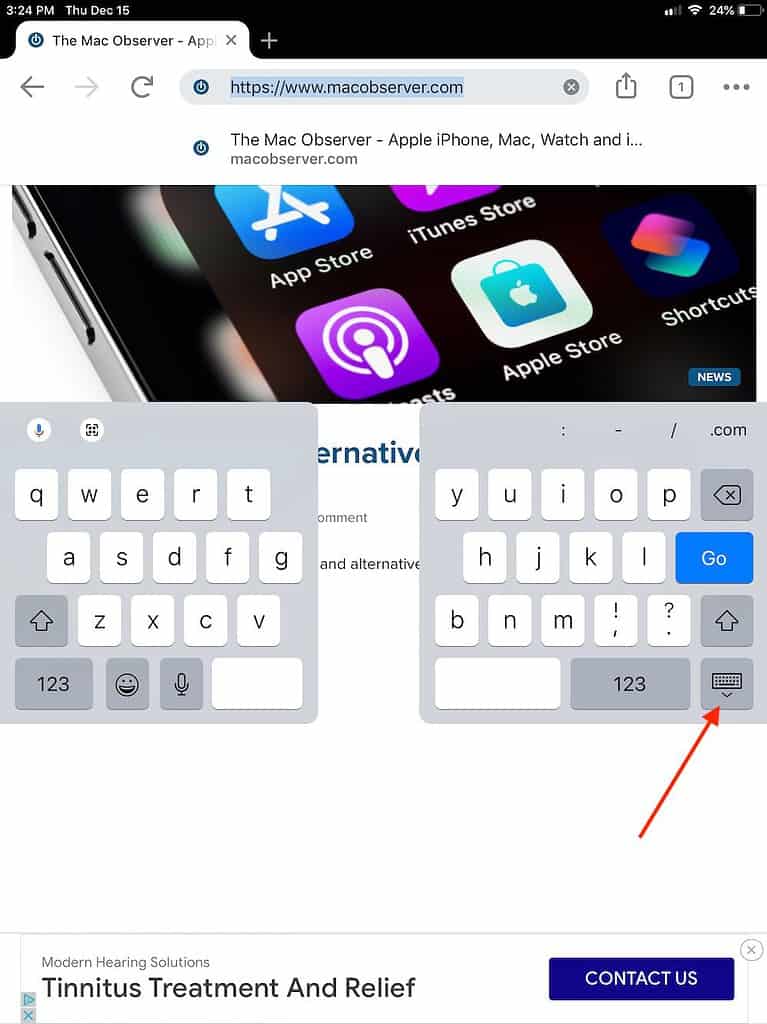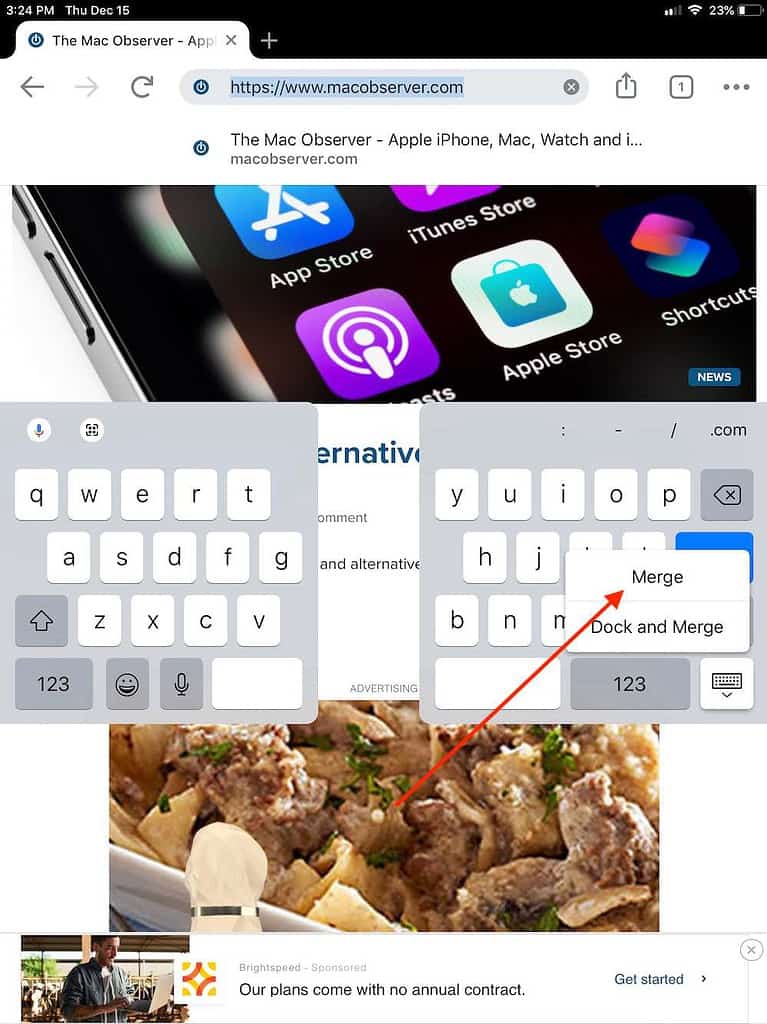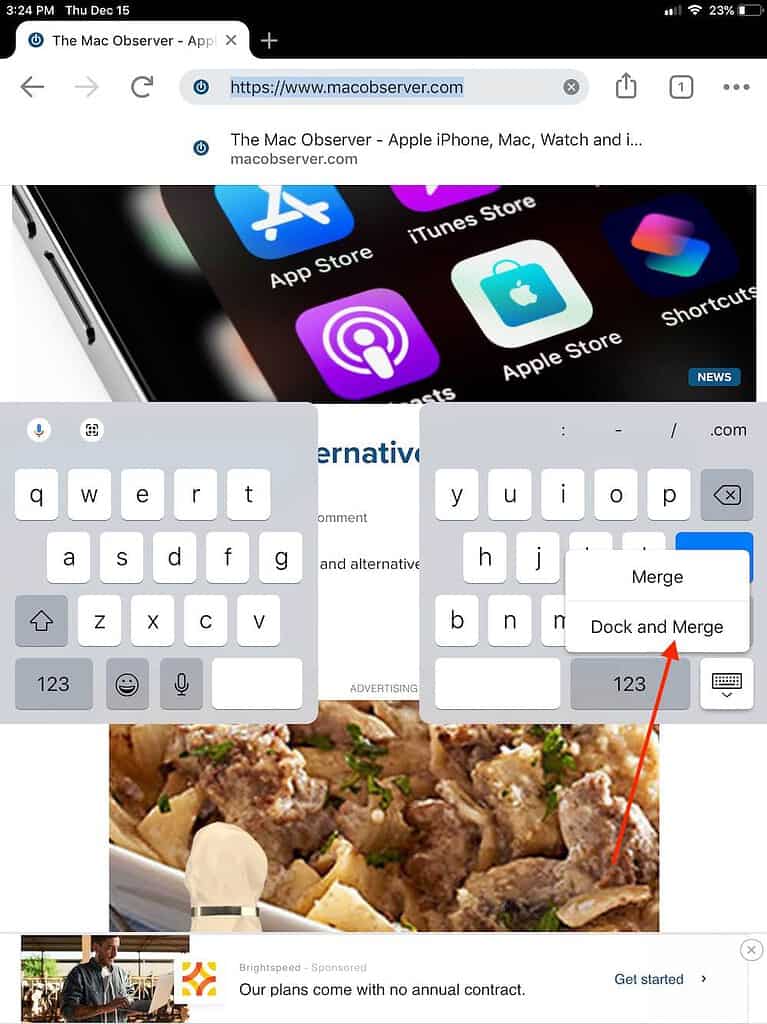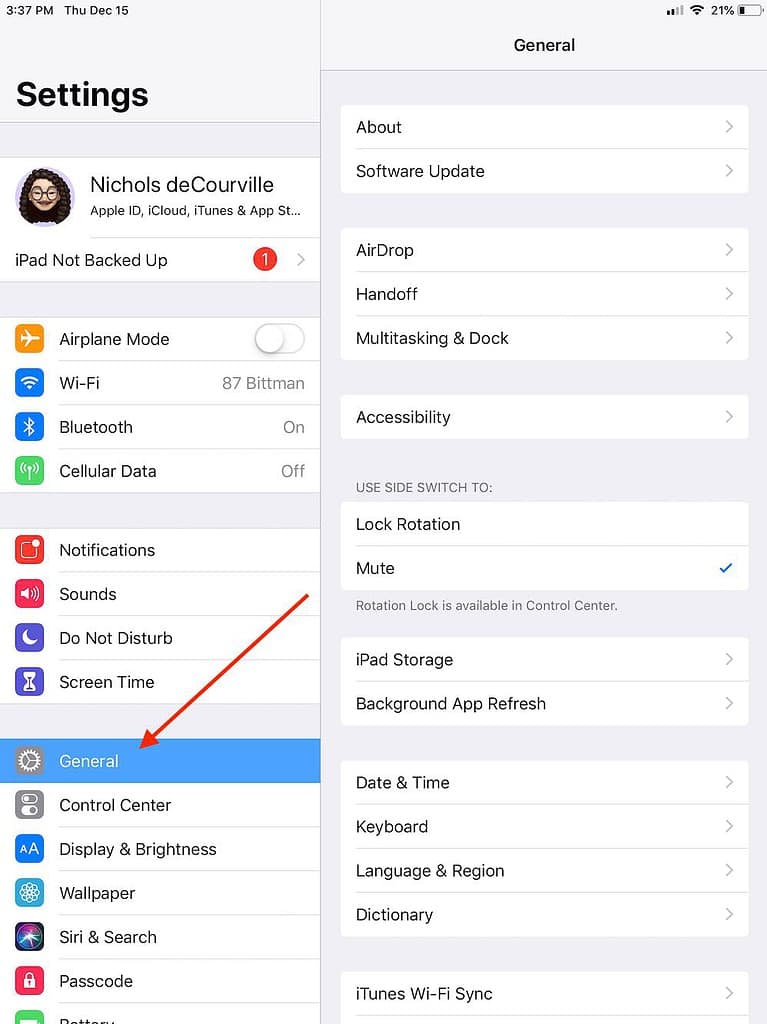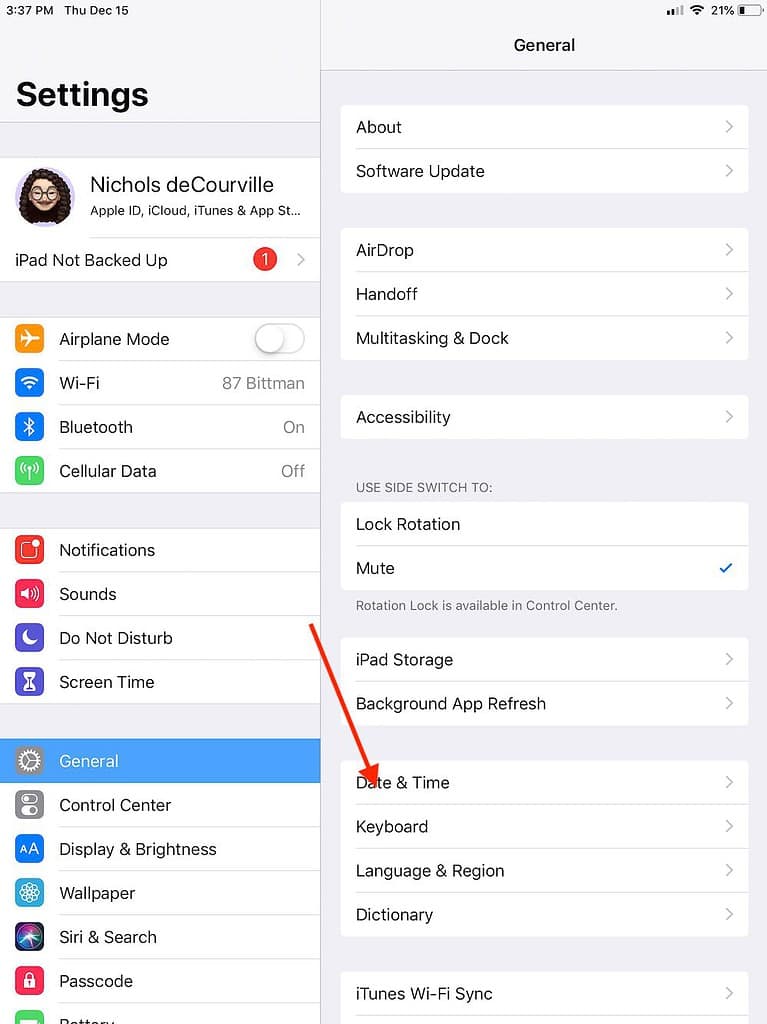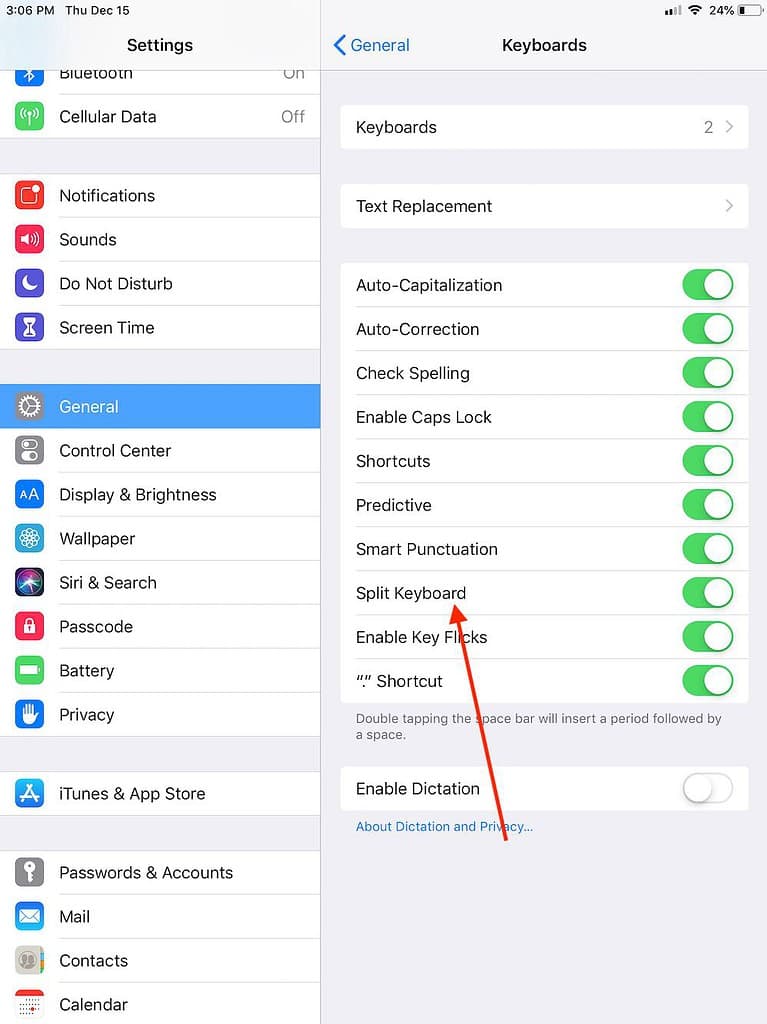We’re going to look at how to fix your split keyboard on iPad. Is your iPad on-screen keyboard split in half, and you don’t want it to be? Do you need it to be the regular keyboard you have come to know and trust?
Follow this handy guide to ensure you are using the keyboard you want to use with your iPad.
How to Fix a Split Keyboard on Your iPad
The iPad keyboard is capable of splitting into two different sections. While this may be ideal for some, it can also be an annoyance for others.
The following iPad models support a split keyboard:
- iPad mini (5th generation and later)
- iPad (5th through 9th generation)
- iPad Air (3rd generation)
- iPad Pro 9.70-inch
- iPad Pro 10.5-inch
If you are looking to fix your split keyboard, simply follow these steps:
- Bring up your keyboard by tapping a text field. Going to your Notes, web browser, or Messages may the quickest method.
- In the lower-right corner of the keyboard, find the keyboard button.
- Hold this button down, and slide your finger up to select Merge. This will bring your keyboard back together, but it will likely still be in the middle of the screen. The keyboard will likely need to dock.
- If you want your Keyboard together and put at the bottom of the screen, select Dock and Merge.
Your keyboard will now be one solid piece again, and if you Dock and Merge, it will also be at the bottom of the screen.
How to Disable Split Keyboard for iPad
For those that never think they will need this option, you can also turn off Split Keyboard from the Settings Menu. Turning off Split Keyboard will ensure that it no longer splits into two by accident.
To disable Split Keyboard, follow these simple steps:
- Go to the Settings app on your iPad.
- Select General.
- Go to Keyboard.
- Find Split Keyboard, and disable it.
While a split keyboard can have a fair amount of uses, it certainly isn’t for everyone. Having a split keyboard can be nice if you have a particularly large iPad, or it can be great for typing with your thumbs. Of course, it isn’t for everyone, so be sure to follow this guide if you want to never see the Split Keyboard again.
Be sure to follow along with The Mac Observer for more tips and tricks.