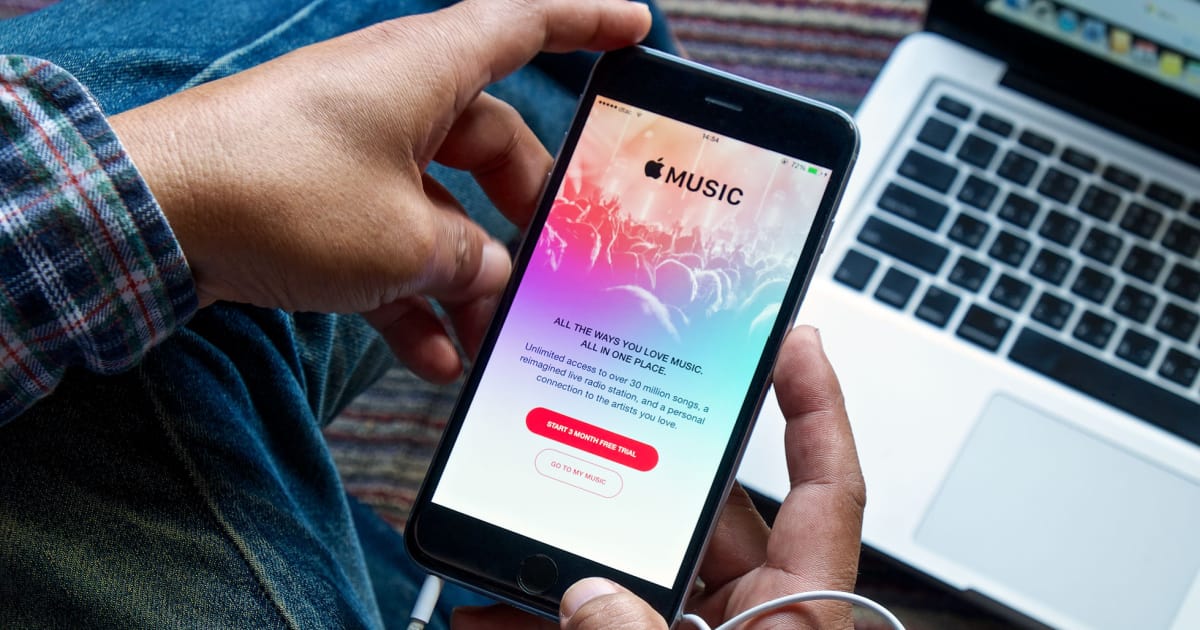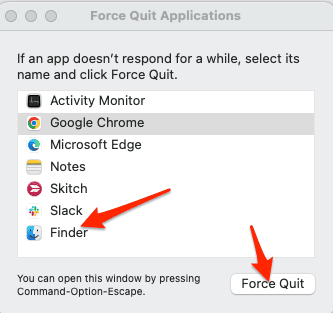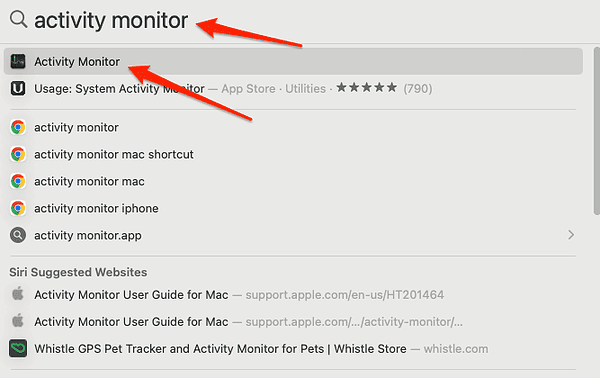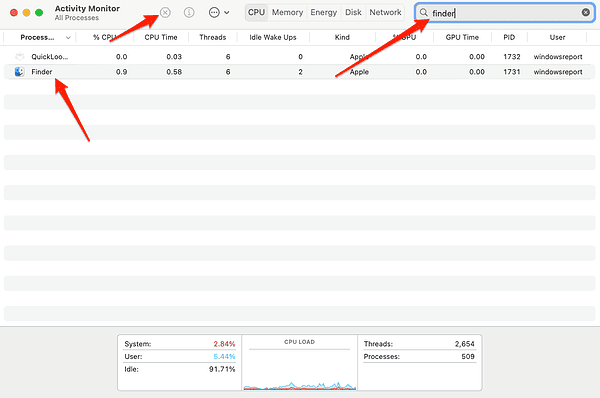The seamless integration of various devices has always been a highlight of the Apple ecosystem. However, sometimes this integration can lead to unexpected issues, such as the “This iPhone is open in another window error” in Apple Music on Mac. This message most often shows up when you’ve got your iPhone connected to your Mac with a cable. It can disrupt your listening experience and leave a rather unpleasant taste in your mouth. In this article, I will explain the possible reasons behind this error and provide solutions to fix it.
Why Does Apple Music Say This iPhone is Open in Another Window?
A “This iPhone is open in another window” message appears when the system believes that your iPhone is already being accessed in another window or application on your Mac. This could be due to a variety of reasons, including software glitches, synchronization issues, or conflicts with other applications. Nonetheless, there is a fix for each situation. Read on to find out how to fix the error.
How Do I Fix My iPhone when It Opens in Another Window?
Click Back on Your iPhone
Sometimes, simply clicking on another option in the sidebar of iTunes or Apple Music, and then clicking Back on your iPhone can make the error disappear. This can refresh the connection and clear any glitches. Several users have reported this solution as being the easiest and most effective one. So make sure to try it out before diving in other time consuming solutions.
Close Finder
Time needed: 1 minute
Another effective solution mentioned by some iPhone owners is closing Finder. Here’s how to do it:
- First, quit the Apple Music or iTunes app.
- The easiest way to force Finder to quit is to press and hold Command + Option + Esc, select the Finder app and click Force Quit.
- Alternatively, press Command + Spacebar, type Activity monitor and open the first result.
- Type Finder inside the search bar, then select the process and click the X button.
- Re-open the Music app, or iTunes. The This iPhone is open in another window error should be solved.
Once the error is gone and you resume your activity, you can make your day even better by getting Apple Music for free.
Restart Your Devices
A simple reboot will also remove many temporary issues or conflicts that may be generating the error. To restart your Mac, select Restart from the Apple menu in the top left corner. To restart your iPhone, press and hold either of the volume and the side button until the power off slider appears. Slide it to turn your iPhone off, then press and hold the side button to turn it back on. This should fix the error once and for all.
“This iPhone is open in another window” is one of the most common error users encounter. However, with the right solutions, the troubleshooting process won’t take longer than a minute.
One of the worst things that might happen while you’re using Apple Music is to suddenly receive error 16913. Luckily, we have already created a step-by-step guide on how to fix it. Make sure to check it out!