If you cannot turn off Guided Access on your iPad, you are not alone. Hundreds of other users have accidentally entered Guided Access mode and cannot get out of it. Luckily, I found two simple methods that worked for me. Keep reading!
How To Turn off Guided Access on iPad if It’s Stuck
Have you tried the solution listed by Apple on their official website? You simply have to click the Home button on your iPad and enter the passcode to turn off Guided Access.
However, this may not always work. Instead, you can try out the methods listed below:
1. Force Restart iPad
The first method that worked for me was to force restart the iPad. This will help you fix any temporary issues with your device.
1.1 Force Restart an iPad with the Home Button
- Press and hold the Top button and the Home button.
- Release the button once you see the Apple logo on the screen.
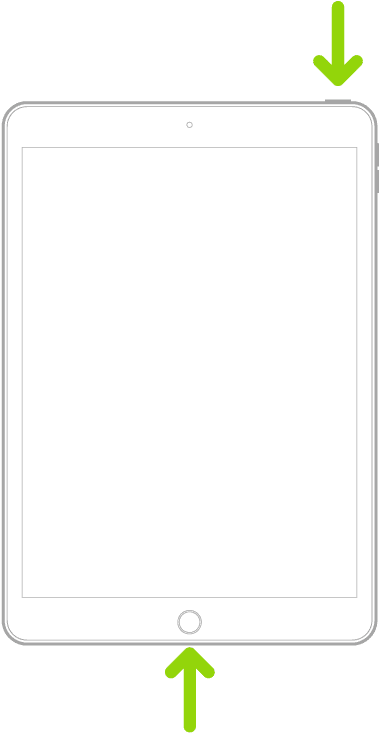
1.2 Force Restart an iPad Without Home Button
- Press and release the Volume Up button closest to the Top button.
- Press and release the Volume Down button farthest to the Top button.
- Then, press and hold the Top button.
- Release the button till you see the Apple logo on the screen.
This will reboot the device and bring it out of Guided Access mode.
2. Mark the Device as Lost
Another method that works perfectly well is marking your device as lost from iCloud. Since you cannot access your iPad, you will need another device to log in to your iCloud through a web browser.
Here is how you can do it:
- Open the web browser and go to iCloud.
- Click on Sign In and enter your Apple ID.
- Scroll down and open the Find My icon.
- Select your iPad from the list of devices.
- Then, click on Mark As Lost.
Follow the instructions on the screen to lock your iPad. Then, wait some time and unlock your iPad to exit the Lost Mode.
This will also exit the Guided Access mode on your device.
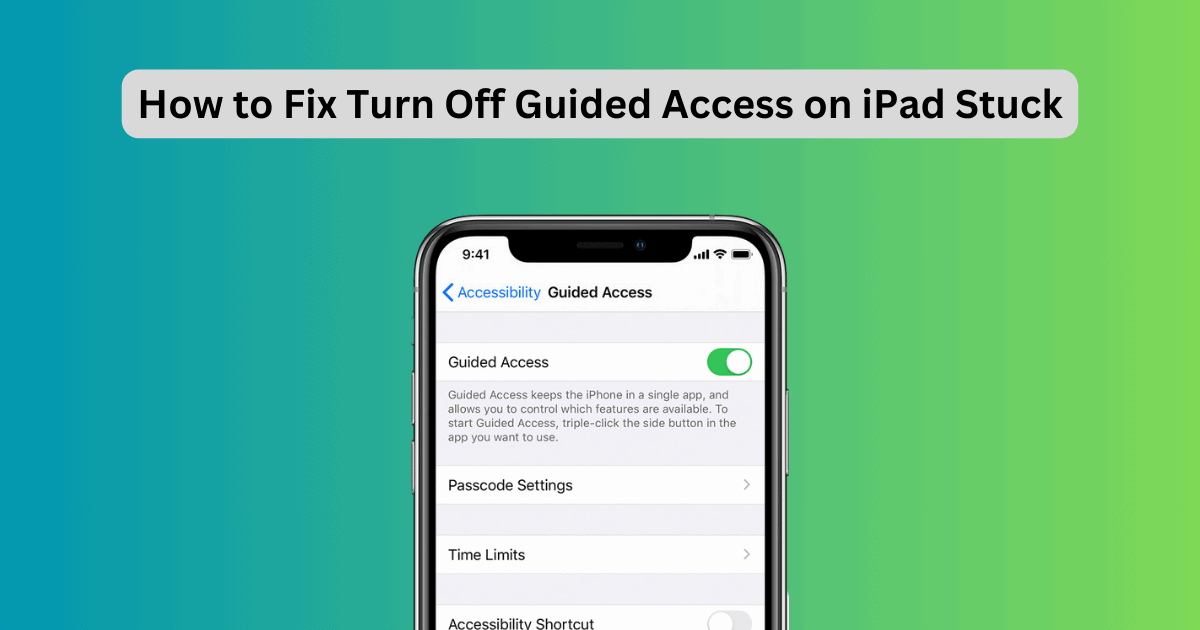
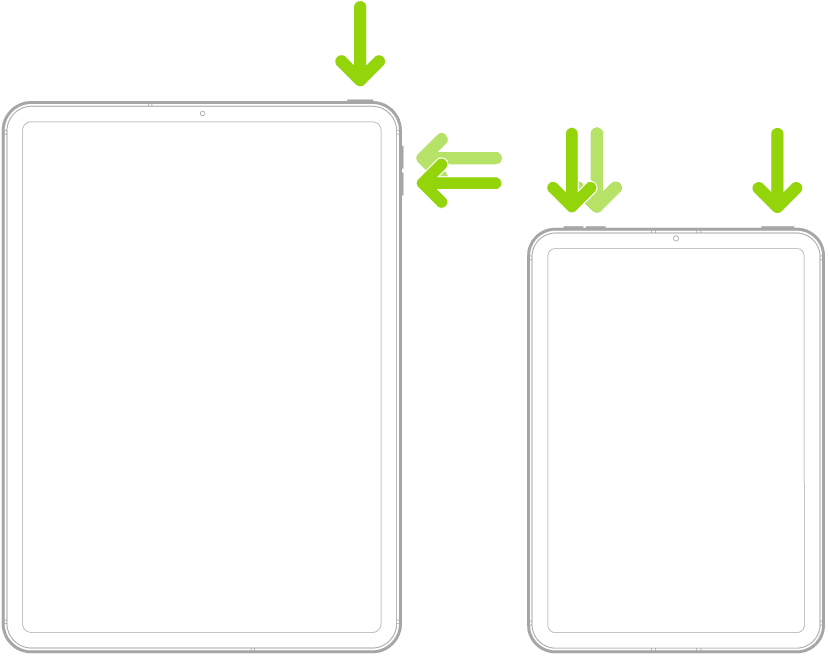
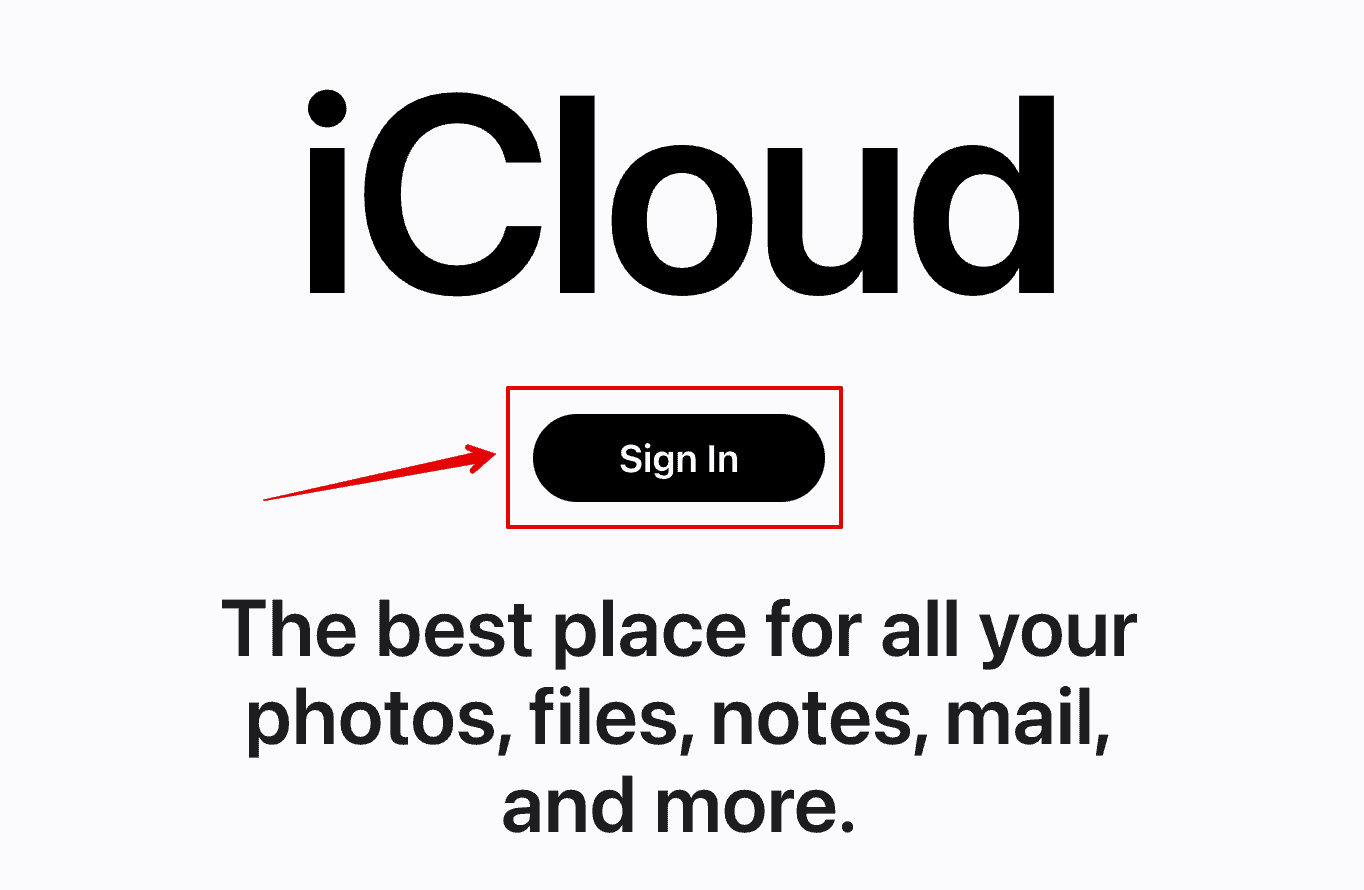
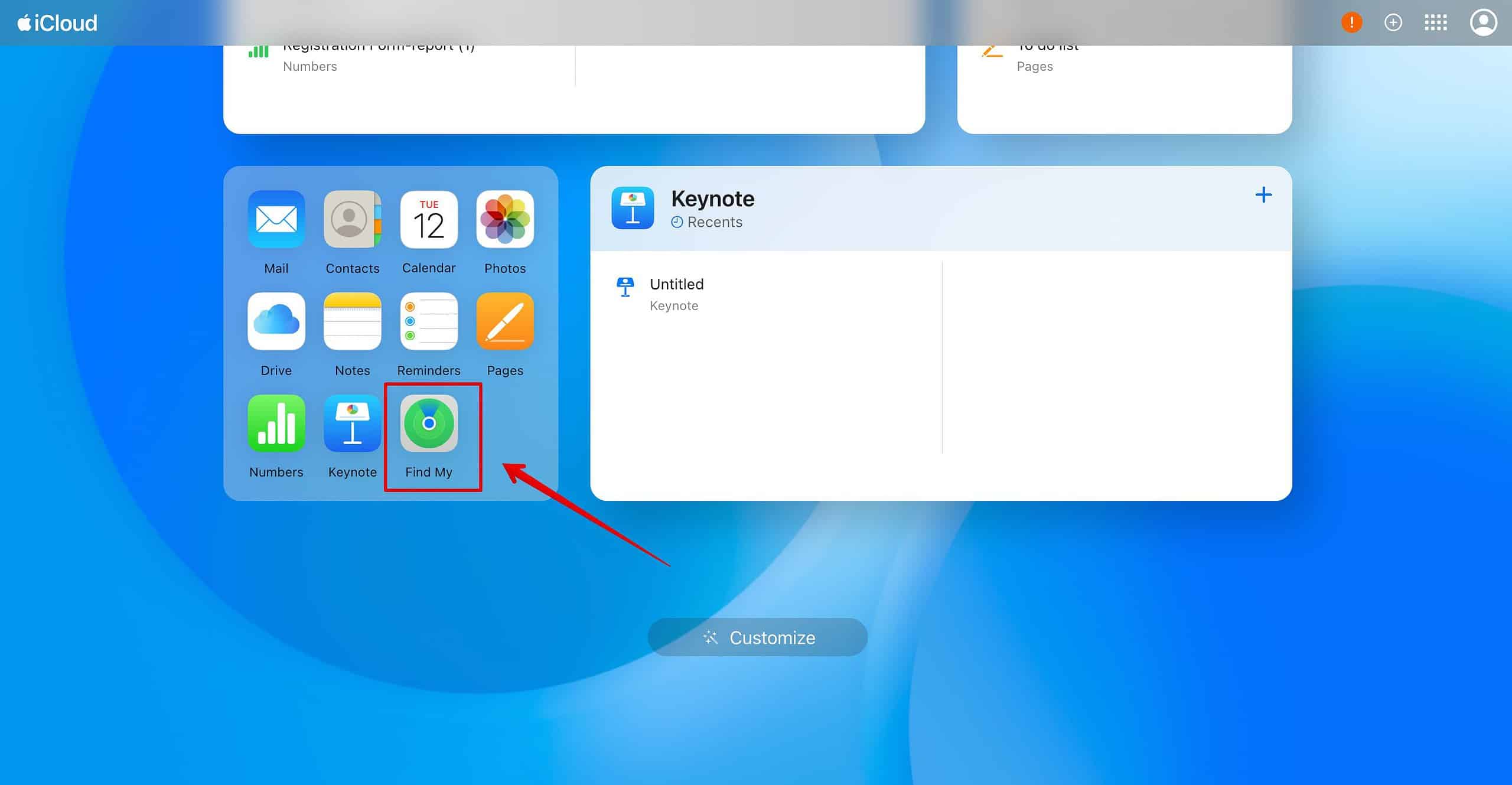

Thank you. 1.1 worked for me.
Typo: The images in sections 1.1 and 1.2 are swapped.
I am glad that it worked for you. And thank you for pointing out the error. Fixed it.