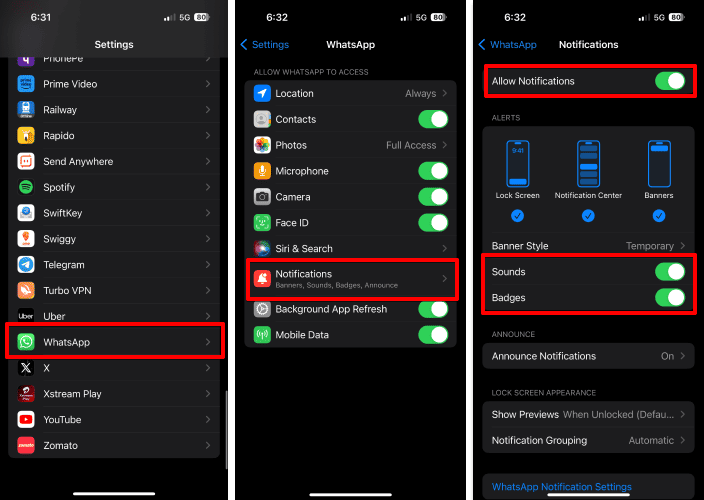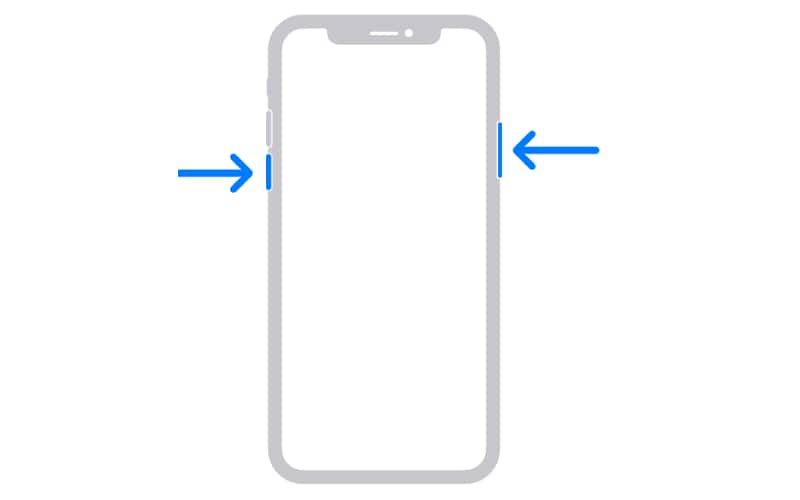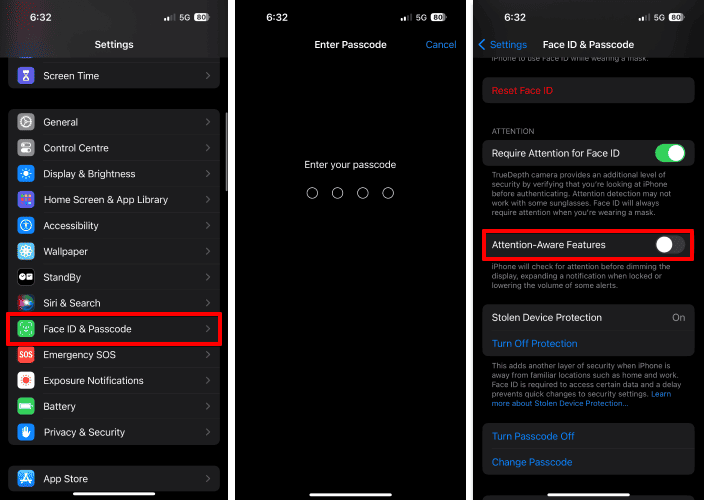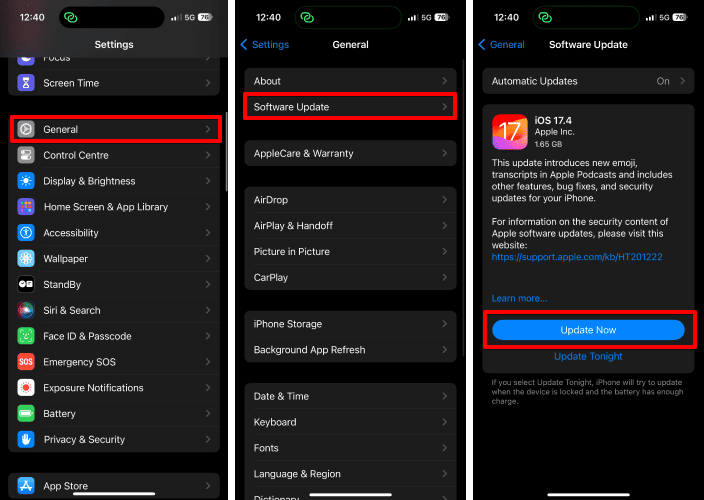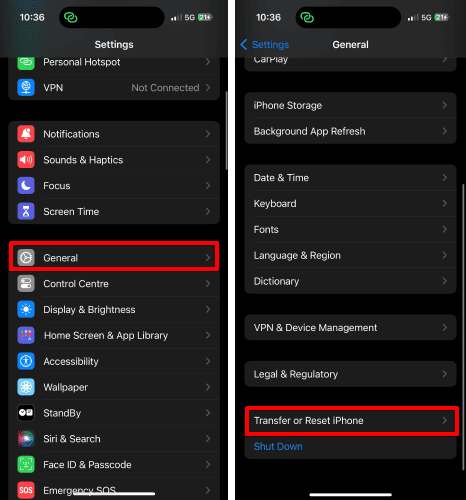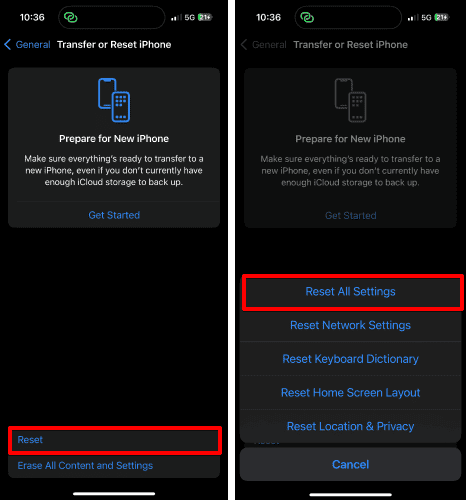Lately, many Apple users have been experiencing volume control issues on the iPhone 15 Pro Max. If you’re one of them, don’t worry. To help you with volume control issue, I have curated ten effective solutions. Whether your iPhone is emitting a low or constant high-pitched distorted sound, these solutions will definitely help.
1. Adjust Volume Settings
It is not uncommon for users to save and forget specific settings on their devices. Similarly, you may have put your iPhone 15 Pro Max in silent mode or muted the sound completely.
Time needed: 2 minutes
Simply follow the steps discussed below to make sure your iPhone 15 Pro Max is in optimal state.
- Launch the Settings app on your iPhone.
- Tap the Sound & Haptics option.
- Now, make sure the RINGTONE AND ALERTS are set to max.
- Alternatively, you can summon the Control Center and set the volume slider to maximum.
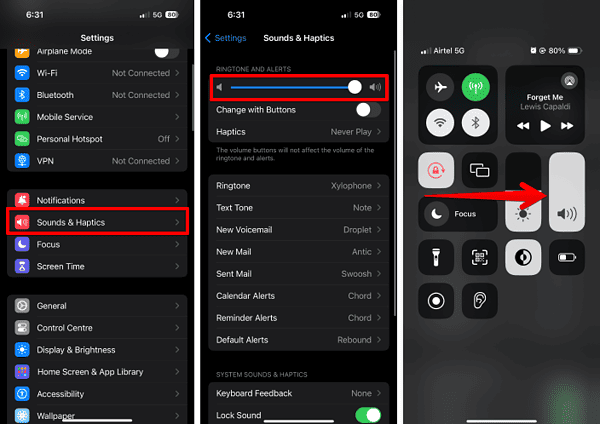
If desired, you can also enable the Change with Buttons option. This will let you control your device’s ringing volume using volume buttons.
2. Check App-Specific Volume
If you’re experiencing volume problems for specific apps on your iPhone 15 Pro Max, do the following:
- Open the Settings app on your iPhone.
- Scroll down and tap the app you’re experiencing volume issues with. (I have demonstrated the process with WhatsApp as an example)
- Select Notifications.
- Now, ensure the notification settings are set to your preferences.
- For best results, toggle on Allow Notifications followed by Sounds and Badges.
Sometimes, the in-app volume controls encounter errors. Hence, it is important to check this parameter.
3. Restart Your iPhone
The quickest way to troubleshoot volume control issues on your iPhone 15 Pro Max is to perform a quick restart. This helps eliminate minor glitches that may be interfering with your device’s sound system.
- Press and hold the side button and volume up or down button together for a few seconds.
- As the slider appears, slide it to the right.
- Your iPhone will power off swiftly.
- Wait for a few seconds.
- Now, press the side button until the Apple logo appears on the screen.
- It may take a moment or two to get your iPhone ready to go.
Once your iPhone restarts, check if the volume issues have been resolved.
4. Clean the Side Buttons
After prolonged use, dust and debris can accumulate around the buttons or ports of your device. It can result in unresponsive buttons which can cause volume control issues on your iPhone 15 Pro Max.
To prevent this, develop a habit of cleaning your iPhone regularly. Use a microfiber or linen cloth to wipe the edges of your device carefully. You can also use a cotton swab lightly dampened with isopropyl alcohol to clean the buttons.
5. Remove Your Case
Many iPhone 15 Pro Max users are fond of using bulky cases, which sometimes results in putting pressure on the button constantly. It can cause the buttons to go unresponsive after a certain point of duration.
As a result, I highly recommend that you pair your iPhone 15 Pro Max with high-quality cases. Covers with haptic buttons are the best alternatives you can consider. They will give the required space to the iPhone buttons and will not apply force unnecessarily.
6. Disable Focus Mode
Although Focus Mode has nothing to do with the volume controls of your iPhone 15 Pro Max, it can silence incoming calls or notifications. Hence, if enabled, consider disabling all Focus Modes on your iPhone.
This should revive the volume functions of your iPhone 15 Pro Max and give you the best possible experience.
7. Disable Attention Aware Features
Apple rolled out Attention Aware Feature with iOS 17.1. It is aimed to improve your iPhone’s functionality based on the interactions with your device. In simple terms, it can adjust the volume on whether you are looking at the screen or not. With the help of the TrueDepth camera, your iPhone can easily determine if your eyes are on the display.
Given the extent of this feature, it can sometimes be difficult for you to listen to rings or notifications when away. Hence, try disabling it for a change:
- Go to the Settings app on your iPhone.
- Select Face ID & Passcode menu.
- Enter your device passcode when prompted.
- Scroll for a bit and toggle off Attention-Aware Features.
You should now be able to hear all rings or notifications regardless of what you’re doing. This method has been pretty useful for many users in troubleshooting the volume control issues on the iPhone 15 Pro Max.
8. Check for iOS Updates
If you’re anything like me, you’d love to try out new apps and services as soon as something new is released. Although there’s nothing wrong with this, it makes your devices prone to bugs and errors.
But don’t worry, as Apple has its own system in place to take care of such issues. If you suspect the volume control issues on the iPhone 15 Pro Max have resulted from a system error, check for updates.
Here’s what you can do:
- Access the Settings app on your iPhone.
- Go to the General menu.
- Tap Software Update.
- If an update is available, tap Update Now.
- Enter your device passcode for verification.
- That’s it.
Once the update is complete, the volume control issues on the iPhone 15 Pro Max should be resolved effectively.
9. Reset All Settings
If none of the above solutions resolves the volume control issue for your iPhone 15 Pro Max, try resetting the device.
This will get rid of all bugs and errors that can possibly hinder the volume control functions of your device at once. However, before you proceed, do not forget to backup your data to iCloud. This is important so that none of your data goes missing in the process.
- Launch the Settings app on your iPhone.
- Access the General menu.
- Tap Transfer or Reset iPhone.
- Select Reset.
- Now, choose Reset All Settings to proceed.
- Verify your identity via Face ID or Touch ID.
- Hit Reset All Settings again and follow the on-screen commands as requested.
10. Contact Apple Support
Lastly, if the problem persists even after resetting your device, it is safe to assume that your iPhone 15 Pro Max has run into some hardware issues. In this scenario, consider taking an appointment with Customer Care Support.
With the right knowledge and troubleshooting steps, you can easily resolve volume control issues on iPhone 15. So, the next time you encounter volume control issues on your iPhone 15 Pro Max, don’t panic. Instead, follow these steps to fix the problem easily.