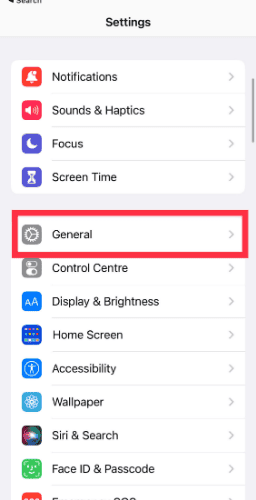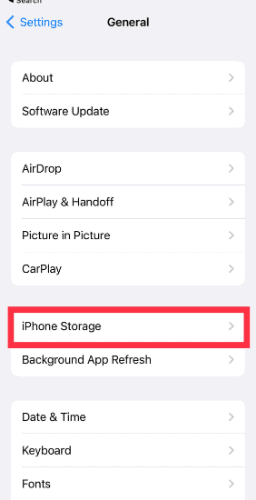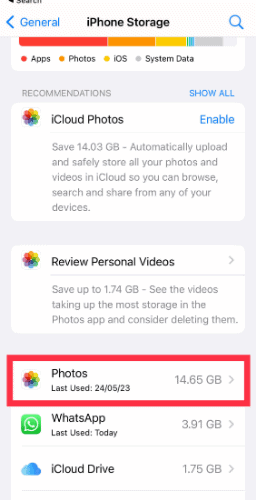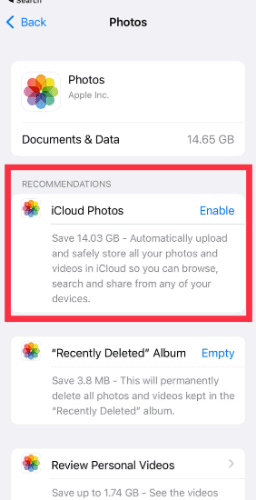iOS is made up of thousands of files and folders. It includes system files and other files such as photos, music, documents, videos, etc. Most of us delete unused files to make room for more. However, some iOS users get You don’t have permission to access .Trash on iPad/iPhone.
The error message keeps persisting and you will not be able to delete the specific file or file types. Thankfully, there are some ways in which we can fix this issue and delete the stubborn file.
Why Does iPad Say “You Don’t Have Permission to Access .Trash on iPad/iPhone”?
It is challenging to pinpoint the exact reason for the error. “You don’t have permission to access.Trash on iPad/iPhone” could happen due to old iOS, iCloud issues, limited access, and more. Don’t worry; we have outlined troubleshooting steps that help fix this issue.
5 Ways To Fix “You don’t have permission to access.Trash on iPad/iPhone”
1. Restart iPhone/iPad
It is quite possible that a conflicting file setting might be causing the issue. A quick shut down will clear nonvolatile memory and fix minor issues. We suggest restarting your iPhone before proceeding further. New to iPhone? Here’s how you can restart your iPhone.
2. Upgrade to Latest iOS
An iOS bug can very well cause this issue. Or perhaps you are running an outdated version of iOS. Either way, update your iPad or iPhone to the latest version. Open Settings > General > Software Update. Once done, try deleting the unwanted file. Are you facing issues during the Software Update? Here’s how you can fix these issues.
3. Disable iCloud Photo Album
iCloud is the best way to backup your iPhone or iPad. Typically, iCloud keeps a local copy of photos and another copy on iCloud servers. Sometimes iCloud imposes content restrictions. In other words, it doesn’t let you delete certain photos.
Time needed: 2 minutes
Disable the iCloud photo album to fix access.Trash issue. Follow the steps below to do so-
- Open iPhone Settings.
- Select General.
- Choose iPhone Storage from the menu.
- Tap Photos.
- There’s an option labeled iCloud Photos. Make sure it is disabled.
Head back and delete the specific photo(s).
4. Use the Photos App To Delete Photos
You don’t have permission to access it.Trash on iPad is prevalent when you try to delete multiple pictures. I suggest using the iPhone Photos app to delete single photos from Photos app. Open the Photos app, Select Photos, and Delete using the trash icon in the bottom right corner.
5. Delete Old iCloud Backups
Some users claim that deleting iCloud backups has helped them fix this issue. Old backups rarely serve any purpose. So it is better to delete them. As a bonus, you get to free your iCloud storage. Meanwhile, we suggest you regularly backup your iPhone on iCloud for seamless file recovery. Follow the steps in this article to delete old iCloud backups.
Get Rid of You Don’t Have Permission to Access .Trash Error
We have listed the best ways to fix this error. Hopefully, Apple will fix this issue on upcoming iOS builds. Junk files that cannot be deleted are often a source of frustration. Meanwhile, we will try to add new steps to fix “You don’t have permission to access.Trash on iPad/iPhone.” issue. Let us know if you need any other help with deleting files on iPhone and iPad.