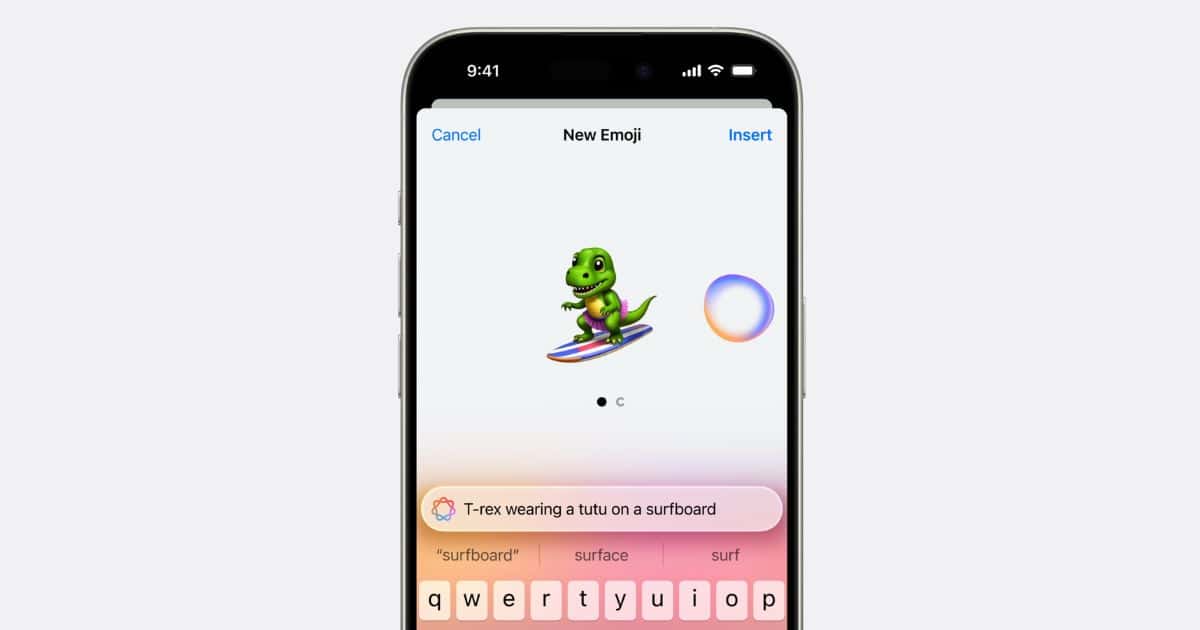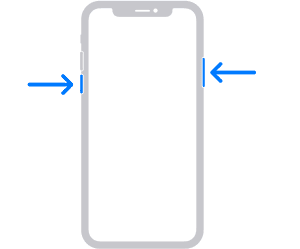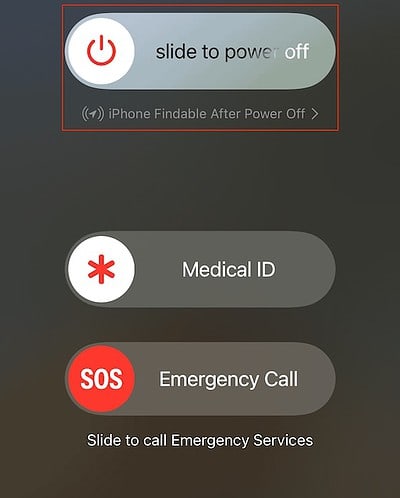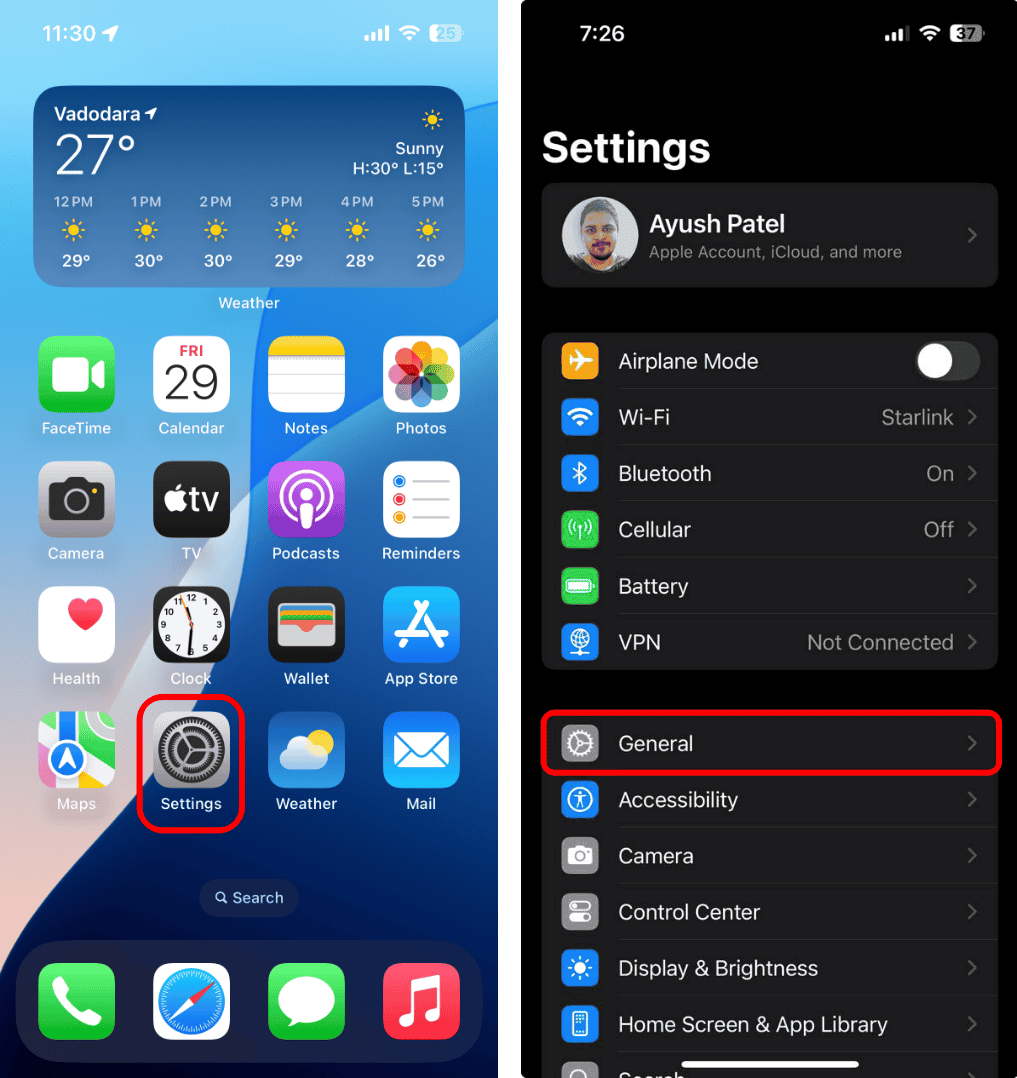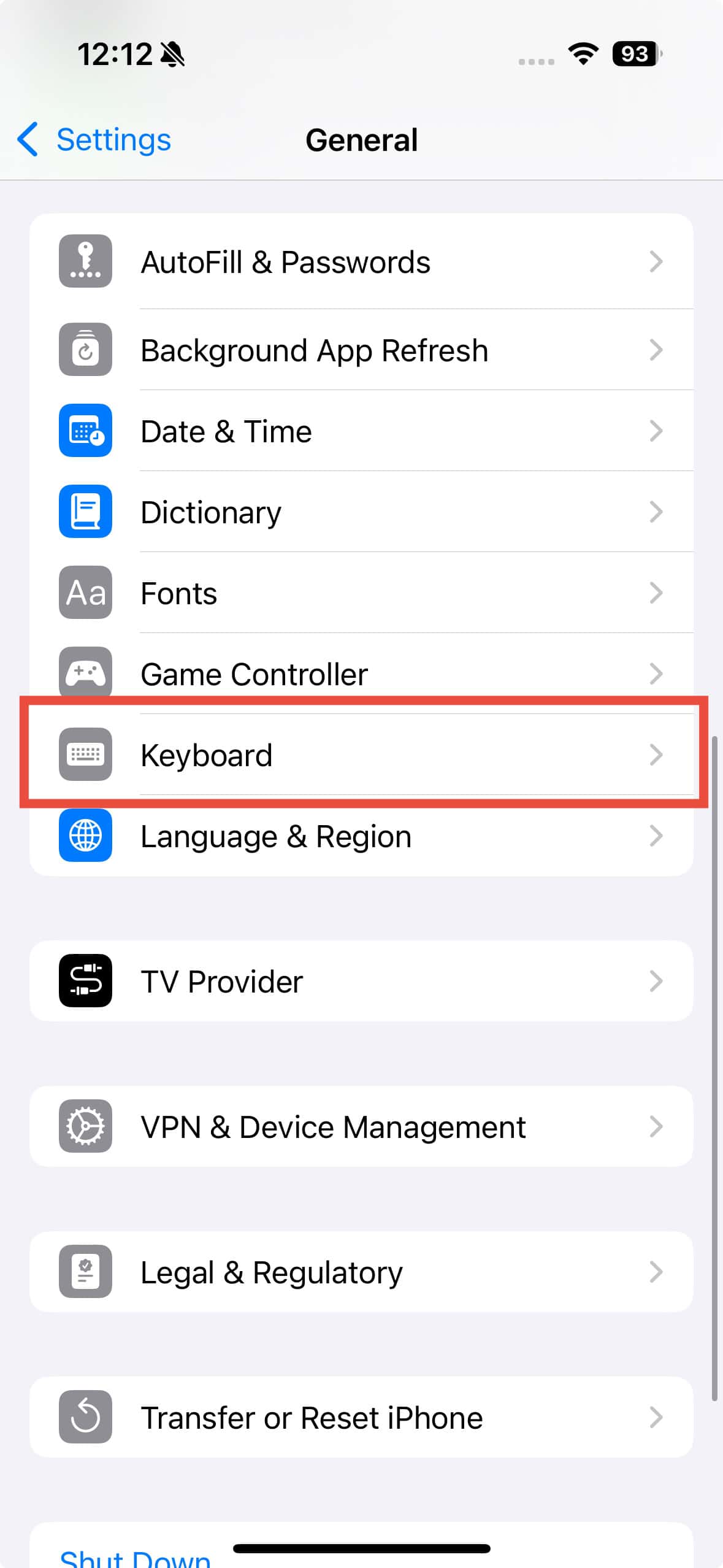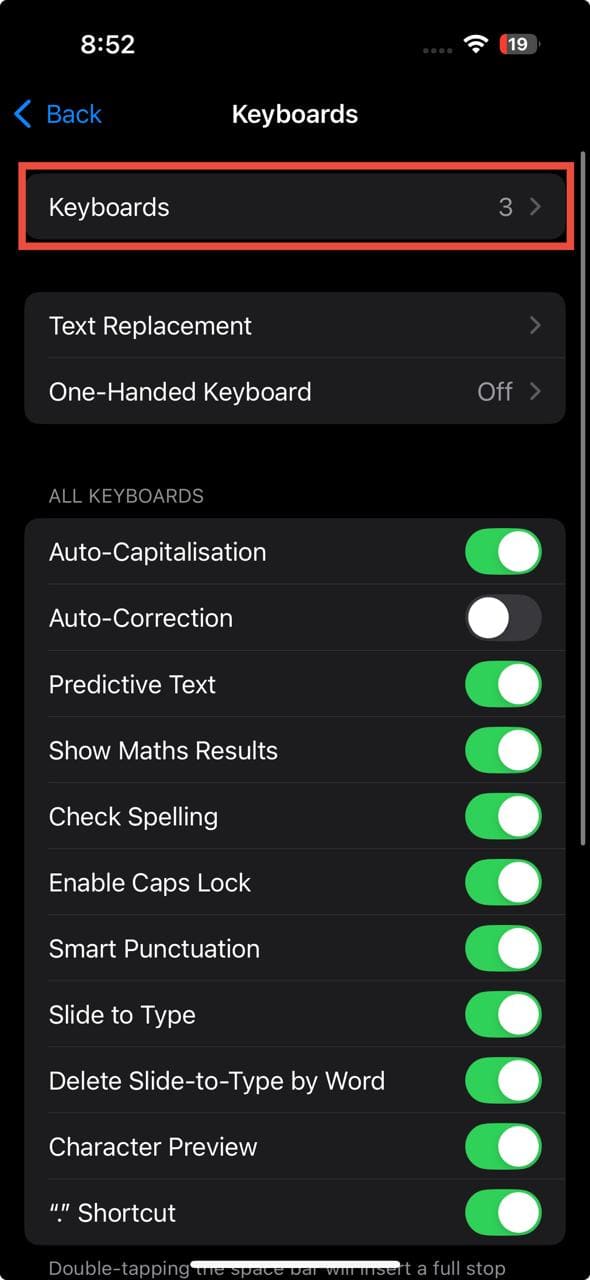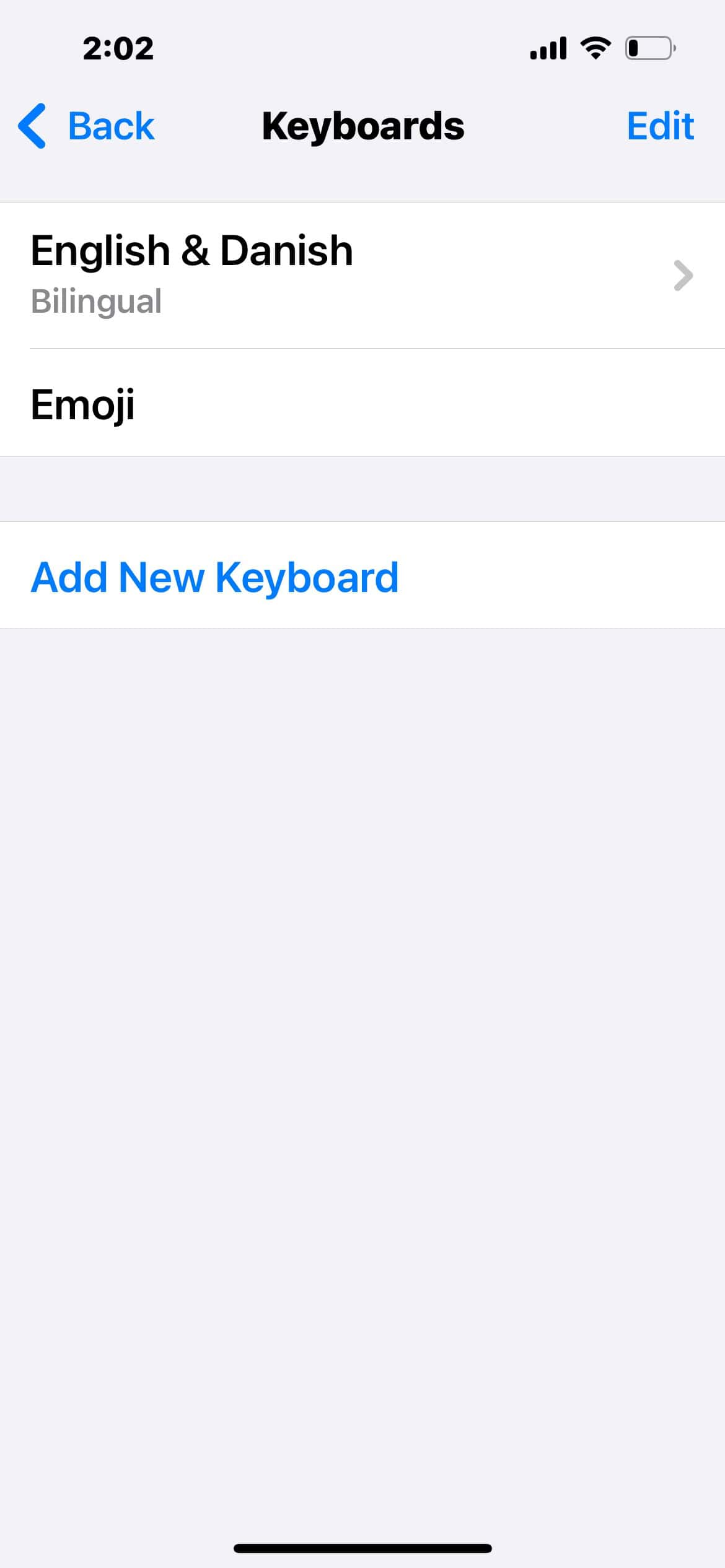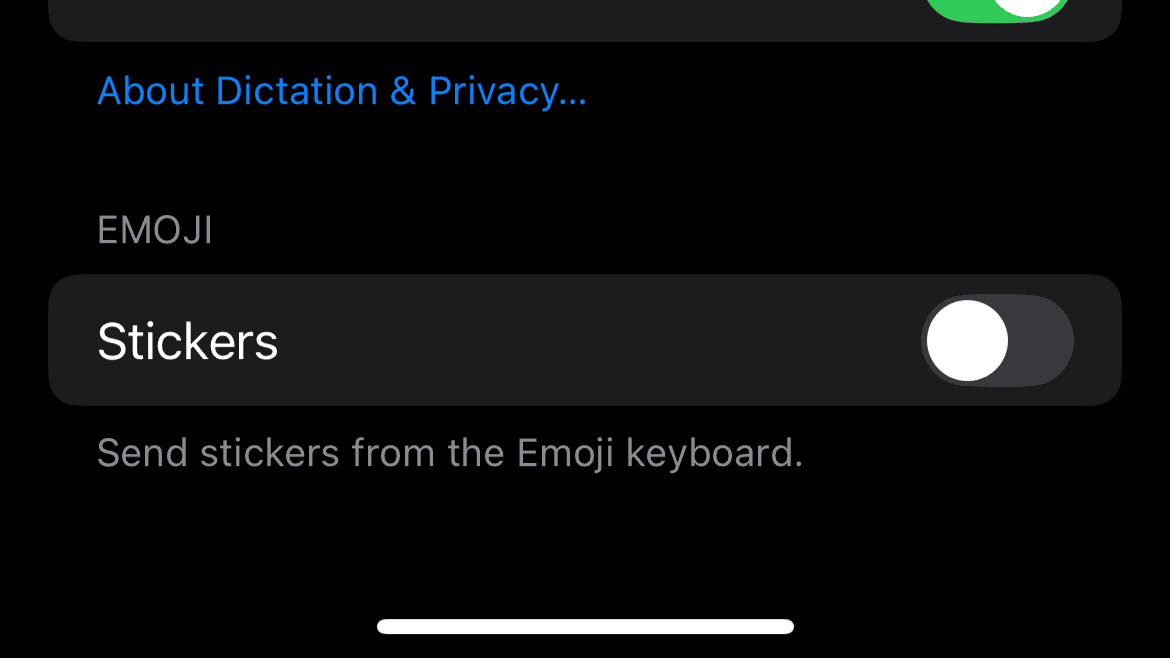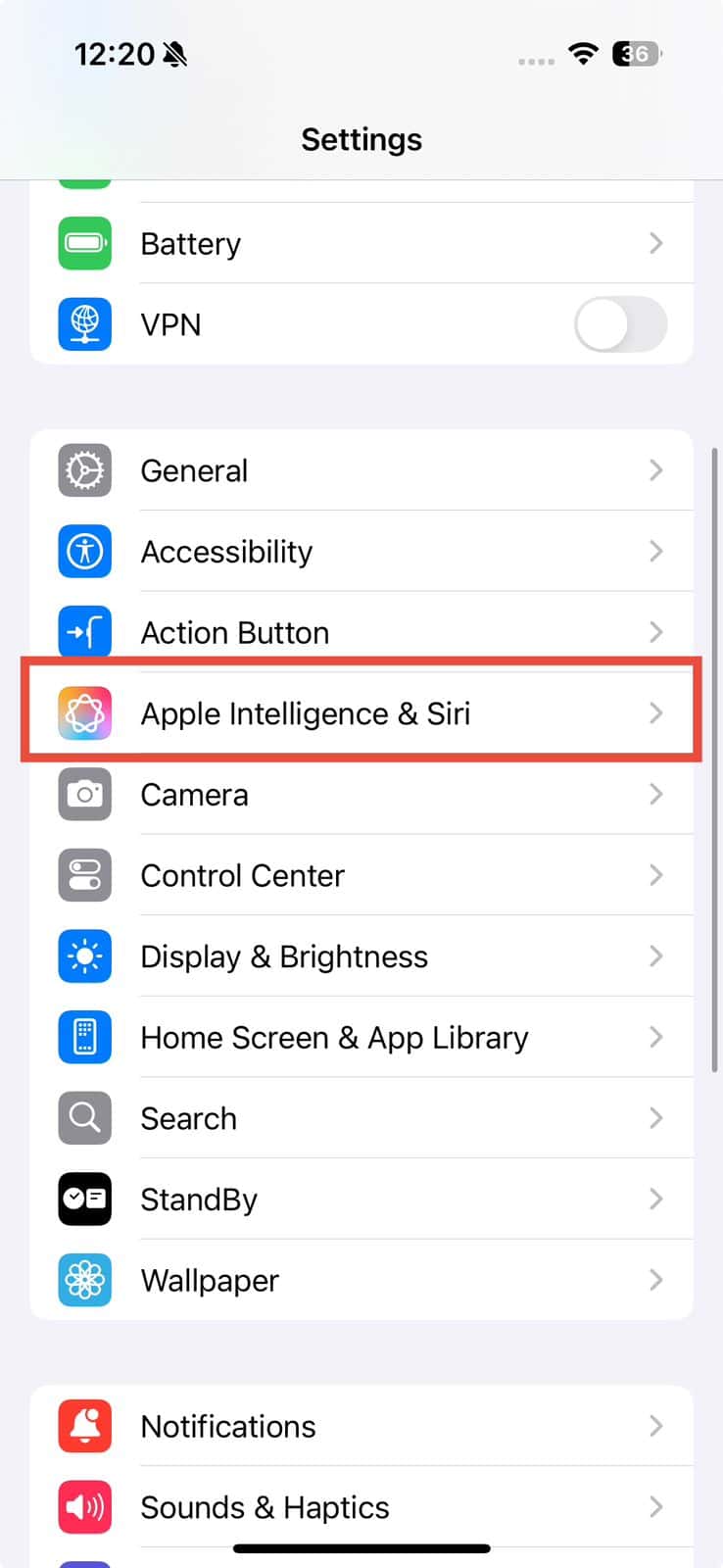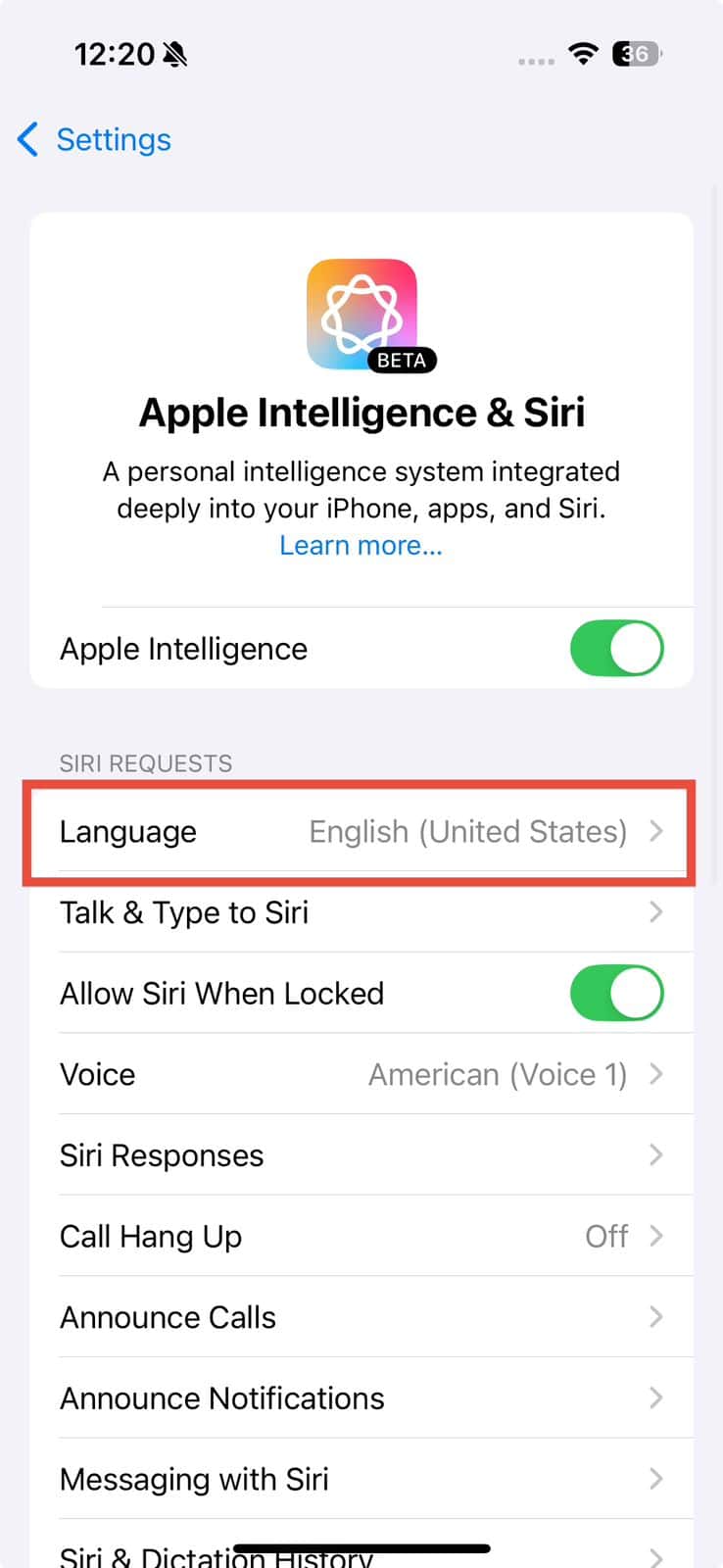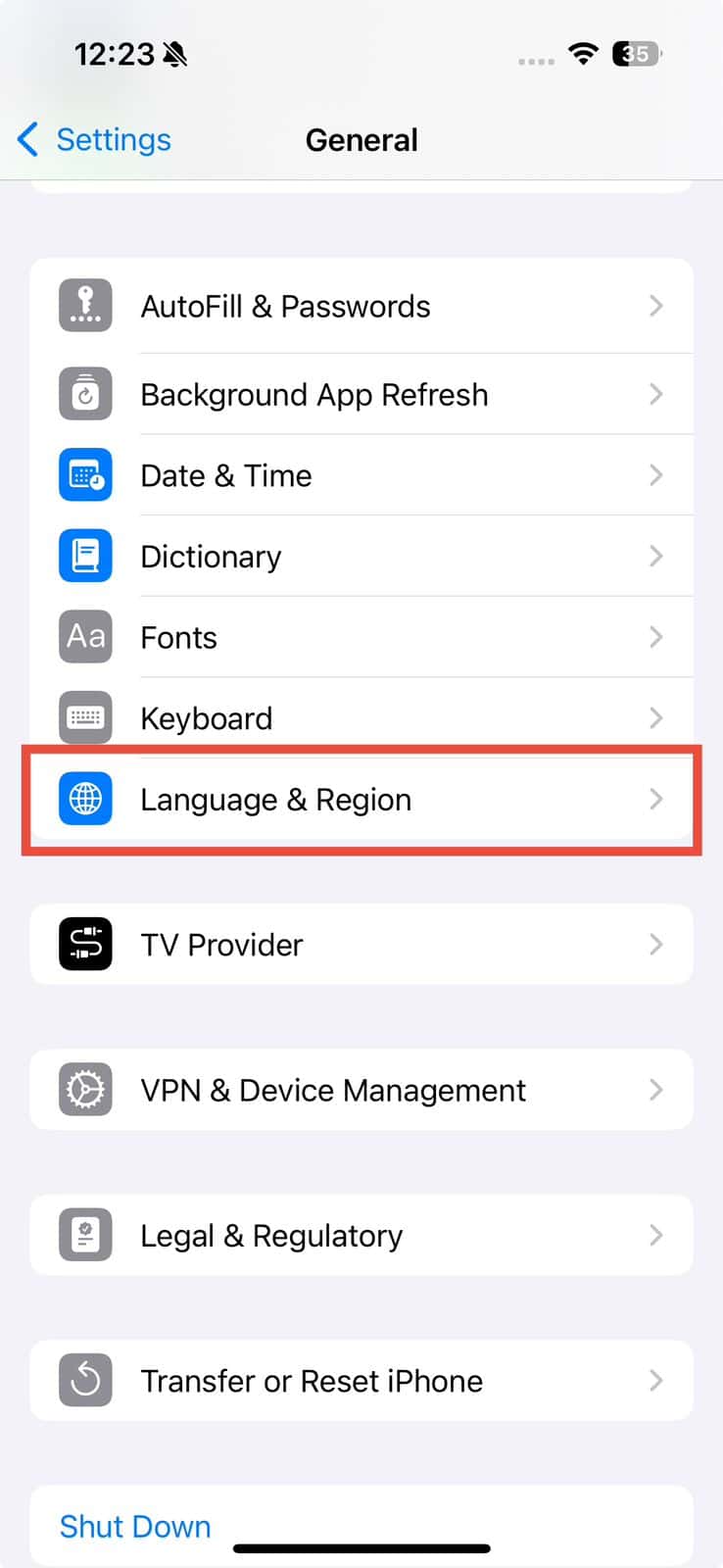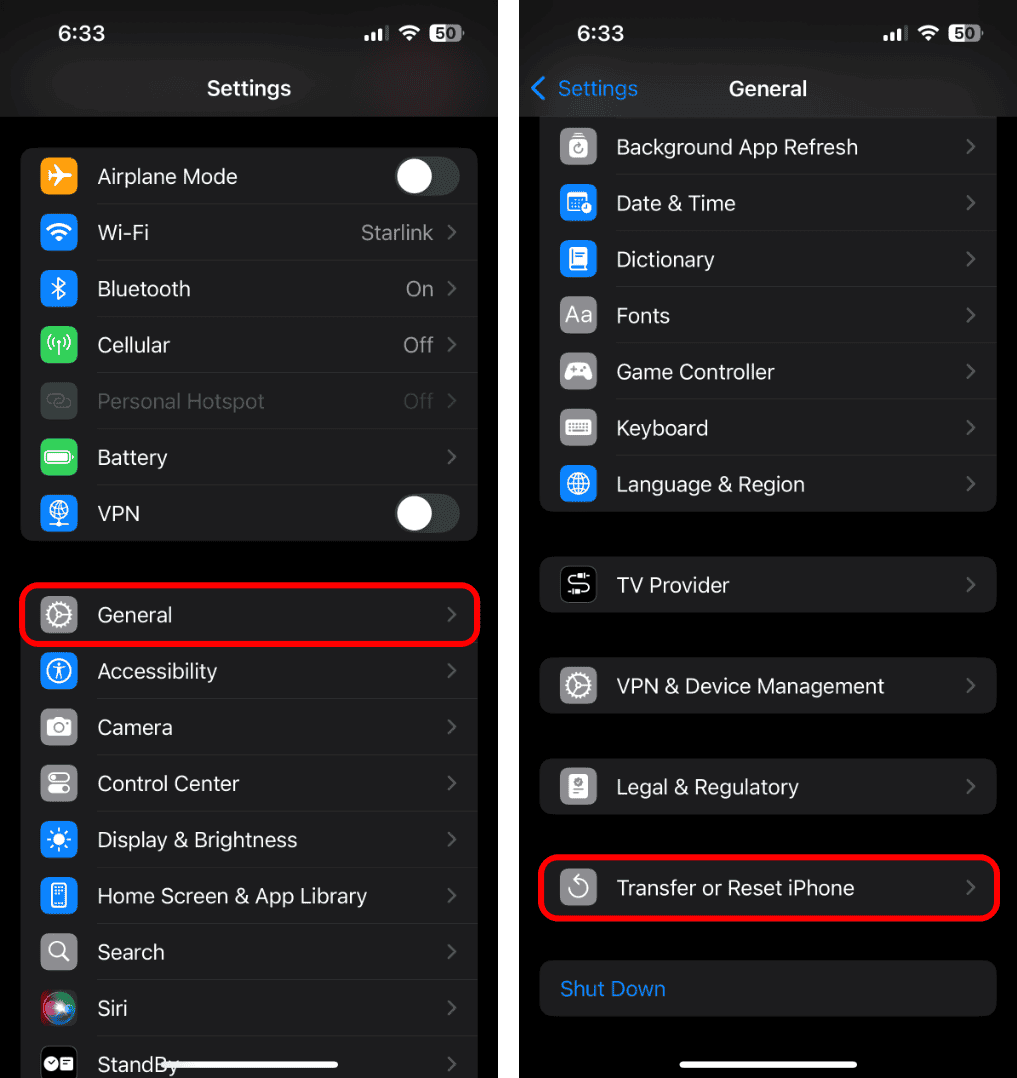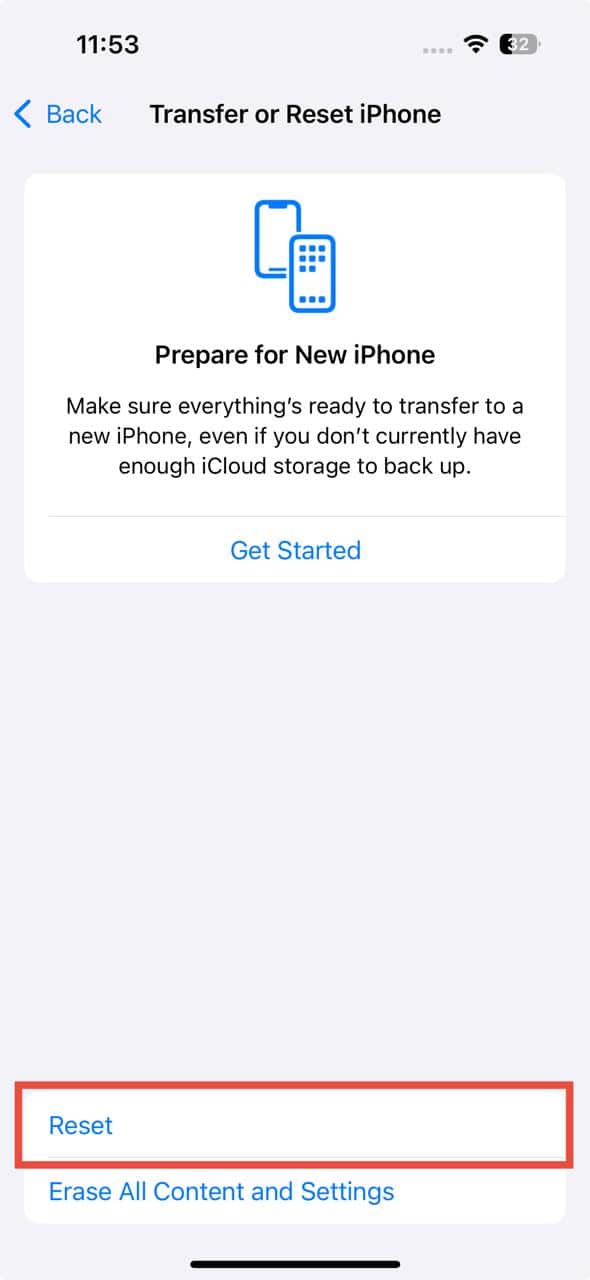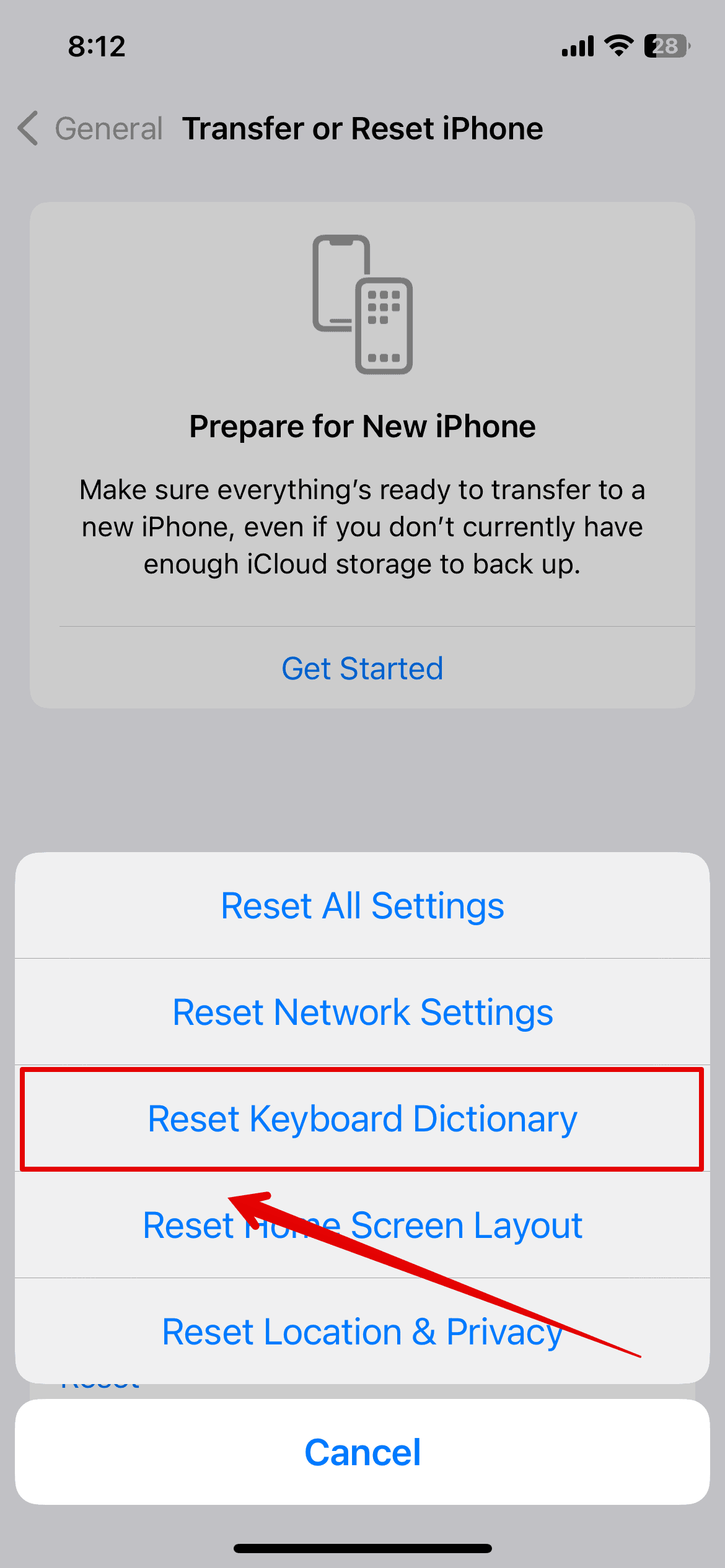Apple recently introduced a new AI feature called Genmoji, and it lets you express how you’re feeling in a more unique way. With this fun tool, you can create custom emojis through text-based prompts. Although Genmoji is part of the new Apple Intelligence features that recently rolled out, it doesn’t work for everyone yet. Here’s what you can do if Genmoji is not showing up on your iPhone—let’s dive in!
What To Do if You Can’t Find Genmoji
1. Check Device Compatibility
Before we move on to any fixes, make sure you’re using a compatible device. Genmoji is only available on devices that support Apple Intelligence. This includes the following:
- iPhone 15 Pro
- iPhone 15 Pro Max
- All iPhone 16 models
- A17 Pro or M-Series iPad models
- M1, M2, M3, and M4 Mac
Otherwise, you won’t have access to Apple Intelligence even if you run the latest iOS 18, iPadOS 18, or macOS 15 version.
2. Restart Your iPhone
Time needed: 2 minutes
Restarting your iPhone can often fix minor glitches. Begin with this step and check if it works. If the issue continues, explore the other solutions in this article.
- Press and hold both the power and volume-up buttons simultaneously.
- Swipe the Slide to Power Off slider to the right.
- After the device shuts down, press and hold the power button again until the Apple logo appears on the screen.
3. Add English (US) and Emoji Keyboards
Some Apple Intelligence features rely on region-specific language settings, and Genmoji is no exception. If you’re from the U.S., set your keyboard to English (US). Otherwise, your device might have trouble recognizing the correct input format and language prompts for generating custom emojis.
- Go to Settings > General.
- Tap Keyboard > Keyboards.
- If the English (US) keyboard is missing, tap Add New Keyboard to add it.
4. Turn Stickers On
Turning on Stickers in the Keyboard settings could activate emoji-related features tied to Apple Intelligence. If Stickers are off, it can block Genmoji from appearing.
- Go to Settings > General.
- Tap on Keyboard.
- Under Emoji, ensure Stickers is toggled on.
5. Make Sure Siri and System Language Are the Same
Mismatched Siri and system languages can inadvertently cause glitches with Apple Intelligence, plus other geo features. Make sure they’re aligned with each other.
To check Siri’s language:
- Open the Settings app on your iPhone.
- Tap Apple Intelligence & Siri > Language.
To check system language:
- Go to Settings > General.
- Tap Language & Region.
- Check language under the Preferred Languages section.
6. Reset Keyboard Settings
If Genmoji is only acting up in specific apps, your keyboard settings might be causing conflicts. Try resetting it to its default settings to clear hidden bugs.
- Open the Settings app on your iPhone.
- Tap General > Transfer or Reset iPhone.
- Tap Reset > Reset Keyboard Dictionary.
- Enter your password when prompted.
Now that you have hopefully fixed whatever issue was causing Genmoji to not show up on your iPhone, it’s time to learn how to use it and create fun custom emojis to your heart’s content.