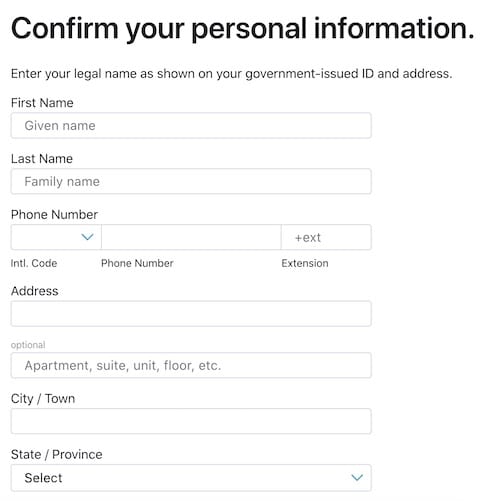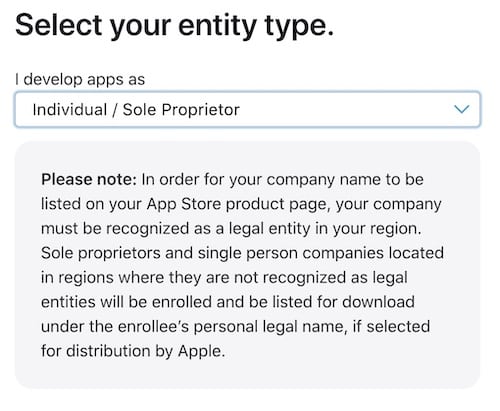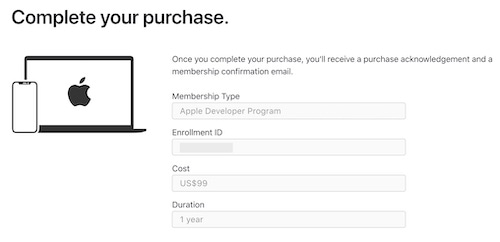For those who have an interest in beta software, they should know that Apple is making some interesting changes within iOS 16.4. These changes will have an impact on how users are able to access developer beta profiles, which may be important to know for those that like to play with them. I’m taking a look at these changes, and I will also be going into how users can sign-up for the Apple Developer Program and gain access to the iOS 16.4 beta.
The new iOS 16.4 update is bringing a host of changes to the iPhone. This includes new emojis, third-party browser capabilities for Safari and 5G Standalone support. There’s also going to be new animations in the Apple Music app, as well as changes to Focus Mode and Shortcuts. However, there’s also a new change regarding developer betas.
iOS 16.4 and Developer Beta Profile Access
Beginning with iOS 16.4, Apple is making it so that those who are registered developers will now have an option to enable developer betas directly from their Settings. If a user has a beta profile installed, the user will have this setting enabled automatically. Of course, this is assuming the device is logged-in to the same iCloud account as the Apple ID that was used to enroll within the Apple Developer Program.
Essentially, this will now be the only way to get the developer beta. Configuration profiles will no longer give access to developer betas, which has often been a go-to method for some users. This means that users will need to be enrolled in the Developer Beta Program, which is $99 a year. If you don’t want to pay the yearly subscription fee, you will have to wait for Apple to release a public beta.
In regards to this decision, this is likely a move from Apple to stop the distribution of the developer betas, as these profiles tend to get shared by individuals across the Internet.
Beginning with iOS & iPadOS 16.4 beta, members of the Apple Developer Program will see a new option to enable developer betas directly from Software Update in Settings. This new option will be automatically enabled on devices already enrolled in the program that update to the latest beta release. Your iPhone or iPad must be signed in with the same Apple ID you used to enroll in the Apple Developer Program in order to see this option in Settings. In future iOS and iPadOS releases, this new setting will be the way to enable developer betas and configuration profiles will no longer grant access.
How to Enroll in the Apple Developer Program
For those looking to enroll in the Apple Developer Program, you will need to follow a couple of steps, as well as have some information available. Before enrolling in the Program, you will need to sign into Apple’s website with your Apple ID, and ensure that you have two-factor authentication enabled. Users will also need to provide their legal name and address.
Knowing this, you can sign up for the program following these steps:
Time needed: 2 minutes
How to sign up for the Apple Developer Program
- Navigate to this official Apple Developer Program page and click Start Your Enrollment.
- Sign in with your Apple ID. You may need to provide two-factor information.
- From here, you then have some options: you can either enroll with the Apple Developer app for iPhone, Mac or iPad, or you can continue to enroll through the web.
I’m going to continue on the web.
- You will then enter your information on the next screen. This includes your personal info, such as legal name, address and phone number.
Enter your information.
- On the next page, you will select your entity type. If you are a single user, select Individual / Sole Proprietor, or select what best suits you from the drop-down menu.
- You will then need to complete your purchase to officially enroll in the program.
From here, you are officially enrolled in the Apple Developer Program, and will now have access to the developers beta. Remember that when using a beta, you really should not install them on a device that sees primary use. Betas can typically be a bit buggy, and are usually a far-cry from the completed software. It’s also a good idea to backup your device before installing any betas
How to Install the iOS 16.4 Developer Beta
Of course, if you need steps on installing the developer beta, here’s how. Remember that you will need to be a part of the Apple Developer Program.
- From your iPhone, head to the Apple Developer’s website.
- If you are not already signed-in, tap the two-line icon in the top-left corner and do so under Account.
- Swipe down, under Additional Resources, choose Software Downloads.
- Select Install Profile by the iOS 16.4 beta.
- Choose Allow to begin downloading the profile and click Close.
- Go to Settings > Profile Downloaded.
- Select Install and enter your passcode if prompted.
- You will then need to read the consent agreement, and then hit Install twice.
- Your iPhone should then prompt you to restart your device.
- After the reboot, go to Settings > General > Software Update.
- iOS 16.4 should be available. Select Download and Install.
- iOS 16.4 will then install. Apple says that you should enable the new Developer Mode if you are working on app development by going to Settings > Privacy & Security.
While these steps will install the developer beta, users can also follow these steps once the public beta sees release. To follow these steps, you will simply need to go the Apple’s page for the public beta, and then follow these same steps.
Conclusion
Though some users may protest Apple’s new decision, it seems like the only way to gain access to the beta at this point is by waiting for Apple to release them publicly, or by joining the Apple Developer Program. If you’re the type that likes to have access to the latest cutting-edge tech and software, then you may want to consider paying the $99 a year.
Of course, iOS 16.4 should see a public beta sometime soon, and no doubt it will see a proper release in the near future. With a lot of new features arriving in the software update, some may want to have access to it earlier than the official release date. While Apple seems to be curtailing sharing beta profiles, users do still have some options when it comes to accessing them.