Using grayscale on Apple devices can have several benefits. First, if you have an OLED screen like on the iPhone X, it could help you save battery life, similar to dark mode. Second, it might be a little easier on your eyes.
There’s a reason why grayscale is in the Accessibility section in iOS. If you have a visual impairment like color blindness, turning grayscale on could help you read menus and view images better. Third, keeping your phone in grayscale could even help you combat phone addiction, by making the screen less appealing.
iOS
On iOS you can turn on grayscale in the accessibility section.
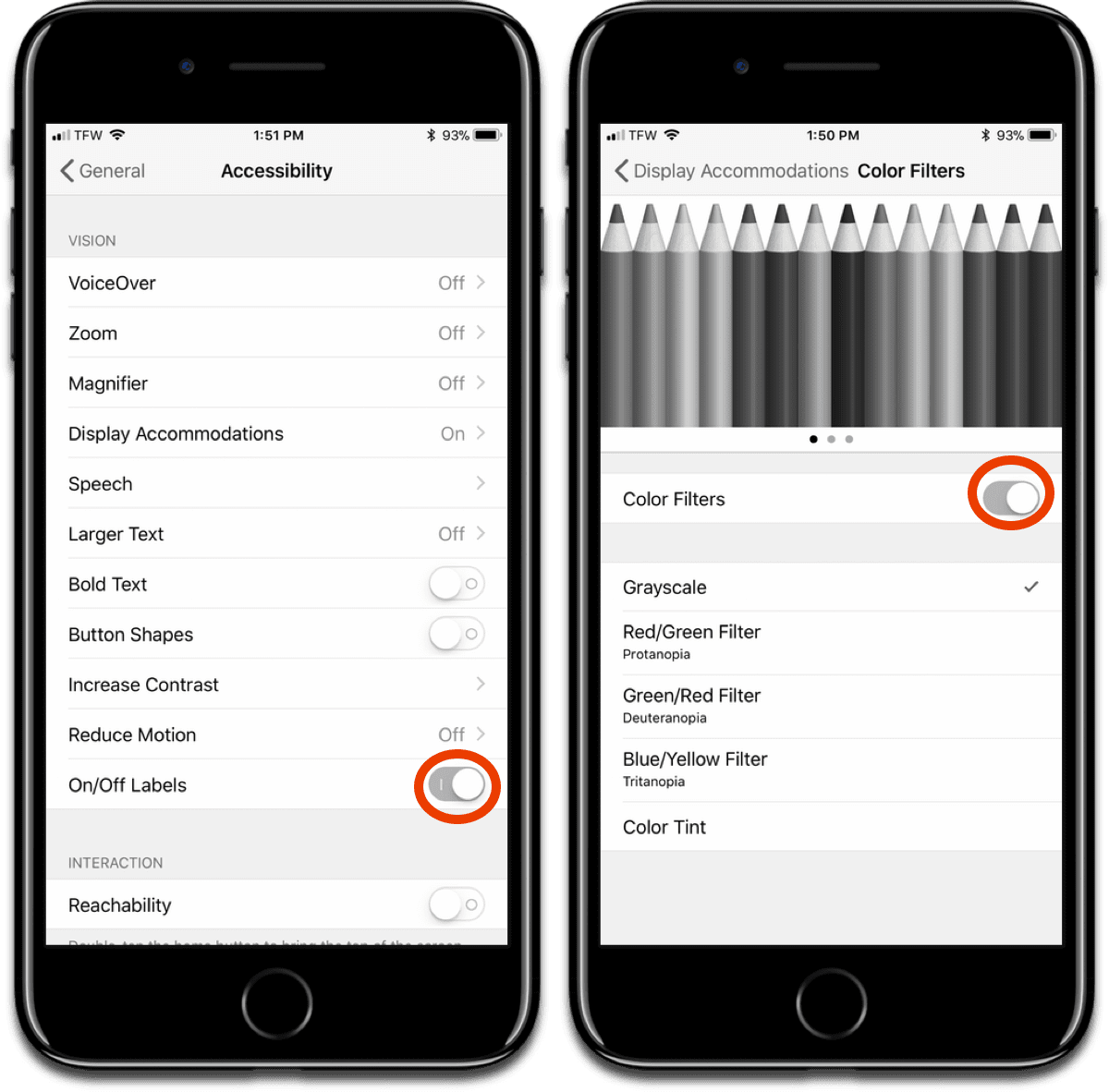
- Open Settings > General > Accessibility > Display Accommodations.
- Tap on Color Filters, then turn the switch on.
- Since visual cues are less obvious, it might also be helpful to turn on On/Off labels for switches. Back out of Display Accommodations and look for it in the general Accessibility section.
macOS
macOS also has an accessibility section, and this is where we’ll find grayscale.
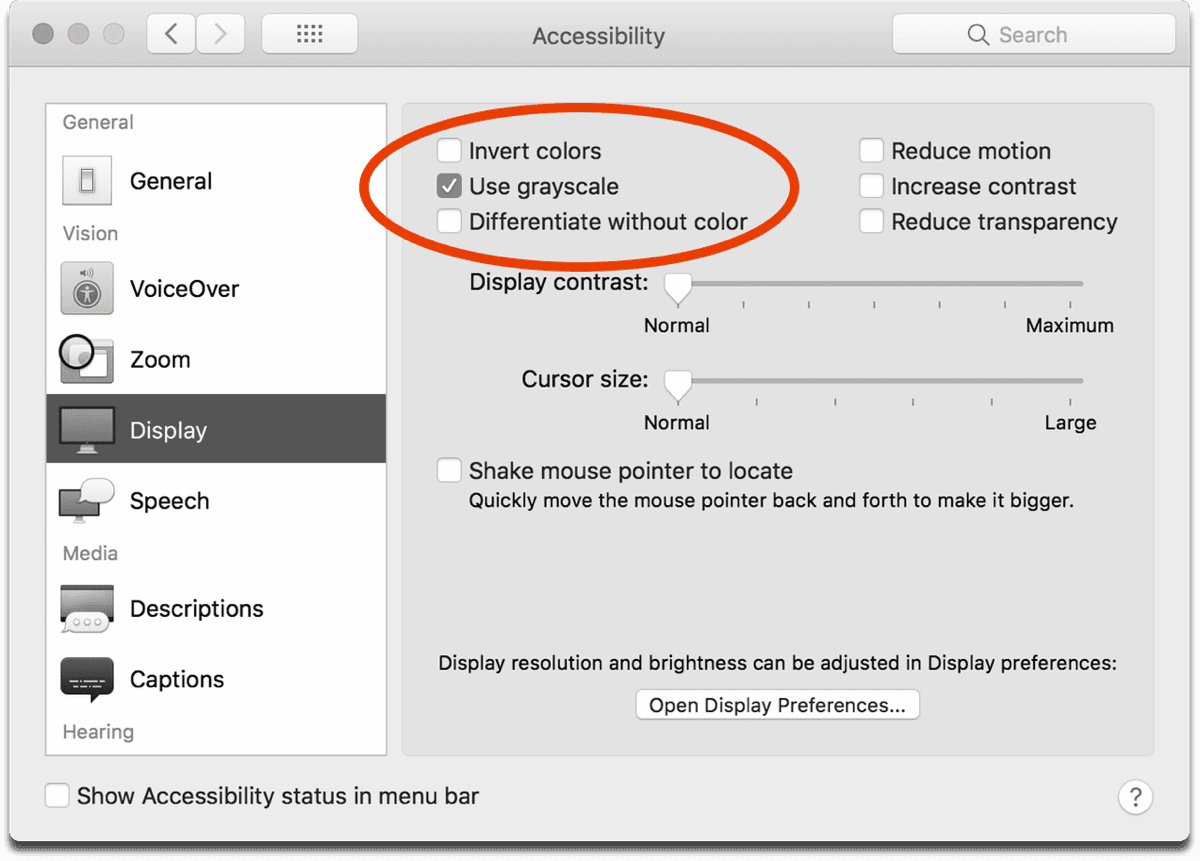
- Open System Preferences > Accessibility > Display.
- Check the box next to Use Grayscale.
If you need it, here you can also increase the contrast. Like On/Off labels, you can also check the box next to Differentiate Without Color. It’s not immediately obvious, but when necessary it will use different shapes next to text.

Do you mean the “display accomodations” setting?
Also, I can’t find the “Differentiate Without Color” setting.
Yes, Display Accommodations is found in Accessibility in iOS. That contains the color filters. On macOS, differentiate between colors is found under System Preferences > Accessibility > Display.
Oh, MacOS, yes, Sorry, guess I blipped out for a moment there.