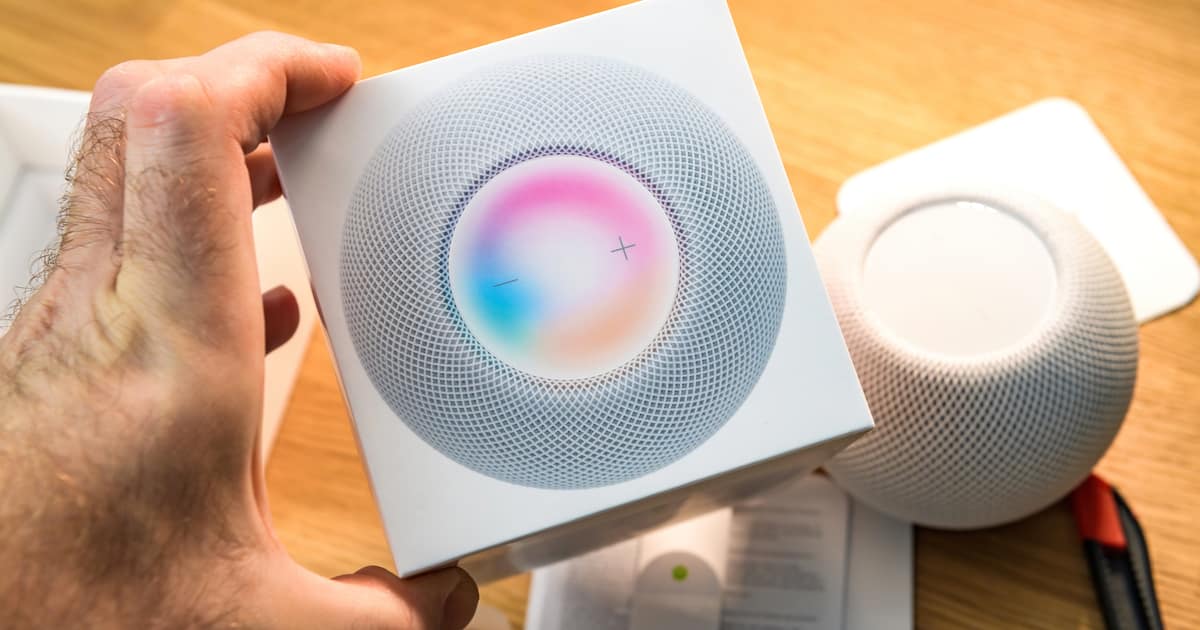HomePod Touch Accommodations can make all the difference for allowing just about anyone to use their smart speakers. After all, not all people’s abilities are created equal. Many folks take for granted being able to tap precisely on a particular spot to make something happen with their HomePod mini. Others have a much more difficult time, either because their fingers skip across the surface of the screen or they accidentally double-tap.
What HomePod Touch Accommodations Does Apple Offer?
Accessibility settings for your HomePod let you can choose how long it takes the device to respond to a touch. You can also set the speaker to treat multiple touches as a single touch, or how to respond if your finger slides across the controls.
If you already have Touch Accommodations set up on your iPhone, they’ll transfer over when you set up your HomePod or HomePod mini. If you don’t have them enabled in iOS, or want different settings, it’s easy to change.
Making Accessibility Changes on Your HomePod Speaker
Any changes to your Accessibility settings on HomePod mini or HomePod happen within the Home app. Just open the app, and press and hold on your HomePod or HomePod mini. Scroll down until you see Accessibility, then tap it.
You’ll see a toggle switch for Touch Accommodations, so tap on it to turn the feature on. You can then fine tune your settings.
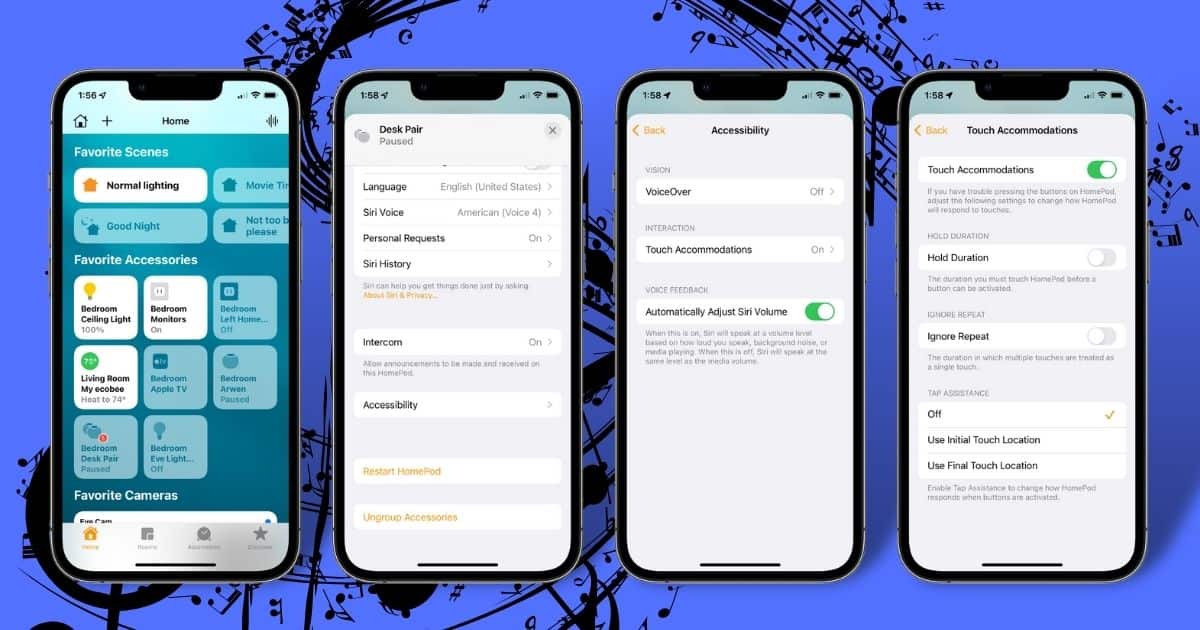
You can change how long it takes the smart speaker to respond to a touch. Just press the plus or minus buttons to choose a duration. Your HomePod device will ignore any touches shorter than the duration.
You can also use Ignore Repeat if you have trouble touching the controls on your speaker just once. That way, touching the controls several times quickly will register as just a single touch. Again, you can adjust the timing, so you still have the ability to double- or triple-tap the controls.
Finally, Tap Assistance can help if you often slide your finger on the controls instead of just tapping. Turn the feature on, and choose either Use Initial Touch Location or Use Final Touch Location. This way, HomePod will either respond to where your finger first starts sliding, or where it stops.
Accessibility: A True Strength for Apple Products
The iPhone maker has always worked diligently to make its products usable by all, regardless of any accommodations they might need. Touch Accommodations on HomePod and HomePod mini are just a continuation on that attention to making Apple products enjoyable by as many people as possible.