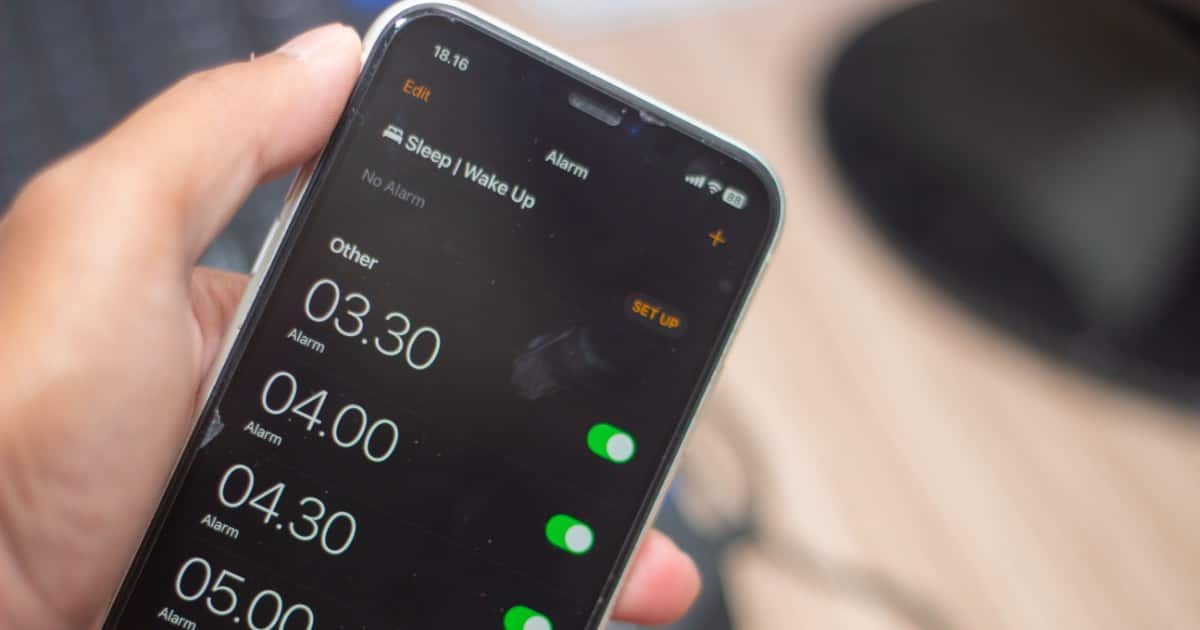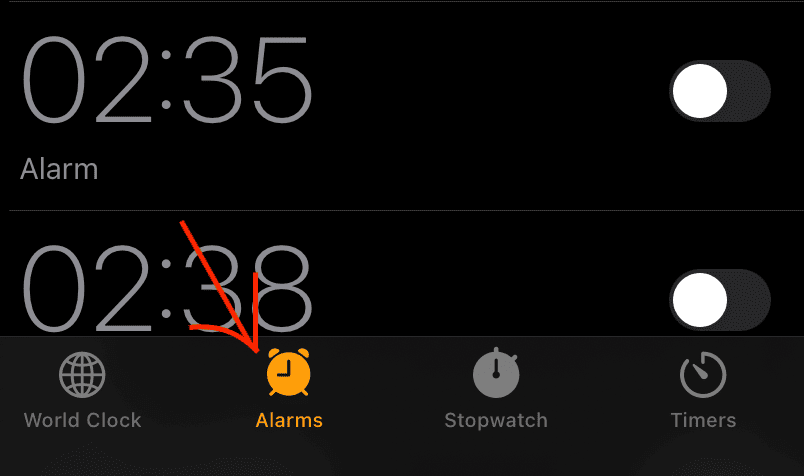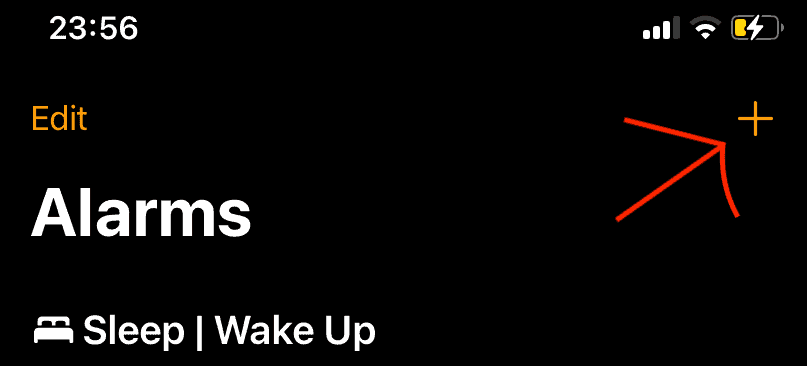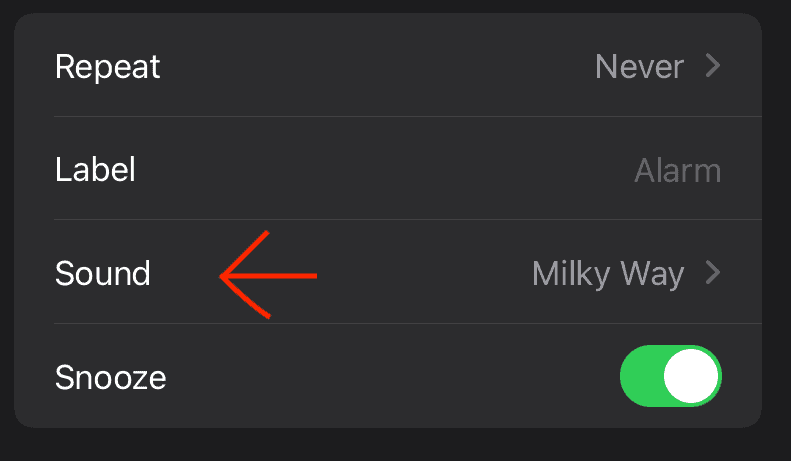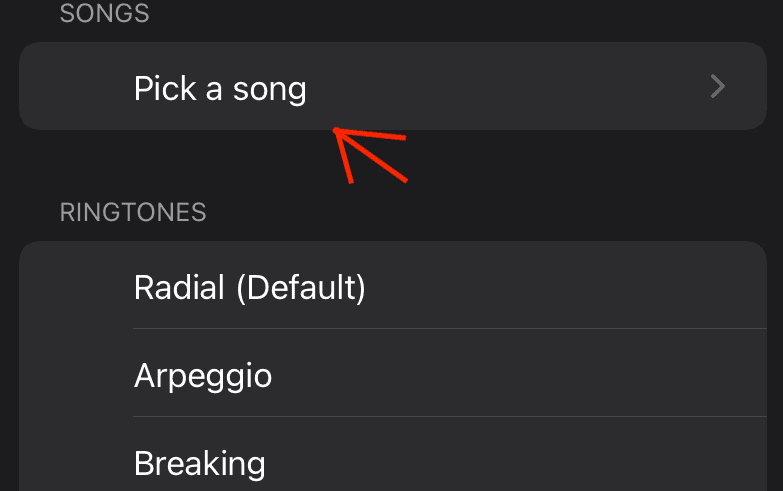Are you tired of waking up to the same old alarm or not-so-friendly default alarm sounds on an iPhone? Setting up a custom alarm on your iPhone is the solution and it only takes minutes.
You can change all of the available settings to not only have your custom song as an alarm, but also set a custom vibration pattern that fits your song. That’s exactly what we’ll explain down below, so let’s break it down!
How to Create a Custom iPhone Alarm
Creating a custom iPhone alarm is something you can do in a couple of different ways. You can choose from: an integrated sound, custom songs, and haptic feedback (vibration).
Time needed: 2 minutes
Follow the steps below to create a custom iPhone alarm
- Tap on the Clock app and visit the Alarm tab.
- Set a new alarm by clicking the plus button in the top right corner.
- Head in the tab called Sound by tapping on it once.
- Select a new sound from available ringtones.
You can select one of the songs available on your iPhone or you can use available ringtones.
Can You Use Apple Music Songs as an Alarm?
Yes, every song you have on your iPhone is available as an alarm. Whatever you have in your playlist under the Apple Music app, you will it see when picking a song from the clock app, under the alarm tab.
That said, you need to purchase music from iTunes or Apple Music. Otherwise, you won’t have these songs visible in your library. If you aren’t a fan of purchasing music, connect iPhone to your computer and manually add the songs.
How to Add a Custom Sound as an Alarm
If you ever used your favorite song as an alarm, you most likely hated it after a certain time. Luckily, there are plenty of ringtones bundled with every iPhone. Instead of the default ringtone, you can choose other ringtones to customize your alarm sound.
To do this, follow the next steps:
- Open the clock app and tap the alarm tab.
- Select one of the alarm times or create a new one.
- Head to the sound tab and choose one under the ringtones.
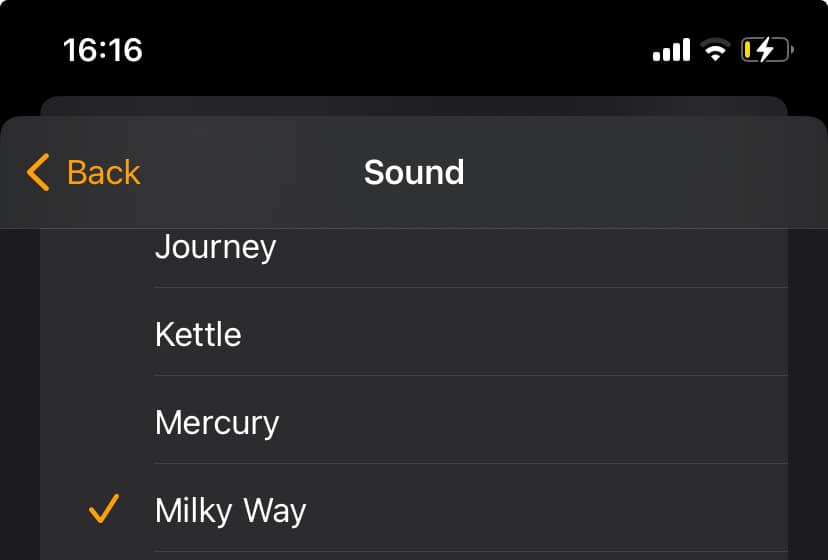
Under the alarm settings, head to the sound tab and choose one under the ringtones. The first list includes about 25 ringtones, including the ones on latest iOS update. However, if you want a ringtone from previous iOS versions, the good news is that they’re still available under the Classic section.
Are Ringtones Still Available as Alarm Tones and How to Use Them?
Ringtones are still available for use as an alarm tone. You can find all available ringtones in the clock app under the alarm tab. You can hear each sound by tapping once on its name. When you find the one you like, tap it once to select it and double-check that there’s a tick mark next to it.
Keep in mind that you can set a different ringtone for as many alarm times as you have set in your clock app.
Setting up Custom iPhone Alarm Vibration
Earlier we mentioned another cool feature that goes well with the selection of a new alarm tone. This feature is haptics and you can find it under the Sound tab of a specific alarm time.
The default iPhone alarm vibration is Synchronise, but you can choose a different vibration from the available list of standard haptics. However, the coolest feature is in the Create New Vibration tab. You can tap the screen to create custom iPhone alarm vibration.
To set a custom iPhone alarm vibration, follow the next steps:
- Open the clock app and tap on the Alarms tab.
- Choose an existing alarm time or create a new one by clicking on the plus button in the top right corner.
- Tap the Sound option in the menu.
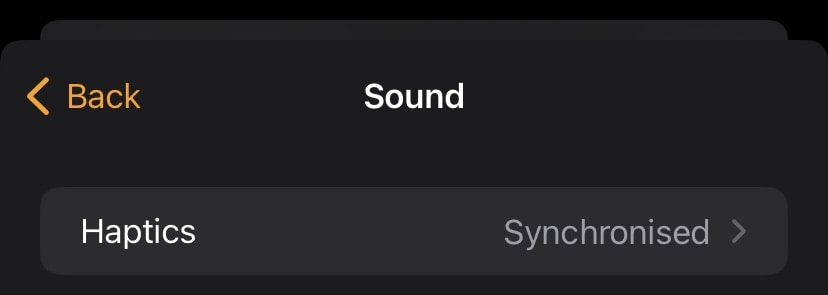
4. Click on the Haptics option in the new menu.
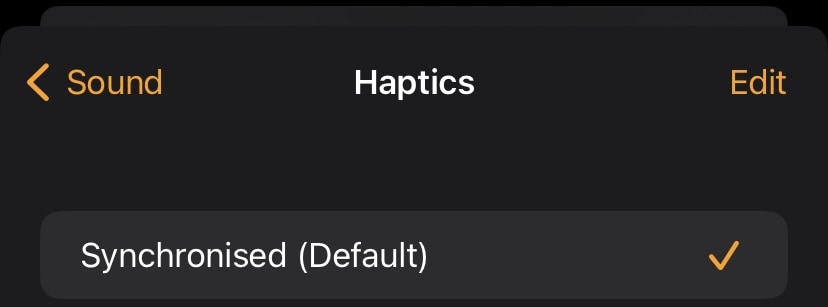
5. Choose one of the standard haptics or create a custom one by clicking on the Create New Vibration.
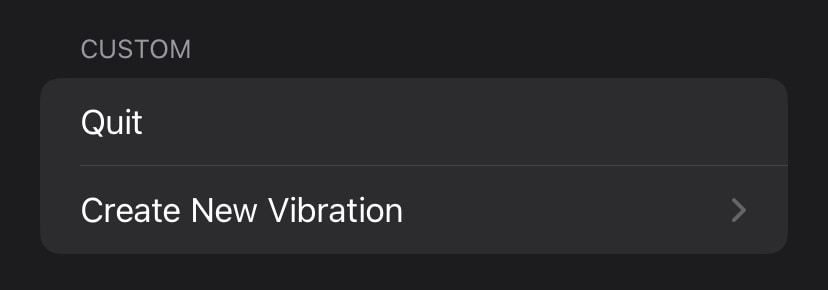
If you previously selected a custom song, now you can imitate the rhythm of the song to set it as a custom vibration. Keep in mind that you can also select the option none to disable the alarm vibration.
With a variety of available settings and integrated ringtones and haptics, you can create a unique alarm sound. What is your favorite way to set an alarm on your iPhone and why? Let us know in the comments below.