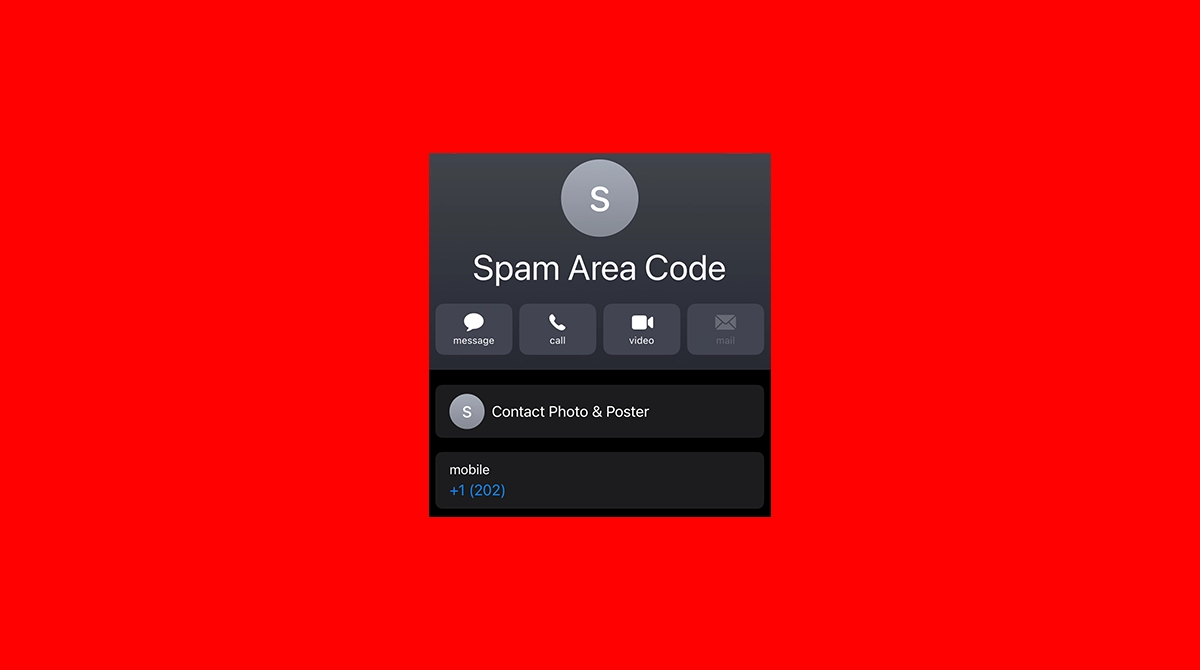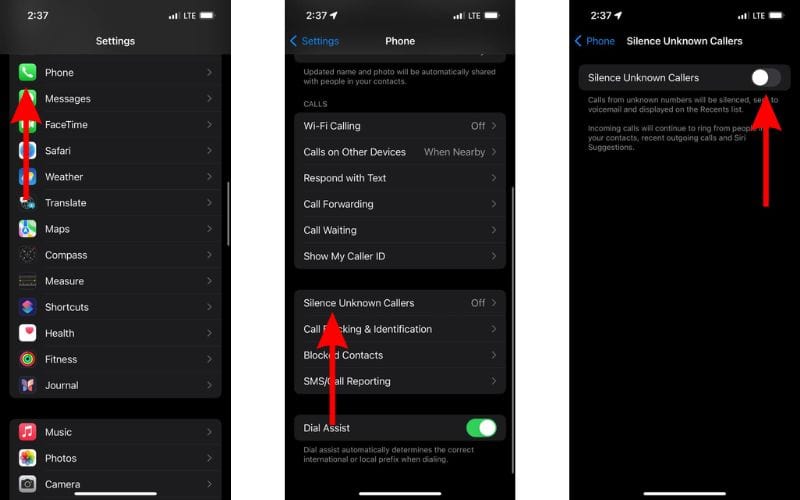Have you recently been contacted by a Nigerian prince asking for your bank number so he can share his inheritance with you? Or by a volunteer from your least favorite political party? Getting these types of calls can be so infuriating that you might wish you could block the entire area code they’re coming from on your iPhone.
Want to Block an Entire Area Code on Your iPhone? Here’s How
If you’re considering blocking calls from an entire area, you can do it. Although your iPhone doesn’t have an option that allows you to mute a whole state or country, you can do it with a creative workaround.
1. Create a Special Contact
There’s an old trick for blocking area codes on iPhones. You create a special contact that includes only a specific area code, and then block that contact. So, create a contact with only the area code you want to block – for example, +1 (xxx). Once you do that, block that contact in Settings, and all incoming calls starting with that number should be blocked.
Here’s a step-by-step explanation:
- Go to Phone, tap Keypad and type in the area code you want to block. For example, +1 (202).
- Tap the + button in the upper right corner to create the new contact.
- Name the contact however you want, for example, “Spam Area Code.“
- Now, head over to Settings.
- Go to Apps > Phone > Blocked Contacts.
- Tap Add New…
- Choose the area code contact from the list.
2. Use a Third-Party App
Some third-party call-blocking apps offer the option to block area codes. The best one for the job is probably Hiya. This service allows you to block up to 25 area codes on a free plan. This should be more than enough to protect you from unwanted callers.
Truecaller, in my opinion the best call-blocking app in the market, offers such features only for Android users for some reason. So, Truecaller won’t be of much help if you’re looking for an app to specifically block area codes. At least for now.
3. Silence Unknown Callers
Silencing unknown callers doesn’t exactly block calls from specific area codes. Instead, it goes a few steps further and blocks all numbers that you’ve never been in contact with and don’t have saved in your contacts list.
While this offers a surefire way to block unwanted calls, it isn’t the most convenient method because it might block some calls you want to go through, too. So, think twice about whether you want to impose such strict limitations on your iPhone.
If the answer is yes, here’s how to silence unwanted calls on your iPhone:
- Go to Settings.
- Go to Apps > Phone.
- Tap Silence Unknown Callers and toggle it on.
Is Blocking An Entire Area Code on Your iPhone Worth It?
It’s worth mentioning that blocking an area code on your iPhone might not be the most effective way of fighting spam calls. Most spammers use various phishing techniques, including frequent number changes, thus using different area codes.
So, even if you block a spam call once, there’s no guarantee that the same spammer won’t call you again from a different number. That’s why using a third-party anti-spam app might be a good idea. These services offer a wide range of options for preventing unwanted calls, including the auto-blocking potential spammers.
But even third-party call-blocking apps can’t protect you all the time. Spammers come up with new strategies all the time, and it might take some time for blockers to catch up. Essentially, it’s a never-ending race.
Nevertheless, having some protection in place is better than leaving yourself completely vulnerable to spammers. Be it by using a third-party app or blocking an entire area code on your iPhone, taking action to reduce unwanted calls can give you greater peace of mind.