Almost since the dawn of the App Store, we could download alternate email and browsing apps for iOS. We weren’t stuck with Mail and Safari, except when we’d tap a link. Then, the link would open in the Apple apps. That doesn’t have to be the case anymore. Modern versions of iOS allow you to change your default browser and email apps.
Setting a Different Email App on iOS
If you’re not a fan of Apple’s baked-in Mail app for iOS, you can change your default to the mail program of your choosing. This is done within the Mail section of Settings. Just go to Settings > Mail > Default Mail App.
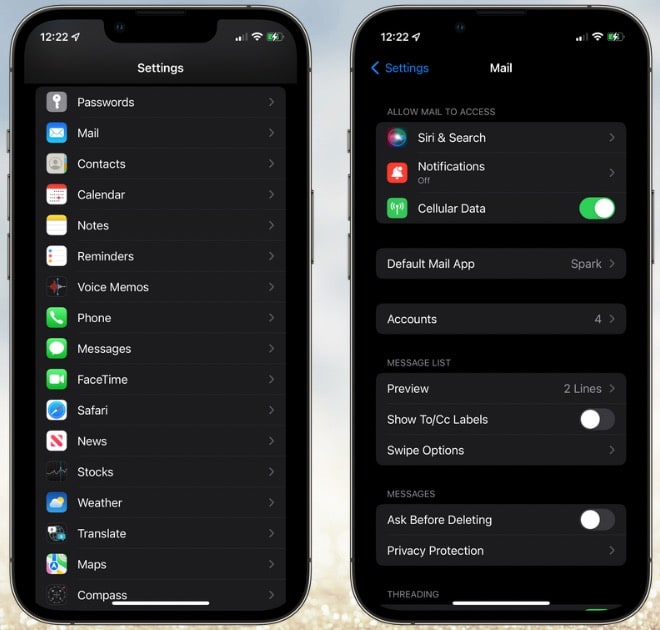
All of your installed email apps appear in a list. Choose the one you want to be default. From this point forward, any email links you tap will open in your chosen mail app.
Changing Your Default Browser: The Same, but Different
You might think Apple would have put the default browser app option in the same sort of place. However, going to Settings > Safari doesn’t show any way to change your default browser. Not to worry, that option is just in a different place.
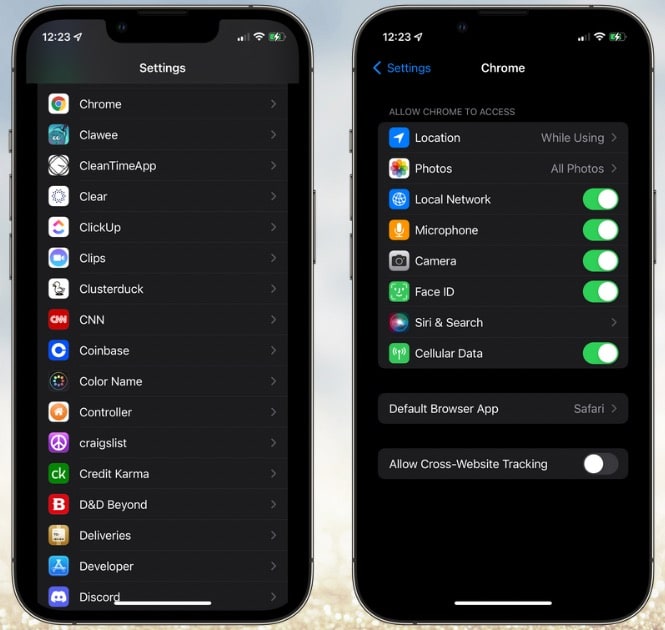
In fact, you’ll find the choice in all of your third-party browsers. Whether it’s Chrome, Edge, Firefox, or another browser entirely, you’ll find the choice within its own page in Settings. For example, you’ll find the option in Settings > Chrome > Default Browser App. Just pick the one you want to use, and iOS will remember your choice.
Hoping for More Customization Options
Now Apple needs to allow us to change our defaults for other things, like phone calls and text messaging. It’s not liable to ever happen, but it would certainly be handy to be able to use Signal as a default text messaging app, for example.
