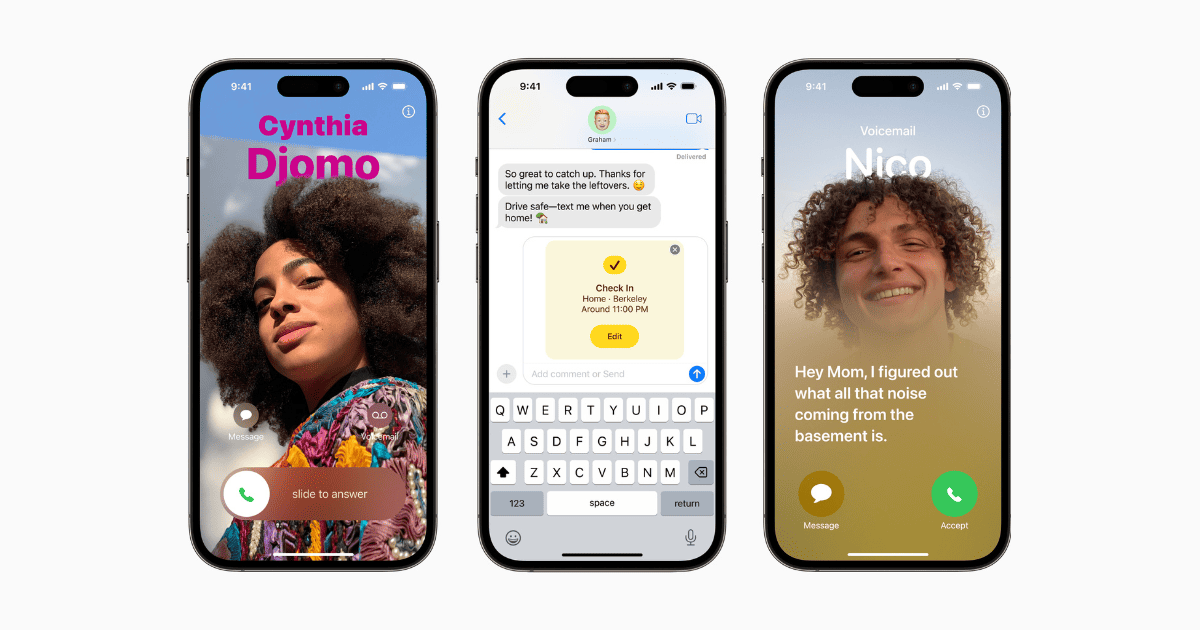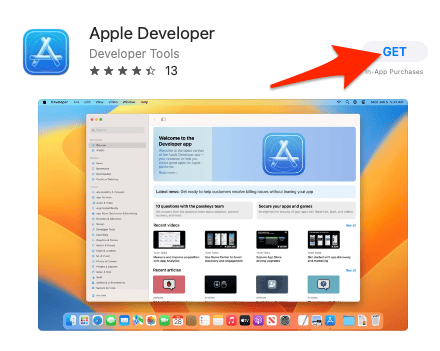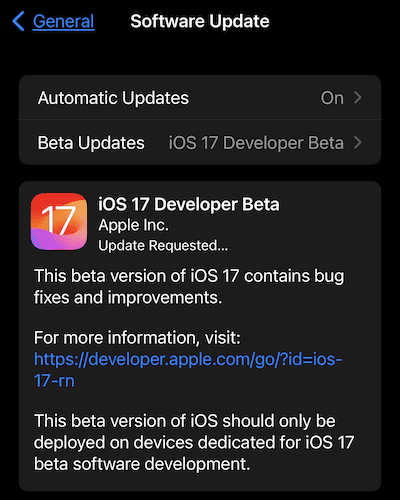During the WWDC 2023, Apple gave a preview of the new features coming to iOS 17 later this fall. Right after the preview, many got excited about these features and wanted to install iOS 17 on their devices. Unfortunately, the only way that you can get a taste of Apple’s latest updates to iOS is through the Apple Developer Program. Read along to find out how to download and install iOS 17 on your iPhone now.
Enroll Your Apple ID in the Apple Developer Program
To get the iOS 17 Beta you need to enroll an Apple ID into the Developer Program. This will cost you nothing because Apple decided to make the program free. Nonetheless, if you don’t want to sign up, you can still have access to the Public Beta of iOS 17. But that will only be available in July 2023.
On the other hand, if you’re willing to spend that much, then follow the steps below to enroll in the Apple Developer Program. Note that you can enroll in the program using your iPhone, iPad, or Mac. The process of enrollment is pretty much the same for all platforms.
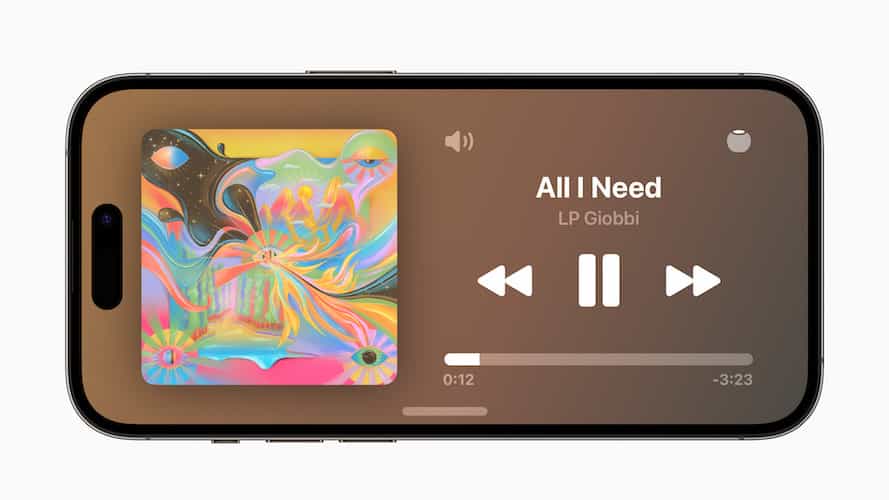
How To Enroll in the Apple Developer Program
- Using your iPhone, download Apple Developer from the App Store.
- Launch the app, then tap Account.
- Tap Enroll Now.
- Sign in to your Apple ID and follow the instructions to proceed.
- Agree to the Program License Agreement.
After successfully paying the membership, you will be redirected to your Account page in the Apple Developer app. From there you can verify whether you have successfully enrolled your Apple ID in the Apple Developer Program.
How To Download and Install iOS 17 on Your iPhone Now
Time needed: 1 minute
Once you’re in the Apple Developer Program, you can download and install iOS 17 over the air following the usual procedures when downloading and installing the latest iOS updates.
- Go to Settings > General > Software Update.
- Tap Beta Updates > iOS 17 Developer Beta.
- Go back and tap Download and Install under the iOS 17 Developer Beta option that appears.
- Enter your passcode, agree to the terms and conditions to proceed with the installation.
How To Download and Install iOS 17 on your iPhone Now Using Your Mac
Another way of downloading and installing iOS 17 on your iPhone now is by using your Mac.
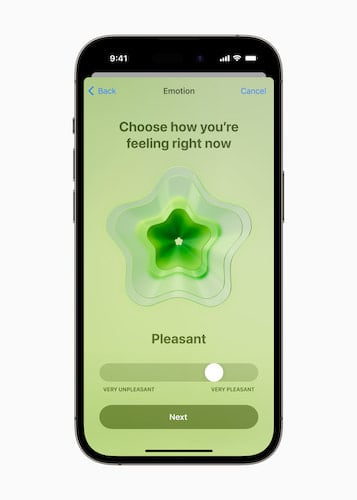
Follow the steps below to download and install iOS 17 now:
- Go to the Apple Developer Program download page.
- Select iOS 17, then click Download Restore Images.
- Click on the iOS beta software for your iPhone model.
- Connect your device to your Mac and enter your passcode.
- Click Trust This Computer when prompted.
- Launch the Finder app, then click your iPhone on the left sidebar, under Locations.
- Hold down the Option Key, then click Check for Update.
- Select iOS 17 beta software to restore the image that you downloaded.
And that’s it. You can now preview iOS 17 on your iPhone and get a glimpse of the many new features that the update has to offer.
Furthermore, you might be interested in reading about the top new features coming to iPadOS 17. Make sure to check it out!