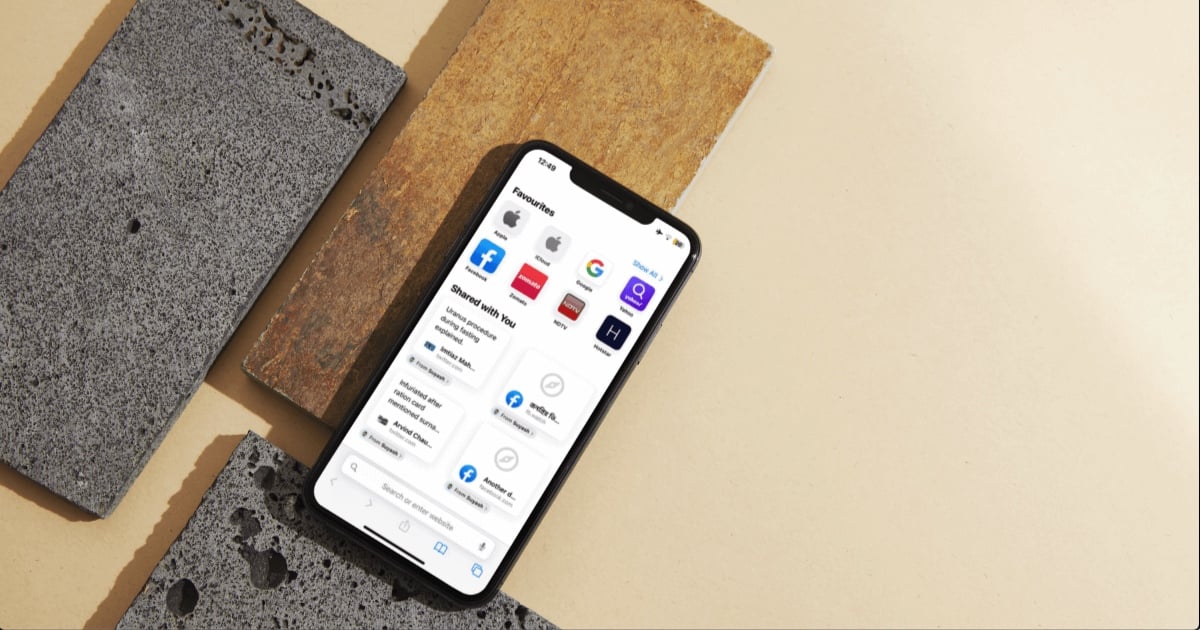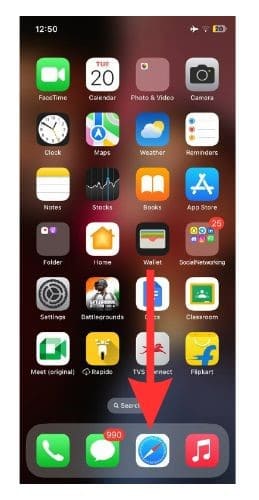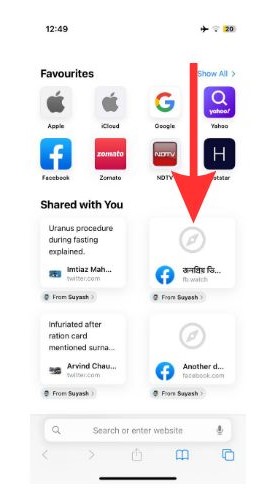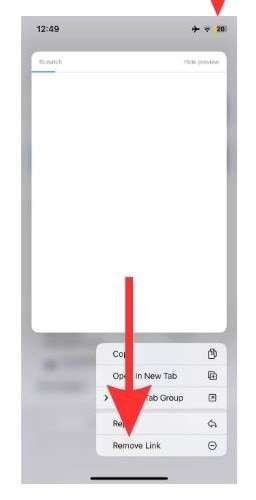The Apple ecosystem is known for interconnectivity between multiple apps. For instance, the Shared With You feature is interlinked between iMessage and Safari. Whenever someone shares a link with you on iMessage, it is automatically stored on Safari as well.
Now, what if you want to delete those links? Let us find out how to delete the links from Safari. I will also show you how to disable this feature.
What Are Shared With You Links on Safari?
Shared With You is an iMessage feature and is always turned on by default. So, any time someone shares any photos, links, or videos, they appear in the Shared With You section of the respective apps.
So, if someone shares a link with you on iMessage, the link will open via the Safari app. The next time you wanna open the link, you will not have to scroll through iMessage to try and look for the link. Instead, you can access the links directly on Safari.
How To Delete Shared With You Links From Safari?
Suppose you wish to delete a link from Safari. Perhaps someone else will use your phone. Or you just don’t want to see the link. Here is how you can do that.
Time needed: 1 minute
Here I will show you how to Delete Shared With You links from your Safari app.
- Open the Safari app on your iPhone.
- Scroll down to the Shared With You section on your Safari home screen. Then tap and hold the preview image of the link that you wish to delete.
- You will find a drop-down menu under the preview image. From that menu, select the Remove Link option.
And that is it. You have successfully removed the link that you needed to delete.
How to Block a Particular Contact From Showing up in Shared With You?
What if a particular contact of yours keeps spamming you with unnecessary links? You cannot possibly keep deleting the links every time they send it. Not only is it time-consuming, but it is also harassing. So, let me show you how to stop a contact from sending links that will appear on Safari app.
1. Select the Messages app on your iPhone.
2. Tap the conversation you would like to restrict for Shared With You content.
3. On the top of the conversation, you will find the contact’s name. Tap on the name.
4. You will find a toggle button beside the Show in Shared with You option. Toggle it off.
5. Select Done at the top right-hand side corner of the page and close it.
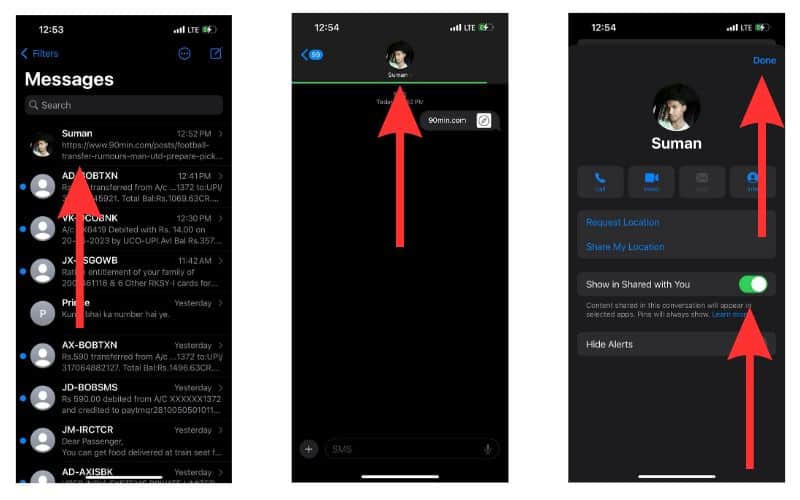
Well done. You have successfully restricted unwelcome links from that particular contact.
How To Turn Off Shared With You on Safari?
There are two simple ways in which you can turn off this feature on Safari. Let us learn about both of them.
Use Safari Settings
You can turn off Shared With You within Safari.
1. Open the Safari app.
2. Scroll down the Safari home screen and tap on Edit.
3. Locate Shared With You and turn the toggle button beside it off.
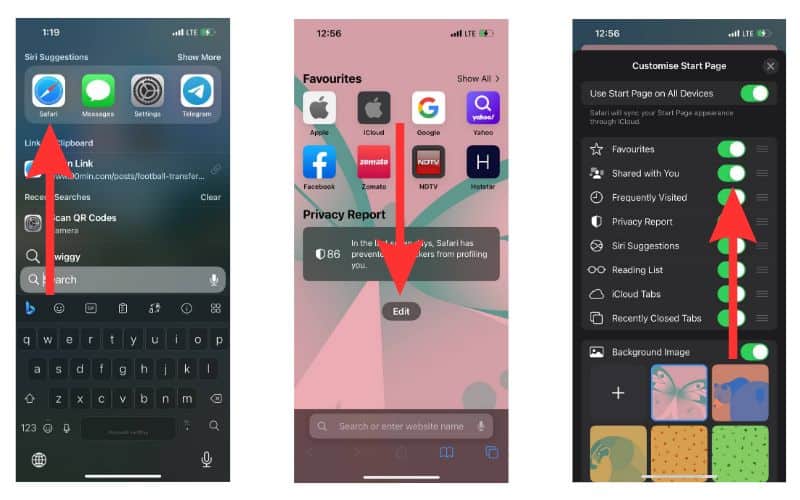
Use iMessage Settings
The second way of turning off Shared With You is through the settings of iMessage.
1. Open Settings on your iPhone.
2. Scroll down and tap on Messages.
3. Find the Shared With You option and select it.
4. If you wish to turn off the feature just for Safari, then toggle off the button beside Safari.
5. If you wish to turn the off the feature completely then use the toggle button beside Automatic Sharing.
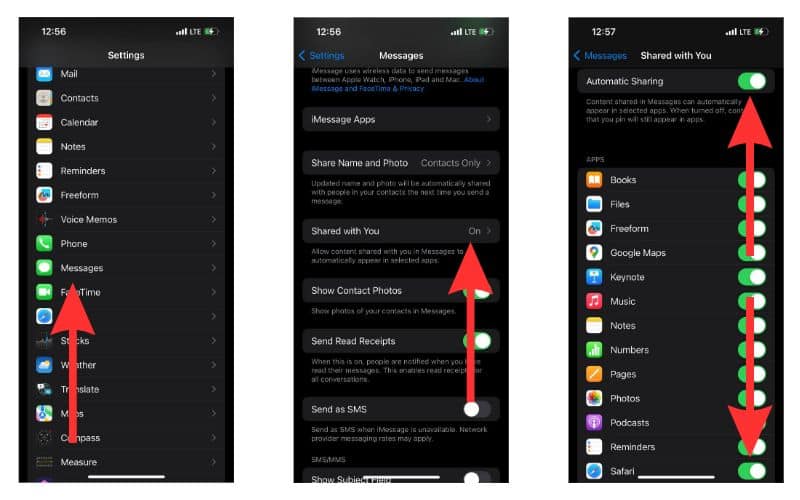
View Shared With You Links in Other Apps Too
This feature is not just limited to iMessage and Safari. You can view this feature on other apps like Photos and Music, which have their own separate Shared With You section. If you wish to view the shared content, all you need to do is keep an eye on these sections of the respective apps.