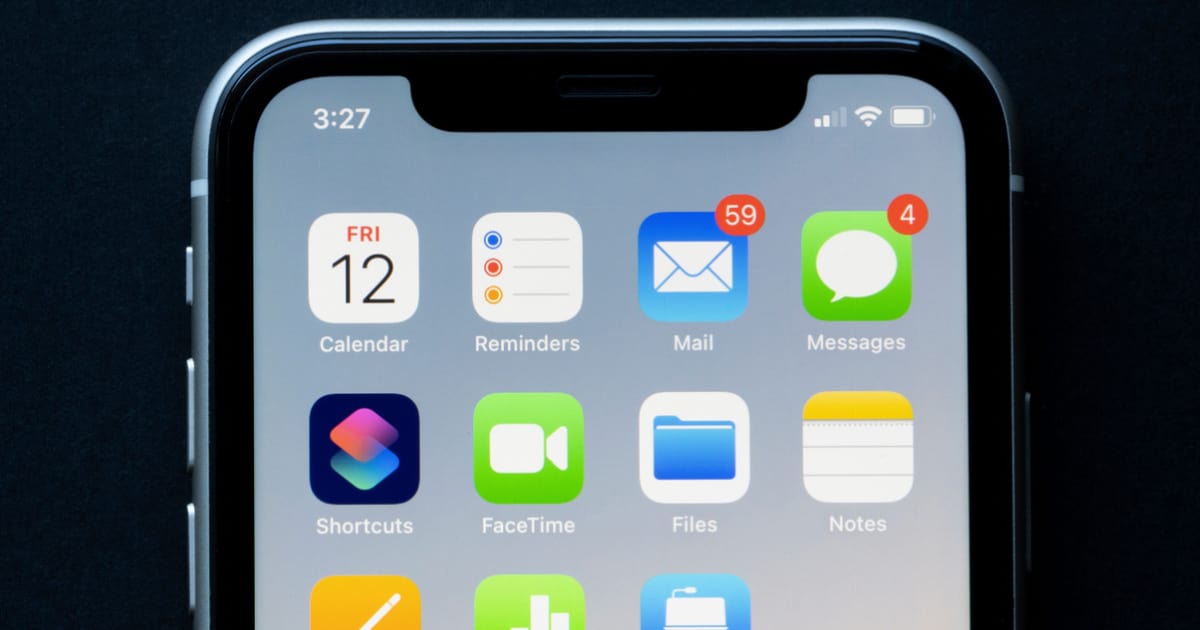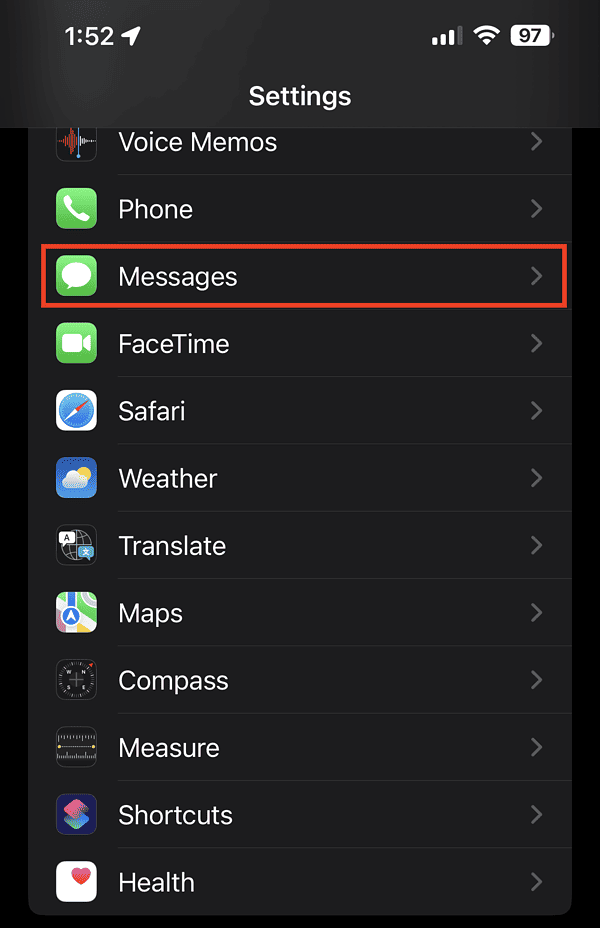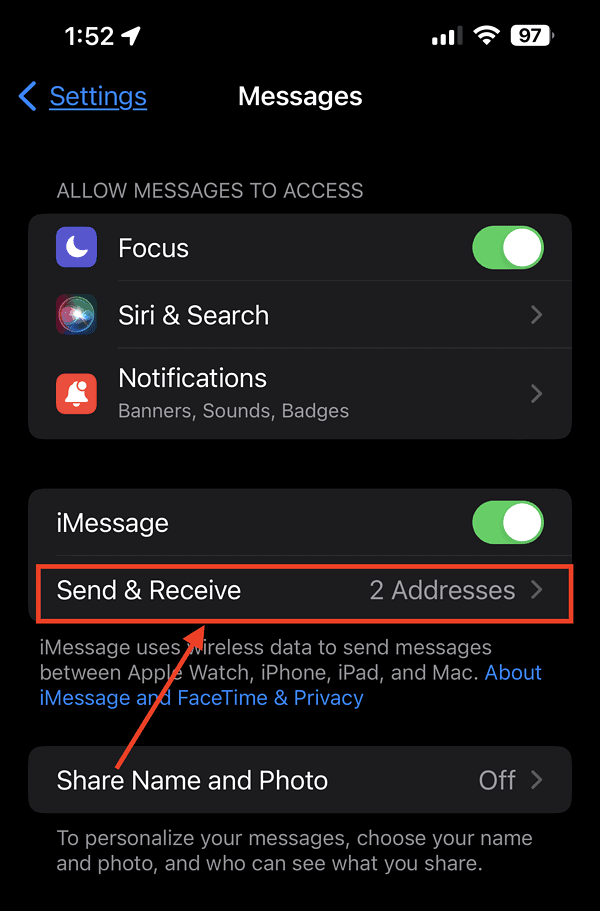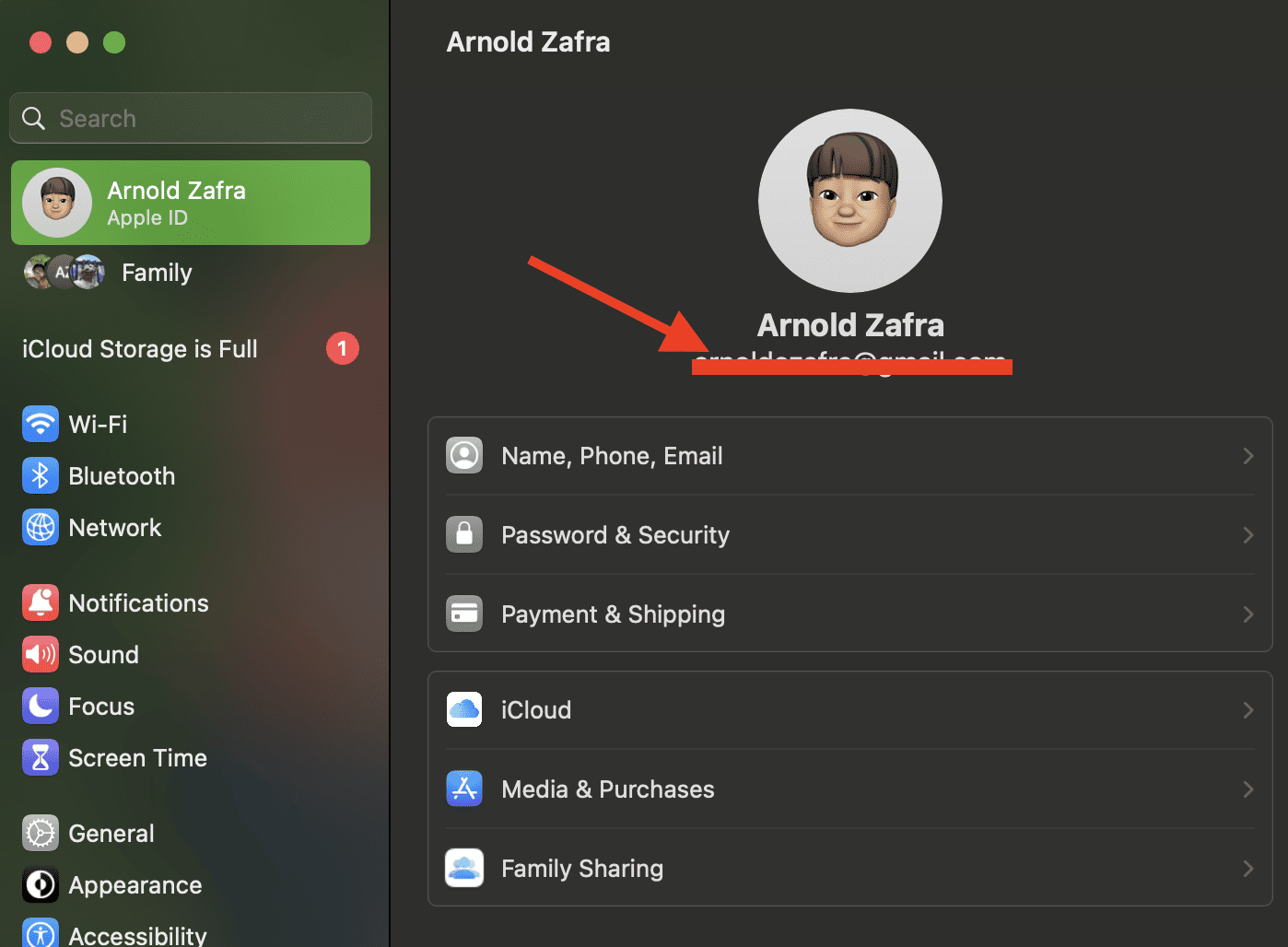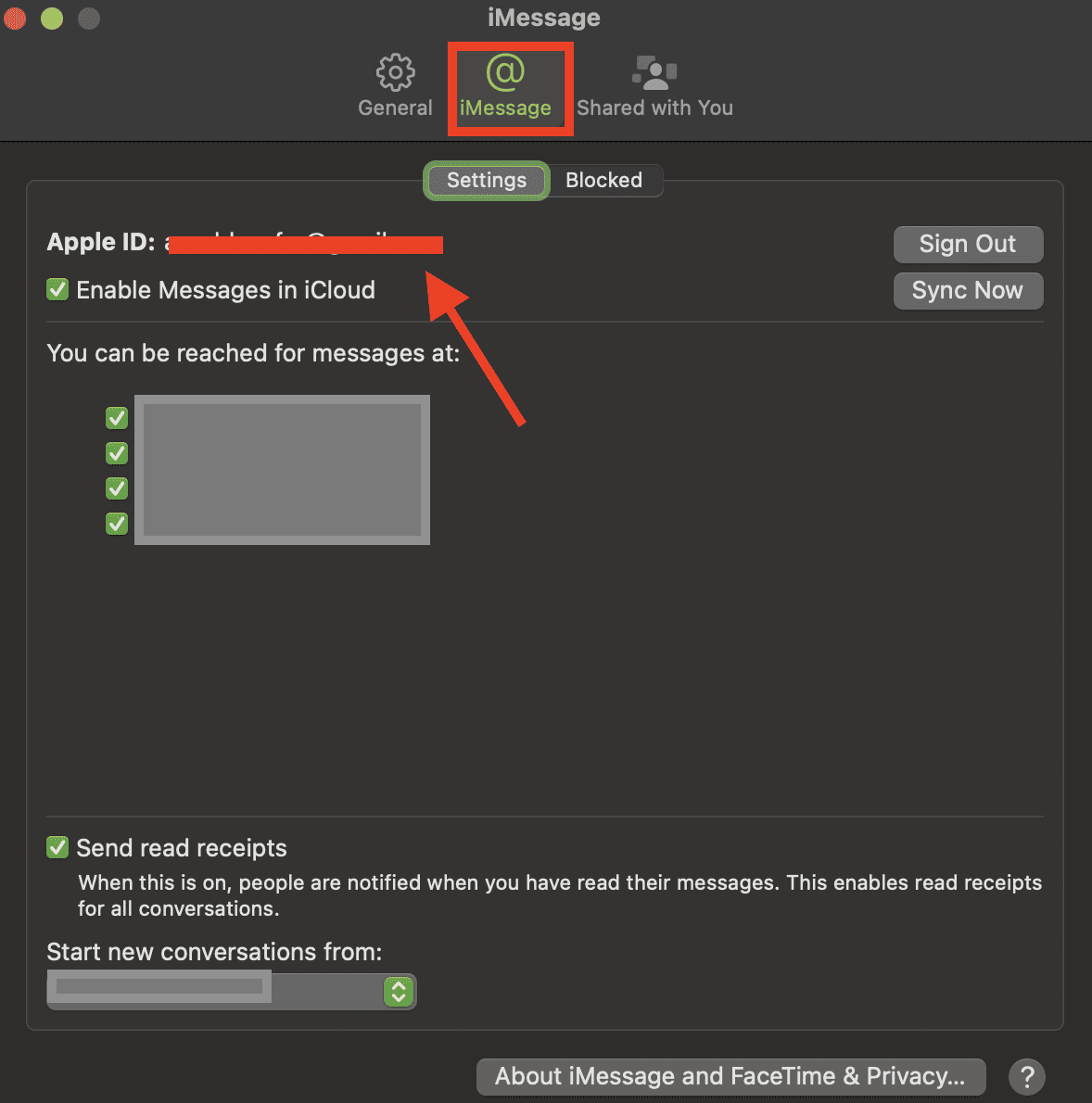One of the most frustrating but all too common error messages you might encounter is “Messages in iCloud not available as iCloud and iMessage accounts do not match.” This problem arises on your iPhone, iPad, or Mac when the Messages app on your iCloud account is not syncing across your devices. In this guide, I will walk you through some simple steps to resolve this issue.
Simple Steps to Fix “Messages in iCloud Not Available” Error
If you read the error message carefully, the second line already tells you what’s causing the problem. It reads, “Messages in iCloud is not available because iCloud and iMessage accounts do not match.” What this means is that you may be using different Apple ID accounts on your Apple devices and your iCloud account. Hence, the Messaging app is not syncing properly.
To fix this, you just need to follow some simple steps.
Fixing the Error “Messages in iCloud Not Available” on Your iPhone or iPad
Time needed: 2 minutes
Check if you’re using the same Apple ID on your iCloud and Messages app.
- Go to Settings on your iPhone or iPad.
- Tap your Name, and take note of the Apple ID (or the email you used to create it) under your name.

- Tap Settings in the upper-right corner to go back to the Settings page.
- Scroll down and tap Messages.
- Tap Send & Receive, then check if the Apple ID is the same as in step 2 above. If not, tap your Apple ID, then tap Sign Out.
- Sign in again using the same Apple ID as in step 2.
How to Fix the Error on Your Mac
Follow the steps below to check if you are using the same Apple ID on your iCloud account and Messages app.
- Click the Apple Menu > System Settings (or System Preferences).
- Click on your name, then check your Apple ID (email under your name).
- Open the Messages app on your Mac.
- Click Settings (or Preferences), then click the iMessage tab.
- Check if you are using the same Apple ID as in step 2. If not, click the sign-out button.
- Sign in again on the Messages app, then click Sync Now.
Other Ways of Resolving the Error ‘Messages in iCloud Not Available’
Aside from ensuring that you’re using the same Apple ID on iCloud and the Messages app on your devices, there are other ways that you can do to resolve the error. I listed them below.
- Sign in and out of your Apple ID across your devices.
- Instal the latest software updates on your devices.
- Reset Network Settings On your iPhone.
If the above doesn’t help, you can try to perform a Forced Check-in with iCloud. Follow the steps below to do this.
- Disable iMessage and Facetime in Settings.
- Restart your iPhone or iPad.
- Re-enable iMessage and Facetime.
- Activate Messages on Settings > iCloud.
Final Words
As mentioned, the error message saying “Messages in iCloud not available” is a minor, but definitely frustrating, glitch. However, it should have been solved by the steps outlined above. If the problem still persists, your last resort would be to check Apple’s System Status page and see if both iMessage and iCloud are in green status. If not, then wait for Apple to resolve the network issue and the error message should be gone by then.