With millions of people using Tiktok daily, it’s not surprising that you might, from time to time, experience problems when using it on your iPhone. Whether you’re an active, occasional, or just a curious TikTok user, chances are you might have experienced when TikTok stopped working on your iPhone. The good news is that this TitkTok glitch can be easily fixed. Let me walk you through some of the steps that you can do to fix TikTok not working on your iPhone.
Reasons Why TikTok is not Working on Your iPhone
TikTok, like many other iPhone apps, is not immune to occasional glitches or bugs. This is especially true when the developers fail to update the app as soon as Apple issues a new version of iOS. Other reasons why TikTok might stop working on your iPhone are listed below.
- You have not updated the Tiktok app for quite some time.
- Cache data may have been corrupted.
- There are glitches within the TikTok service, including server issues.
- The use of TikTok may be prohibited in your location.
- There may be software issues affecting the app.
- You may have blocked TikTok on your iPhone from accessing the internet.
- Your device doesn’t have enough space.
As mentioned, these issues preventing you from using TikTok on your iPhone can be easily fixed. See below for some of the common TikTok issues that users experience.
- The TikTok app fails to launch.
- Users can’t log in.
- Videos won’t load and users only see a black screen.
- After creating a video, TikTok fails to load it.
- Audio and video won’t sync.
- Users are unable to delete videos.
- Users are unable to delete their accounts.
- Sharing a video causes the app to stop working.
How to Fix When TikTok Stops Working on Your iPhone
Each of the problems mentioned in the previous section can be easily fixed by following the troubleshooting tips outlined below.
Close the TikTok App and Restart Your iPhone
Maybe you’re wondering why TikTok isn’t working after updating your iPhone to iOS 16, or how to fix the TikTok app on your iPhone 11. If that sounds like you, try this common troubleshooting tip that works for most folks.
Close the app and then restart your iPhone. Most, if not all, common software-related iPhone issues can be fixed by simply restarting your device. After restarting your iPhone, launch the TikTok app and repeat whatever it is that you were doing before it stopped working. Hopefully, the problem has been fixed. If not, proceed to the next tip.
Check Your Internet Connection
You should know by now that a good and stable internet connection is very important for most iOS apps to work properly. If you’re experiencing an intermittent connection, TikTok will most likely be affected. So, when it comes to resolving internet connection issues, you can simply restart your router and modem, reconnect your iPhone and launch the Tiktok app.
Check If There Are Problems with TikTok Servers
There are two easy ways that you can check whether TikTok servers are currently experiencing problems. You can use a third-party party tool such as Downdetector.com to check whether TikTok servers are experiencing problems. Another way is to check TikTok’s Twitter account for updates.
Reinstall the TikTok App
This is another popular method of fixing iPhone app issues, including those with TikTok. You may be using TikTok so much that the app has generated too many junk files. By deleting and reinstalling it, you are giving TikTok a fresh start on your iPhone. It should fix the glitches you experienced.
Clear TikTok App Cache Data
As previously mentioned, TikTok cache data may be corrupted. This could cause the app to not work properly. Hence, to solve this issue you need to clear the cache data.
Time needed: 1 minute
Follow the steps below to clear TikTok’s cache data.
- Launch Tiktok on your iPhone.
- Tap on Profile (bottom-right corner of the screen).
- Tap the upper-right horizontal lines icon.
- Tap Settings and Privacy.
- Scroll down to Cache & Cellular Data, then tap Free Up Space.
- Tap the Clear button next to Cache.
Allow TikTok to Access Your iPhone’s Camera and Mic
This tip specifically applies when the issue is about recording audio or video. If you have not granted TikTok access to your iPhone’s camera and mic, then you would normally encounter the problem. Follow the steps below to grant TikTok access to the Camera and Mic of your iPhone.
- Go to Settings on your iPhone.
- Tap Privacy & Security > Microphone.
- Toggle on TikTok.
Do the same procedures for granting TikTok access to your iPhone’s camera.
Logout of the TikTok App and Log In Again
Try logging out of your TikTok account and logging in again. You might be surprised that by doing that simple step, you can resolve the issues you’re experiencing when using the TikTok app.
Install Tiktok App Updates (If there are Any)
Check if there are pending updates to the TikTok app. TikTok might have released an app update to work properly with new iOS releases. To check if there is a pending TikTok app update, simply launch App Store on your iPhone. Install the update right away if you see one.
Clear your iPhone’s Storage
You might also want to try checking your iPhone’s storage. If your device is running low on storage, it might affect the functioning of installed apps, including Tiktok. Delete unnecessary files to free up the storage or subscribe to premium iCloud service to relieve your device of its storage burden.
Final Words: Customer Support Might Help in Fixing TikTok Not Working on iPhone
If none of the troubleshooting tips mentioned above was able to fix the issue, your last resort would be to try reporting the problem to TikTok. You can contact TikTok support within the app. See the steps below to do so.
- Launch the TikTok app.
- Tap Profile.
- Tap the top-right Options icon.
- Check out the Settings and Privacy options.
- Press Report a Problem.
- Select a topic or manually search the issue.
- You can also describe the problem you encountered if it’s not available in the categories.
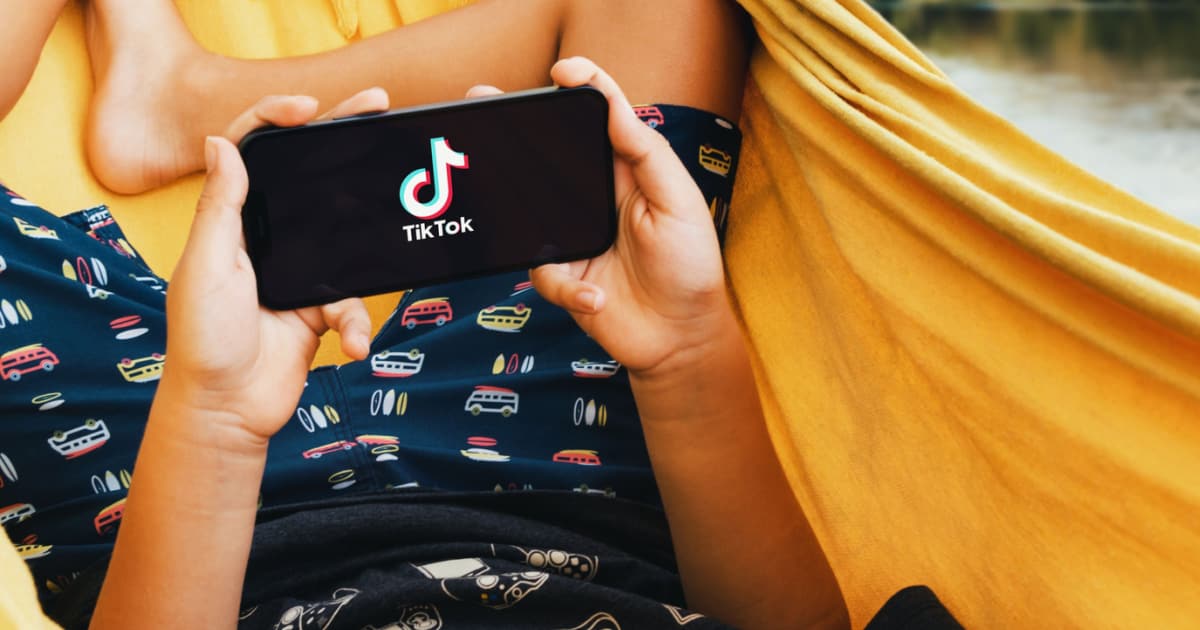
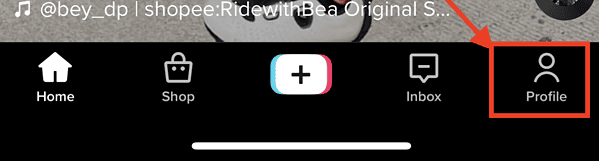
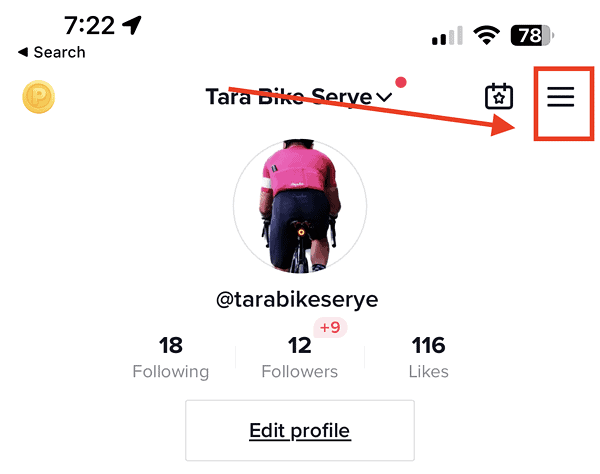
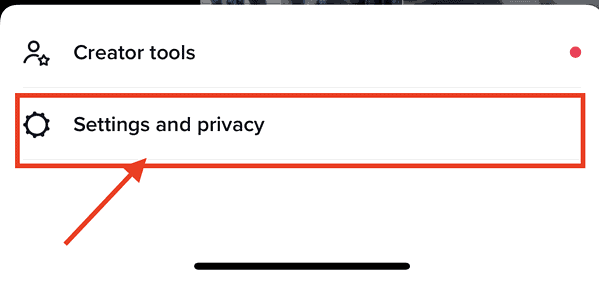
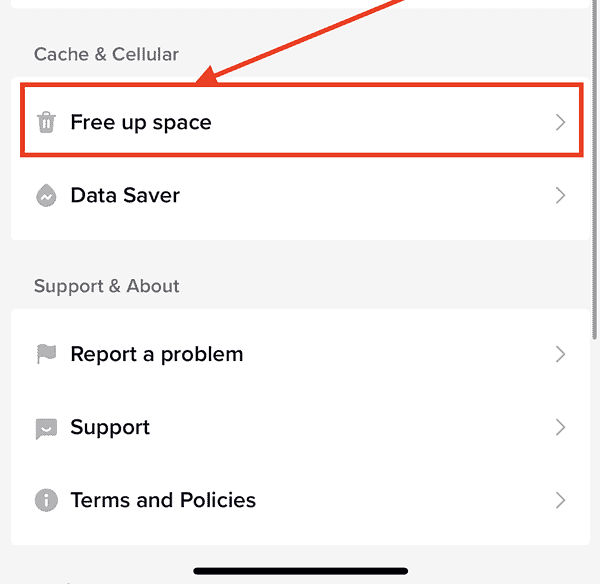
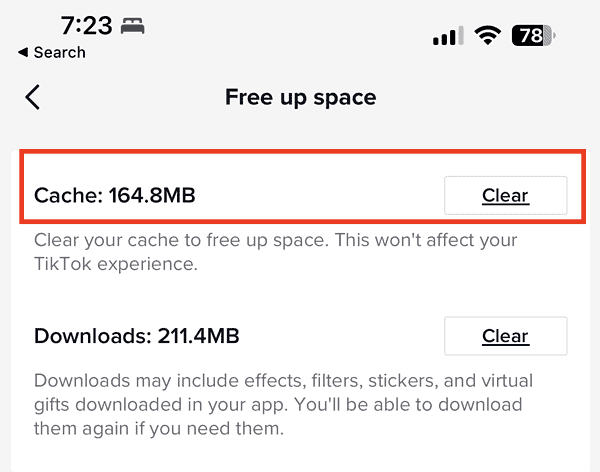
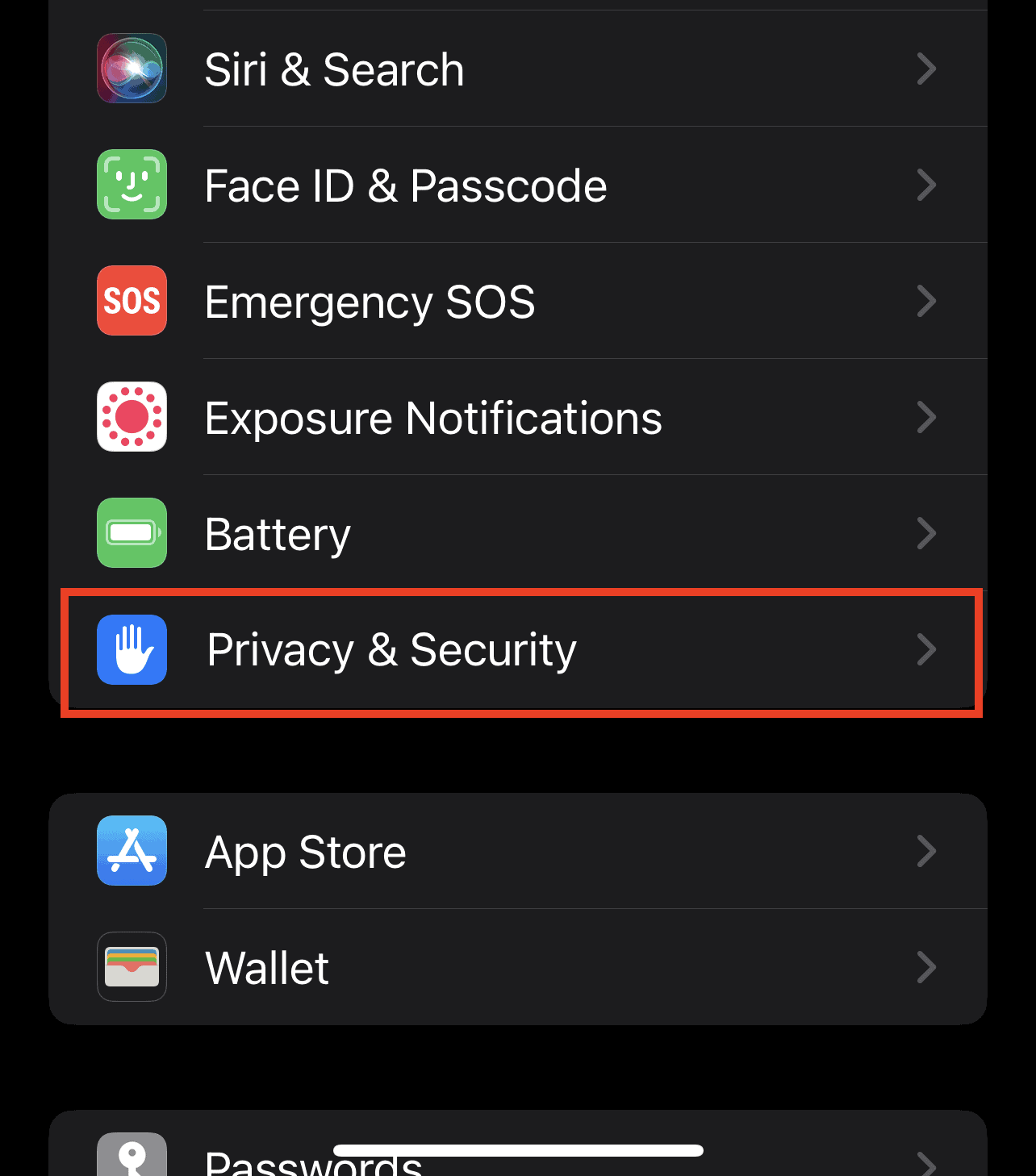
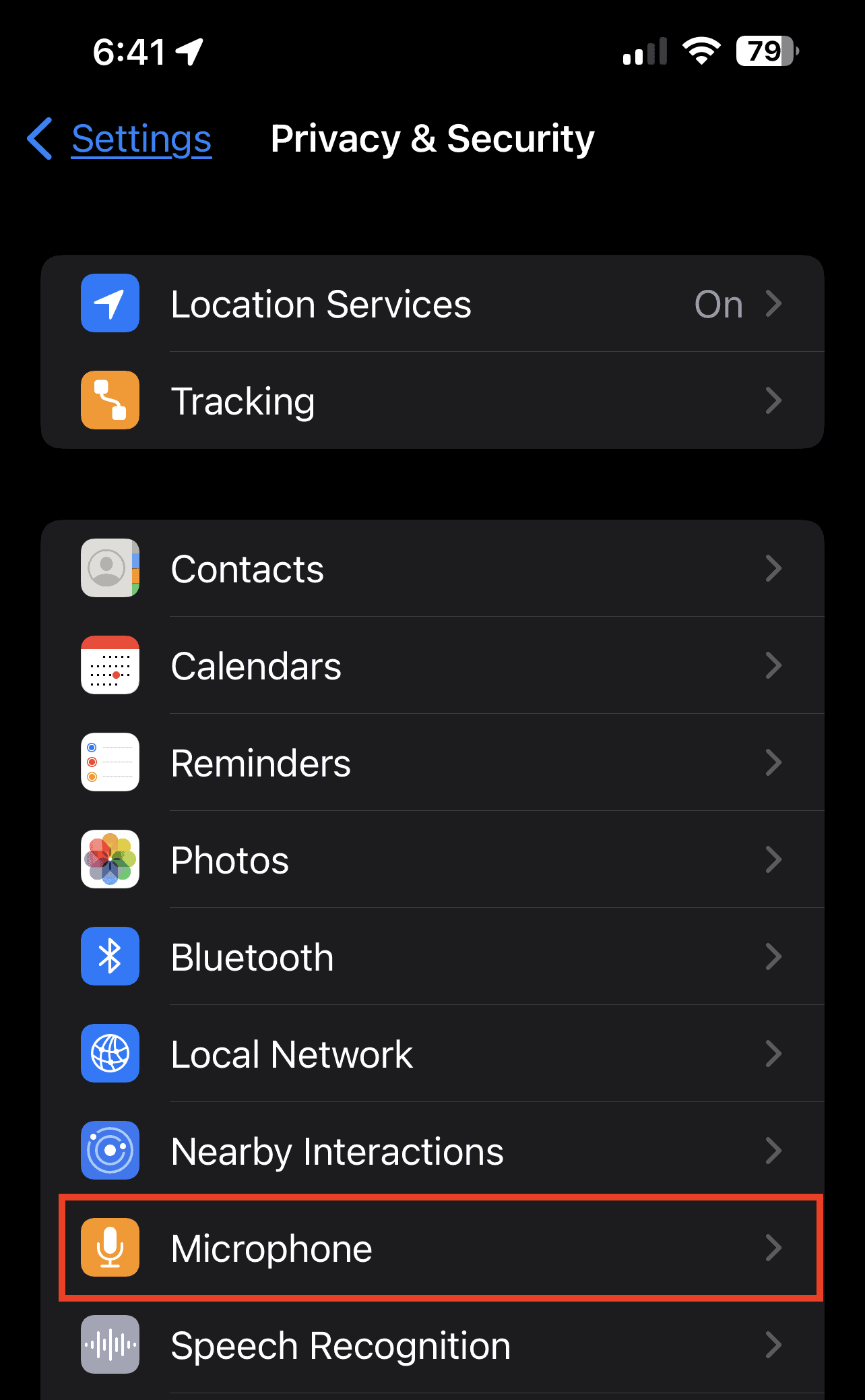
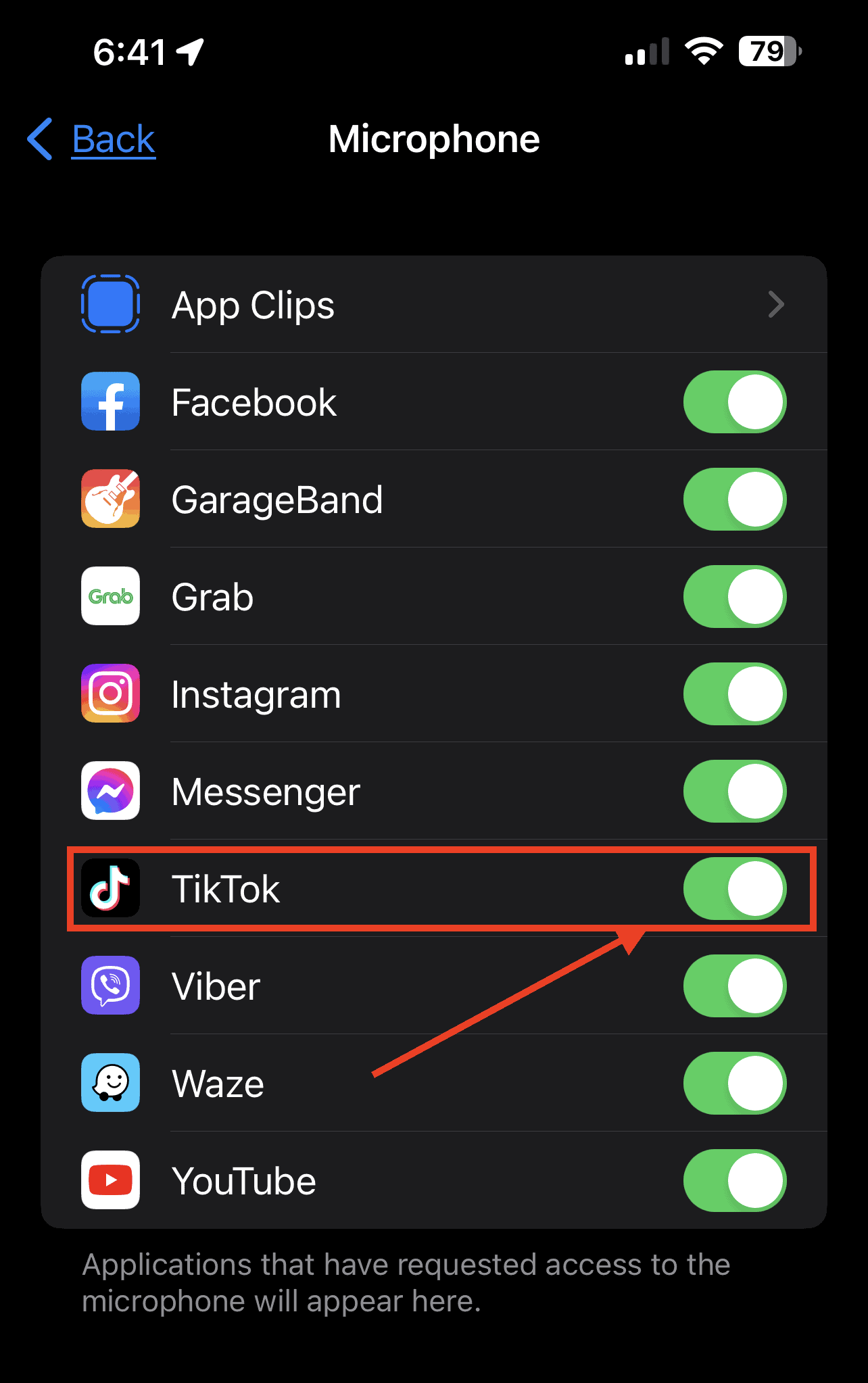
If TikTok is not working, then your phone is.
Consider TikTok not working on your iPhone as a safety feature.